“Your connection is not private. Attackers might be trying to steal your information from ….. (for example, password, messages, or credit cards)”.
Are you repeatedly facing the privacy error Your connection is not private in Google Chrome browser?
Or,
Seeing a full-page error message saying “Your connection is not secure” while you try connecting to a secure website?
If yes then I can truly understand your situation because I have also faced this chrome privacy error connection is not private a week ago while browsing the Web.
Since the Internet fraud and cyber crime are some of the most common things these days. So, we all care about our privacy too much and always want to protect our personal information from the envy eyes.
This is the main reason, whenever we see the privacy error in chrome like Your connection to this site is not secure or Your connection is not private or Your connection is not secure etc. then we feel scared and want to fix it as soon as possible.
Last week, when I tried to log into my Fiverr account using Google Chrome web browser, I received following privacy error message:
Your connection is not private
Attackers might be trying to steal your information from www.fiverr.com (for example, passwords, messages, or credit cards).
NET::ER_CERT_COMMON_NAME_INVALID
After lots of reading and hours of searches on the internet, I got the actual reason behind Your connection is not private chrome error and how to remove privacy error in google chrome. Here’s the detail information:
What is Your connection is not private Error in Google Chrome?
Basically, “Your connection is not private” or “Net::ERR_CERT_DATE_INVALID” error appears on screen due to the SSL error. SSL (secure sockets layer) is used by the Websites to keep all the information you enter on their pages private and secure.
If you are getting the SSL error Net::ERR_CERT_DATE_INVALID in Google Chrome browser, it means your Internet connection or your computer is preventing Chrome from loading the page securely and privately.
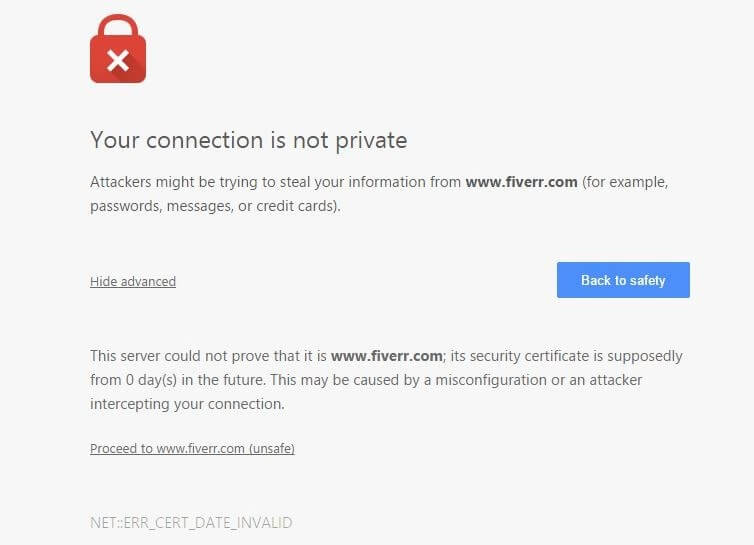
I hope, now you are well familiar with – what is an SSL connection error? Now, let’s know Why SSL error or “Your connection is not private” error occurs in Google Chrome?
Why SSL Errors Occur?
There is various reason of SSL errors occurrence, but some of the most important reasons why SSL warnings occur are:
- The certificate is not issued by a recognized third part: Certificate creation is not a tough job, anyone can easily create SSL certificate. That’s why Google Chrome examines to see whether a site’s certificate came from a trusted organization or not. If the site’s certificate is not detected from a trusted organization then Google Chrome can’t provide the access.
- The site’s certificate is not up-to-date: In case, the site’s certificate is from a trusted organization but not up-to-date from a long time then Google Chrome cannot verify that the site is still secure and private.
- The connection between the browser and the website might not be secure: Sometimes, it happens due to the unsecured combination of the Internet connection between the browser and the website.
So now, if you are quite clear with the terms – what is an SSL connection error? And why SSL error or privacy error Chrome connection is not private occurs? It’s time to check out Your connection is not private fix and different solutions.
How to Fix Your connection is not private Chrome Error
The best thing is, you haven’t to go through any complex process or change too many things for solving Your connection is not private Chrome error. Only you have to check and fix all those issues due to which your Internet Connection or your computer is stopping Google Chrome browser from loading the page privately and securely. Here’s how to do so:
Method 1: Check the Date and Time
In most of the cases, computer’s inaccurate date and time are the biggest reason of an SSL error or “Your connection is not secure/private” error message.
So, if you want to get rid of Google Chrome Your connection is not private error message then update your Computer’s date and time. Once you have corrected the date and time on your PC, you will not face this privacy error again.
Method 2: Temporarily Turn Off Your Antivirus Software
If your computer’s date and time are up to date, but still you are facing the privacy error Your connection is not private then you need to check the antivirus software installed on your computer.
Sometimes antivirus programs block the website’s security certificate and in the result, you face connection is not private error on Web browsers. Here’s how to turn off antivirus software temporarily:
If you have installed the Avast Free Antivirus to protect your PC then you will have to turn off HTTPS scanning in Avast. To do so:
- Go to Settings > Active Protection > Web Shield > Customize.
- And finally uncheck the “Enable HTTPS scanning” box.
If you are using Bitdefender Antivirus Software to get the best real-time security for your PC then you need to turn off SSL scan. To do this:
- Firstly open the main interface of Bitdefender and then go to Settings (which is located at upper right corner).
- Now from there, click on Privacy Control > Antiphishing tab > turn OFF the Scan SSL. That’s it.
After temporarily turning off your antivirus program, try browsing the site in Google Chrome. This time, you won’t face privacy error Your connection is not private Chrome. Also, turn your antivirus program back on when you’re done.
Method 3: Clean Google Chrome Browser
If above-mentioned privacy error solutions don’t work for you then somehow cleaning the junk from Google Chrome browser can help you. In order to remove Chrome cache, history, and other browser data follow these steps:
- First of all, go to Settings > Show advanced settings > Clear browsing data under Privacy options.
If clearing browsing data doesn’t help then you can reset Chrome browser settings to the default browser settings too. To reset your Chrome browser settings:
- Firstly, click on the Chrome menu > Settings > Show advanced settings > Reset settings > Reset button.
Clearing Chrome cache and removing unwanted Google Chrome extensions also helps you a lot in such situation. Here’s how to do so:
Method 4: Proceed to the Site
If you’re sure that the site you attempting to login is secured then you should proceed to the site. Because, if Google Chrome says that the security certificate is from the same domain you are attempting to login, it means there is nothing to worry about when the error appears.
- To proceed, firstly click on the “Advanced” link.
- After that click on “Proceed to <website link> (unsafe)” link.
You may also be interested in checking out:
- How to Fix Error “Unable to connect to the proxy server” in Chrome
- How to Fix “This webpage has a redirect loop” Error in Google Chrome
Method 5: Prevent Warning Message
In case, if you want to prevent Your connection is not private warning message then you can easily set to prevent warning for a particular period. To prevent warning in Chrome:
- First of all, type chrome://flags in the chrome address bar and then press Enter.
- Now scroll down towards the bottom and find “Remember decisions to proceed through SSL errors for a specified length of time.” option.
- Once you find it, now from the drop-down menu select the desired setting according to your wish.
- After selecting, whenever next time you receive the “Your connection is not private” error in Chrome then select Advanced > “Proceed to <website link> (unsafe)“.
Once you completed these steps successfully, you won’t be interrupted with the Google Chrome Your connection is not private error message again for the selected time period (the preventing time you selected from the drop-down menu).
Important Note: Apply this method (Method 5: Prevent Warning) only if you’re sure that the websites you are attempting to login is secured and will not make any disturbance of the Internet connection between the browser and the website.
How to Fix “Your connection is not private” Error on Android
If you have successfully solved Your connection is not private Chrome error on your desktop computer or laptop but you don’t have any idea that how to fix Google Chrome Your connection is not private on Android devices then you might feel a little worried.
But don’t worry, the methods to bypass Your connection is not private net::err_cert_authority_invalid chrome error in Android devices are not too much different from the methods for the computer. Follow this step by step guide and make your connection private on Google Chrome very easily:
Lots of Android users find this SSL connection error solving guide helpful for them and perfectly solved Your connection is not private error on Android phone and tablet.Try out and let us know your point of view.
Conclusion
Thus, you can see how simple is to fix “Your connection is not private” error in Google Chrome. Apply these methods one by one on your Computer and let us know which method worked extremely well for you.
Feel free to let us know using the comment section below if you have another helpful Your connection is not private fix and solutions.
Please don’t miss to read these awesome Google Chrome tricks:
- Top 5 Methods to Make Google Chrome Faster
- How to Fix Google Chrome High CPU Usage
- How to Enable or Disable JavaScript in Google Chrome Browser
- How to Enable Cookies in Chrome, Firefox, IE, and Safari
- How to Set Parental Controls on Google Chrome Browser
- How to Enable Hardware Acceleration in Google Chrome
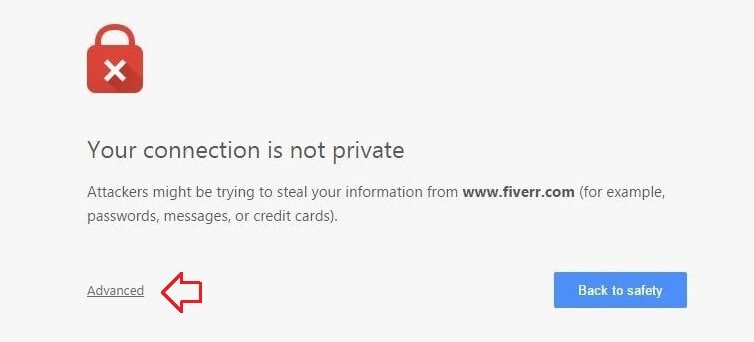
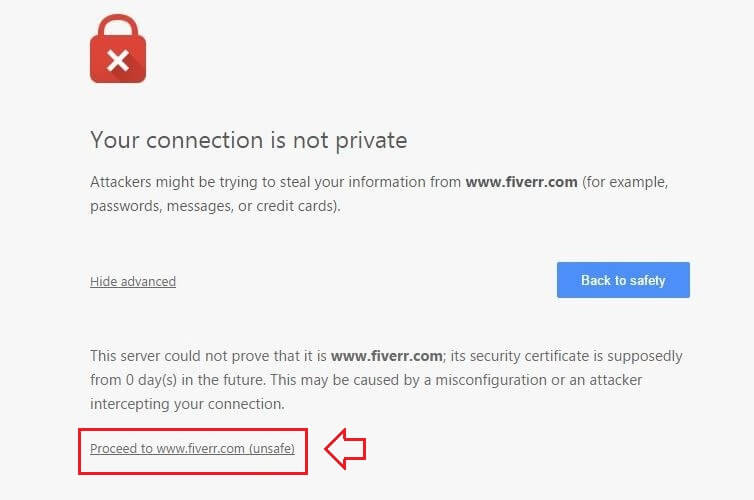
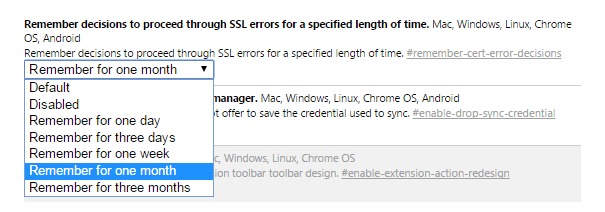
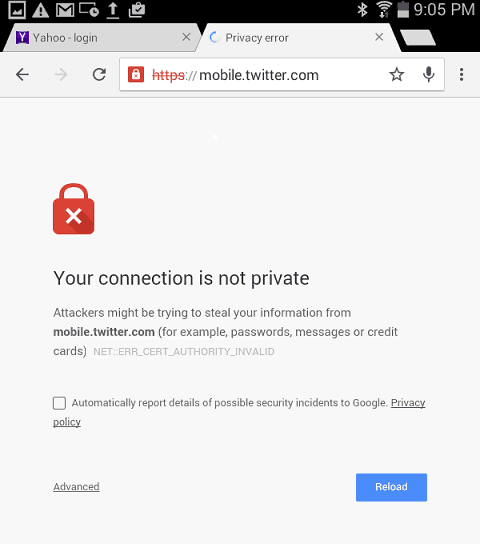
With the help of this we can safe the website.
Yes, Atul
It helps you to filter the access of only trusted Websites. Many people asked me the question related to “Your connection is not private” error message like – How to fix your connection is not private chrome? Please help, i am seeing google chrome your connection is not private error? Any step by step guide to know the privacy error your connection is not private? Methods to error message your connection is not private?
That’s why i come up with Top 5 methods to fix error “Your connection is not private” in Chrome. I hope you liked too the tutorials for your connection is not private chrome fix.
Keep coming and stay connected with us !!
Thanks for making this post. I’ve been looking for a way to make Chrome remember my SSL error preference for a while and I’m glad I found this.
Tysm! Its worked with the date and time !
Hi Amit,
Appreciate your methods to fix error “Your connection is not private” in Chrome clearly explained.
They are truly helpful and I could better understand about the errors and solutions.
After reading your guidance, I felt that I need to update the Google Chrome, since the attached link error in gmail occurred after I updated the iPhone IOS to 10.2. I felt that if both are updated, the error might go away. And it did!
I did all the methods above but still didn’t get resolve the issue
Can you please suggest me is there any other way to get this done
Thanks!
Dear Amit,
Thanks a million for your support. I really had the problem with my bit defender antivirus and now it is solved.
Thank you very much for your kind support.
Thanks for the post-it helped me immensely!! You’re a peach =)
Hello, thanks Atul.. unfortunately i didnt work..hehe… if you are reading Atul thinking about giving the permission to post, please consider my comment… just want to help.
Hello everyone… i had this problem about “you are not connected to a private network” …
I did everything from CCleaning, chrome reset, cmd codes, date and time, network and sharing, virus scan, rebooting the wifi … well turns out that you just need to temporarily disable you anti virus, which in my case, Avast lol … anyways… please refer to this site . https://support.google.com/chrome/answer/6098869#troubleshoot
I might also do a youtube tutorial about this one .. hehe.. but yeah.. hope this helps everyone here.! Cheers!
i had the same problem still do . how do you diasble avast temporily. please tell me
U R THE BEST
AVAST WORKED
Thank you, thank you, thank you! It worked with the date and time!?
mr.sharma what is a HSTS???
Hi, I have went thru all the above 5 methods in chrome and i am still encountered the same problem.
Any other method else? Please help.
It is because of operating system. the best solution is right click google chrome, go to compatibility tab, choose your OS, then go to security and allow all permissions to all users if any.
It Works for me Dude! Thankyouu So much!! OMG!!! 😀
I tried above methods and your suggestion but no use, when I open compatibility tab I didn’t find my OS. Please help me if there is any other way
Thanks a lot
It didn’t work for me the first time I deleted my history and caches. Remember to select far enough back because mine only defaulted to deleting for the last day. Once I selected all time it worked fine.
thankyou …got solved by disabling avast settngs….
thank you so much. The avast method worked for me 🙂
After applying all the methods, still I am facing this problem..
So plz provide a solution….
omg thank dude!
The number 2 method for Bitdefender worked for me. Have been looking wide and deep far a solution until I found you.
Thanks a lot.
For me it shows your website uses HSTS. How to sort this.
The suggestion regarding Avast worked for me. Many thanks! Your website is the first that I found useful to solve the problem, after spending an entire morning to try and fix it. Just wondering if disabling this will weaken my Avast protection?
Your suggestion regarding Bitdefender worked for me – thanks a lot!
Hello Amit,
Method 2 worked for me.
For Bitdefender Total Security 2015:
Go to PROTECTION → Click web protection → disable Scan SSL
BINGO!!
Prior to seeing your article I spent hours trying to sort the problem.
Many thanks.
Great job, thanks for the info.
after hours of searching , you saved me bro, thanks a ton
Tried each of the steps you suggested and still getting the “connection not private” message. It’s for my Lycos Mail account. Also tried to access the account on a different computer in the house that is not connected to the same server (a work computer that is on a corporate server instead of our family’s home server). Still get the error message there. Any suggestions?
Date & time are perfect, Antivirus doesn’t even provide web protection, cleaned Chrome data. No go.
I THEN TRIED UNCHECKING “Send Do Not Track Request” IN GOOGLE CHROME SETTINGS, AND IT WORKED!
I think just like some sites **cough. Speedtest . net. cough** don’t let you use the site with AdBlock on, similarly some sites don’t let you use their site with “send do not track request” on. idk
thnx It really worked, thnx for sharing your information helped a lot
thanks. I was checking aiirline schedules and left my computer two months ahead.
Yes, The Computer’s inaccurate date and time are the biggest cause of an SSL error or “Your connection is not private” error message. Happy to know that above explained your connection is not private fix helped you.
This command from flags (Remember decisions to proceed through SSL errors for a specified length of time) is not there on google chrome 48.0.2564.103 version. then what should I do to login to my (facebook.com) acount. hope to solved it.
Thanks
I don’t comment much on posts. But Thankyou!
THANKS, A LOT!
Still doesn’t work. there are two problems: your connection is not private. And Amazon can’t download automatic updates for more than a week. I use Windows essentials for security. Does one problem cause the other? Also, the clock adjustment. I have 2 clocks from the system and the other from Accuweather. They have one hour difference. I can adjust the system clock and the other one goes one hour earlier.
By any chance is your system run by Verizon
Hello all.
Thanks for posting this comprehensive methods towards fixing the problem.
I covered all your methods and non one of them fixed my Privacy Error. I use OS X version 10.9.4 and using Chrome (with automatic update). I also encounter the same problem on Safari. Additionally I tried to restart my computer and nothing has happened.
Method 5: Prevent Warning
Didn’t works for me, cause I don’t have that option in chrome://flags
Method 4: Proceed to the Site
Didn’t works for me, cause I didn’t have “proceed” option in under advanced link.
I’m visiting sites like Dropbox and Dribbble, and shortened links like t.co posted on twitter, and they probably updates their certificates on time…
SO, can anybody helps me on this issue, I feel desperate. Especially cause I’m spend 3 hours on my work, and I didn’t resolve the problem.
Thanks for all you good people.
I have the exact same problem with Dropbox
I have gone through this but what worries me is that I do not get information for my Tablet powered by Android.
Thank you really much! It was really helpful!
THANK YOU THANK YOU!! VERY EASY TO USE AND UNDERSTAND! LIFE SAVER 🙂 Method 2 for me worked with Bitdefender antivirus software
Yes, checking the antivirus software installed on your computer should be the most needed thing after checking the computer’s date and time.
In most of the cases, antivirus programs like Avast, Bitdefender antivirus software block the website’s security certificate and this is the main reason that you start facing “your connection is not private” error on Web browsers.
It’s really great to know, this guide helped you in solving “Your connection is not private” or “NET::ERR_CERT_AUTHORITY_INVALID” or “ERR_CERT_COMMON_NAME_INVALID” error in Google Chrome.
Thank you so much! It was the Avast problem!
Thanks buddy, for the much needed help!
This method works for me since I am using bitdefender, and I just turn off SCAN SSL.
THANKS AGAIN, MAN!
You saved me!!! Thank You it worked for me ?
oh mai goodness TY SO MUCH QQ i was getting really frustrated over it x.x u saved me huuu~
thank you!!!! i’ve been dealing with this for weeks and your suggestions about avast made it work!!! thanks so much!!!!!!
Thanks so much. A fix that works…
Method 2 worked for me..Thanks much..
Thansk Amit! Method 1, Date and time worked for me!
It was working for me. and also i dont see this option in my chrome ““Remember decisions to proceed through SSL errors for a specified length of time.”
and im still getting the same error
Thansk Amit Kumar ji… Method 1, Date and time worked for me!
Good suggestion. I could solve the problem in the first step itself.
I have tried all solutions but still cannot get rid off this error. Any other way I can get rid off this problem. Thank you so much for your help.
its gone with the second method. thank very much you bro….
You don’t really have to do all this if it’s about a particular site. All you have to do is to look for “Advance” option beneath the error and add an exception to the site.
hey i also got error message yesterday but today while using modzilla firefox even though my date and time not updated it was showing the sit will be blocked for another 4 to 5hrs
Thanks! Worked like a charm! I was able to help a friend across the country, over the phone!
Wow,
That’s really awesome. I am glad to know that above explained “Your connection is not private fixes” helped you and your friend.
Keep reading !!
Cleaning google chrome browser worked for me.Thanks for the durable help
thanks it really helped me..
Thanks you much keep updating ….
Thanks a lot!!! It really helped to fix the issue!!! Awesome job…must say…
Hey.
Thanks for the post, but mine isn’t still fixed.
i can’t find the ssl option on chrome://flags.
help a bro out
Changing the Avast settings worked for me.
Thanks very much. Was able to fix my SRL error
Thank u so much for this solution
Unfortunately none of the suggestions worked – YET !
While I liked Avast over Bitdefender, Avast played havok with Flash in another program I use. It stopped video and audio from playing. And I am in the process of uninstalling Avast and trying my copy of Bitdefender again. After that I plan on trying your suggestions again.
If that doesn’t work, instead of wasting time with Chrome. I’m moving on to Opera. I used to use it over 15 years ago. I’ve not heard any problems with that browser.
Thank you for your suggestions and the time you’ve given to this issue
You need to install SSL certificate on your server to resolve this issue. If you are owner of the site which is showing this problem.
I do not found “Remember decisions to proceed through SSL errors for a specified length of time” option. what can i do now.
Thanks a lot. It worked just immediately after un-checking webshield box.
Found an easy fix on MAC… Use Opera .. it gives warning but allows to proceed without any other changes ….
I was having the same problem, but it was with connecting to wifi that required an online sign-in. I tried everything you mentioned, but clearing the chrome cache did the trick! Thank you so much for sharing!
Hi there, everything is going well here and of course every one is sharing information, that’s actually excellent, keep up writing.
Good Job ! It worked fine for the date and time settings
Thank you so much….
The Chrome flag “Remember decisions to proceed through SSL errors for a specified length of time” doesn’t exist for me. Did they remove it? There is also nothing else about SSL and only one thing about certificates that doesn’t seem to be it.
(Windows 7)
For those wondering why this is not working for you (If you are the owner of the website).
Here is the reason why some browsers (which are up to date) and you might have done all the steps above might still show the protection error.
Basically it’s the Intermediate/Chain certificate. Some browsers and OSs rely on the chain to the root of the trusted certificate. Hence you need to install an Intermediate/chain certificate to link it to a trusted root certificate. Go to your SSL vendor and check the docs or ask them for support. They will gladly assist.
I struggled like crazy with this and realized Chrome wasn’t updated. It was in process, but I never clicked the “Relaunch” button to proceed with finalizing the update. Once processed, everything worked like a charm again!
I did evrything i was told ?????????? nothing worked, and i cant just procceed to site because i dont have that option ??
Nice weblog right here! Additionally your website so much up very fast!
What web host are you the usage of? Can I am getting your affiliate hyperlink in your host?
I wish my website loaded up as quickly as yours lol
thumbs up. I use kapersky internet security and had this issue. opened kaspersky preferences, “Protection” tab and unchecked HTTPS option.
thanks for your help! best of luck everyone
A VERY BOG THANK YOU
You ought to take part in a contest for one of the greatest sites on the net.
I most certainly will highly recommend this website!
It’s a shame you don’t have a donate button! I’d most certainly donate to this
outstanding blog! I guess for now i’ll settle for book-marking and adding your RSS feed to my Google account.
I look forward to brand new updates and will share this blog
with my Facebook group. Chat soon!
this problem on chrome seems to occur mostly on sites where you need to login.
even sites where you have been using for a long time suddenly develope this issue.
HOWEVER … CHANGING the site login address for a different one that reaches the site
cures it. every time.!!!
by selecting another login page for example outlook … outlook.live.com/login/
change it to outlook.live.com/???/
removes the problem and it does not come back. Whereas the clock time solution does let the error return within days for some reason.
Thank you!! This has been driving me nuts for weeks. Clearing browsing history worked for me.
Thanks so much! Resetting Google Chrome to original settings worked.
Because the admin of this site is working very hard, no hesitation very soon it will be
very famous, due to its quality contents.
Big thank you. Avast antivirus steps worked for me.
Hi
I want to thank you for your great post and i want to say, it’s so great. have a great life
Hello to all, it’s actually a pleasant for me to go to see this site, it includes valuable Information.
Thanks for sharing the article . It helped me a lot . This error message Comes due to SSL(secure socket layer) error. SSL is used by websites to keep any information you enter on their page private and secure.
Steps I followed to fix the Connection not private in Google chrome. Firstly you have to check Date & Time Setting then disable all chrome extension to fix this issue. Check the firewall setting, clear all cache of the Google chrome browser, and press the reset Google chrome browser setting button and proceed the website anyway.
big thanks!
You Can Have This Problem In Any Browser Like Google Chrome, Mozilla Firefox, Internet Explorer Or Microsoft Edge etc.
Please Check Your Computer Date And Time. Make Sure It’s Accurate According To Your Time Zone.
Restart Your Computer And See If This Helps to Fix Your Issue.
When Your Antivirus Program Gets Outdated And You Have An Update Available Your Computer May Start Acting Slow And Weird.
An Outdated Or Expired Antivirus Can Cause This Problem Please Update Your Antivirus Program Or Remove The Expired Antivirus Program.
Thank you so much! Method 1 works for me. I must be an idiot for not noticing that the time and date is wrong. I’m borrowing my sister’s laptop and this is my first time using it. I thought it has something to do with the wifi connection but the problem and solution are actually pretty simple. Thank you so much again!
Method 5 needs an update. You have to find this:
Show in-form warnings for sensitive fields when the top-level page is not HTTPS Mac, Windows, Linux, Chrome OS, Android… blah blah
…and set it to: Disabled
Cheers!
Update Google Chrome helped for me
Thanks for the information.
It’s like you read my thoughts! You seem to understand a lot approximately
this, such as you wrote the guide in it or something.
I believe that you could do with some % to power the message
home a little bit, but other than that, that is excellent blog.
A fantastic read. I’ll definitely be back.
stumble to search in the internet to look for a solution for this error finally found one that works for me and I am gonna share this with you all guys after clearing some cache and what now… i did this Solution No. 2 from this website those proxy thingies hopefully this gonna works as well as you’ll guys cheer’s.