“Windows update not working” is one of the most common problems of Windows users. Specially, the people who use Windows 7 operating system on their computer they mostly face the Microsoft windows update error.
All those people who face Windows update error on their Windows 7 PC, they get the following message whenever they try to run a check for updates:
Windows Update cannot currently check for updates, because the service is not running. You may need to restart your computer.
Within few weeks, I received several comments and emails from Windows 7 users regarding windows update error. One thing I noticed that they all asked me the same question about Microsoft Windows update issues, such as:
- Why Windows update not working in Windows 7?
- How to troubleshoot problems with installing updates?
- Why Windows Updates fail to install in Windows 7?
- Cannot Run Windows Update on a Windows 7 PC?
- Why windows update service is not running on windows 7 operating system?
- How to fix windows update error “Windows Update Cannot Check For Updates”?
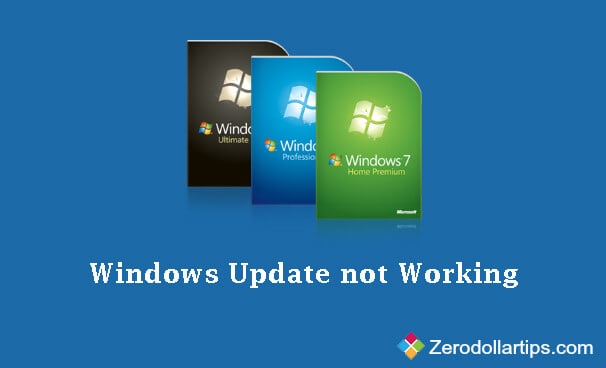
If you are also one of them who are facing the same Microsoft Windows update problems on Windows 7 computer and not being able to check for updates in order to download or install Windows updates on system then this guide may help you effectively. In today’s tutorial, i am going to explain how to fix the issue of Windows update not working in Windows 7 PC. Here’s how:
Windows Update not Working in Windows 7
There are numerous of ways to fix Windows update error in Windows computers but here I am explaining only the most effective and proven way to repair windows update issues in Windows 7 PC. Follows the below mentioned instructions very carefully in order to fix the Windows 7 update problems:
First of all, go to Start button and type services.msc in the search box then press Enter.
Just after pressing Enter button, Windows Services dialog-box will appear. Now from the Services dialog-box, find “Windows Update” service and right-click on it then select Stop option.
Once you selected the Stop option, the Windows Update service will be disabled on your PC. Now, go to the following folder and delete all the files and folders available inside of it:
C:\Windows\SoftwareDistribution\
After deleting all the files and folders, go back to the Windows Services dialog-box and again right-click on the Windows Update service then select Start option.
Just after selecting the Start option, the Windows Update service will be enabled on your PC and all the files and folders will be re-created automatically. That’s it!
Once you have followed all these above steps successfully on your Windows 7 computer, the Windows update error will be solved completely and you will be able to check for updates, automatically or manually install windows updates on your PC.
Feel free to ask or share your view with us regarding Windows 7 update not working, or Windows update not running in Windows 7 computers. We will help you by sharing the most helpful solution as soon as possible.
Please share with us via comments if you have any other simplest way to fix Microsoft windows update error. Did you find the guide “how to fix: Windows update not working in Windows 7” useful for you?
Read next: How to Change Windows Update Settings in Windows 10
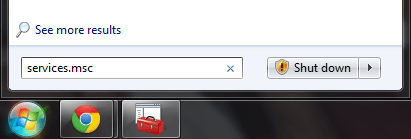
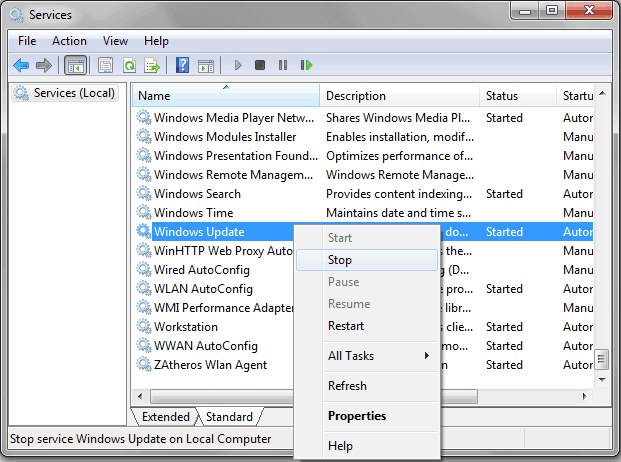
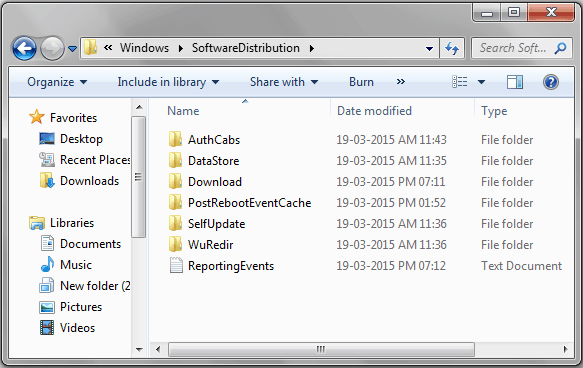
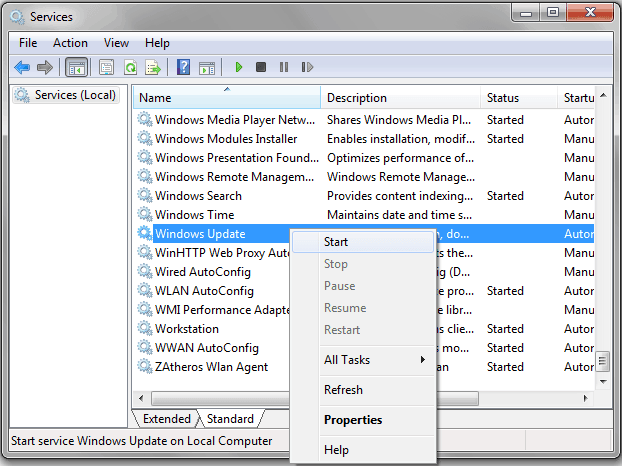
Hey Amit,
Thanks a lot for sharing this article. I’m really suck of updating windows to version 10. You helped me thanks a lot Amit.
-Akshit Wadhwa
I followed the instructions, still stuck on 0%.
Unable to delete some files/folders because it says a program has them open.
Disable the service and reboot, and the try again
HELP
I am on the first step trying to STOP Windows Update.
However it shows STOPPING and doesnt stop.
And the START funcion is grayed out.
I tried this, but eventually found myself with the same issue. Still stuck at 0% on the attempt to download.
Try again but this time with disabling your Antivirus software but make sure you re-enable it once the Win updates begin downloading. It worked for me.
FANTASTIC, MANY, MANY THANKS!!!
Hi followed instructions, got message trying to stop windows update.
” Windows could not stop the Windows update service on local computer.
Error 1053 The service did not respond to the start or control request request in a timely fashion ”
Any other suggestions
Thank you