Windows 7 Keyboard Shortcuts, Windows Explorer Keyboard Shortcuts for Windows 7 PC !!
Most of us are well familiar with Windows 7 General Keyboard Shortcuts because we have been habituated to use these Keyboard Shortcuts on Windows 7 PC.
In case, you spend your lots of time in browsing internet or your work is related to using several web pages and you want to do your work quickly then you will have to use Windows explorer keyboard shortcuts.
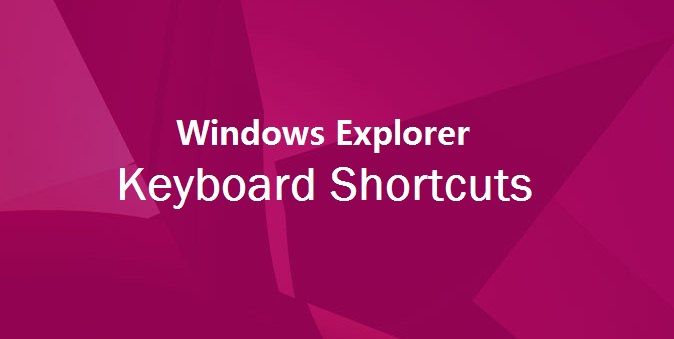
With the use of Windows explorer keyboard shortcuts, you may complete your task in half time and your work productivity will be just double. Here, we are mentioning some best and most useful internet explorer keyboard shortcuts for Windows 7 operating system and hope it will help you so much.
See also: Windows 10 Keyboard Shortcuts [New]
Windows Explorer Keyboard Shortcuts
We have included almost all the needed windows explorer keyboard shortcuts to use on Windows 7 PC. All these keyboard shortcuts will work with Windows Explorer windows or folders:
Ctrl+N → To open a new window
Ctrl+W → To close the current window
Ctrl+Shift+N → To create a new folder
End → To display the bottom of the active window
Home → To display the top of the active window
F11 → To maximize or minimize the active window
Ctrl+Period (.) → To rotate a picture clockwise
Ctrl+Comma (,) → To rotate a picture counter-clockwise
Num Lock+Asterisk (*) on numeric keypad → To display all subfolders under the selected folder
Num Lock+Plus Sign (+) on numeric keypad → To display the contents of the selected folder
Num Lock+Minus Sign (-) on numeric keypad → To collapse the selected folder
Left Arrow → To collapse the current selection (if it’s expanded), or select the parent folder
Alt+Enter → To open the Properties dialog box for the selected item
Alt+P → To display the preview pane
Alt+Left Arrow → To view the previous folder
Backspace → To view the previous folder
Right Arrow → To display the current selection (if it’s collapsed), or select the first subfolder
Alt+Right Arrow → To view the next folder
Alt+Up Arrow → To view the parent folder
Ctrl+Shift+E → To display all folders above the selected folder
Ctrl+Mouse scroll wheel → To change the size and appearance of file and folder icons
Alt+D → To select the address bar
Ctrl+E → To select the search box
Ctrl+F → To select the search box
Read also: How to Change Keyboard Settings on Windows 10
Feel free to share your view with us though the comments. You may also write your choice (which type or what information you want to get), We will try to publish as soon as possible.
To get more ultimate Windows Help tutorials, click here !!