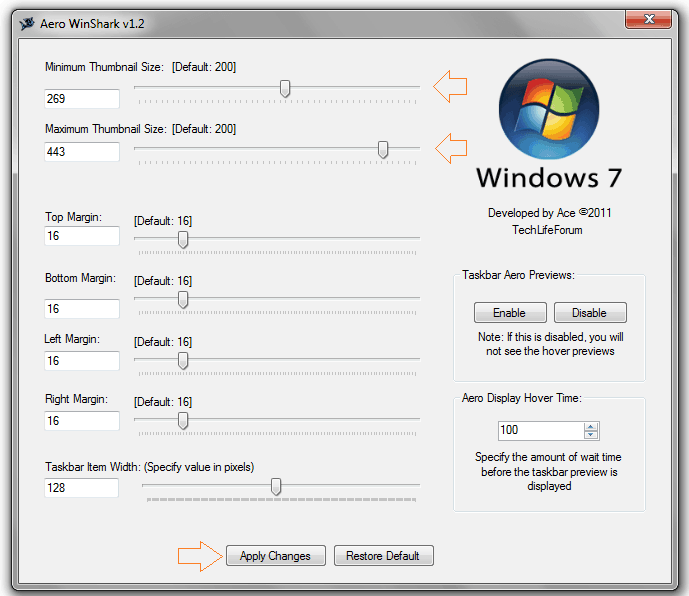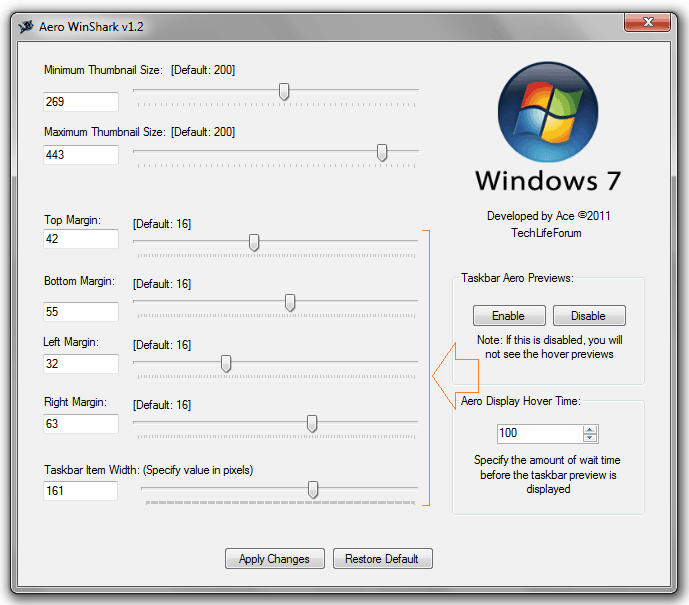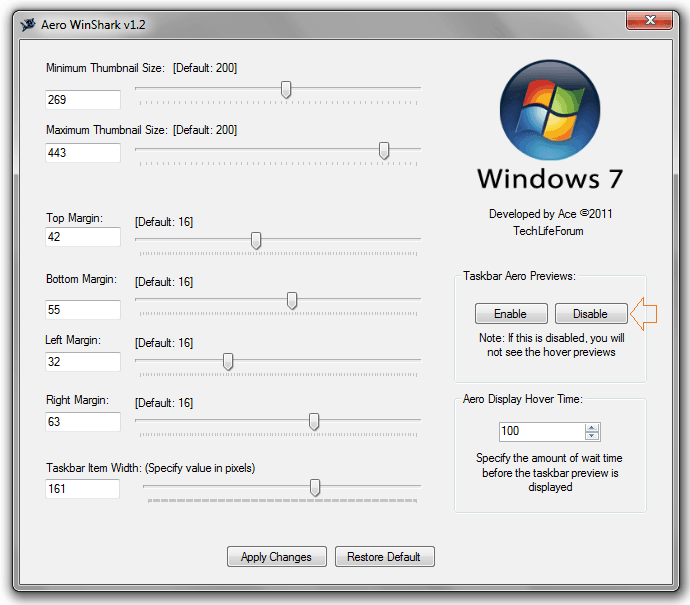The Windows 7 taskbar thumbnail preview is one the most usable features in Windows 7 operating system and most of the Windows users will agree with it.
Taskbar thumbnail preview helps us to get the quick view of the contents available in a window (though only a thumbnail). Somehow, the taskbar thumbnail preview is also responsible for increasing our work productivity and that’s a great help.
A surprising thing for you is, you can freely change the size of Windows 7 taskbar thumbnail preview if you want to increase the taskbar thumbnail preview size according to your wish.
To help you in this great task, a useful application is available is called “Aero Winshark”. Aero Winshark is free application which is specifically designed for customizing taskbar. Let’s see the step by step guide:
See also: 5 Free Photo Editing Software for Windows 8 / Windows 7
Change Windows 7 Taskbar Thumbnail Preview Size
Step (1): At first, Download Aero Winshark application file to your Windows 7 PC and extract it.
Step (2): Now, open the Aero Winshark application to start customization of taskbar thumbnail preview.
Step (3): Just after opening the application, you will see a window as shown in below screenshot.
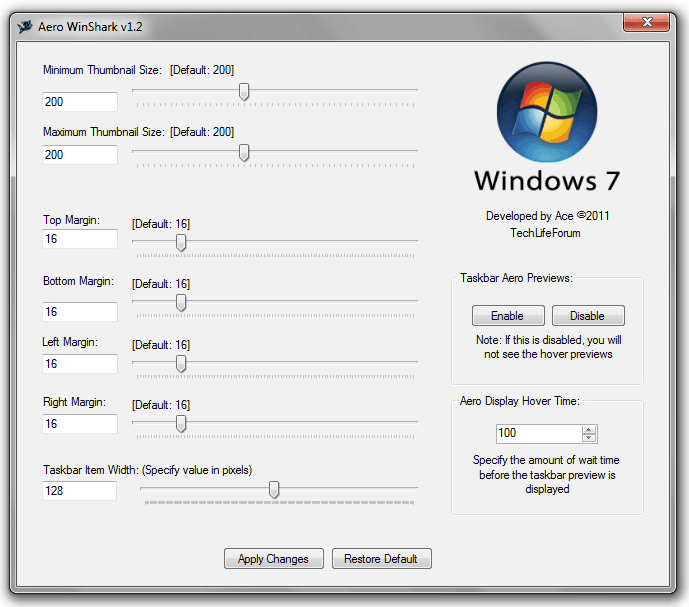
Step (4): From here, you can expand, or reduce the thumbnail previews size by dragging the Minimum Thumbnail Size and Maximum Thumbnail Size bars to change the size of Windows 7 taskbar thumbnail preview.
Step (5): The application also provides several options such as Top Margin, Bottom Margin, Left Margin, Right Margin, Taskbar Item Width etc to adjust the margin of thumbnail preview.
Step (6): When your customization completed, click on the Apply Changes button to save and apply the changes you made.
Step (7): In case, you want to restore the default settings then you can do so by pressing the Restore Default button.
Step (8): And by any reasons, if you want to disable the taskbar thumbnail preview features from your Windows 7 PC then click on Disable button and after that click on the Apply Changes button.
Step (9): If the taskbar thumbnail preview of your Windows 7 PC is already disabled then you may enable by clicking on Enable button and after that clicking on the Apply Changes button.
Most important thing, you can also use the Aero Winshark application on your Windows 8 PC too. So, let’s start customizing the Windows 8 or Windows 7 taskbar thumbnail preview using Aero Winshark.
Get from here: Download Aero Winshark