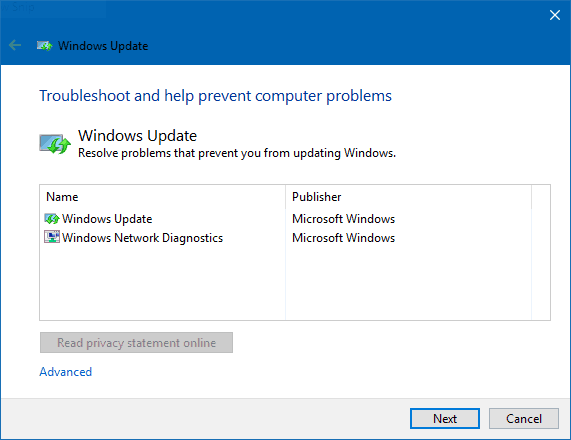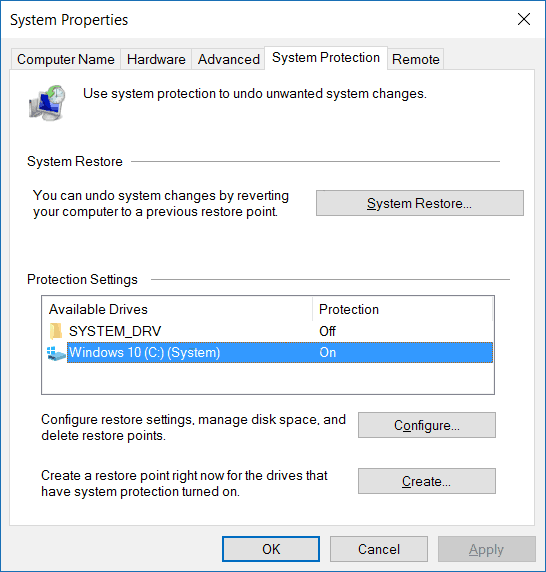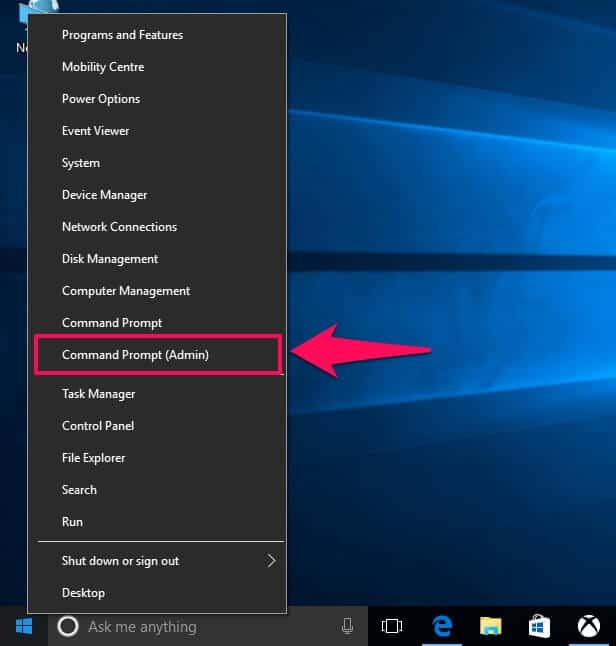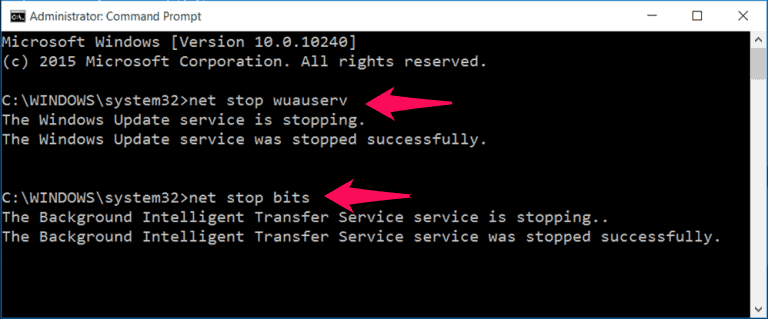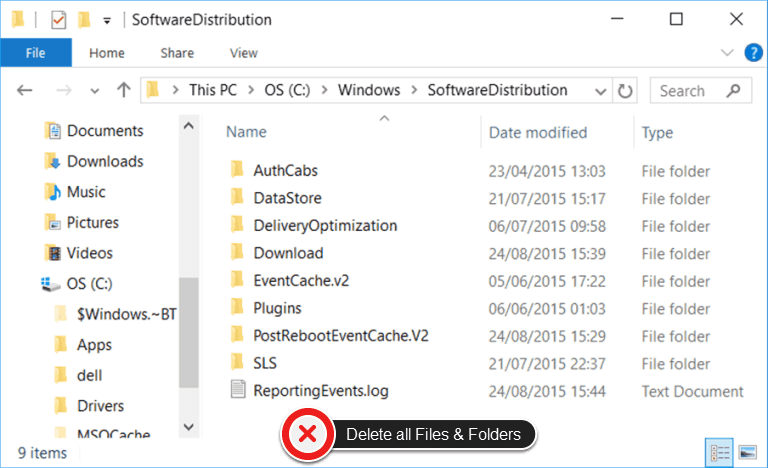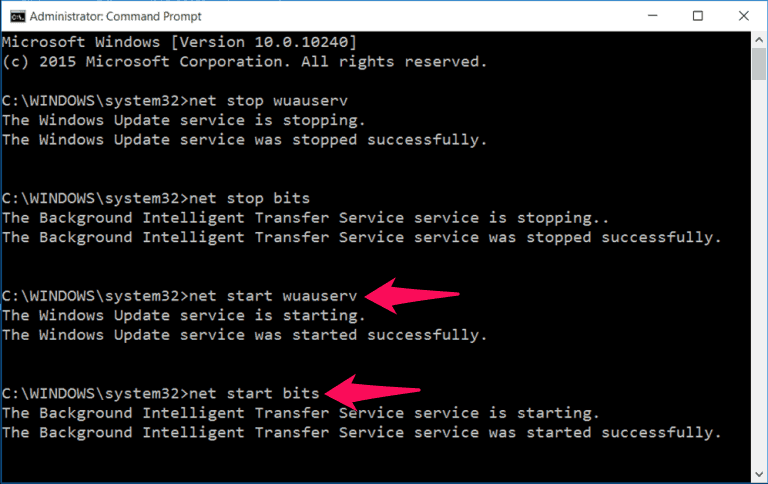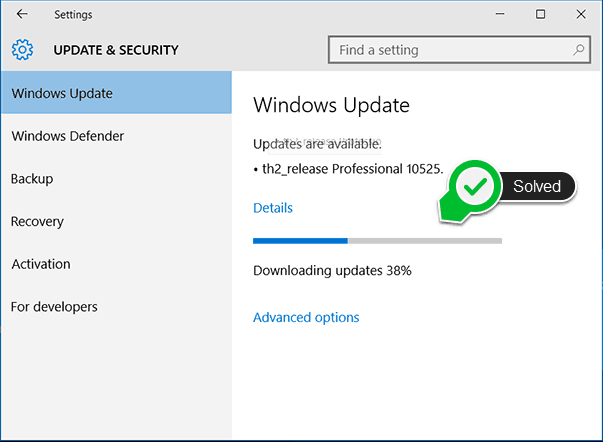Windows update stuck at 0% or Windows update stuck Checking for updates forever in Windows 10? Learn how to fix Windows 10 update stuck at Checking for updates
In order to keep your Windows computer up to date and get all the latest features released for Windows operating system, you need to regularly install all the system updates which are available for your PC. Usually, the updating task is performed by Windows Update.
What is Windows Update? Windows Update is a Microsoft service that’s used to download and install updates like service packs, patches, security updates, and various Windows components for the Microsoft Windows operating system. It can be also used to update drivers for popular hardware devices. In simple words, it can be said that Windows Update keeps your PC up to date and notifies you when important updates are available for your computer.
You might also like to know: How to Fix Windows Updates Stuck at 0% in Windows 10
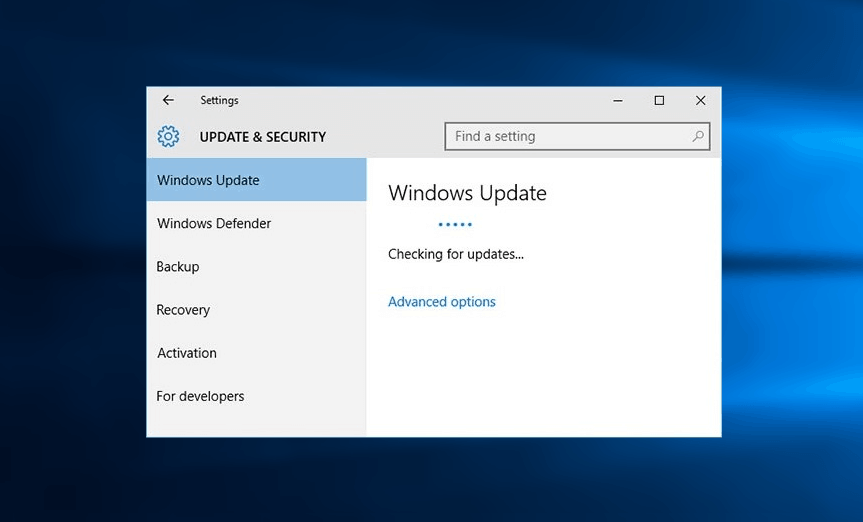
Windows update stuck at Checking for updates for a long time in Windows 10
If you have turned on the Automatic Updates features in Windows 10, Windows 8, and Windows 7 computers then the Windows update will download all the files required for updating in the background and will install and configure all these files automatically. Yes, you heard correct that available updates will be downloaded and installed automatically if you enable Automatic Updates features on your Windows computer. However, there are times when Windows update stuck at 0% in Windows 10 or simply don’t want to get installed and Windows update stuck Checking for updates for a long time.
Windows 10 update stuck at Checking for updates and Windows 10 updates not downloading are some of the most common scenarios experienced by a lot of people when they try to update their computer. If your Windows 10 computer is stuck at Checking for updates after clicking Check for updates button then it means that your Windows 10 PC is not able to download and install the updates.
There can be many different reasons that you are getting Windows update stuck at checking for updates forever in Windows 10 operating system. In order to resolve Windows 10 Checking for updates issue, you need to follow some most appropriate and 100% working methods as there are a lot of Windows update hangs solutions available for different situations.
You may also be interested in checking out:
How to Fix Windows Update Stuck at Checking for Updates
When you click the Check for updates button under Windows Update and find out that Windows 10 Update stuck at Checking for updates for a long time, this situation might be really very upsetting and frustrating for you.
How to fix Windows update stuck Checking for updates? What to do if Windows 10 updates not downloading? How to fix Windows 10 update stuck at 0%? etc. are some of the widely searched terms over the internet, and that’s the main reason for us to bringing out this Windows 10 checking for updates stuck error solving guide.
In this Windows update fix tutorial, we are going to explain four different methods which will help you to fix Windows update stuck at Checking for updates in Windows 10 PC. You can follow any of these methods and fix Windows 10 update stuck issue.
So, are you ready to know how to fix Windows 10 update stuck at Checking for updates forever? Here we go.
Method 1: Run Windows Update Troubleshooter
If you’re having any kind of problems with Windows Update then running Windows Update Troubleshooter must be your first choice. Windows Update Troubleshooter is an official free tool by the Microsoft which is specially designed to automatically fix the problems related to Windows Update.
And in order to fix Windows 10 update stuck issue on your computer, you should download and run the Windows Update Troubleshooter too. Only you have to download Windows Update Troubleshooter for Windows 10 and run it on your system. Once the Troubleshooter is opened, click on Advanced Settings option and select “Apply Repairs Automatically” then click the Next button.
Clicking this option will start Windows Update Troubleshooter on your computer and will fix the issue Windows 10 update stuck at checking for updates for a long time.
Method 2: Restore Windows computer using System Restore
If you are not able to access your computer while it is trying to install the updates or if you are experiencing Windows 10 checking for updates stuck issue then you can simply restore your Windows 10 computer from a system restore point. With the system restore, your computer will be the rollback to the time when it was just working fine.
In order to use System restore on your Windows 10 computer, you need to open the Start menu and then type System Restore into it. Select Create a Restore point option and the System Properties window will open. Next, you have to select the System Restore option and you will see all the restore points which are available for your computer. Once you have restored your computer to an earlier stage you shouldn’t get windows 10 updates stuck at checking for updates issue.
Do you want a step by step guide to restore computer to earlier date using Windows System Restore? If yes, follow this guide to learn:
Method 3: Remove Files under Software Distribution
If you are fine with tuning the settings of your Windows 10 computer then you can follow this method as it involves deletion of some files and folders in the Software Distribution. Here we are going to delete temporary Windows update files, but for that also we suggest you to create a system restore point on your Windows 10 computer so that you can use it if needed in future. Once you have completed the process of creating a System Restore Point in Windows 10 PC, follow the below-explained instructions.
Important Note: This is a 100% working method for Windows 10 update stuck checking for updates issue and Windows update stuck at 0% in Windows 10 computer, but it takes a while in completing the process. So, please keep patience if you follow this method.
First of all, you have to stop Windows update Service on your computer along with the Background Intelligent Transfer Service (BITS). Here’s how to do so:
Press combination of Windows + X keys together and choose Command Prompt (Admin) from the list options.
Once the command prompt with administrator privileges is opened on your Windows 10 computer screen, you need to enter following two commands one by one and hit Enter:
net stop wuauserv net stop bits
Once you have executed these commands, Background intelligent transfer service and Windows update service will be turned off immediately.
Now you have to open C:\Windows\SoftwareDistribution file on your computer and delete all the files which are present in the software distribution folder. If any files are being used on your computer then you need to reboot your computer and try deleting them again.
Once you have successfully deleted all the files available under software distribution folder, you can now reboot your computer or turn on the Windows update services and Background intelligent transfer service manually. And in order to do the same, you have to enter the commands mentioned below in the Window command prompt:
net start wuauserv net start bits
Now open Windows Update on your Windows 10 computer and you will see that there are many updates which are required to be installed on your computer. Try downloading and installing the available updates and they will get installed automatically on your computer without any irruptions.
This is a bit lengthy method to fix Windows update stuck at 0% in Windows 10 PC or Windows 10 update stuck at Checking for updates for a long time but it has helped a lot of users.
Method 4: Create a Batch File to fix Windows Update Stuck
If you are still not able to fix check for updates Windows 10 error on your computer then you can follow this last method where we are going to create a batch file. You can follow the steps mentioned below as they will help you in the creation of the batch file and solving Windows 10 checking for updates issue.
Step (1): First of all, open Notepad text editor and paste below mentioned text on it:
@ECHO OFF echo This script is intended to stop Windows Update being COMPLETELY and UTTERLY rubbish echo. PAUSE echo. attrib -h -r -s %windir%\system32\catroot2 attrib -h -r -s %windir%\system32\catroot2\*.* net stop wuauserv net stop CryptSvc net stop BITS ren %windir%\system32\catroot2 catroot2.old ren %windir%\SoftwareDistribution sold.old ren “%ALLUSERSPROFILE%\application data\Microsoft\Network\downloader”downloader.old net Start BITS net start CryptSvc net start wuauserv echo.echo Windows Update should now work properly. Thanks Microsoft. echo.PAUSE
Step (2): Once you have entered the above-given text in the Notepad, save file with name fix.bat (.bat file extension is needed). Save the file on your desktop or some place from where you can access it easily.
Step (3): Once the file is saved successfully, right-click on it and select Run as Administrator option.
Step (4): The file will start performing the fixing task quickly. Once done, reboot your computer and then try to start Windows update again.
Now you should not get Windows update stuck at checking for updates for a long time anymore on your Windows 10 computer. Once you have fixed the issue on your computer you should be able to install all the Windows updates easily.
Conclusion
We hope this Windows update stuck problem-solving guide perfectly helped you in fixing various Windows update errors like Windows 10 update stuck at Checking for updates forever, Windows 10 updates not downloading, and Windows update stuck at 0% in Windows 10 computer etc.
Please feel free to let us know using the comments section below – Which method helped you in solving Checking for updates Windows 10 error quickly? In your experience, what is the best way to fix Windows 10 Checking for updates stuck issue or Windows update hangs problem? What did you do to fix the issue Windows 10 update stuck Checking for updates for a long time?
You might also like to see: How to Fix Windows Updates Stuck at 0% in Windows 7/8/10