Are you facing the issue of Widevine Content Decryption Module missing or not updated on Chrome? Learn how to fix Widevine Content Decryption Module Chrome error.
Are you getting errors that relate to Widevine Content Decryption Module or WidevineCdm component and that’s why you want to quickly solve the Widevine content decryption module Chrome error?
Are you unable to watch movies and TV shows on Netflix, Amazon Prime and other videos on-demand platforms that require Widevine certification to work properly?
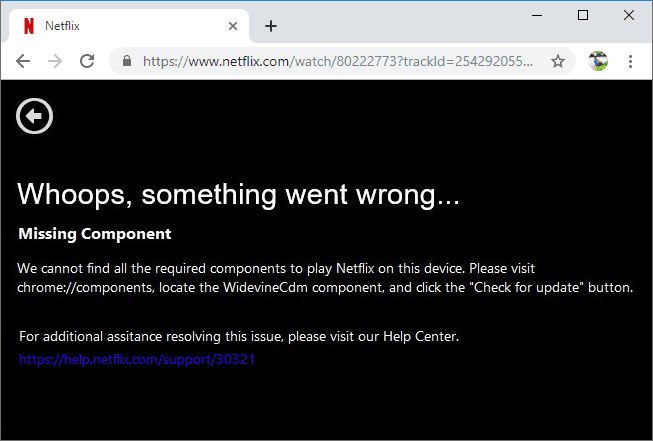
If your answer to all these questions is “Yes” then this is the most appropriate guide for you. Here in this guide, we are going to take a look at what is Widevine content decryption module and what does it do? And how to fix Widevine content decryption module error on chrome. So, without further ado, let’s begin.
What is Widevine Content Decryption Module?
You may be wondering, what is the Widevine content decryption module? And why is it important? So, let us dive deeper into it.
Widevine Content Decryption Module (also known as WidevineCdm) is essentially a content decryption module (CDM) which decrypts security certificates for DRM (digital rights management) providers. It comes standard as part of any Chrome installation and helps in playing back DRM-protected HTML5 Video and Audio content.
Since this content decryption module is not installed by any third-party software and it comes in-built with Google Chrome web browser, so if you disable it or remove this module then you won’t be able to watch videos from popular streaming sites like Netflix or Amazon Prime, etc.
How to Fix Widevine Content Decryption Module Error on Chrome
If the Widevine content decryption module is missing or not updated, it displays error in Google Chrome. And in the error message, it instructs to visit chrome://components/ in Chrome browser and then update the WidevineCdm component.
Don’t worry, we are going to let you know everything step by step. Follow the below-explained methods and learn how to fix Widevine content decryption module Chrome error:
Method 1: Update Widevine Content Decryption Module
In most of the cases, such digital rights error occurs when the “Content Decryption Module” is not updated. So before applying any changes, make sure Widevine Content Decryption Module is up to date on your Google Chrome browser.
Here’s how to update Widevine content decryption module in Chrome web browser:
Step (1): First of all, right-click on the Chrome icon and then select “Run as administrator“.
Step (2): Once the Chrome is opened, type the following URL in the address bar and press Enter key:
chrome://components/
Step (3): Now scroll down to the bottom until you find the Widevine Content Decryption Module component.
Step (4): Once you find the module, simply click on the “Check for update” button present underneath.
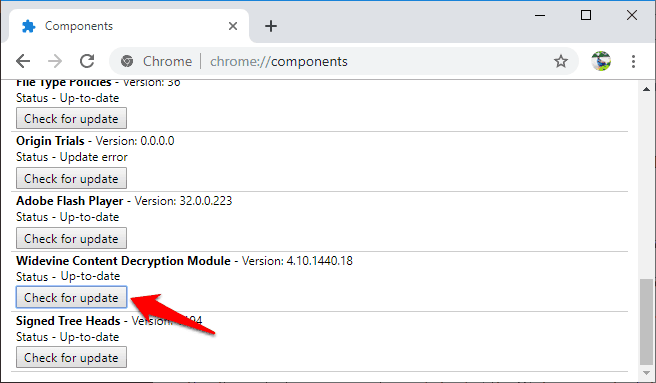
Step (5): Now refresh your page and if you see the Status “Up-to-date“, it means that the WidevineCdm component is updated successfully.
Finally, restart your computer and check if the Widevine content decryption module Chrome error is solved.
Method 2: Change the Permission of WidevineCdm
Sometimes, changing the permission of WidevineCdm folder helps in solving the issue. Because if you don’t have the full control to edit WidevineCdm folder then Windows User Account Control will not allow you to update the plugin.
Here’s how to change the permission of WidevineCdm folder in Windows 10 computer:
Step (1): At first, press Windows + R keys together to open the Run dialog box and then type the following and hit Enter:
%userprofile%/appdata/local/Google/Chrome/User Data
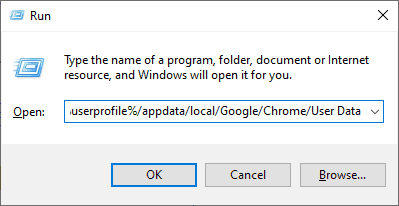
Step (2): In the User Data folder, right-click on the WidevineCdm folder and then select the Properties option.
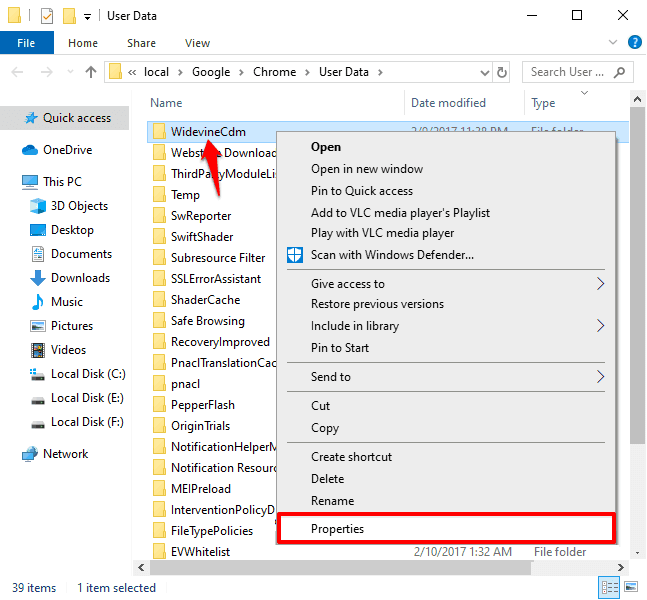
Step (3): On the WidevineCdm Properties dialog box, go to the Security tab and then from the “Group or user names” section, select your user account.
Step (4): Now under the Permissions for your user account section, make sure Full control is allowed.
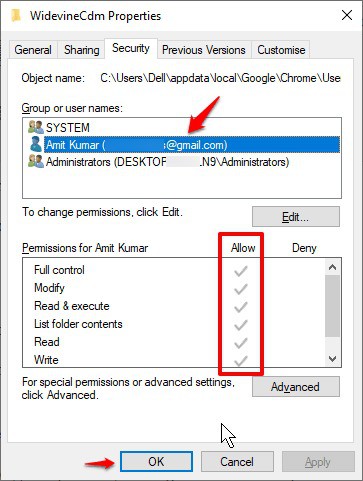
Step (5): In case, if it’s not allowed then click on the Edit button and uncheck the “Deny” box and check the “Full Control” box.
Step (6): Finally, click on the Apply and then OK button to save the changes.
Now, restart your Google Chrome browser and then go to chrome://components/ and again “Check for update” for Widevine Content Decryption Module as you did in Method 1. And then check if the WidevineCdm component error is resolved.
Method 3: Delete WidevineCdm Folder and then Update it
Even after changing the permission of WidevineCdm folder and updating Widevine content decryption module in Google Chrome browser, if the problem still persists then deleting WidevineCdm folder and updating it seems a good choice. In order to follow this method, you might require administrative privileges, so make sure that you are logged in as an administrator.
Here’s how to delete WidevineCdm folder in Windows 10 and reinstall the plugin again using Chrome:
Before deleting the folder, close all the Chrome windows, tabs, and end chrome related tasks completely. To do this:
- Type task manager in the Start search box and then select “Run as administrator“.
- When the Task Manager is opened with administrative privileges, right-click on the Chrome processes and select “End task“.
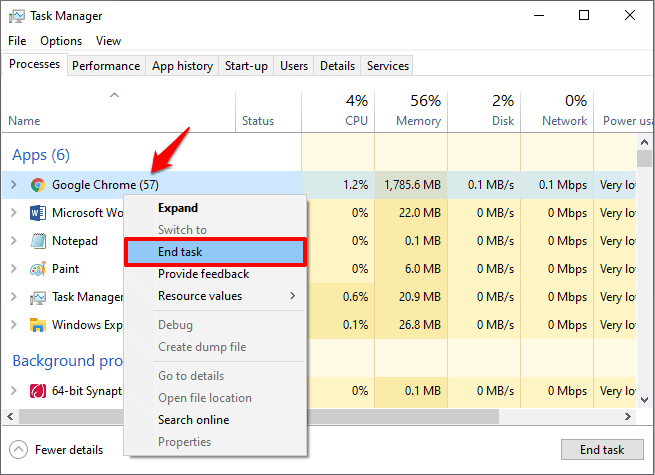
Once the Google Chrome browser is closed completely, now follow the WidevineCdm folder deleting process.
Step (1): Press Windows + R keys together to open the Run dialog box and then type the following and hit Enter:
%userprofile%/appdata/local/Google/Chrome/User Data
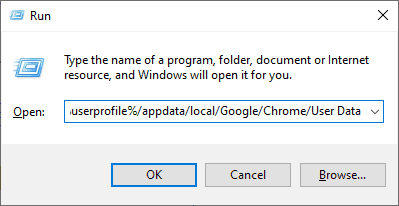
Step (2): In the User Data folder, select WidevineCdm folder and then press Shift + Delete key to permanently delete this folder.
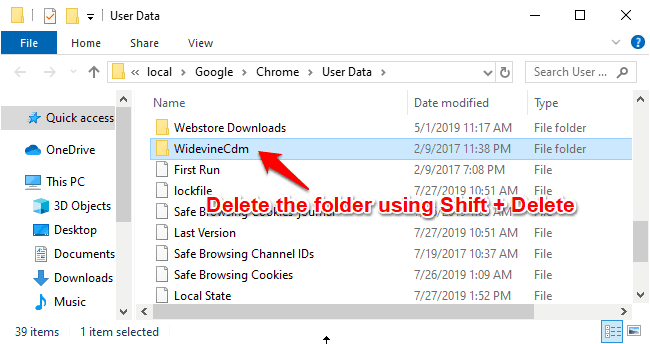
Step (3): Once the WidevineCdm folder is deleted, now update Widevine Content Decryption Module in Chrome by following Method 1.
Now the module will get updated correctly and Widevine content decryption module Chrome error will get resolved.
Method 4: Disable your AntiVirus and Firewall
Sometimes your Antivirus software can clash with Chrome browser and cause Widevine content decryption module issue. Many users have witnessed this situation when their security software was causing the problem.
So, try disabling your Antivirus software and Windows firewall temporarily and then update the Widevine module again as explained in Method 1.
And once the Widevine content decryption module plugin is successfully updated in Chrome, you can turn On your antivirus and firewall again.
Method 5: Reinstall Google Chrome
As we all know, uninstalling and reinstalling Chrome is the best way to fix most of the problems with flash, plug-ins, default search engines, pop-ups, and Chrome updates, etc. So, if nothing is working for you then you should reinstall Google Chrome web browser.
Follow these steps and learn how to uninstall Google Chrome in Windows 10 and install it back:
Step (1): At first, close all Chrome windows and tabs opened on your computer.
Step (2): Next, type control panel in the Start search box and then click on the Control Panel from the search result.
Step (3): On the Control Panel window, click on the Uninstall a program link which is available under the Programs.
Step (4): Now from the list of programs and features, right-click on the Google Chrome and then select Uninstall option.
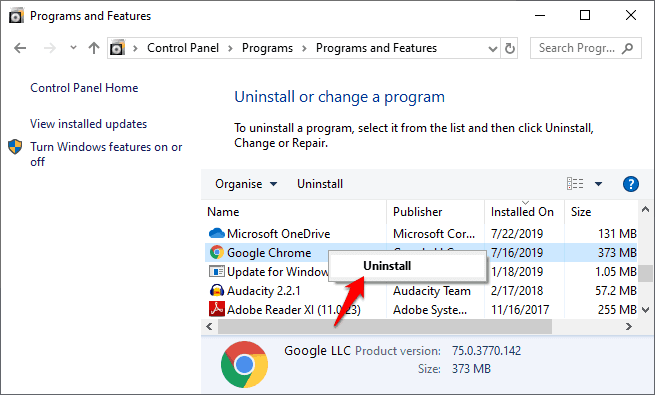
Step (5): Once Google Chrome is successfully uninstalled, restart your computer and then visit the Google Chrome Download webpage and Download Chrome.
Step (6): Now double click on the executable file to install Chrome on your Windows 10 PC.
After the fresh installation of Google Chrome browser, check if the Widevine content decryption module problem has been resolved.
Conclusion
So this was our guide to help you fix Widevine content decryption module Chrome error. Follow all these above-explained methods one by one accurately and you will be able to get rid of the Widevine content decryption module missing or not updating issue.
We hope we answered all your questions through this tutorial. If you have any more questions or suggestions regarding WidevineCdm component or if you are still unable to learn how to fix Widevine content decryption module error on Chrome then feel free to drop them in the comments below.
You may also be interested in checking out:
- How to Disable Incognito Mode in Chrome Windows 10 and macOS
- How to Remove Digital TV Tuner Device Registration Application
- Where are Chrome Bookmarks Stored in Windows 10 PC?
- How to Fix “ERR_NAME_NOT_RESOLVED” Error in Chrome
- How to Fix Error “DNS_PROBE_FINISHED_BAD_CONFIG” in Chrome
- How to Fix “ERR_SPDY_PROTOCOL_ERROR” Error in Chrome
- How to Fix Error “Unable to connect to the proxy server” in Chrome
- How to Fix “This webpage has a redirect loop” Error in Google Chrome
- How to Fix: “This extension is managed and cannot be removed or disabled” Error in Chrome