Is your internet connection slow and unreliable? If yes, it might be time to replace your ISP router. Learn why you should replace your ISP router and how a new router can enhance your online activities.
Are you looking for a faster and more secure internet?
If you look at an average household in the US, more likely than not, you will find that they all have a router that is supplied by their ISP. And sure, it does the job that it is required to, and ISP is happy to make sure it provides you with all the support you need with the router.
For instance, if you need to set up Xfinity equipment, you can reach out to Xfinity customer service to provide help. Moreover, the Xfinity router offers better security, faster speeds, and reliable connectivity.
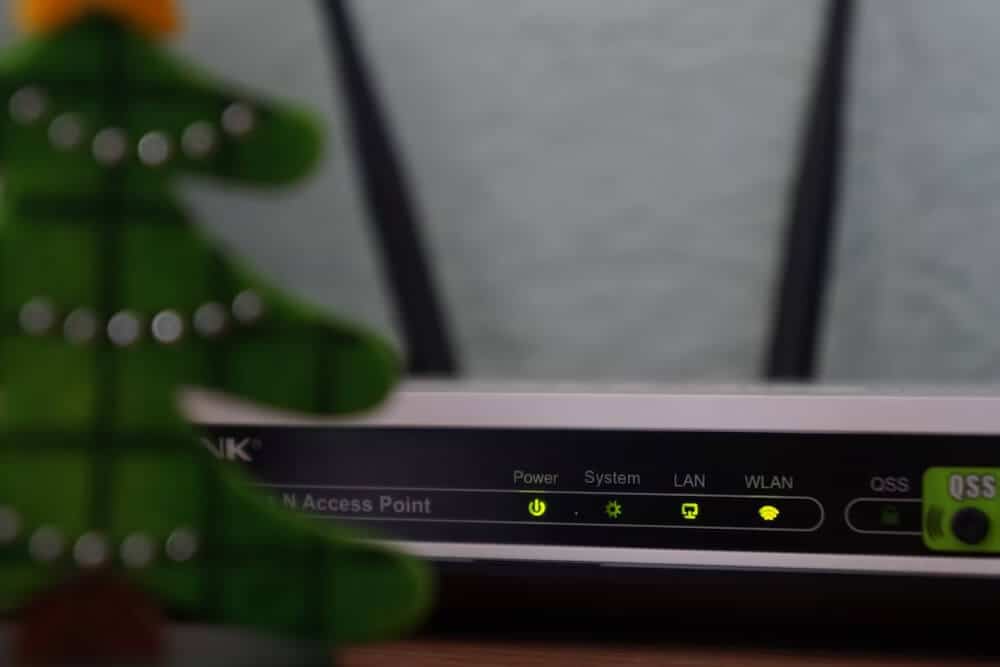
Yet by sticking to the router provided by your ISP, you could be missing out on better features that come with third-party routers. This article will explore the reasons why you should be replacing the router provided by your ISP.
4 Reasons to Replace Your ISP Router
We all know that replacing your ISP router may not seem a very big deal, but it could significantly improve your internet experience, especially if you are one of those users who have been fed up with slow-loading pages, buffering videos, and other frustrating internet problems. Because it’s a fact, old routers can limit your internet speed, cause various connectivity issues, and compromise your security.
So, just don’t settle for a mediocre internet experience, and read on to learn more about why replacing your ISP router is a smart move. Following are 4 reasons to get you started on buying third-party routers:
It’s a Cheaper Option
You receive a set of equipment to get you online when you sign up for the ISP service. These routers come as a part of the package, and ISP requires that you rent its approved router. This rental cost gets added to your monthly bill.
But if you get a third-party router, you won’t have to rent it out. Buying a third-party router may be expensive, but the long-term cost of paying for a router monthly is more, so the first option is better.
ISP Router May Have Weak Wi-Fi Signal
Some ISP provides a router that is powerful enough to provide coverage to an entire household. But some may have a weaker connection that makes simple downloading using the internet a chore.
If you have such a kind of router, you should definitely go for a third-party router because some third-party routers are designed to provide better Wi-Fi signals.
It has Better Features
If you are a parent and need to manage the network connection for your children, then a third-party router has many options for that. For instance, some third-party routers come with apps for smartphones through which you can directly control and manage their settings.
Moreover, third-party routers also offer the option of creating guest networks, which you can turn on to provide security to your own private network. This added security is extremely useful when many of your guests are connected to your Wi-Fi connection, and not all ISP routers support such features.
Hence, third-party routers offer a lot of convenience and reliability in terms of amazing features.
Firmware is Better
When you are renting out your ISP’s router, you probably don’t give a lot of thought to how the firmware is being managed. You cannot change or manage the firmware on an ISP-provided router even if you did.
If you are expecting good performance from the router, you need to upgrade the firmware constantly. With the third-party router, you have the freedom to tune its settings according to your own preference.
You might also like: How to Be Completely Anonymous on the Internet (13 Ways)
How to Set Up Router?
It’s not that hard to set up a router, and you don’t need to be tech-savvy. Once you have decided what third-party router you are getting for your home network connection, it’s time for you to set it up.
No longer would you have your ISP technician setting up the equipment for you. But worry not; we have listed the steps that you can easily follow to set up your router:
Step 1: Where are You Placing the Router?
The best place is an open area in your home where no physical obstacles are blocking the wireless signals being transferred.
Sometimes it’s not easy to find such an open space because you must connect the router to the gateway provided by your ISP, which is usually near an outside wall. But make sure to place it somewhere higher so that signals are easily transferred to all the devices in your home.
Step 2: Now You Must Connect to the Internet
You need a CAT5e or CAT6 Ethernet cable to connect the router to the ISP gateway port on the wall. That will provide a Wi-Fi connection to all the devices in your home.
Another option is to install a mesh network with the router. With the help of a mesh network, you can place multiple Wi-Fi transmitters across your home, all of them providing a connection to one network.
Step 3: Check Router’s LED lights
Once the cable is connected, connect the router to a power outlet.
Of all the flashing lights, one of the router’s LED lights should let you know if you have an active internet connection. If you don’t see the lights blinking, try again and make sure all the wires are plugged in.
You can also test it by connecting your device to the router wirelessly.
Step 4: Configure Gateway to Router
Download the router’s app and use it to run the setup for the router. If there is no app, use the router’s web-based dashboard to configure it.
You need to login in using the default username and password provided by the manufacturer. Once you are in, create a new username and password for yourself; because default usernames are easy to hack into.
Step 5: Set up Security
Most routers have security functionality to provide a secure network connection as well as provide user privacy.
Login to the router app or web dashboard and enable security features which include firewall, web filtering, access controls, etc. You can even set up VPN for privacy as well.
Now your router is ready to be used!
Wrapping Up
Are you still going to stick with your ISP’s router after reading all this? That’s fine; it’ll carry on working as before. But you’ll be missing out on a network connection that is more efficient and secure and allows you to use the full potential of your internet connection.
You may also be interested in checking out:
- What is the WPS Button on a Router and How Does It Work?
- How to Fix WiFi Keeps Disconnecting and Reconnecting in Windows 10
- How to Limit WiFi Speed for Others on D-Link, TP-Link Router
- Why Won’t My Phone Stay Connected to WiFi and How to Fix It?