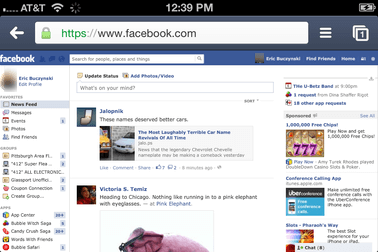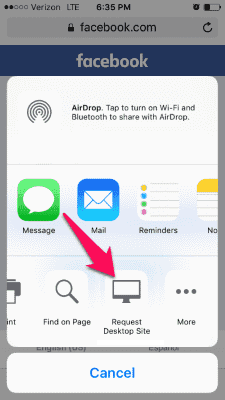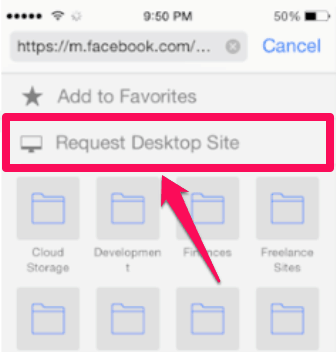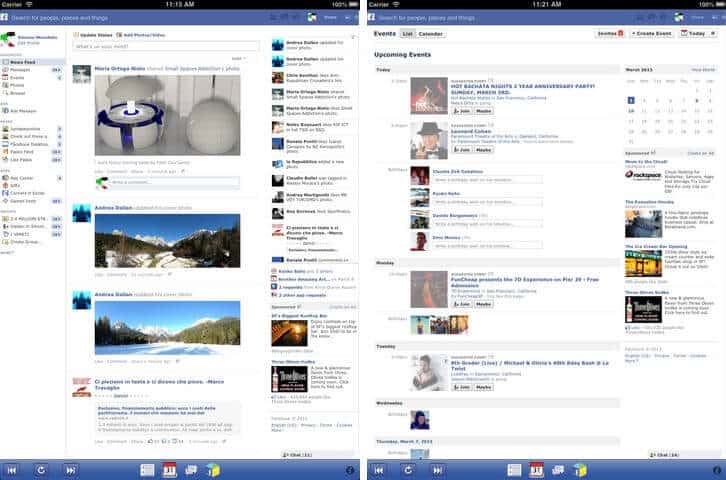How to access the full version of Facebook or how to view Facebook full site on Apple iOS devices like the iPhone, iPad, and iPod Touch etc?
We all know that there are Android and iOS application of Facebook in Google Play store and Apple iTunes. Using the Facebook app you can check your profile, update your Facebook status, and share photos with your friends and do a lot of other things. The other way to open Facebook on a mobile phone is using any browser on your iPhone or iPad.
If you are using a browser to access Facebook on your iPhone then you will see the mobile version of Facebook. There are some functions which are not available in the mobile version of Facebook and in order to get these functions, you will have to open Facebook full site / Facebook desktop version.
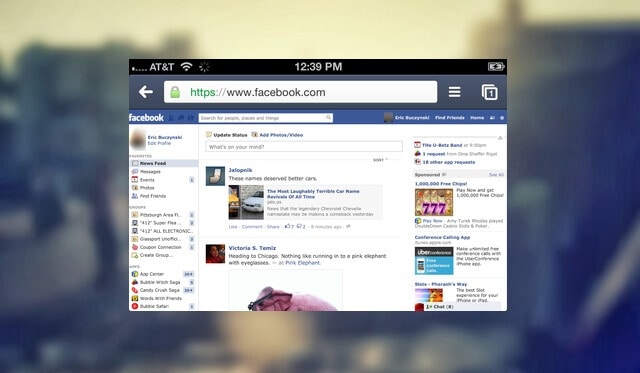
By default, the mobile version of Facebook is opened on your iPhone and if you want to view Facebook full site on iPhone and iPad devices then you have to follow these simple methods to access the desktop version of Facebook.
You may also be interested in checking out:
How to Access Facebook Desktop Version on iPhone and iPad
We are going to share a total of four different methods which you can use to view the Facebook full site on iPhone and iPad. You can use any method out of these four ways to view the full version of Facebook.
So, without doing any delay let’s learn how to view Facebook full site on iPhone and iPad devices:
Method 1: View Full Version of Facebook from Facebook Menu
Accessing full version of Facebook from Facebook Menu is one of the best ways. In order to open www.facebook.com full site on your iPhone, iPad, and iPod touch, you can follow these steps:
Step (1): First of all, open the web browser which you are using on your Apple iOS devices. Once the browser is opened, you have to log in to your Facebook account. Just after entering the login details, the mobile version of Facebook will be opened.
Step (2): In order to access Facebook full site on iPhone and iPad, you have to type “http://www.facebook.com.home.php” in the address bar of your browser.
Step (3): Now, you will be able to see the Facebook desktop version on your Apple iOS devices.
Thus, you can see how simple is to open www.facebook.com full site in your web browser and view desktop version of Facebook on iPhone, iPad, and iPod touch.
Method 2: Access Facebook Desktop Version from Safari Settings
You can also tweak the Safari settings to access Facebook full site on iPhone and iPad. Follow the steps shared below as they will help you to access Facebook desktop version on mobile device:
Step (1): At first, open Facebook.com in your web browser.
Step (2): Now you have to use the Safari settings according to your installed version of iOS:
- If you are using iOS 9 or higher version then you have to tap on the “Share” button and then select “Request Desktop Site” option. This will open Facebook desktop version on your iOS device.
- If you are using iOS 8 then you have to tap URL present in the address bar. You will see that the text has been highlighted and you will see a Bookmark list on your browser. Now you have to swipe down and then select “Request Desktop Site” option.
This is how you can easily open the desktop version of Facebook on your iOS device. Isn’t this a really simple way to access Facebook full site on Apple iOS devices like the iPhone, iPad, and iPod Touch?
Method 3: Use App to View Facebook Full Site Desktop Version
There are also plenty of applications available on the web which are specifically designed to view the desktop version of Facebook on your iPhone or iPad device.
For the example: “Facefull for facebook full site desktop version” is also a very popular application on Apple store which is designed for both iPhone and iPad and offers the options to use and browse Facebook in its desktop version (facebook home page full site) right on your mobile device. Or, simply we can say like you will see it on your PC.
Method 4: Open Facebook Desktop Site using Safari User Agent String Hack
This is the fourth and last method which you can follow to open Facebook login homepage full site on your iPhone. You can take help of a hack called “iBackupBot” which will Change the User Agent in Safari without Jailbreak.
Once you have installed this hack on your iOS devices, it will allow Safari to show Facebook login homepage full site. Basically, this hack will enable Safari to display the desktop version of every website you access. This method is ideal for advanced users as it is a bit complicated as compared to other methods.
Conclusion
If you will try to remove “m” from m.facebook.com then you won’t be able to open the Facebook desktop site on your iPhone, iPad, and iPod Touch devices. These are the top 4 methods which will help you in accessing the Facebook login home page full site. Once you have opened the Facebook full site on your iPhone, you will be able to use all the functions which are available on the desktop version of Facebook.
We hope that you were able to open the full version of Facebook on your iPhone and iPad after following our guide “how to view the Facebook full site on iPhone and iPad devices”. Let us know using the comments section below – with which method were you able to open the desktop version of Facebook on your iPhone or iPad?
You might also like to read: How to Fix iTunes Not Recognizing iPhone in Windows 10