Are you wondering if it is possible to use phone as speaker for PC? This guide will help you know how to use Android phone as speaker for Windows 10 PC?
If you have an old laptop and the speaker has conked out on it then using it becomes quite difficult. Did you know there are ways through which you can use android phone as a speaker for your pc?
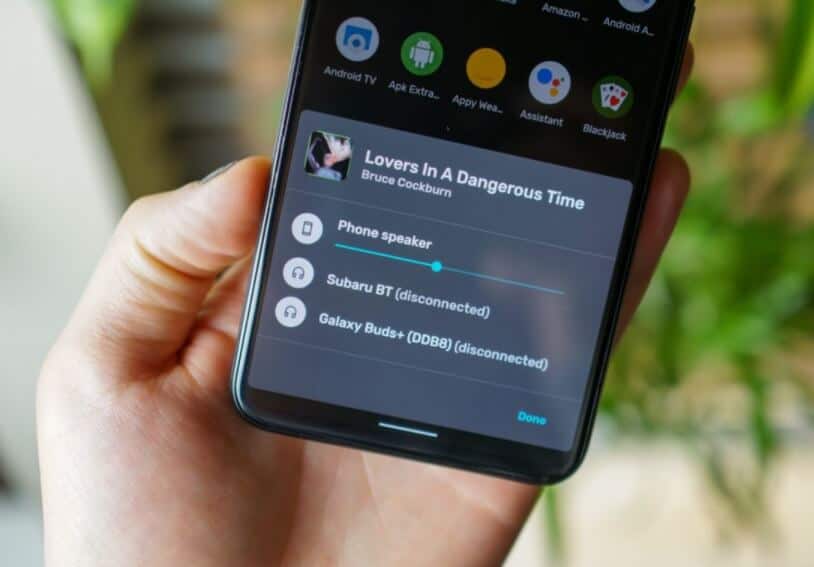
Yes, it’s true! And now you might be thinking how you can use your phone as speaker for PC, right? Well, let me feed your curiosity. In today’s guide, we are going to take a look at how to use android phone as a speaker for your PC. So, without further ado, let us jump right in.
How to Use Android Phone as Speaker for Windows 10 PC
There are 2 general methods you can use to stream music to your phone and use the phone as a laptop speaker. These 2 methods are –
- Method 1: Use Your Phone as A Speaker for Your Computer over WiFi
- Method 2: Use Android Phone as a Speaker for Your PC over USB
Let us take a look at the first method to use your phone as speaker for pc
Use Phone as Speaker for PC over WiFi
For this method to work you need to download a third party application called SoundWire. Follow the process below to set it up.
Step 1: Download and install SoundWire from the play store on your device.
Step 2: Head over to the official site of the developers GeorgieLabs and download the SoundWire Server which is available for Windows, Linux, and Raspberry Pi.
Step 3: Install the program and connect your phone and your Laptop/PC to the same WiFi network
Step 4: Run the server on the system and open the app on your phone then just put in the server address on your device to connect by tapping on the SoundWire icon.
Step 5: Once connected, the color of the ring will change to golden on the app and the system will show status as connected.
Now just play anything on your laptop or PC and the sound will play from your android device.
Use Android Phone as Speaker for PC over USB
If you don’t have access to WiFi or simply don’t wish to use it then you can also use your phone as a speaker for your computer by using USB tethering. You will still require both the SoundWire app on your phone and the SoundWire Server on your system to use this method.
Step 1: Enable USB tethering on your mobile from the settings. You can find it under connections usually or by simply searching for it.
Step 2: Connect your device via USB to your PC and make sure they are on the same network
Step 3: Open the SoundWire app on your phone and start the server on your system.
Step 4: In the server window, you will see the server address or IP copy that and input it in the SoundWire app then hit on the SoundWire icon.
Step 5: Once the connection is established, you will be able to use your phone as speaker for pc.
You can use record the music that is playing on the system by clicking the record button in the SoundWire server.
Note: These methods work great for audio but due to the increased latency because of these apps and connection methods, you may face sync issues in video content especially fast-paced video content.
How to Use Android Phone as Speaker for Your PC
We hope our guide here answered your question, Is it possible to use your phone as a speaker for a computer? By using these methods we outlined above you can use android phone as a speaker for your pc.
If you need any more help with this or any other help in general then feel free to drop us a comment below and we shall certainly help you out.
You may also be interested in checking out:
- How to Make Your Speakers Louder in Windows 10
- How to Increase Bass on Windows 10 Headphones and Speakers
- Top 13 Best Sound Equalizer for Windows 10 Free Download
- How to Record Your Screen on Windows 10 with Sound for Free
- How to Record Surround Sounds on Your Spouse Android Phone?
Positive site, where did u come up with the information on this posting? I have read a few of the articles on your website now, and I really like your style. Thanks a million and please keep up the effective work.