Do you want to transfer all google drive files from one account to another? If yes then learn how to transfer google drive files to another account instantly.
Are you running out of storage space on your Google Drive account? Well, that’s quite an issue for Gmail fanatics like us! As an avid user of Google Docs and other Google Drive applications, I understand the annoying situation you are going through. Though after the 15GB free cloud storage, you can look for more, the cost is enough to create a dent in your pocket.
Hence, the only option left is to go for a secondary account on Google and move the already saved files to the new one. Yeah, you heard that right, I am talking about transferring all google drive files from one account to another.
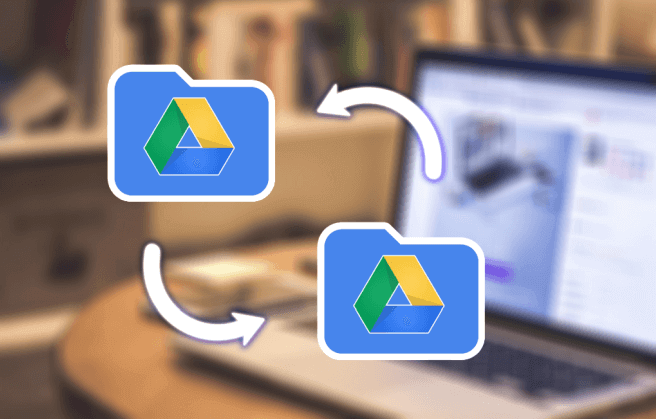
Well, if you aren’t willing to pay the monthly fees for extending your Google Drive online storage service then you can get another 15GB storage space just by creating a new google drive account.
Now if you are wondering how to transfer google drive files to another account or how to move google drive files from one account to another then don’t worry about it. Because we are here with some of the easiest google drive file transfer methods for you. So just scroll through to know all the steps involved in moving google drive files to another account.
How to Transfer Google Drive Files to Another Account
We all know that there are no straightforward ways that Google offers to move google drive files from one account to another. But here in this google drive secure file transfer guide, we have a few most helpful workarounds to get the job done for you.
So now without any further ado, let’s check out and learn how to transfer all google drive files to another account. Here we go:
Method 1: Transfer Google Drive Files to Another Account by Sharing
Frankly speaking, the easiest way to move google drive files from one account to another is by sharing the files. So, if you don’t want to download all your google drive files and then reupload them to another account, in that case, sharing folders in Google Drive is the most appropriate thing to do.
Just follow the steps explained below and learn how to transfer files from one google drive to another account:
Important note: Before following this Google Drive file sharing process, make sure you have created a secondary Google Drive account (In case, if you do not already have another one).
Step (1): At first, open your Google Drive account and from the My Drive section, select all the files or folders you want to move to another account.
Step (2): Now right-click on the selected files or folders and then select the Share option.
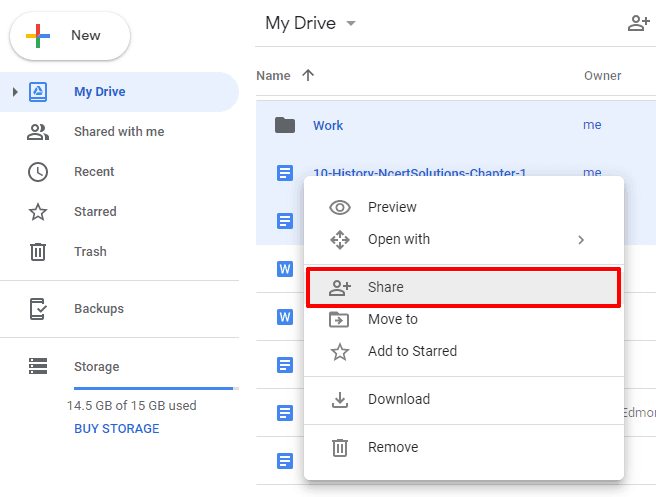
Step (3): Now as the “Share with others” pop-up window opens, enter the email address of your secondary Google Drive account and then click on the Advanced option.
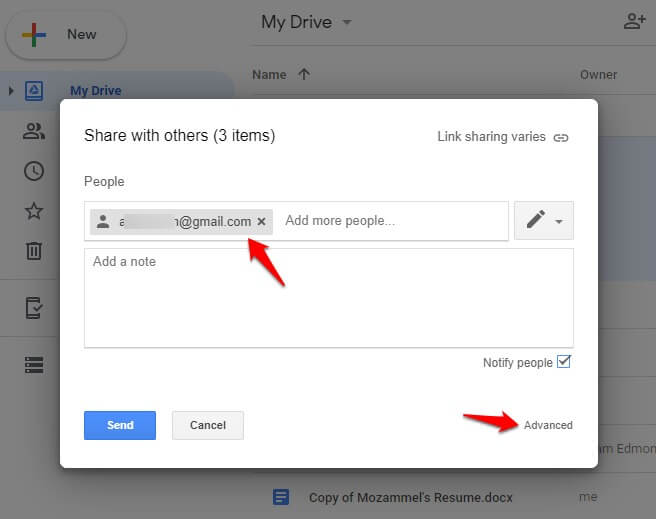
Step (4): On the Sharing settings window, click on the Send button to share the file with your secondary Google Drive account.
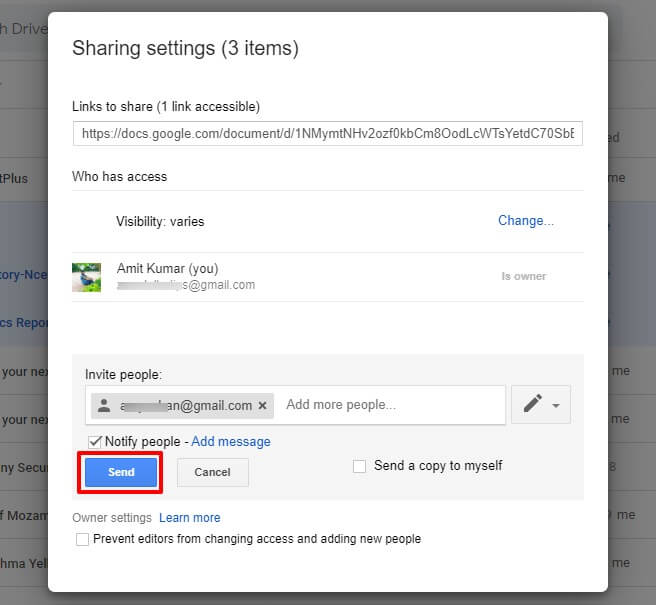
Step (5): After that, click on the pencil icon beside your secondary account email address and then change the permission to Is owner.
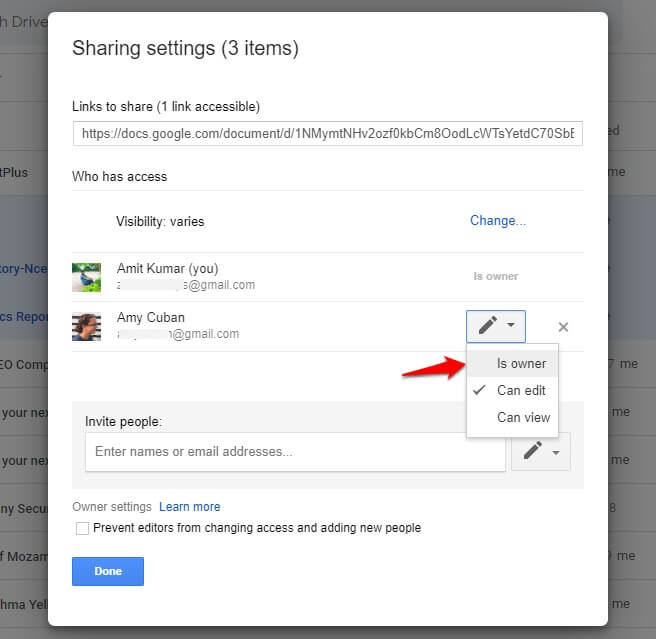
Step (6): Next, click on the Save changes button to save the changes you made.
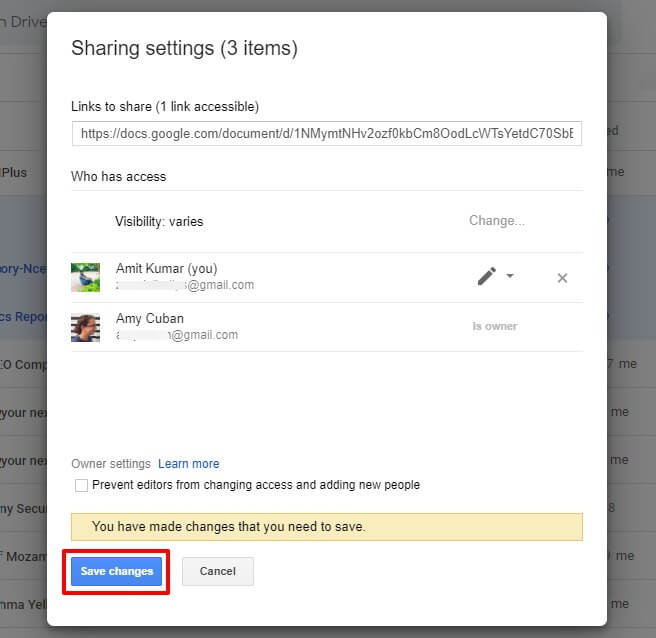
Step (7): After clicking the Save changes button, a warning pop-up will appear asking if you are sure. So, just click on the Yes button to confirm.
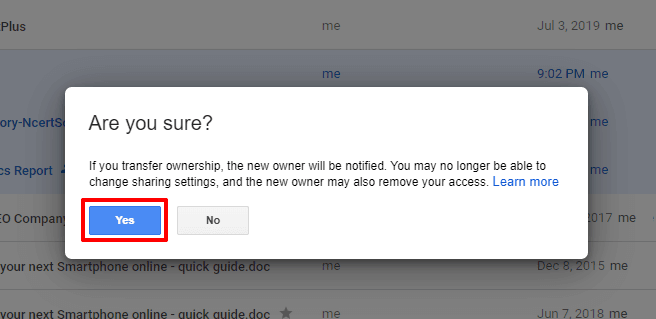
Step (8): Once the file sharing process is completed, click on the Done button.
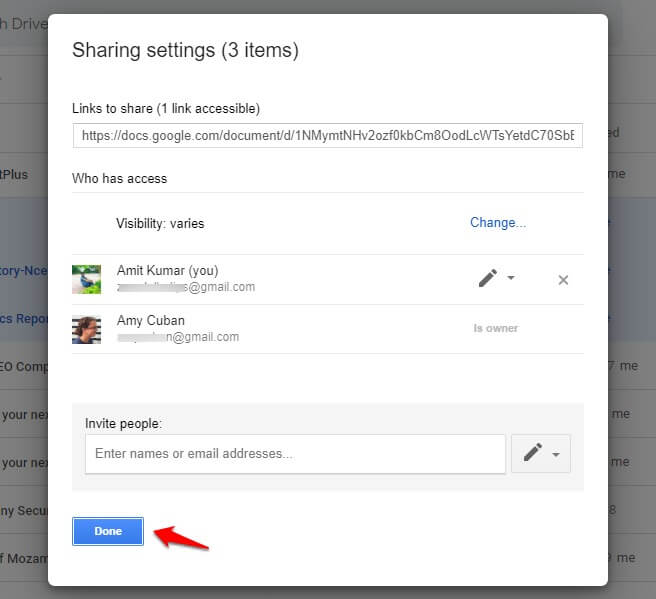
Step (9): Now log into your secondary Google Drive account. Select all the recently added files (or select one by one) and right-click on them and then select “Make a copy” option from the list.
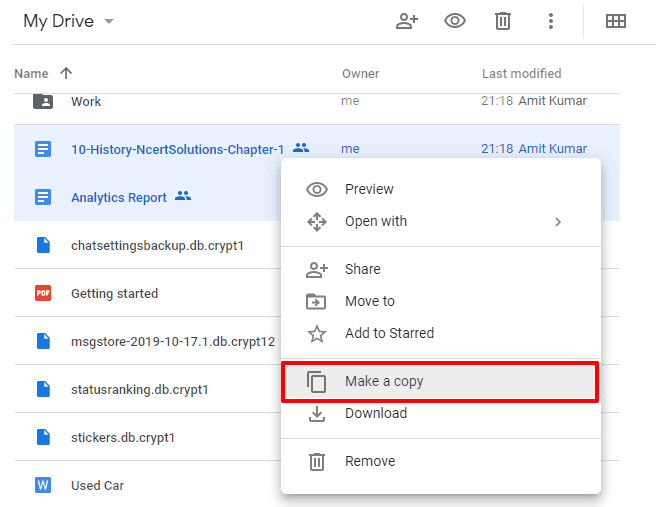
Since now you have a separate copy of the transferred files, so you can easily rename them or arrange them into a new folder according to your wish.
Step (10): Finally, go back into your primary Google Drive account and delete all the files or folders you just transferred. It will help you in freeing up some storage space on your primary account.
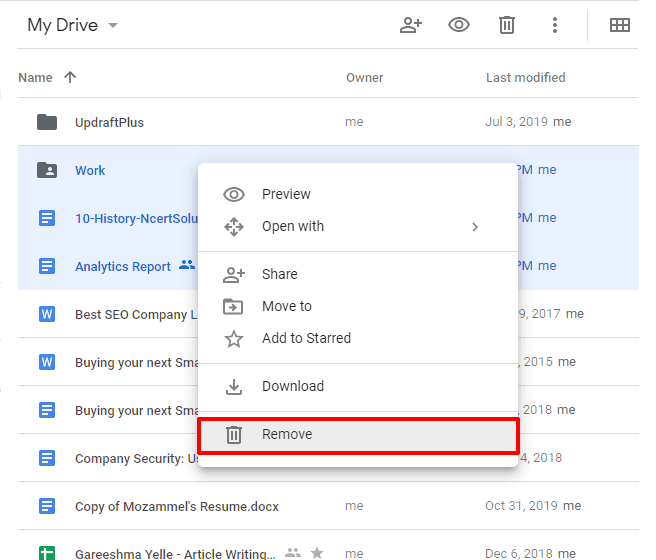
Thus, you can see how simple is to transfer all google drive files from one account to another without downloading and re-uploading them.
Method 2: Move Google Drive Files to Another Account using Google Takeout
The process of transfer all google drive files to another account via Google Takeout is a bit difficult, but here you have an advantage. When you follow this process, you get the opportunity to save all your essential files in an offline storage device. Or, you can save them into your secondary account as well.
Through Google Takeout, you can archive all your files, and you will get a link to download the archived folder. Once you get them, you can upload the folder to your secondary account.
So just follow the steps mentioned below accurately, and you can quickly move all Google Drive files to another account. Here we go:
Step (1): First of all, go to Google Takeout. All the files associated with your Google account will be listed there. From the top-right side of the page, click on the Deselect All link.
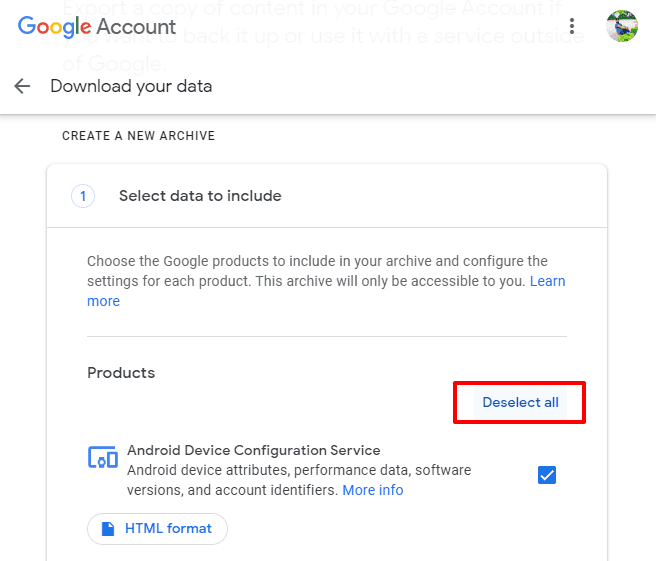
Step (2): Now, scroll down through the products list and find the Drive file. Here check the box next to Drive and then click on the “All Drive data included” option.
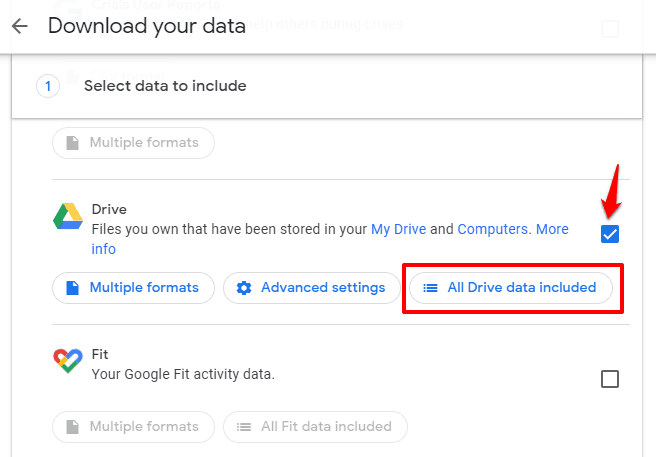
Step (3): On the Drive content options pop-up, uncheck the “Include all files and folders in Drive” box and then select all the files or folders you want to archive and download and then click on the OK button.
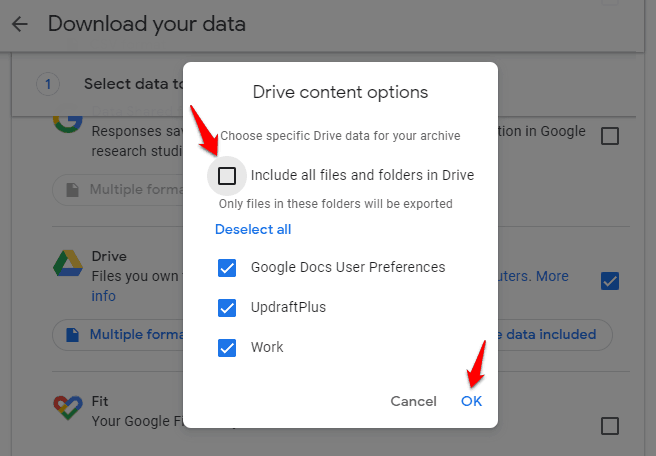
In our case, we wanted to keep all the files and folders checked, so we simply clicked on the OK button.
Step (4): Now, scroll down to the bottom of the page and then click on the Next step button.
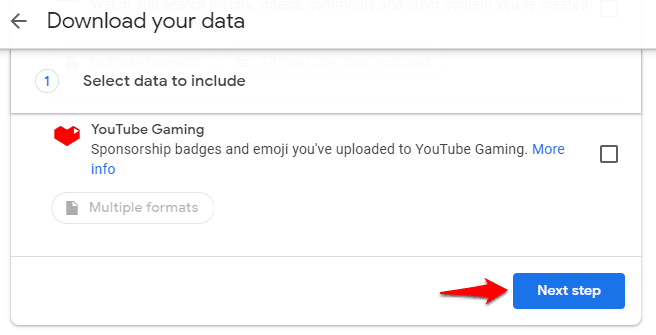
Step (5): On the next page, under the Customize archive format section, choose the Delivery method, Export type, and File type and size. Also, select your archive size, if your archives are larger than 2GB then it will be split into multiple files.
For example: Here we have selected the delivery method “Send download link via email“, export type “One-time archive“, file type and size “.zip“, and archive size “2GB“.
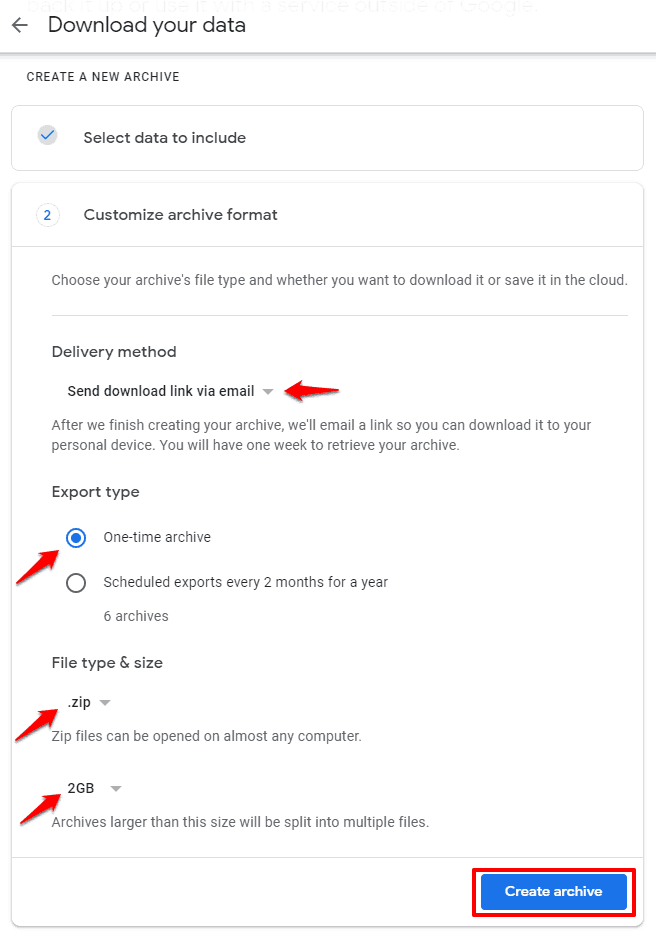
Step (5): After selecting all the options appropriately, scroll down and click on the Create Archive button and then simply wait until the download button appears.
Keep patience and wait. The process of creating an archive will take some time. If the amount of data you are downloading is big then it can be a few hours or even a day.
Step (6): When the Download button appears, click on it and then enter your Google account password when prompted.
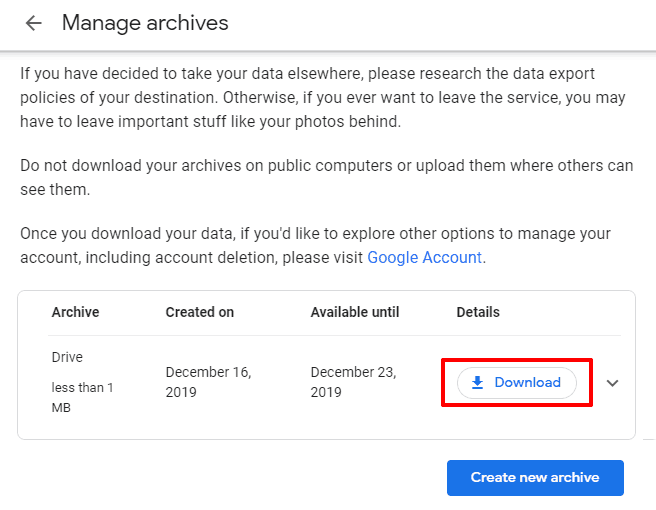
Step (7): After entering your Google password, the takeout zip file will be automatically downloaded on your computer.
Step (8): Now go to the default download location on your system and locate the .zip file. Next, right-click on the downloaded .zip file and select Extract All or Extract Here option to extract the archived files/folders.
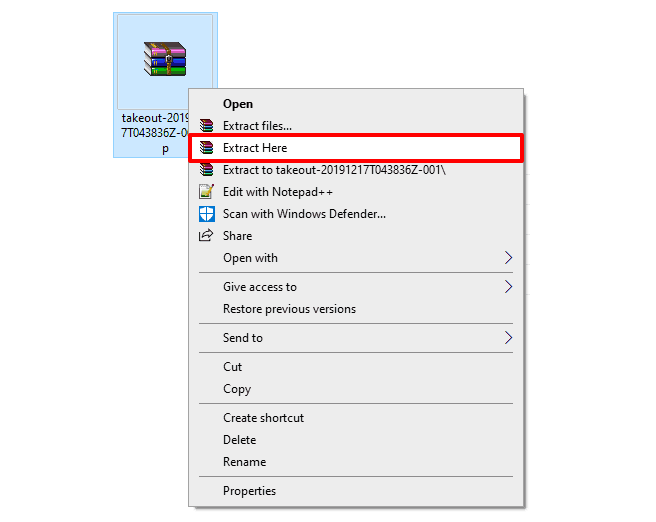
Step (9): After extracting the data, open your secondary Google Drive account and click on the New button and then select the Folder Upload option.
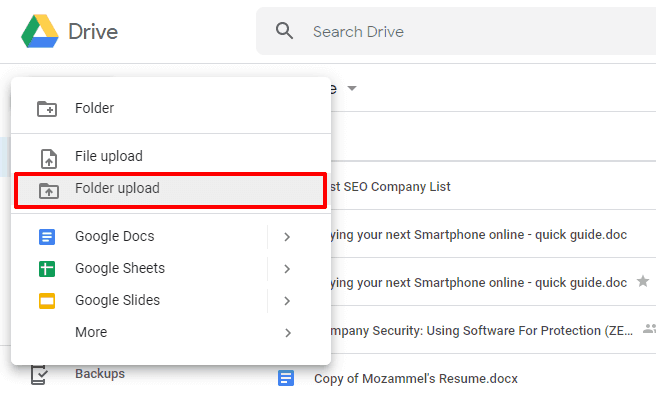
Step (10): Finally, select the folder you want to upload and when you see a warning message saying “Only do this if you trust the site.“, simply click on the Upload button.
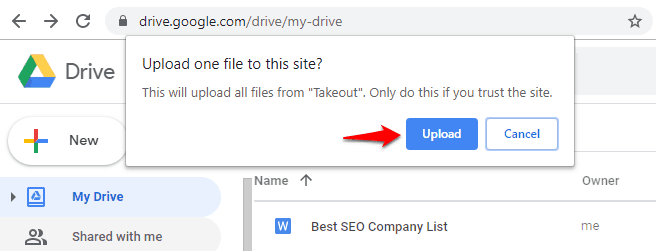
That’s it! Once the upload completed, the files or folder now appear in your secondary Google Drive account. Now it’s up to you, how you want to rearrange them or rename them or use them according to your needs.
And since now you have successfully moved all your google drive files from one account to another, make sure you delete the files or folder from your primary Google Drive account to free up space.
Conclusion
Adieu, amigos! So there are the two most useful and secure ways when it comes to transferring google drive files to another account. We hope now you know clearly how to move all google drive files to another account using google drive file sharing and Google Takeout methods.
If you have any other queries regarding google drive file transfer or changing ownership of google drive folder, do let us know it in the comment box below.
You may also be interested in checking out:
- 13 Best Current Google Apps You Don’t Know About
- Top 20 Most Popular Google Products and Services of All Time
- Top 10 Best Fast File Transfer Apps for Android
- How to Transfer Contacts from iPhone to Android
- How to Transfer WhatsApp Messages from iPhone to Android