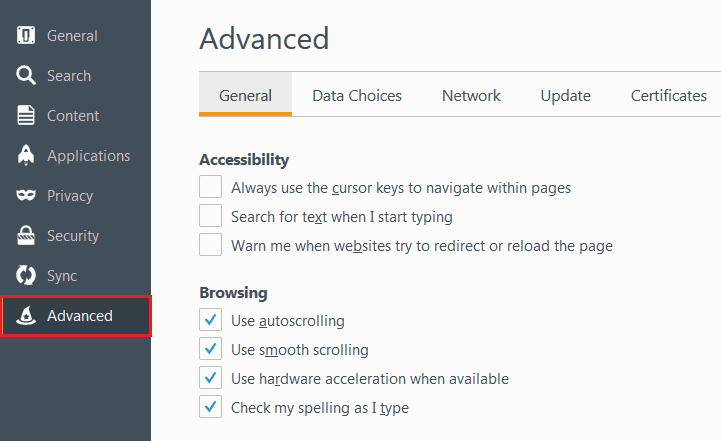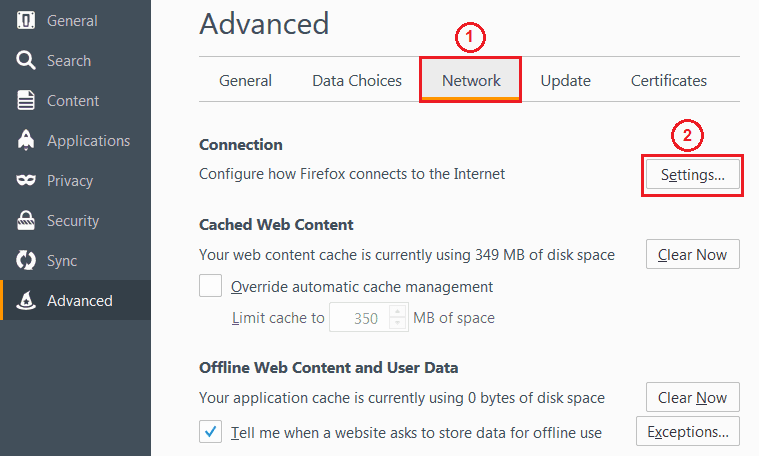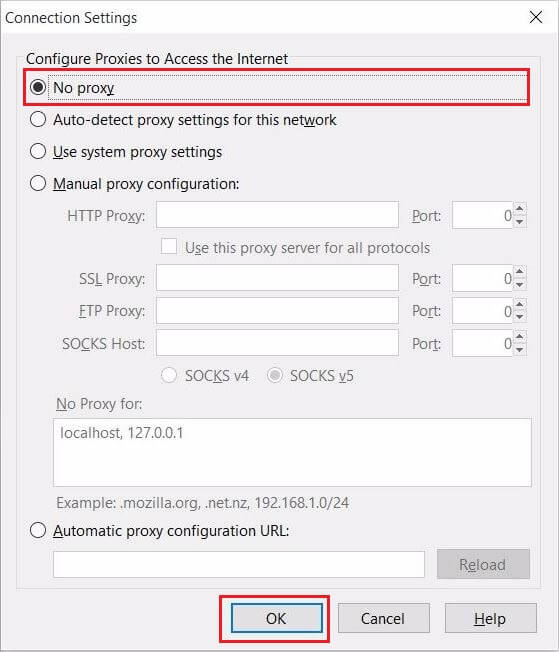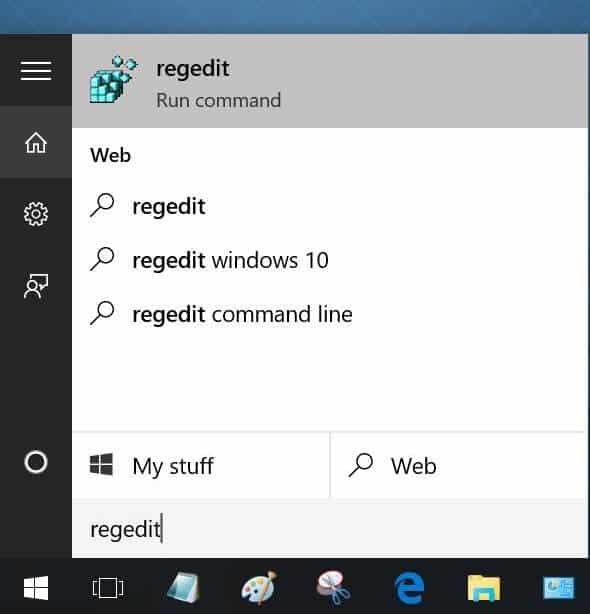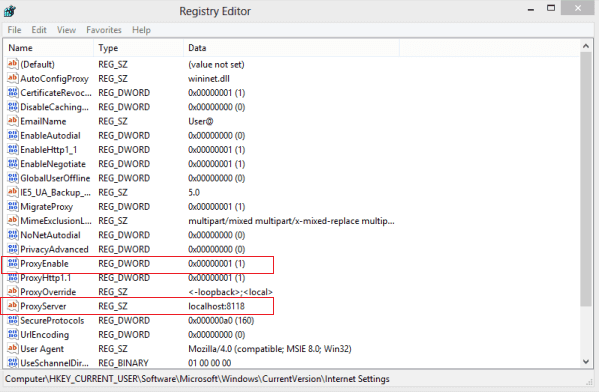The proxy server is refusing connections Firefox fix – Learn how to fix “The proxy server is refusing connections” error in Firefox? Web proxy server error
If you are experiencing issues with Firefox Proxy server then you might come across “The proxy server is refusing connections” error. The error comes when Firefox tries to connect to a website using the proxy server but fails to gain access. The error appear like this:
The proxy server is refusing connections
Firefox is configured to use a proxy server that is refusing connections.
• Check the proxy settings to make sure that they are correct.
• Contact your network administrator to make sure the proxy server is working.
Try Again
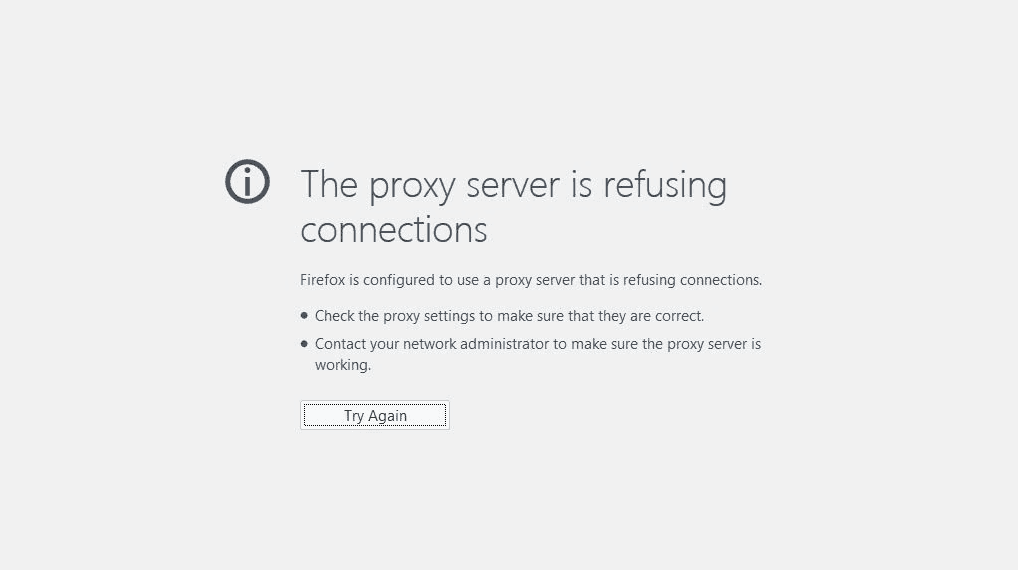
In order to fix this error, you need to alter the settings of the proxy server of Mozilla Firefox. If you are not able to understand why you are seeing the proxy server is refusing connections error then you can check the next section of this post.
What Does it Mean When Mozilla Firefox Says the Proxy Server is Refusing Connections?
If the proxy server is refusing connections is displayed on your computer screen then there is the problem of your internet connection and the proxy. What Firefox tries to do is create a connection by taking help of the proxy server. If there is some issue in the settings of your Firefox web browser then there is a probability that you will receive proxy server refusing connections error.
To fix this proxy server refusing connections issue, you can either disable the proxy settings in Firefox web browser or you can make some changes in the registry editor of your computer.
Related tips you might like »»
- How to fix error “Your connection is not private” in Chrome
- How to Fix Error “Unable to connect to the proxy server” in Chrome
- How to Fix Connection Failed With Error 651 in Windows
- How to Fix “This webpage has a redirect loop” Error in Google Chrome
- How to Fix Error “DNS_PROBE_FINISHED_BAD_CONFIG” in Chrome
How to Fix “The proxy server is refusing connections” Error
If you are wondering how to solve proxy server is refusing connections then you need to follow the below mentioned two methods. Both these methods are tested by us and work perfectly for solving the proxy server is refusing connections error in Firefox browser. So, let’s have a look at the step by step methods:
Method 1: Fix “The Proxy server is refusing connections” Error by Changing Proxy Settings
In this method to fix the proxy server is refusing connections Firefox, you have to change the proxy settings in Firefox.
Step (1): First of all, you have to open Firefox web browser and then go to Options. The options menu is present on the top right corner of the browser. Just click on the three horizontal lines to open the options menu.
Step (2): Once the options menu is opened, you need to go to Advanced.
Step (3): Under the advanced menu, you will see many options. Select Network and then click on Settings option.
Step (4): Here you will find Proxy Settings. Just select No Proxy option and then click on OK button. Once you have confirmed the changes, shut down the browser and open it. That’s it!
With the above method, we have disabled use of Proxy server in Firefox web browser. Once rebooted the proxy server refusing connections error will be solved and you will be able to connect to the internet.
See also: How to Change DNS Server on Windows, Mac, and Android
Method 2: Fix “The proxy server is refusing connections” Error using Windows Registry Editor
If you were not able to fix the issue after following the above-mentioned method you can try making some changes in the registry editor.
Step (1): At first, Enter the safe mode of your computer.
Step (2): Once you are in the Safe mode of your PC, open Start and then enter regedit. Once you find the app in search results, Press enter.
Step (3): This will open Registry editor on your computer. Now, you have to go to the following folder in registry editor:
hkey_current_user/microsoft/windows/currentversion/internet settings
Step (4): Once the directory is opened in Registry editor, you have to delete two files. The name of these both files are: “ProxyServer” and “ProxyEnable”. Delete both these files from registry editor.
Step (5): After that open Run folder and delete a file named goiekkxc. Now, reboot your computer.
Once rebooted, open Firefox and connect to the website which was earlier displaying this message. The firefox proxy server is refusing connections error should be resolved.
Conclusion
We hope that our guide of how to solve proxy server is refusing connections has helped you in fixing the error “The proxy server is refusing connections” in Mozilla Firefox browser. We suggest you to try the first method initially as it is easier to follow it. If you are not able to fix the issue using the first method then you can try the second one.
Let us know using the comments section below – Which method helped you in fixing this issue of “The proxy server is refusing connections” in Firefox?