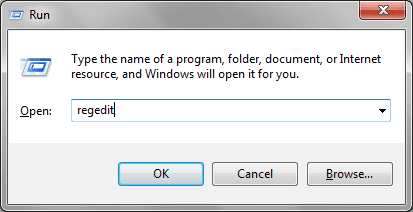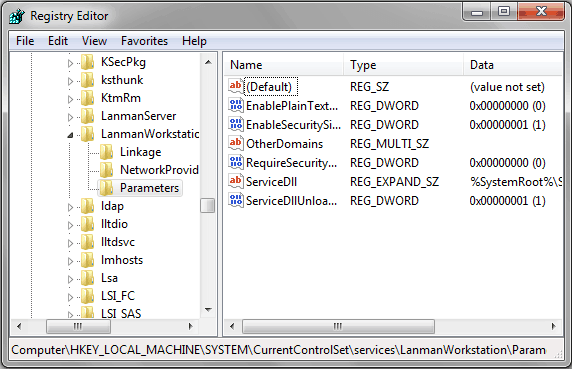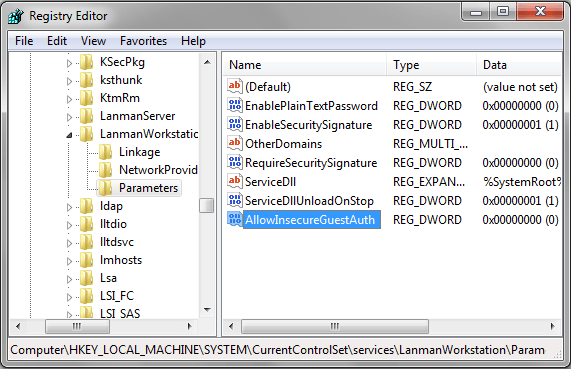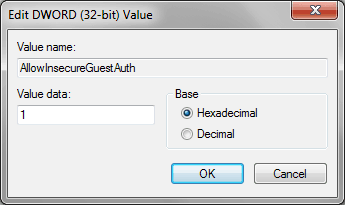“The account is not authorized to log in from this station” – if you are getting this message again and again on your Windows PC then you may feel so disturbed. Do you know why does it appear on your computer screen?
Actually, it happens when you connect more than one Windows computers using HomeGroup to share files, printers, documents, pictures, or music with everyone in the house. Most of the people connect their family computers to a home network, because it helps them to share files between computers very easily and without using USB flash drive.
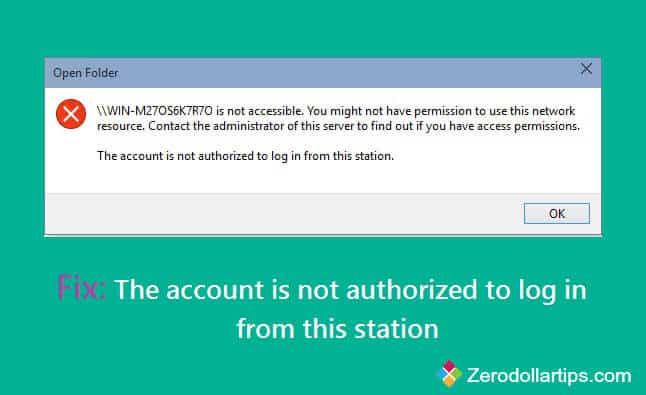
Sometimes, when the home network connection goes failed and you try to connect with other PC or share files and folders between computers then in this condition you experience such kind of message error in Windows. You receive message like:
[\\domainname] is not accessible. You might not have permission to use this network resource. Contact the administrator of this server to find out if you have access permissions.
The account is not authorized to log in from this station.
In today’s guide, we will explain you the possible way to fix “The account is not authorized to log in from this station.” error in Windows. Here’s how:
Fix: The account is not authorized to log in from this station
Before following the below mentioned guide, i would recommend you to turn ON, and then turn OFF the Windows Firewall to get rid from this error message. If it doesn’t help you, follow the below given steps very carefully:
Step (1): First of all, open Windows Registry Editor. To do this, press Win + R keys together and type regedit in Run dialog box then press Enter button.
Step (2): Just after pressing Enter, User Account Control pop up will appear. Click on “Yes“.
Step (3): Now, on Registry Editor, navigate to following path:
HKEY_LOCAL_MACHINE\SYSTEM\CurrentControlSet\Services\LanmanWorkstation\Parameters
Step (4): In the right pane of registry editor, right click on empty space and select New and then DWORD (32-bit) value. Write the Name of newly created DWORD as AllowInsecureGuestAuth.
Step (5): After that, double click on the AllowInsecureGuestAuth to modify its Value data. In Value data box, put the Value 1 and click on OK.
Step (6): Close the Registry Editor and Restart your Windows computer.
After restarting the computer, the error message problem should be fixed. Try out the above mentioned tutorial carefully and feel free to share with us through comments – Have you fixed “The account is not authorized to log in from this station” error.
Other Similar Windows Tutorials that may Interest you:
- How to Fix Activation Error 0xc004f074 in Windows 8 / Windows 8.1
- How to Fix: Stuck Caps Lock and Num Lock Keys in Windows 10
- How to fix “Cannot delete folder: The directory is not empty” Error
- How to Fix: USB Port Remains Active after Safely Remove USB Device in Windows
- How to Fix: Missing Menus Send a File and Receive a File of Bluetooth in Windows 10