Want to Sync your settings in Windows 10 to get the settings you choose across all your Windows 10 devices? Here’s how do I Sync my settings in Windows 10.
Configuring Windows 10 sync settings is a pretty simple thing, and you can easily Sync your settings in Windows 10 PC if you are using a Microsoft account or work account.
You might have heard of Single sign-on, one of the many popular authentication mechanisms using which user can login once and access all the services which come under that particular domain.
Windows 10 operating system also comes with a similar feature with which you can sign in using your Microsoft account and access all the Microsoft Services. You will be able to Sync your settings, all the files and folders which are present on your Windows 10 system.
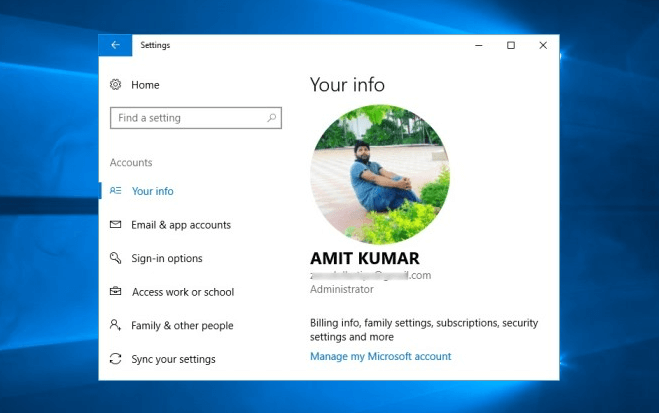
All the settings, configurations which you are going to do using your Microsoft account will be saved on online cloud and later can be used to provide you the exact same settings (system preferences) on all Windows 10 devices that you’ve signed in to with your Microsoft account.
If you are using Windows 10 OS for the first time, you might be wondering – how do I sync my settings in Windows 10 computer?
While the process to turn on Sync settings in Windows 10 is quite easy, there are still few people who find it difficult to enable Windows 10 Sync settings and which is why we came up with this step by step tutorial.
Today, we are going to tell you everything about sync settings on Windows 10 devices and how to Sync your settings in Windows 10 PC.
How to Sync Your Settings in Windows 10
To Sync settings on Windows 10 devices, you have to follow the steps which we have mentioned below:
Step (1): First of all, go to Start menu and then click on the Settings icon.
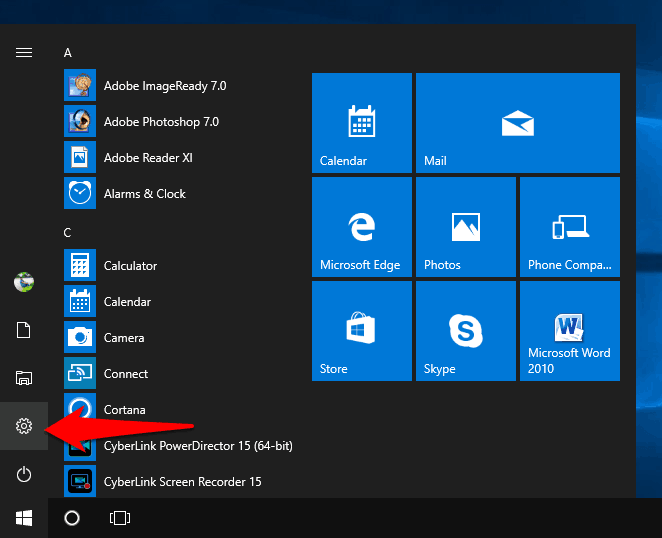
Step (2): On the Windows Settings window, click on Accounts option.
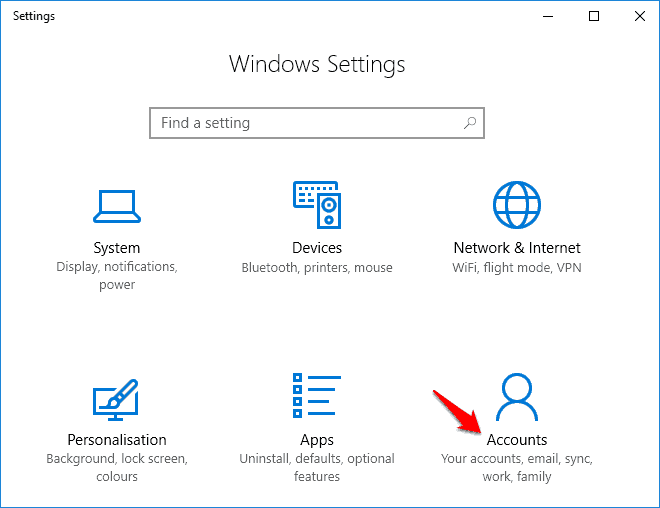
Step (3): Now from the left side Accounts menu, click on Sync your Settings option.
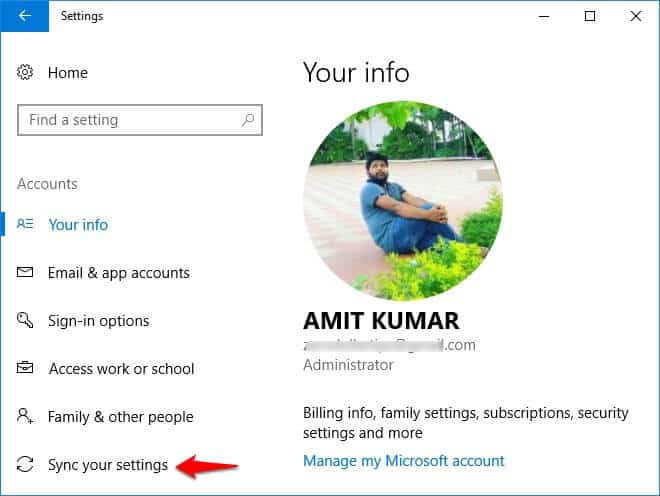
Step (4): Once you are in Sync your Settings section, move the Sync settings slider to turn On Sync settings on Windows 10 devices.
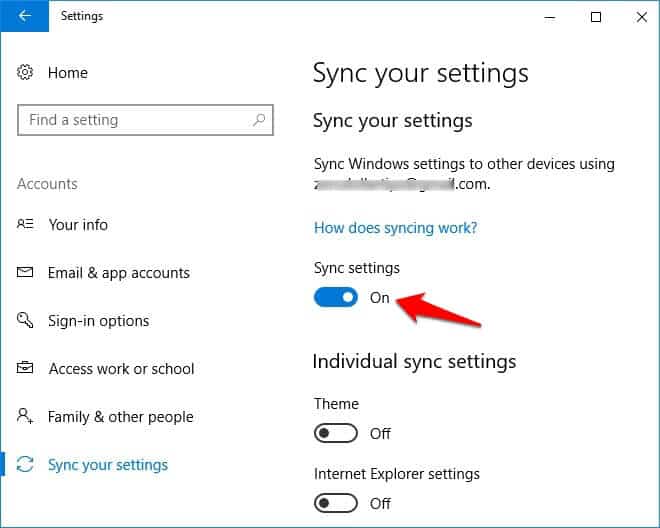
Once you have followed these instructions, you will be able to successfully turn on Sync settings for Microsoft Account and Sync your settings in Windows 10 PC.
How to Turn On Sync for Individual Settings
You can also turn Off or turn On individual sync settings if you want certain things (like Theme, Internet Explorer Settings, Passwords, Language preferences, Ease Of Access etc.) to not sync or sync on your Windows 10 computer. Here’s how:
Step (1): At first, open Sync your settings window by going to Start > Settings > Accounts > Sync your settings.
Step (2): Once you turned On Sync settings, scroll down and you will see Individual Sync Settings section.

Step (3): From here, choose any individual sync settings which you wish to sync or not sync on your system by clicking on the Toggle bar.
Once you have selected the individual settings which you wanted to sync, now only those settings will get synced.
Conclusion
These above explained Windows 10 sync settings configuration methods will perfectly work on all versions of Windows 10.
We hope now you know very well how to configure Sync your settings in Windows 10 operating system and turn on sync for individual settings. If you are still having any doubts regarding how to fix Windows 10 greyed out Sync settings or how do I Sync my settings in Windows 10? then do let us know using the comments section below.
You may also be interested in checking out:
- How to Change Keyboard Settings on Windows 10
- Fix Cellular Missing from Network & Internet Settings in Windows 10
- How to Bypass Windows 10 Password without using Any Software
- Remove Items from Right-Click Context Menu in Windows 10
Hopefully, my wifi will come back on now. Thanks!!
I needed this help now. Thank you!