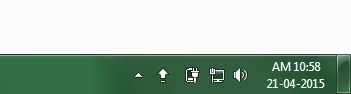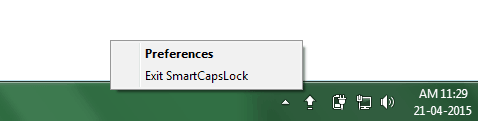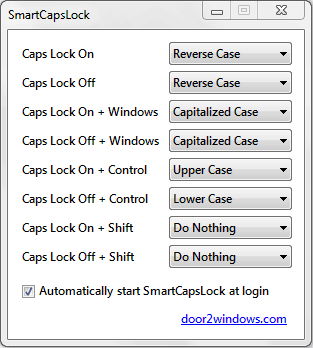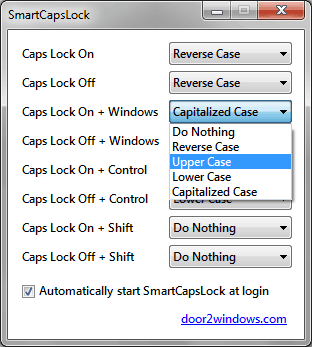It happens with all of us, generally we get very annoyed when we accidentally type everything with caps lock on or everything with caps lock off. Because to change those texts into the appropriate case (change from lowercase to uppercase, uppercase to lowercase, sentence case, or capitalized case), either we correct them manually or we delete all those texts and write them again according to the requirement of text cases.
But if you want to transform any text to a different case just by selecting texts and pressing a single button to correct the text case mistake instead of typing it all over again, in this case using a text case converter software is one of the best options.
Do you want to use a powerful free Text case converter software for Windows to convert text between uppercase, lowercase, sentence case, and capitalized case?
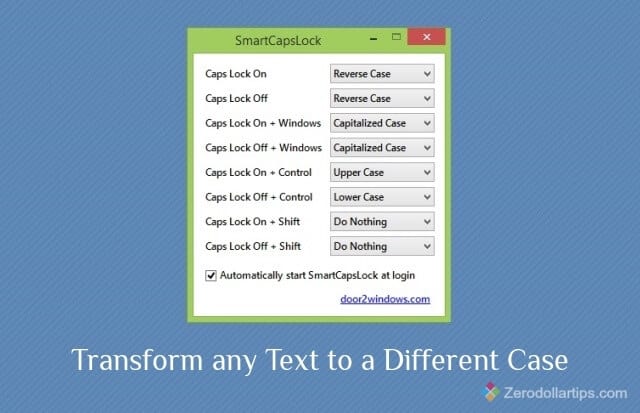
If your answer is “Yes” then I would suggest you to download SmartCapsLock for Windows. Let’s know in details – what is SmartCapsLock? And how it helps you in converting any text to a different case? Here’s the guide:
SmartCapsLock for Windows
SmartCapsLock is a free text case converter software for Windows operating system that allows you to quickly change the case of selected texts. With the help of SmartCapsLock freeware, you can change the case of any text to upper case, lower case, sentence case, capitalized case, or proper case very easily.
The interesting thing, SmartCapsLock is fairly compatible with Windows Vista, Windows 7, Windows 8, and Windows 8.1 operating system. Even, it’s also available for the users who use Mac OS X version.
How To Use SmartCapsLock
SmartCapsLock is a very simple and easy to use text case converter. You haven’t to do any extra setup for converting text between upper case, lower case, sentence case, or capitalized case. Here’s how to use:
Step (1): First of all, Download SmartCapsLock for Windows and install it on your PC.
Step (2): After the installation completes, run the app. You will be able to see a caps lock icon in the system tray as shown in below screenshot.
Step (3): Now, right-click the caps lock icon from the system tray and select “Preferences” option.
Step (4): Just after selecting Preferences, SmartCapsLock dialog-box will appear with multiple text case converting options.
Step (5): Select “Automatically start SmartCapsLock at login” option so that the SmartCapsLock app automatically starts with Windows.
Step (6): You are completely free to change which key combination will transform the selected text to reversed case, upper case, lower case or capitalized case.
Step (7): Set the key combination according to your wish and start changing the case of any text easily.
Most important thing, please don’t move the app from the directory where it currently exists in or you will have to click the option again to use the app. When the SmartCapsLock app isn’t running, the Caps Lock will return to its initial behavior.
Note: If you are using Windows Vista or Windows 7 operating system then .NET Framework 4 must be installed on your PC in order to use SmartCapsLock text case converter software.
SmartCapsLock free Download
SmartCapsLock is a very less size software and doesn’t need any complex settings in order to install or use on Windows computers. If you want to enjoy the feature of easily converting text between different cases such as lower case, UPPER CASE, Sentence case, and Capitalized Case then Download SmartCapsLock text case converter right now:
Get from here: Download SmartCapsLock for Windows
I hope, you found a remarkable free text case converter software for Windows. Feel free to ask or share your view with us through comments. Share with us – What do you think about Smartcapslock software for Windows? Also read next: How to Extract Text from Images in Windows for Free