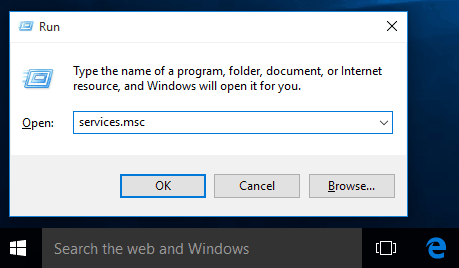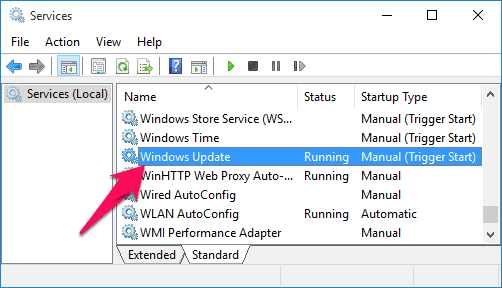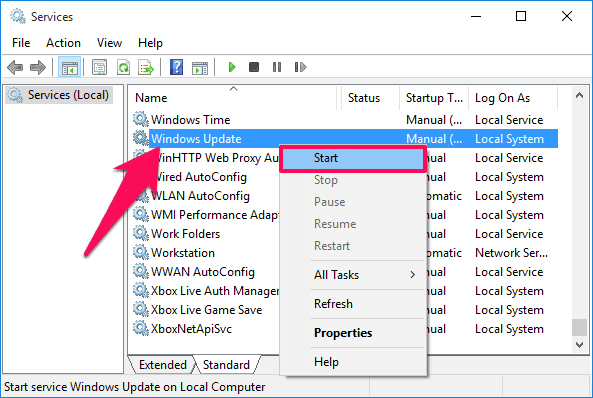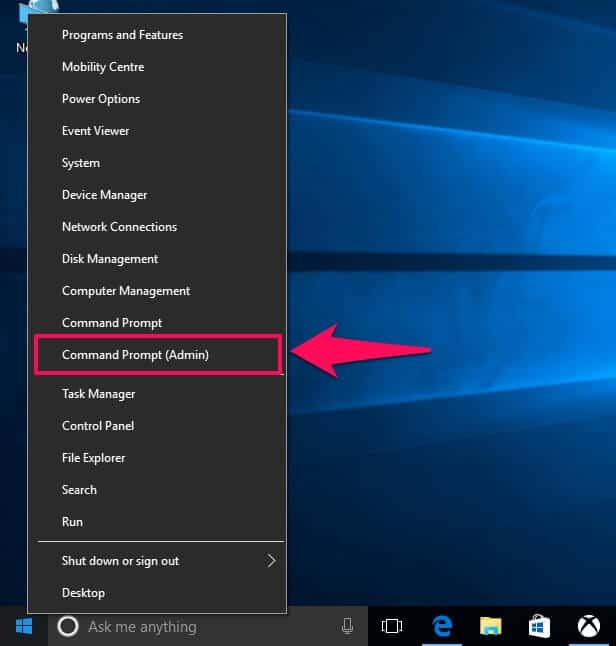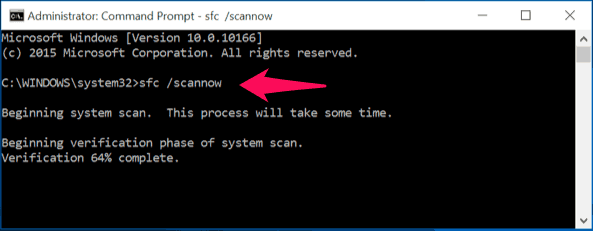Are you unable to download and install Windows Update due to Service registration is missing or corrupt Windows 10 error?
If “Yes” then this windows update troubleshooter guide will help you in solving this issue.
There are many errors and problems which are associated with Windows operating system and one of the most common issues is “Service registration is missing or corrupt”. The service registration missing error is faced by a lot of people in the past and many are still facing it in the latest Windows 10 operating system.
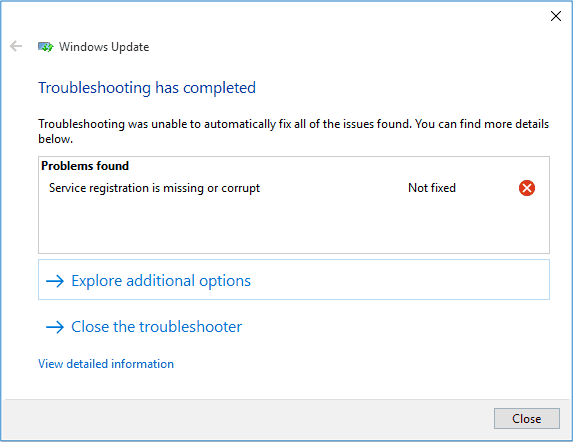
With service registration is missing or corrupt Windows 10 error, you will see that your Windows 10 computer is not being updated and you are not able to install applications on it. And when you run Windows Updates troubleshooter to detect all the missing or corrupt files on your Windows 10 computer, you might see an error like:
Service registration is missing or corrupt (Not fixed)
The main reason that one experiences this Windows 10 update error is because of the incomplete or missing registry files which are present on your computer. You can take help of Windows update troubleshooter but the chances to fix this issue are pretty rare.
If you want to use the Windows update feature back on your Windows 10 computer, you have to fix service registration is missing or corrupt error by applying some most active Windows update error solving methods.
Today in this Windows error tutorial, we are going to share different methods which will help you in knowing how to fix Service registration is missing or corrupt error in Windows 10 PC.
You may also be interested in checking out:
- How to Fix “Server execution failed” Error in Windows 10
- How to Fix “The system cannot find the file specified” Error
- How to Fix “Page Fault in Nonpaged Area” Error in Windows 10
- How to Fix COM Surrogate has stopped working in Windows 10
- Fix “The Active Directory Domain Services is currently unavailable” Error
Fix “Service registration is missing or corrupt” Error in Windows 10
Windows 10 Service registration is missing or corrupt error will be a very easy to fix Windows error for you if you know some very appropriate solutions to fix it. In this guide, we are going to describe top three helpful Service registration is missing or corrupt Windows 10 fixes: (i) start Windows updates related services, (ii) run Windows update commands, (iii) run System File Checker (SFC). All methods are pretty simple to perform on Windows 10 computer and don’t require too much technical skills.
So, are you ready to know how to fix Service registration is missing or corrupt error in Windows 10? Here we go.
Method 1: Start Windows Update Related Services
In most of the cases, enabling Windows update related services will perfectly help you in solving Service registration is missing or corrupt error on your Windows 10 computer. Follow the step by step instructions shared below and you will be able to fix Windows 10 update error like this. Here’s how:
Step (1): At first, open Run dialog box on your computer by pressing the combination of Windows + R keys together. Once the Run window is opened, you have to type services.msc in it and press Enter.
Step (2): Now, you will see all the services which are running on your computer. Search for Windows Update from the list of services which are available.
Step (3): You have to choose the startup type as automatic from here.
Step (4): Next you have to click on Start option if it was stopped by default.
Step (5): Select Apply and click on OK option.
Step (6): Now you have to search for Background Intelligent Transfer Service and Cryptographic Service.
Step (7): Repeat all the previous steps to start them and then reboot your computer.
This action should resolve Windows 10 service registration is missing or corrupt error on your Windows 10 computer.
You might also like to see: How to Fix iTunes Not Recognizing iPhone in Windows 10
Method 2: Run Windows Update Commands
If you were not able to fix service registration is missing or corrupt in Windows 10 by following the first method (starting Windows update related services) then you can follow the steps which we have shared in this method. Here we are going to take help of Windows update commands.
Step (1): First of all, open command prompt as administrator by pressing Windows + X keys and selecting Command Prompt (Admin) from the list of options displayed.
Step (2): Now you have to copy the below mentioned commands one by one and simply paste these commands in Windows command prompt then hit enter. Now, all the work will be done automatically:
net stop wuauserv
net stop cryptSvc
net stop bits
net stop msiserver
ren C:\Windows\SoftwareDistribution SoftwareDistribution.old
ren C:\Windows\System32\catroot2 catroot2.old
net start wuauserv
net start cryptSvc
net start bits
net start msiserver
Step (3): Once you have executed the entire commands wait for some seconds and close the command prompt.
Finally, reboot your computer and you shouldn’t come across service registration is missing or corrupt Windows 10 error.
You might also like to read: How to Run Disk Error Checking in Windows 10
Method 3: Run System File Checker (SFC)
This is the last method which will act as service registration is missing or corrupt Windows 10 fix. Here we are going to run System File Checker (SFC) tool. Basically, System File Checker or sfc.exe is an inbuilt utility in Microsoft Windows operating system that allows users to scan for and restore corruptions in Windows system files.
Here’s how to run System File Checker utility and solve Windows 10 service registration is missing or corrupt error:
Step (1): Firstly, open command prompt with admin rights on your system.
Step (2): Once you have opened command prompt, enter sfc /scannow and hit Enter key.
Step (3): It might take a few minutes to complete the entire process.
Step (4): All the corrupted files which are stored on your computer will get fixed.
Once done, now you can open Windows update troubleshooter and update your Windows 10 computer without any interruptions. You might also like to see: How to Fix “Windows Resource Protection could not start the repair service” Error
Conclusion
This is how you can fix service registration is missing or corrupt Windows 10 error very easily. All these three methods are perfect solutions for such Windows update error. You can apply any method from the above explained Windows update repair fixes.
Let us know using the comments section below – Which method helped you in fixing the Windows 10 service registration is missing or corrupt issue?