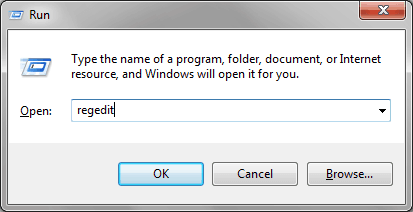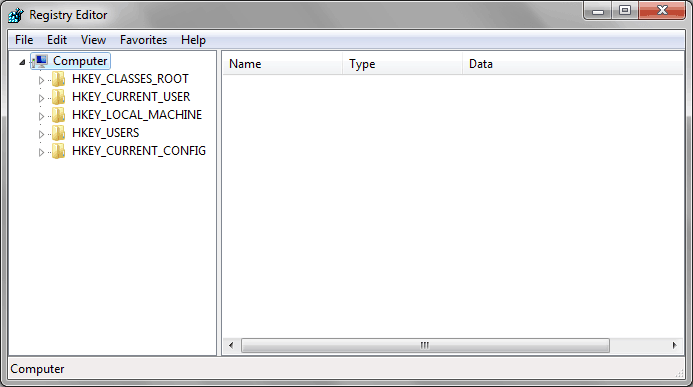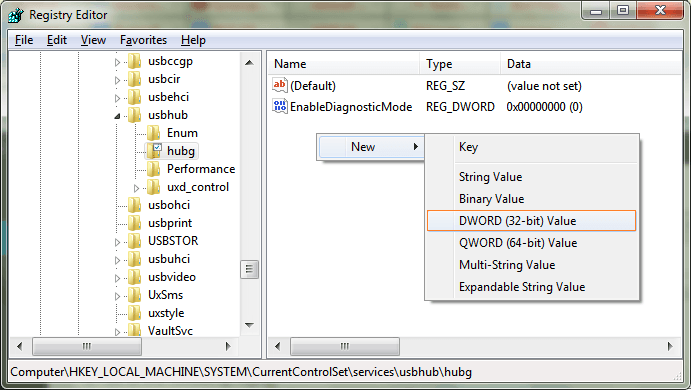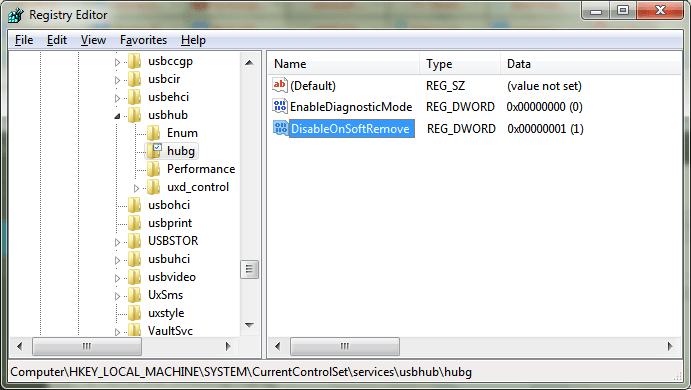Have you ever experienced or noticed that the USB Port remains active after safely remove USB device in Windows 7 or Windows 8 operating system? I guess, “Yes”!
May be, you have faced or still facing this kind of issue on your Windows PC. I received, more than 10+ comments/mails regarding “USB ports not working” issue. So, i have decided to clear the problem related to it through this tutorial.
Sometimes, you may notice that when you have completed the task with external hard drive or USB device and safely removed them too. But the USB port remains active after safely remove hardware in Window computers. In this condition, the power LED of your external hard drive or USB device remains illuminated continuously or an external USB hard drive continues to spin after ejecting them safely from the Windows PC.
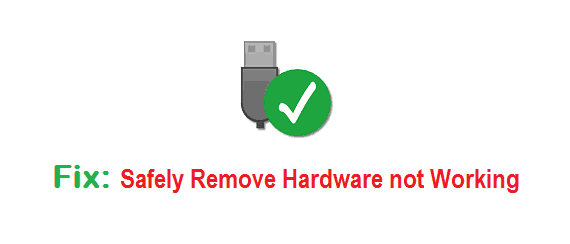
Although, it’s not a very major issue of your Windows system but you may feel disturb with it. To fix this issue, you have to just make few little changes in Registry Editor setting. Here’s how to fix the issue of USB port remains active after safely remove USB device in Windows:
See also: How to Fix: “Cannot Delete” or “Access Denied” Issues in Windows
USB Port Remains Active for Safely Removed USB Device
Step (1): First of all, Press Win+R keys from the keyboard to open the Run dialog-box.
Step (2): Type regedit inside the Run search box and press Enter.
Step (3): Just after pressing Enter button, Registry Editor window will appear as shown below.
Step (4): On the Registry Editor, follow the below given registry key (path):
HKEY_LOCAL_MACHINE\SYSTEM\CurrentControlSet\Services\usbhub\HubG
Step (5): In the right pane of Registry Editor, create a new DWORD value named DisableOnSoftRemove. To do so, right-click on the right pane of Registry Editor and select DWORD value option.
Step (6): After that rename the DWORD value (New Value #1) name as DisableOnSoftRemove and set the value from 0 to 1.
Step (7): Now close the Registry Editor window and restart your Windows PC.
Step (8): That’s it!
From now, whenever your will safely remove USB device or the external hard drive then USB port will be powered off completely. Thus, you can fix the issue of safely remove hardware not working or eject media not working in Windows 7 and Windows 8 computers.
Read next: How to Increase Data Transfer Speed of Pen Drive
Feel free to ask us via the comments, if you face the problems regarding: safely remove hardware in Windows operating system. Read more interesting computer tricks and Windows help from here: Windows 7 Tutorials | Windows 8 Tutorials