Looking for the best way to reset forgotten Windows 10 password? Try out these top 3 easiest ways to reset Windows 10 administrator password if forgotten.
What to do if you have forgotten Windows 10 password? How to reset Windows 10 administrator password or Windows 8 login password?
These are some of the most frequently asked questions on the Internet by the Windows users who somehow forgot their Windows 10 password and unable to access their PC.
As we all know, computer security is very important these days. We all store various kind of files on our computers that contain very private information. And to protect those files and prevent unauthorized access, we lock our computers by applying various computer locking methods.

But sometimes, we forget the password due to carelessness and feel very puzzled. If you have also forgotten your Windows 8 password or Windows 10 administrator password then there is no need to worry too much about it.
Because fortunately, we have figured out top three interesting ways to reset forgotten Windows 10 password and lost Windows 8 password, so it is pretty sure that one of these is bound to work for you.
So, without any further delay, let’s find out how to reset Windows 10 administrator password if forgot:
Method 1: Using Windows 10 Password Reset Disk
The only thing that could come in handy when you forget your computer password is the password reset disk itself. The main issue with this method is that you need to create a password reset disk before you are locked out of the system.
We have already explained how to create password reset disk for Windows 7 / 8 / 10 operating system. So let’s just assume that you have created a password reset disk and now it’s time to reset Windows 10 password using the reset disk.
Follow the instructions below and find out how to reset Windows 10 administrator password using password reset disk:
Step (1): When you enter the incorrect password, Windows 10 will offer you the Reset password link. Before clicking on this link, make sure you have inserted the password reset media disk.
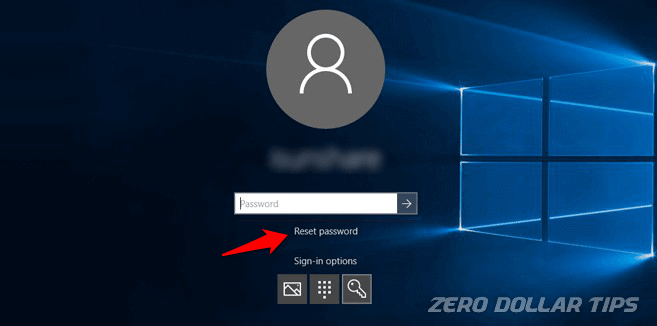
Step (2): Once you have inserted the password reset disk, click on the Reset password link.
Step (3): Now the Password reset wizard dialog box will appear on the screen, click on the Next button.
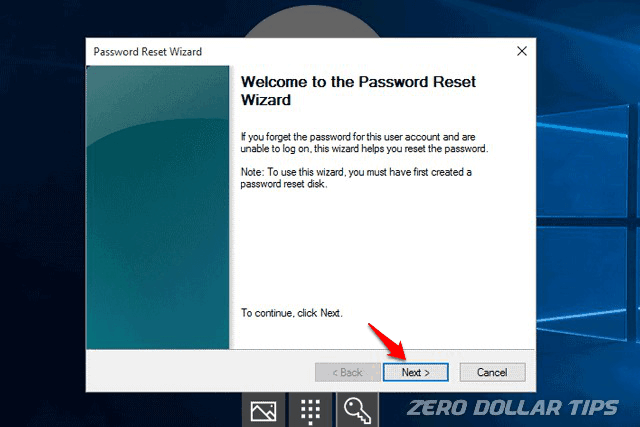
Step (4): On the next window, choose the password reset disk drive from the drop-down menu and then click on the Next button.
Step (5): Now to reset the user account password, you need to enter a brand new password and then click on the Next button.
Step (6): Finally, click on the Finish button to complete the password resetting process.
Now you can log in to your Windows 10 PC using the newly setup password. This is how you can reset administrator password in Windows 10 and Windows 8 operating system.
Method 2: Reset Windows 10 Password using Command Prompt
If you have a second administrator user linked to the computer then resetting the password won’t be a difficult task. Of course, let’s just assume again that you have a second administrator account before you got locked out and then follow this solution.
In case if you don’t have another administrator account linked to your PC, skip this method and move on already. However, if you can log in to your computer with the second account then using the command prompt, you will be able to reset your forgotten Windows 10 password. Here’s how:
Step (1): First of all, open Command Prompt as administrator by pressing the Windows + X key together and then selecting Command Prompt (Admin) from the power user menu.
Step (2): Now on the Command Prompt window, type net user command line and then hit Enter key. It will show all the user accounts linked to the computer.
Step (3): Next, type in the following command line to change Windows 10 password:
net user main_username newpassword
Replace the “main_username” with the administrator account username and “newpassword” with a new password that you can remember.
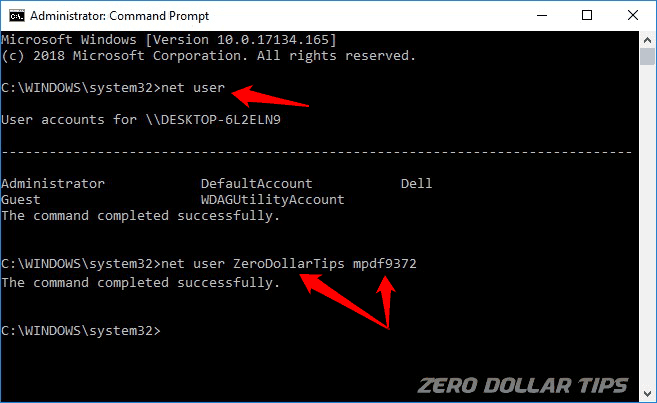
Step (4): Finally, press Enter to execute the above password resetting command line.
Once you see “The command completed successfully” message, close the command prompt window and then use the newly created password to enter into the PC again.
Thus, you can see how simple is to learn how to reset Windows 10 administrator password using Command Prompt.
Method 3: Reset Windows 10 Password using the TunesBro WinGeeker
If you don’t have a password reset disk and don’t possess an installation disk either then you need a reliable and powerful Windows password recovery tool like TunesBro WinGeeker to reset Windows 10 password.
First of all, WinGeeker is a free Windows password recovery software so why not try it today, right?
Secondly, you don’t need any Windows installation media disk or acknowledgment of the previous password to make it work. Simply install this Windows password reset utility, produce a bootable USB drive and unlock the PC.
Here, we are showing how to use this ultimate password recovery software on Windows 8 or Windows 10 PC but the same procedure will be followed for other versions of Windows as well (Windows XP/Vista/7).
Follow these below-given instructions and learn how to reset Windows 10 administrator password or Windows 8 login password using the TunesBro WinGeeker password recovery software:
Step (1): At first, download WinGeeker and install it on a spare Windows computer then follow the step-by-step password resetting guide explained below. You will find the program shortcut icon, double-click it to open the tool.
Step (2): Next, burn CD/DVD or USB drive by clicking on the burning options from the main user interface of the tool.

Step (3): Once the computer loads the bootable disk, you will see the WinGeeker program. Choose the desirable account which is locked and then click on the “Reset Password” option to unlock the PC.
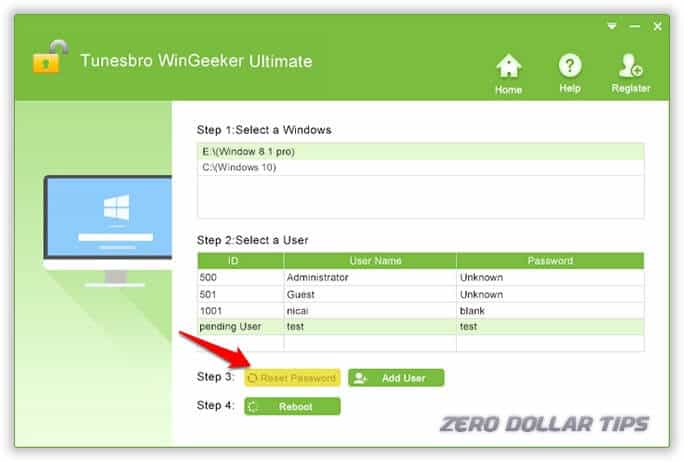
Finally, restart your computer and then remove the USB drive or CD/DVD from the computer. Your Windows computer is now password free and can be accessed normally.
If you want to reset your Windows 10 administrator password or reset Windows 8 user password without system reinstallation and without data lost then you should give this free Windows password recovery tool a try.
Conclusion
So if you have ever crossed in a situation where you are locked out of your Windows 8 or Windows 10 computer then before formatting the PC and wiping out the hard drive by reinstalling the OS again, try to use the Windows 10 password reset solutions shared in this guide.
It will save you a lot of time, effort, and precious hard drive data. We hope you found this step by step tutorial “How to reset Windows 10 administrator password if forgot” useful for you.
If you have any suggestion or queries regarding resetting forgotten Windows 10 password then feel free to ask it on the comments below.
You may also be interested in checking out:
- How to Reset Forgotten Windows 10 Password with Bootable USB
- How to Recover WiFi Password on Windows 10
- How to Crack Windows 10/8.1/8/7 Password Quickly
- How to Reset Windows 10 Password Using Password Reset Disk