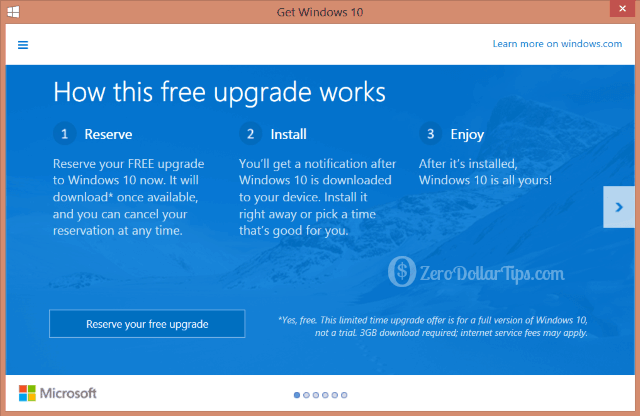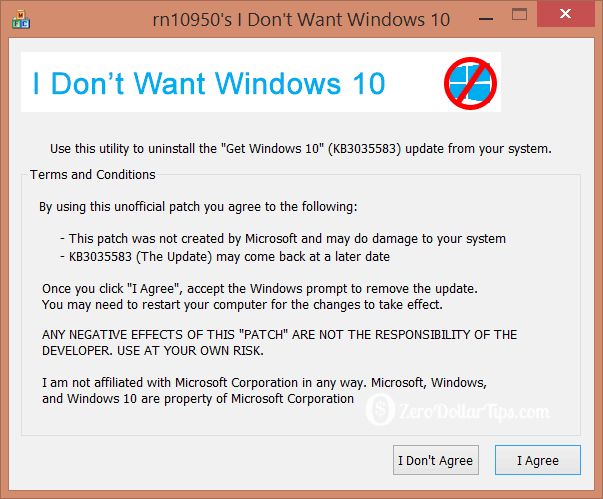Do you want to get rid of Windows 10 Upgrade Notification in Windows 7 and Windows 8 PC?
If “Yes” then this guide will show you how to completely remove Windows 10 upgrade notification from your computer just with few simple clicks.
As we all know, Microsoft Windows 10 will be available from 29th July 2015 with one year of free upgrade. So, the excitement among Windows users is increasing day by day. It has been a month since Microsoft has been showing Windows 10 upgrade notification on all the computers that are running Windows 7 and Windows 8.1 operating system.

If you are using the qualified version of Windows operating system (Windows 7 Service Pack 1 (SP1) or Windows 8.1 with latest updates) then you must be seen the Windows 10 upgrade notification through Get Windows 10 App which is available on the taskbar of your PC. Basically, the notification automatically doesn’t affect the settings of PC but asks users to reserve their free upgrade to Windows 10 by entering an email address.
Windows 10 tips you might like »»
The Windows 10 Upgrade Notification
The Windows 10 upgrade notification is delivered through Windows Update (KB3035583). So, if you regularly install Windows update on your PC then surely you will see Get Windows 10 app icon on your PC’s taskbar. If you have still not received Get Windows 10 app on your Computer then here are »» Methods to Enable “Get Windows 10″ App Icon in Windows 7/8.1 Taskbar
The Get Windows 10 app not only allows you to reserve your free Windows 10 upgrade but it also includes Windows 10 Upgrade Advisor tool which helps you to check whether your PC is compatible or not for upgrading to Windows 10. Read to know more »» Why Do You Need to Reserve Your Free Upgrade to Windows 10?
Whereas most of the qualified Windows 7 and Windows 8.1 users have already reserved their free upgrade to Windows 10, there are many Windows users who are not specifically happy with the Windows 10 upgrade notification. All users who are quite happy to use Windows 7 or Windows 8.1 operating system on their PC, they wish to get rid of Windows 10 upgrade notification as soon as possible by removing the Get Windows 10 app from their computer’s taskbar. In previous article, I have already explained the Top 3 methods to remove Get Windows 10 app from Windows 7 and Windows 8.1 Taskbar:
Method 1: Hide Get Windows 10 App Icon from Taskbar
Method 2: Temporarily Remove Get Windows 10 App Icon from Taskbar
Method 3: Completely Remove Get Windows 10 App Icon from Taskbar
If you are still not happy with these Get Windows 10 app removal methods then you must try out I Don’t Want Windows 10 tool to completely remove Windows 10 upgrade notification from your PC.
I Don’t Want Windows 10
I Don’t Want Windows 10 is a free uninstaller application that helps you to uninstall “Get Windows 10” update (KB3035583) that is installed on Windows 7 and Windows 8.1 systems.
If you are unable to uninstall the GWX update (Get Windows 10) manually then this tool will help you a lot. This uninstaller freeware is released by a member of MSFN forum and it’s absolutely helpful for removing Windows 10 upgrade notification from the previous versions of Windows.
I Don’t Want Windows 10 uninstaller fairly supports Windows 7 operating system as well as Windows 8.1 operating system (both version Windows: x86 and x64).
How to Remove Windows 10 Upgrade Notification using I Don’t Want Windows 10 Tool
Step (1): First of all, Download I Don’t Want Windows 10 Tool on your Windows 7 or Windows 8.1 Computer.
Step (2): Extract the downloaded ZIP file (I_Dont_Want_Windows_10.zip) and Run I Don’t Want Windows 10.exe file.
Step (3): While running the I Don’t Want Windows 10.exe file, the uninstaller will warn you of a few things such as:
– This patch was not created by Microsoft and may do damage to your system
– KB3035583 (The Update) may come back at later date
– Any negative effects of this “Patch” are not the responsibility of the developer. Use at your own risk
Step (4): But there is nothing to be worried about. The tool is safe to use, so simply ignore the warning and click “I Agree” to run this tool.
Step (5): Once the patch applied to your computer, restart your PC and enjoy the system without the upgrade notification for Windows 10.
Thus, you can see how simple is to remove Windows 10 upgrade notification from Windows 7 or Windows 8.1 Computer using I Don’t Want Windows 10 freeware tool.
If you want to completely remove Windows 10 upgrade notification (Get Windows 10 app) then try it out on your PC and share your view with us through comments. Your valuable comments will encourage us to provide you more interesting and helpful Windows 10 Tips.
Let us know about the methods you applied to remove Windows 10 Upgrade Notification from your Windows 7 or Windows 8.1 PC.