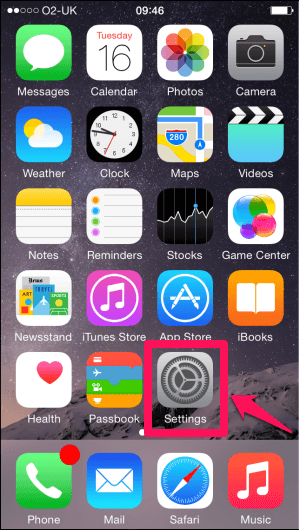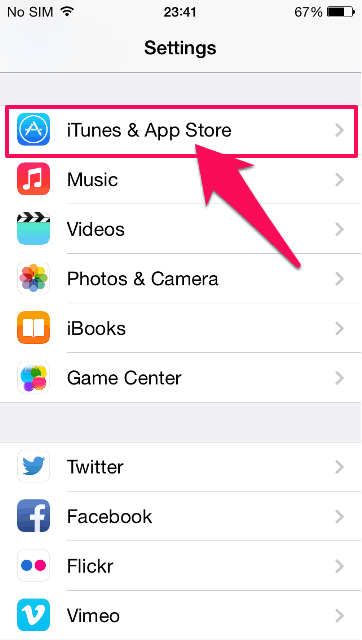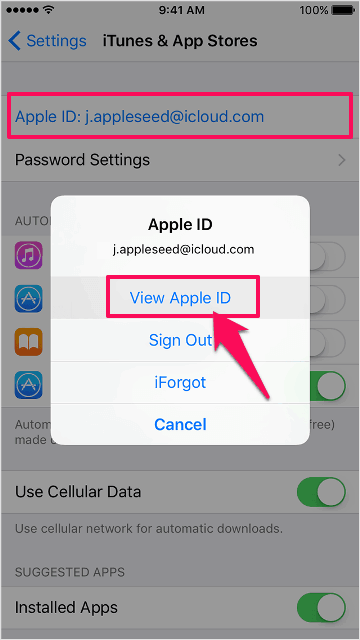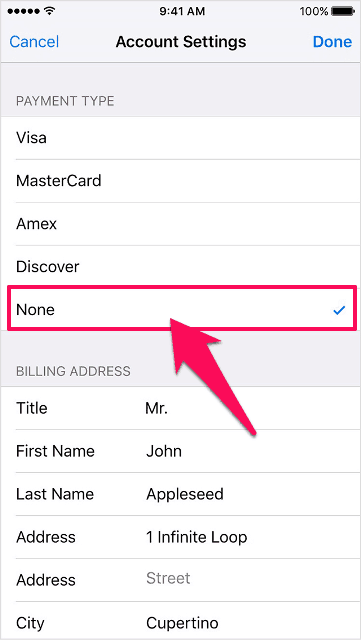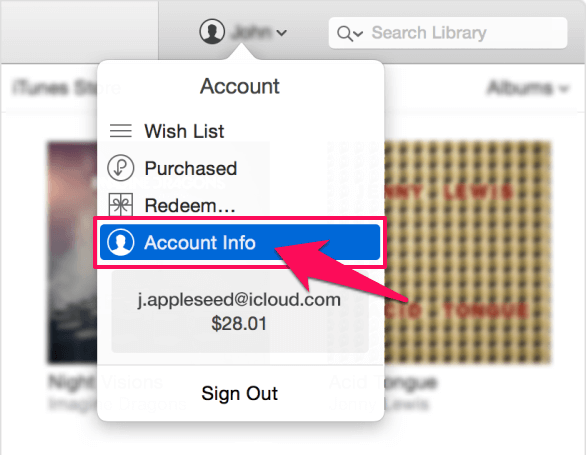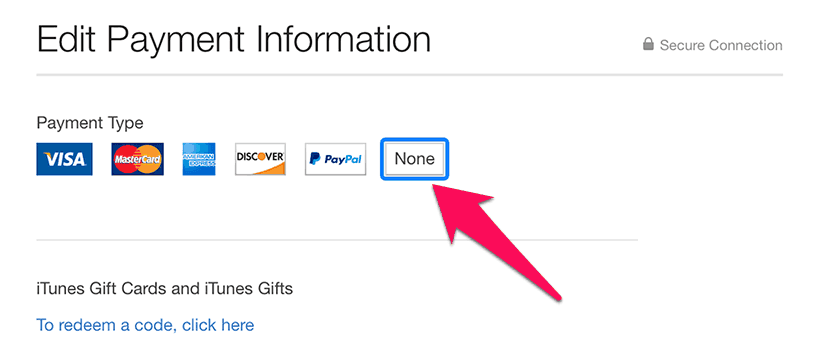Do you want to use iTunes account without credit card or delete credit card from iTunes? Learn how to remove credit card from iTunes on iPhone and iPad or PC
We all know that in order to create iTunes account, one has to add a Credit Card details as it will help you in buying the paid applications and games which are available on Apple iTunes. There are times when you want to remove credit card from iTunes as it is expired or stolen. There can be many other reasons also that you want to delete credit card from iTunes.

If you are one of those guys who want to remove credit card from iTunes by some reasons then you are at the absolute right place as today we are going to explain you the process of how to remove credit card from iTunes on iPhone, iPad, and computer.
Although, there are many methods which will help you to delete credit card from iTunes and we are going to list a few of these methods today.
You may also be interested in checking out:
How to Remove Credit Card from iTunes Account
We are going to share a total of two methods in our guide to how to delete credit card from iTunes: (i) Removing credit card from iTunes on iPhone and iPad devices (ii) Removing credit card from iTunes on Computer. You can follow any method in order to change or remove your Apple ID payment information and easily use iTunes account without credit card.
So, are you ready to know how to remove credit card from iTunes on iPhone and iPad? Here we go.
How to Remove Credit Card from iTunes on iPhone and iPad
This is the first method which will help you to use iTunes account without credit card. Follow the step by step guide shared below and find out how to remove a credit card from iTunes on your iPhone, iPad, or iPod touch:
Step (1): First of all, open Settings on your iPhone or iPad device.
Step (2): Once you have opened Settings of your iPhone, you have to select iTunes & App Store option.
Step (3): Now, you will see your Apple ID on the next screen. Simply, tap on View apple ID option on the pop-up window which you see on the screen of your iPhone.
Step (5): Next you have to tap on the Payment Information option which will show you the settings of payment and which payment mode you are using.
Step (6): On the next screen, click the “None” button which will remove the credit card which you had earlier added to your Apple iTunes account.
If you don’t see None option or can’t select it in order to remove a credit card from iTunes, check out the help of this guide: Why can’t I select None when I edit my Apple ID payment information?
Important Note: If there is any payment due or unpaid balance on your credit card, you won’t be able to remove the credit card from your Apple iTunes account. Make sure that you have cleared all the dues as then only you will be able to delete your credit card from iTunes.
Thus, you can see how simple is to remove a credit card from an iTunes account on Apple devices like iPhone, iPad, or iPod touch etc.
You might also like: How Do You Know If Someone Blocked Your Number on iPhone
How to Remove Credit Card from iTunes on Computer
If you were not able to delete credit card information from iTunes by following the first method or you are comfortable in deleting credit card from iTunes account using your computer in the place of iPhone or iPad devices, you can follow this method.
In this method, we are going to tell you how to remove a credit card from iTunes using your computer. Follow the step by step guide shared below and find out how to remove credit card from iTunes account on your computer:
Step (1): At first, open iTunes on the computer and log in with your Apple ID.
Step (2): Once you have successfully logged into your iTunes account, you have to click on Account Info. You will see your name on the screen, click on it and you will see the drop-down menu in front of you. Select account info from the drop down menu which you see on your computer screen.
Step (3): Right next to the Payment Type option, you will see Edit option. Click on Edit and you will see a new page.
Step (4): You will see different payment options on your screen right now. You have to select None from here and the credit card which you attached to your account will get removed.
This is how you will be able to remove a credit card from your iTunes account. If you are not having your iPhone with you, then you can follow this method as you can use your computer and easily remove credit card without any interruptions.
You can take help of this Apple’s official guide in order to change your family sharing payment information if you’re the organizer or to know the payment methods for family sharing (Credit cards, Debit cards, China UnionPay, Mobile phone billing) you can use in the iTunes Store, App Store, and iBooks Store.
Conclusion
In simple words, removing credit card from iTunes account on iPhone and iPad or computer is a pretty simple task as you have already seen in this tutorial. Just follow the all above-explained instructions carefully and change or remove your Apple ID payment information easily within minutes.
After following this guide “How to remove credit card from iTunes on iPhone and iPad”, we hope that you have successfully removed credit card from your iTunes account. Let us know using the comments section below – Which method out of the two shared above helped you in deleting credit card from iTunes on computer or on iPhone and iPad devices?
Do you know? – How to Make Your Android Look Like an iPhone