Want to restore permanently deleted files in Windows 10? Here’s the best way to recover deleted partition or recover permanently deleted files on Windows 10 PC.
Have you accidentally deleted some of the very important files from your hard drive by using the “Shift + Delete” button?
Or, have you emptied the recycle bin by mistake and all your files are gone?
Well somewhen, it happens with all of us and when we lose any precious file, we feel extremely miserable and unfortunate.
But don’t be too much worried about it because you would be very happy to know that permanently deleted files from a Windows computer are actually not necessarily gone forever. Disk Drill for Windows allows you to easily recover shift deleted files and recover deleted files from recycle bin Windows 10 with just a few simple clicks.
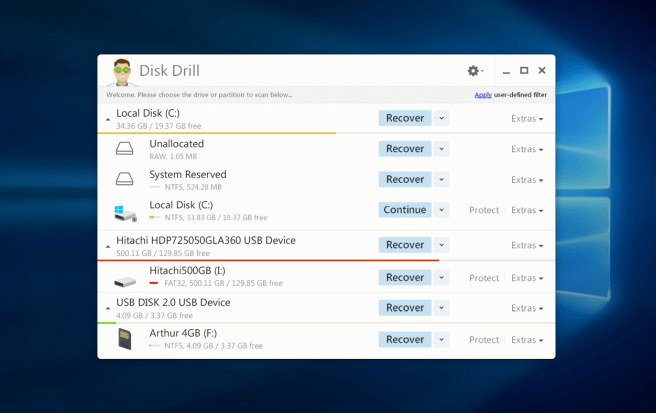
What is Disk Drill for Windows? Disk Drill for Windows (formerly 7-Data Recovery) is a free data recovery software for Windows operating systems which is capable of all advanced data recovery and general partition recovery. Whether you want to restore accidentally deleted files, corrupted files, formatted data, recycle bin emptied files, hard drive damaged data, lost files due to virus attack, or just want to recover deleted partition on Windows computers, Disk Drill for Windows has got your back.
In short, it’s a complete data recovery solution which ensures that you will always get your lost data back no matter what the reasons are. Disk Drill is available for free download and fully compatible with all versions of Windows (10, 8, 7, XP, and Vista). It is well accepted for its powerful scanning ability. It offers advanced scanning choices like Quick Scan for fast and easy scans, and Deep Scan for more complex scans.
You shouldn’t be worried about the file formats Disk Drill can recover, because the list of file types it can recover is comprehensive. This partition data recovery software for Windows can retrieve almost all video file formats, audio file formats, images, photo and graphics file formats, document file, and archive files.
With this free data recovery software for Windows, you can recover files up to 500MB completely free. If you want unlimited file recovery, you will have to upgrade to its Pro Edition.
How to Restore Permanently Deleted Files in Windows 10
As we all know there are only a few secure ways to recover permanently deleted files in Windows 10 and this is one of them. But before we proceed to the file recovery, we would like to remind you that it’s quite essential that you must stop using your system or the affected disk drive immediately after the data loss.
This step is very crucial in order to prevent overwriting of permanently deleted files on the system. Because if you continue using the affected drive or the system even after the data loss then there is a possibility that you may never be able to completely recover permanently deleted files in Windows 10 PC.
Now, let’s have a look at how to recover deleted partition or permanently deleted files on Windows 10 using the Disk Drill for Windows:
Step (1): First of all, download Disk Drill for Windows from its official website and install it on your Window 10 computer. Once the installation completed, open Disk Drill from your Desktop or Start Menu.
Step (2): After the launch, the software will display all available drives. Here you will have to choose the drive you want to recover deleted files from.
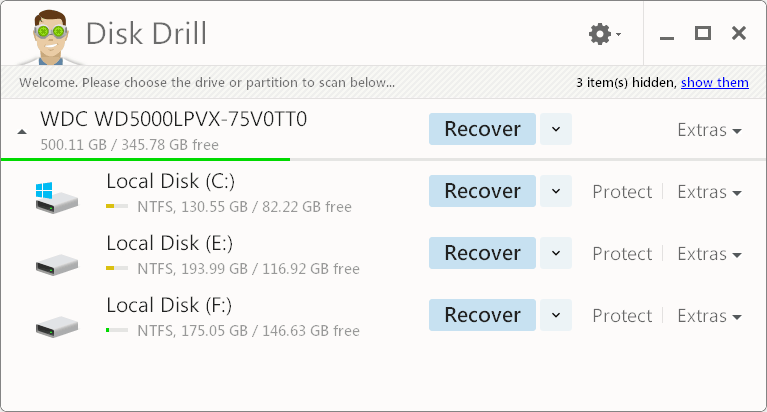
For the example: We have accidentally deleted a few files from F Drive, so we will restore from there.
Step (3): To begin scanning, simply click on the “Recover” button and the data recovery software will begin recovering deleted files from your drive.
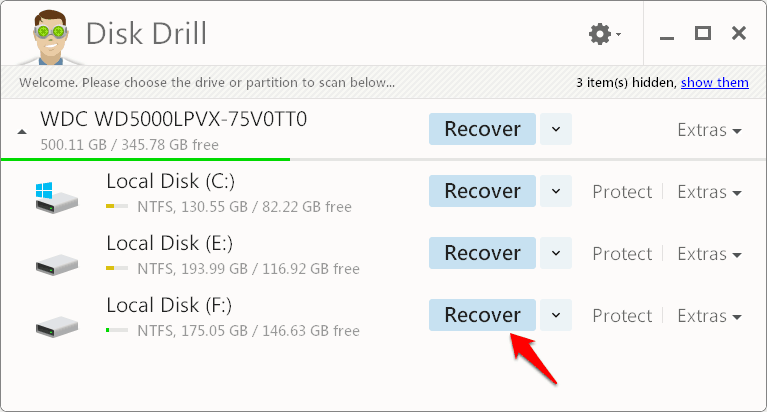
In case, if you want to choose the scanning option manually then click on the drop-down arrow icon next to the drive and select the Quick Scan or Deep Scan option.
Step (4): Once the scanning completed, all the recoverable files will be listed under the Found Files. Now from the “Recover to:” section, select the destination to recover deleted files and then proceed for the recovery.
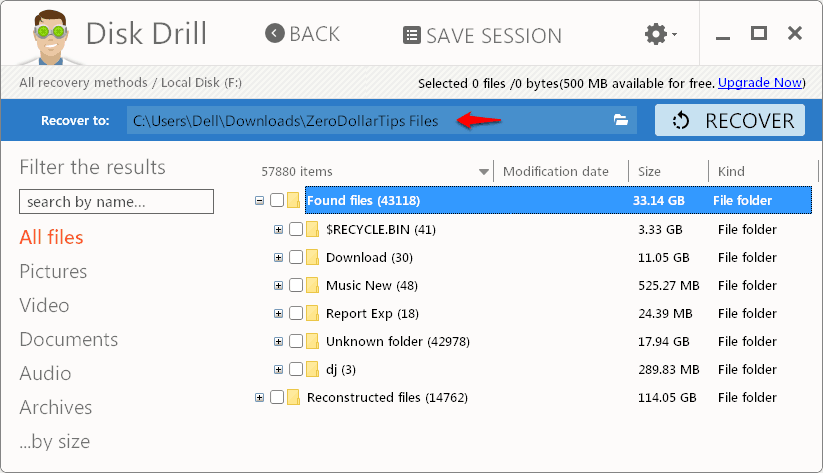
Step (5): To restore the files on your system, either you can right-click on the files individually and select Recover option or you can just select all the files you want to restore and then click on the Recover button at the top of the screen.
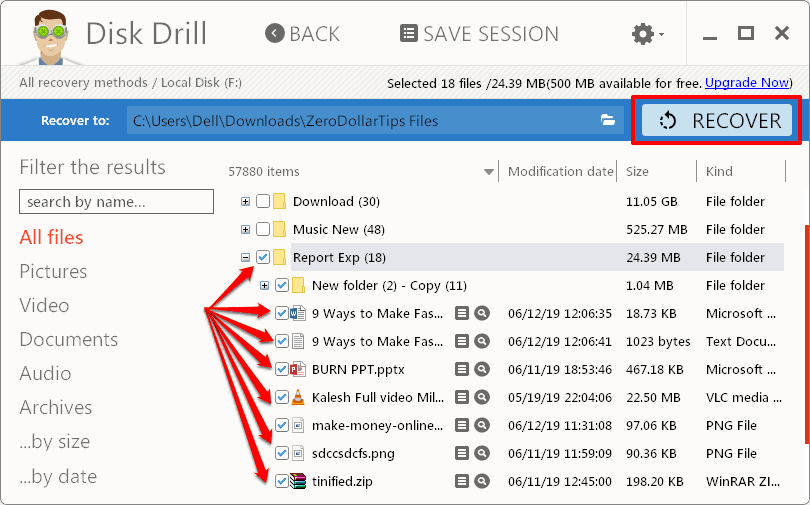
Now, wait for the recovery process to complete. And when it’s done, a Data recovery finished pop-up will appear on the screen.
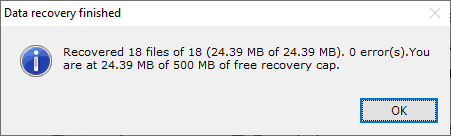
That’s it! Now you can go to the folder where you have restored the deleted files and check all your recovered files.
Thus, you can see how simple is to use this free data recovery software for Windows and recover permanently deleted files or recover shift deleted files in Windows 10 systems. If you want a more detailed explanation on how to restore permanently deleted files in Windows 10 PC, you can read it from here.
Conclusion
So, this was our guide on how to recover deleted partition on Windows and retrieve permanently deleted files on Windows 10 using the free data recovery software and disk partition recovery software by Disk Drill. It is a very lightweight data recovery software but handles all kind of file recovery pretty well. You can also use it for recovering partitions, USB drives, SD cards, and various other media.
Follow all the above-explained steps in the sequence (as we have shown) and you will be able to restore deleted partition or get back all the permanently deleted files in Windows 10 in no time.
You might also like to check out: Top 10 Best Data Recovery Software for Mac OS X