Is your battery icon missing from taskbar? Do you want to learn how to fix power icon missing from taskbar on Windows 10? If yes, this is the guide for you.
If you are a laptop user then you are certainly familiar with the small battery icon which shows up in the taskbar notification panel. It shows you your current battery percentage and if you hover over it then it also shows how long your laptop may work, tentatively.
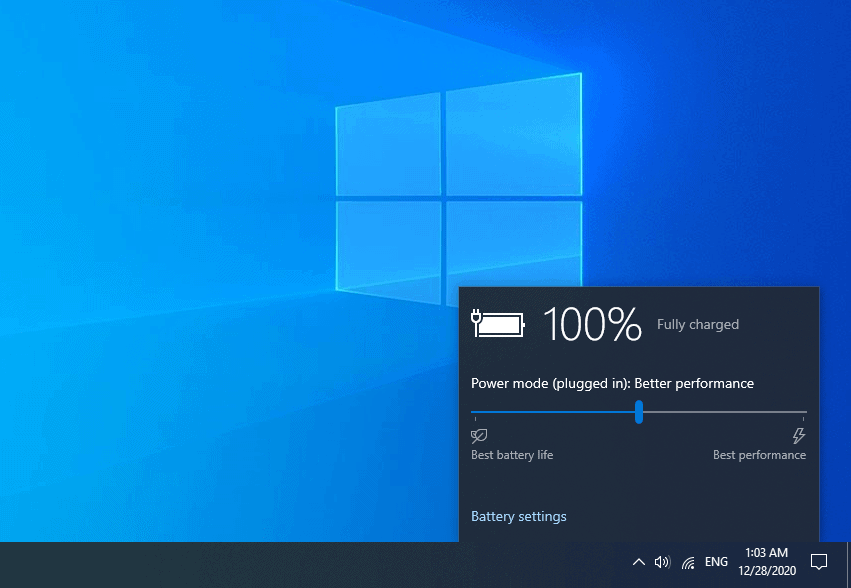
But sometimes, you might experience an issue where the power icon is missing from taskbar and that can send anyone into a frenzy. Today, let us answer your question, how to fix power icon missing from taskbar in Windows 10 operating system?
How to Fix Power Icon Missing from Taskbar on Windows 10
The process to bring back the power icon in Windows 10 taskbar is very easy and takes barely any time. All you need to do is:
- Click on the Up arrow in the notification area and see if the power icon is present there.
- If it is, simply drag it down to the notification area.
- If it isn’t, right click on the taskbar and select Taskbar settings (The same can also be found under Settings > Personalization > Taskbar)
- In the settings, search for Turn system icons on or off. You may need to navigate and scroll around till you find it.
- Look for the power icon from the list and ensure that the toggle beside it is on.
- While you are there, you can also toggle other icons that you want or don’t want to show up.
- The power icon missing from taskbar in windows 10 should now reappear.
If the power icon is greyed out. You could be using a PC which could be the reason. If you aren’t and the power icon is still greyed out then follow the other method we are outlining.
Do you know? How to Fix NVIDIA Control Panel Missing Options in Windows 10
What to Do If Power Icon Greyed Out in Windows 10?
Often times the cause of your issues is software rather than hardware and we can easily fix those by tinkering around with the drivers. All you need to do is:
- Click the Windows button and search for Device Manager and open it.
- Double click on the Batteries section.
- Right click on Microsoft AC Adapter and Disable it.
- Then right click on Microsoft ACPI-Compliant Control Method Battery and disable that as well.
- Now following the same processes as above, enable them again.
Now, restart your device to see if your error has been resolved and if the power icon missing from taskbar error is still present.
Battery Icon Missing from Taskbar – Conclusion
We hope we were able to solve the power icon missing from taskbar in Windows 10 error on your device and answer your question, how to restore a missing battery icon in Windows 10 laptops.
If you have any more questions related to Windows 10 power icon missing, Windows 10 battery not charging or want us to help you through any other issues then feel free to let me know in the comments below.
You may also be interested in checking out:
- How to Fix Windows 10 Sync Settings Greyed Out
- Windows 10 Display Brightness Too Low Even When Set at 100%
- Windows 10 Hardware and Devices Troubleshooter Missing [Fix]
- How to Fix Windows 10 Night Light Not Working After Update