Do you want to learn how to play PUBG mobile on PC? This guide will teach you how to play PUBG mobile on Windows 10 laptop or desktop computer.
How to play PUBG mobile on PC? or How to play PUBG mobile on Windows 10 computer?
Which is the best PUBG mobile emulator to play PUBG mobile on PC?
These are some of the most common questions that every PUBG player asks whenever they want to enjoy the superb experience of playing PUBG mobile on their computer.
PlayerUnknown’s Battlegrounds (PUBG) has been the rage amongst players all over the world. The game initially released for PC and then trickled down to Consoles but it wasn’t until it was made available on smartphones that it gained a lot of steam and became as popular as it is today.
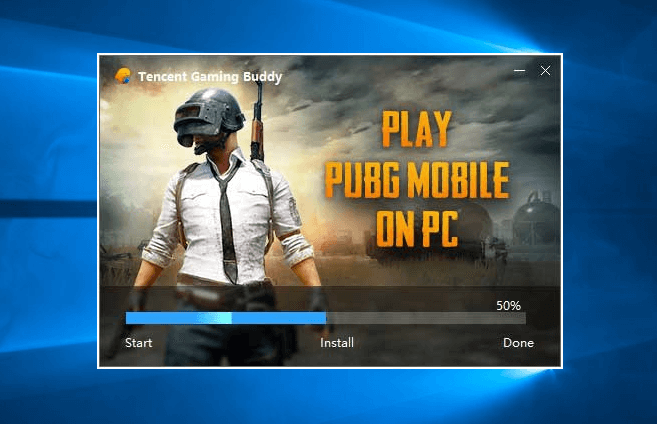
As we all know, PUBG for PC requires you to have a powerful computer system (with the recommended system requirements) to play this online multiplayer battle royale game. But the passionate budget gamers, as usual, found an amazing workaround and today we will be taking a look at how to play PUBG mobile on PC and how you can use Tencent emulator to play PUBG mobile on Windows 10 computers. So, without further ado, let’s get started.
A lot of players and streamers were using various kinds of PUBG mobile PC emulator to play PUBG mobile on their laptops or desktop computers. To ensure that they have a good experience, Tencent (the publishing partner of PUBG mobile) came out with their very own best emulator for PUBG mobile called the Tencent emulator or Tencent Gaming Buddy.
How to Play PUBG Mobile on Windows 10
Tencent emulator (Tencent Gaming Buddy) has made it even easier to play PUBG mobile on Windows 10 computers. The process to download and install PUBG mobile PC emulator is quite easy and doesn’t require any special technical know-how.
Follow these steps and learn how to play PUBG mobile on PC with Tencent emulator:
Step (1): First of all, Download Tencent emulator (Tencent Gaming Buddy) on your Windows 10 computer.
Step (2): Once the installer is downloaded, double click on it to run and then Install it on your PC.
Step (3): When the installation of Tencent emulator is finished, click on the “Start” button.
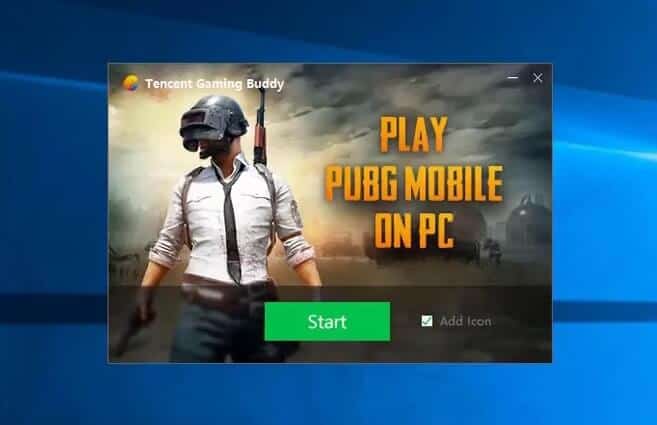
Step (4): Now the PUBG mobile PC emulator (Tencent Gaming Buddy) will start downloading the Game. The Download may take a while depending on your internet speed, so be patient.
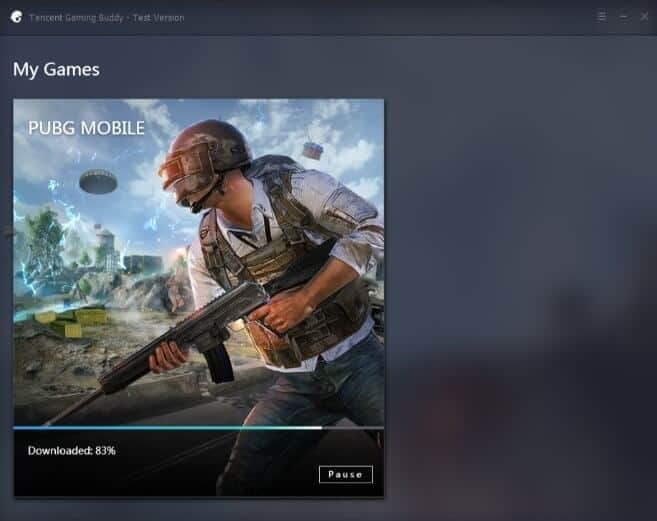
Step (5): Once the PUBG Mobile is downloaded, hit the Play button to start the game. This again may take a bit of time depending on how powerful your system is.
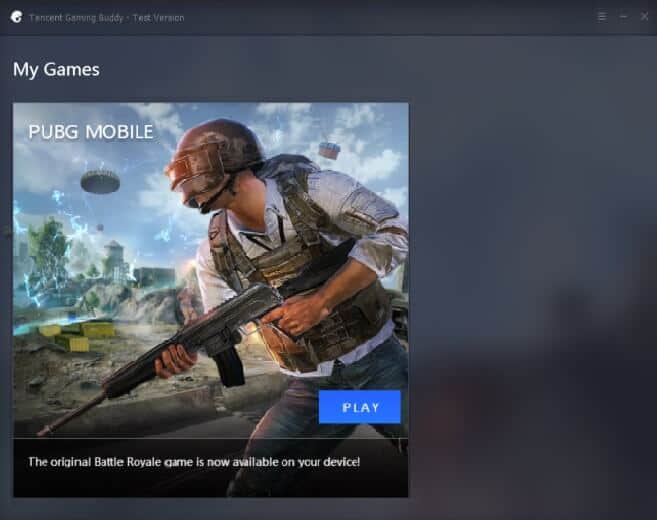
That’s it! Now you can play PUBG mobile on Windows 10 anytime you want with the help of Tencent emulator.
Do keep in mind though that since you are playing a mobile game on PC, the graphics aren’t going to be great unless you tinker around with them. Don’t be afraid to play around with the settings to optimize the experience for your laptop or desktop computer.
A lite version of PUBG known as “PUBG Lite” has been released in some markets and it may come to India too and if you wish to wait then you can but if not then this is a great way to play PUBG mobile on PC.
If you have any questions about this guide “How to play PUBG mobile on Windows 10” then feel free to ask them in the comments below and we shall certainly get back to you at the earliest.
We also have a detailed guide with a few other best PUBG mobile emulators to play PUBG mobile on Windows 10 coming up very soon, so you can also wait for it if you wish. I hope every abandoned supply airdrop you find is unclaimed. Install and play PUBG mobile on PC, Happy Fragging my lovely fellow PUBG players!
You may also be interested in checking out:
- How to Play Android Games on PC [7 Methods]
- How to Play PS3 Games on PS4 using PlayStation Now
- Top 20 Best Free Games Like Candy Crush Saga
- Can You Play PS3 Games on PS4? How to Play PS3 Games on PS4
- Top 20 Best Games like Clash of Clans for Android
- Top 13 Best GBA Games You Never Played (Game Boy Advance)
- Top 8 Best Cricket Games for Android Free Download
- Top 10 Most Addictive Games for Android
- Top 10 Best Shooting Games for Android
- Top 10 Best Free Car Racing Games for Android
- Top 10 Best Browser Based Games to Kill Boredom
- Which Games Can Be Played on Super Nintendo Classic?
- Top 10 Best Free Games to Play Online without Downloading
- Top 50 Online Gaming Sites to Play Online Games for Free