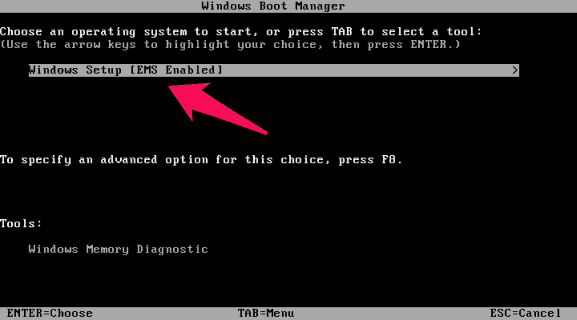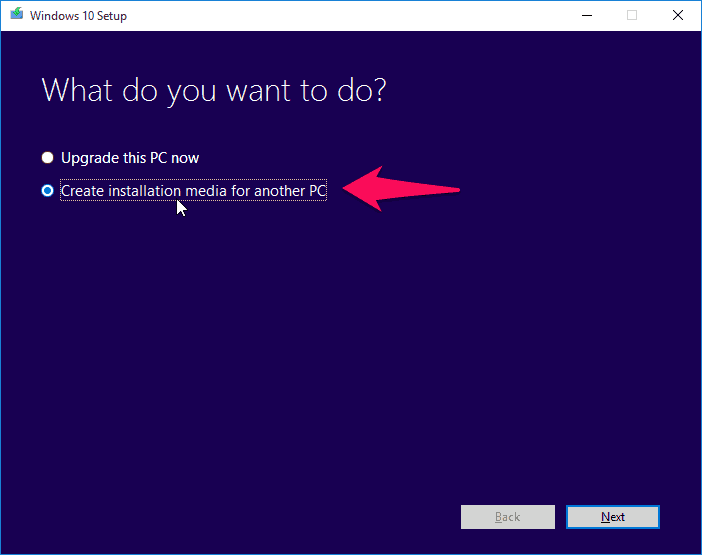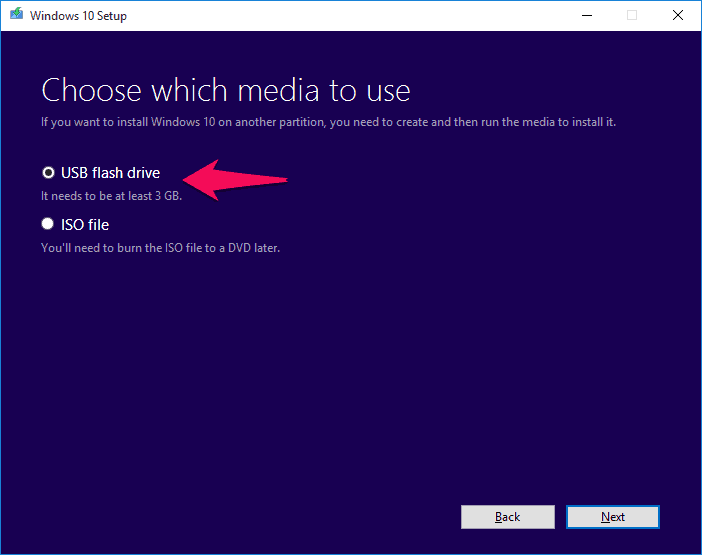Operating System not found or Missing Operating System error appears when booting Windows 10? Learn how to fix Operating System not found Windows 10 error
So you just booted up your Windows 10 computer and you are welcomed with the error “Operating System not found”. Yeah we know, a few heartbeats skipped right over there. Operating System not found or Missing operating system is a very common error which is faced by a lot of users who have installed Windows 10 operating system on their computers.
You won’t be able to access any programs and data which is present on your computer during Operating System not found Windows 10 error appear on your computer screen. What you can do at this point is try disabling the drives where the OS is not present or you can open task manager by pressing Ctrl + Alt + Delete. If you are able to access task bar you should be able to access Windows 10 OS too on your system.
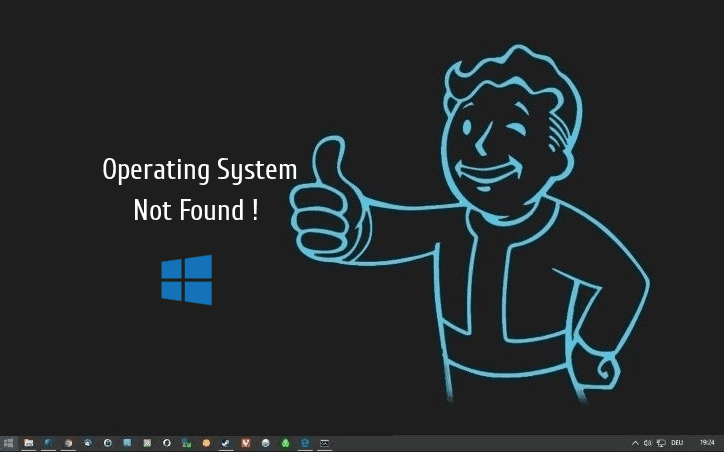
However, if you are still seeing Operating System not found Windows 10 error you can have a look at two methods mentioned below as they will perfectly help you to fix no operating system found Windows 10 or An operating system wasn’t found error.
You may also be interested in checking out:
How to Fix “Operating System not found” Error in Windows 10
In this Windows 10 tutorial, we are going to share two different methods which will help you in solving Operating System not found error on your Windows 10 computer. You can try any of these two methods as they will easily fix Windows 10 no operating system found error.
So, are you ready to know how to fix Operating System not found Windows 10 error? Here we go.
Method 1: Factory Reset Windows 10 Computer
Most of the laptops and desktop computers which are manufactured nowadays come with a recovery partition. Recovery partition contains all the files which can be used to perform the factory reset of your computer. Once you have done the factory reset your Windows computer, your system will return to factory settings and all the data which was present in your drive will get deleted.
If you are having some valuable data in C drive of your computer or the drive where you have installed Windows 10 operating system and are not having any backup of that data then we suggest you to not follow this method as all your data will get deleted.
And if you are having the backup, you can follow the steps mentioned below and find out how to fix Operating System not found error on your Windows 10 computer. Here’s how:
Step (1): First of all, you need to shut down your Windows 10 computer.
Step (2): Turn On your computer and start pressing F9 continuously when it starts booting up.
Step (3): Now you have to select Windows Setup (EMS Enabled) by pressing the Enter key.
Step (4): Once the setup Window appears on your computer screen, follow the instructions which you see on your screen and click on Next window.
Step (5): You need to choose “Recover Windows to first partition only” and then select Next option. Once you have selected this option it will make sure that only C drive of your computer gets formatted and data is still present in other drives.
You need to follow the onscreen instructions in order to complete the factory reset process on your Windows 10 computer.
Do you want to reset Windows 10 computer without losing your personal files, apps, and settings? If yes, you can follow this guide to reset your Windows 10 computer using Reset this PC feature.
Method 2: Windows 10 Clean Installation
If you were not able to fix the issue after following the factory reset Windows 10 method, you can follow this method where we are going to perform a clean installation of Windows 10 operating system.
One thing which you need to keep in mind is that fresh installation of Windows on your computer will remove all the files, data which is present on your computer. So, if you are having backup of all the data and are sure about the process of clean install Windows 10 then you can follow the steps which we have mentioned below:
Step (1): First of all, you need to install Media Creation Tool on your computer to create bootable Windows 10 USB Flash Drive.
Step (2): Run the media creation tool to get started and select “Create installation media for another PC” option.
Step (3): Next, follow the instructions which you see on your computer screen. Now you need to burn ISO file on a USB drive.
Step (4): To do so, boot your computer and connect the USB drive to your computer. Also, make sure that you have selected USB flash drive as bootable media.
Do you want step by step instructions to create bootable Windows 10 USB Flash Drive? If yes, follow this guide: How to Create a Bootable USB Flash Drive for Windows 10
Once you have successfully created the bootable USB flash drive for Windows 10 operating system, now you can use this bootable Windows 10 USB flash drive to do a clean install of Windows 10 computer that is suffering from the blue screen error Operating System not found.
Step (5): Simply, boot up the computer which is receiving no operating system found error.
Step (6): Press F10 to access its BIOS settings or UEFI settings and change its boot order so that it boots from a USB drive. Once done, save the changes and exit the BIOS.
Step (7): Now, insert the bootable Windows 10 USB flash drive which you have already created in above steps and then shut down your computer.
Step (8): Turn on your computer. This time, it will boot from the bootable USB flash drive that you have inserted, so press any key to get the computer to start the clean installation of Windows 10 OS.
Step (9): Just after pressing the key, Windows installation process will start. Follow the onscreen instructions and you will be able to perform clean Windows 10 installation on your computer. That’s it!
Once you have followed all the steps correctly which we have mentioned above, you should be able to use your Windows 10 computer without getting any errors like An operating system wasn’t found or Operating System not found Windows 10 or Missing operating system or No operating system found Windows 10 etc.
Conclusion
We hope this step by step guide answered all your Missing operating system error questions such as My computer says Operating System not found what should I do? How do I fix a computer that says “Operating System not found” when booting?
You might also like: How to Create and Format a Hard Disk Partition in Windows 10