Are you facing the NVIDIA driver installation failure problem on your Windows system? Learn how to fix the NVIDIA Installer failed error in Windows 10 PC.
Are you receiving NVIDIA Installer failed error while installing the corresponding drivers? Are you feeling really frustrated after getting NVIDIA driver installation failure on Windows 10 system again and again?
Well, instead of worrying, go through the troubleshooting steps we mentioned in this guide to fix the issue and enhance your gaming experience to the extent.
Just after updating to the latest version of Windows 10, many users especially the gamers, are reporting about the NVIDIA driver installation failure issue and asking questions like – why does my NVIDIA Installer keep failing? And how to fix NVIDIA Installer failed error on Windows 10 laptop or desktop computers?
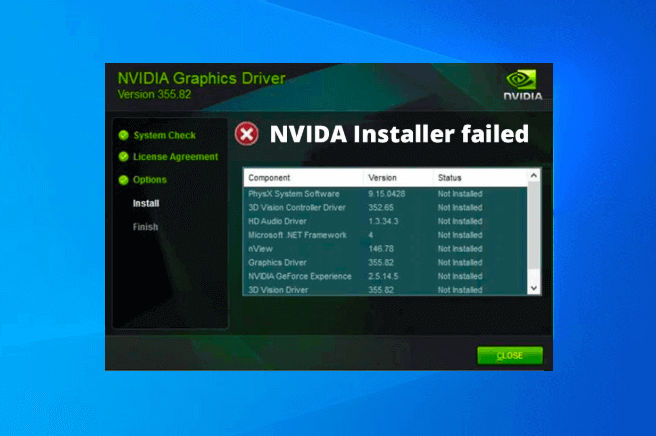
Incompatibility with the updated operating system or conflict with the integrated GPU leads you to the NVIDIA driver installation failed error which is enough to mess up your gaming experience. But we have got your back, so no worries. Here we are going to provide you with the expert’s troubleshooting guide. So just have a look and fix the NVIDIA installer failed error on your own.
What Causes the NVIDIA Installer Failed Error?
As per the community forums, the NVIDIA graphics driver installation failed error gravitates to several triggering causes. We have shortlisted all of them below. Have a look:
❖ We have already mentioned, in case your old graphics driver is incompatible with your OS, you are more likely to hit the error.
❖ Also, if your NVIDIA driver is corrupted or in conflict with the integrated GPU driver, the error will occur.
❖ After the latest Windows 10 update, your system will try to install the new version of GPU drivers which takes up to 5-10 minutes. If you initiate the installation of the NVIDIA driver at the same time, you will get the NVIDIA driver installation failure error message.
Now you are aware of all the potential causes. It’s time to perform the NVIDIA driver installation failed fixes and get rid of this annoying issue. So, just scroll down and learn how to fix the NVIDIA installer failed error in Windows 10 operating systems.
How to Fix NVIDIA Installer Failed Error on Windows 10
Although, there are plenty of methods that can be applied when it comes to getting rid of the Nvidia driver installation failure error in Windows 10, but here we are going to discuss only those active methods that work 100% for everyone.
So now go ahead and take a glance. Perform all these methods one-by-one and surely you will be able to fix NVIDIA Installer failed error on Windows 10 computer.
Method 1: Manually Update NVIDIA Drivers using Device Manager
In most cases, disabling and enabling the Nvidia Graphic Card a few time and updating it manually using the Device Manager solves the NVIDIA driver installation failed issue. Follow these steps and learn how to update NVIDIA graphics driver in Windows 10 PC:
It is also possible that your NVIDIA Graphics Drivers may have gotten corrupted during the process of OS update or even during day to day use. The best way to ensure your graphics card drivers are up to date is to check the drivers manually. Here’s how to update NVIDIA graphics driver on Windows 10 PC:
Step (1): First of all, press the Windows + X keys together to open the power user menu and then click on the Device Manager option.
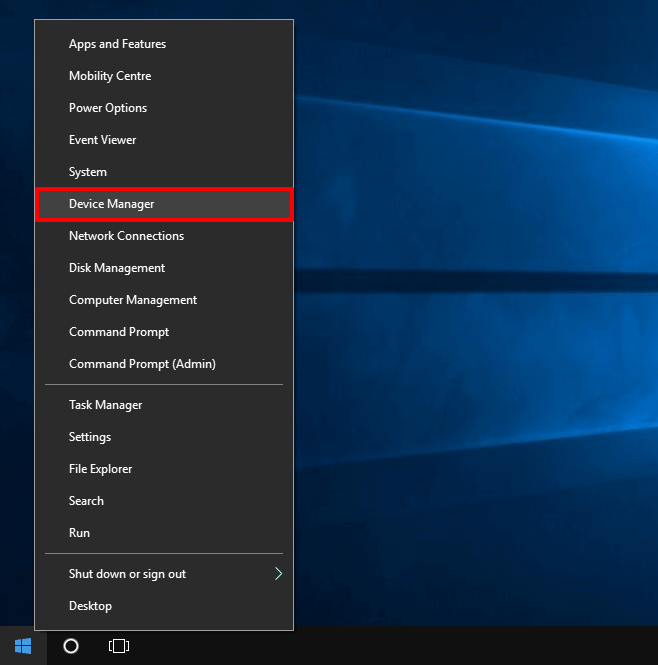
Step (2): On the Device Manager, expand Display adapters and then right-click on your Nvidia Graphics Card driver and select Disable device option. After disabling, again right-click on it and select Enable device option.
Step (3): Once you have disabled and enabled your graphics card, again right-click on it and then select the Update Driver option.
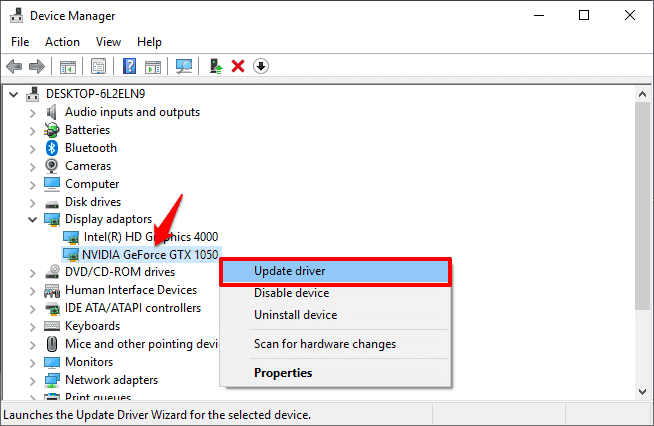
Step (4): On the Update Drivers window, click on the “Search automatically for updated driver software” option.
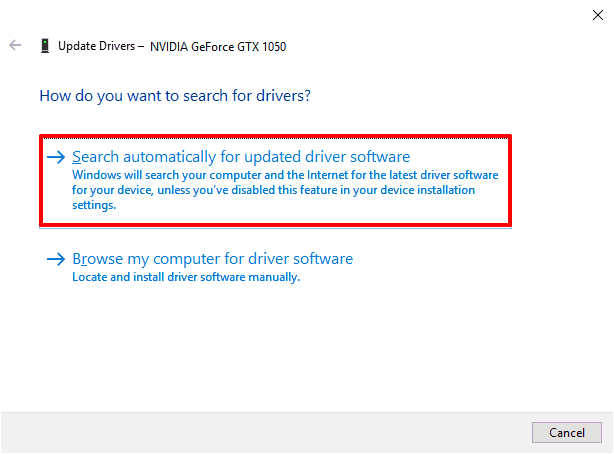
Now the Windows will search your computer and the Internet for the latest driver software for your device and install it if available. If there is no latest driver software for your device is available, it will notify you that as well.
If the above step to automatically search and update driver software was able to fix the NVIDIA installer failed Windows 10 problem then very good, and if not then follow these steps:
Step (5): Under the Display adapters section, right-click on your Nvidia Graphics Card driver and then select the Update Driver option.
Step (6): Now this time on the Update Drivers window, click on the “Browse my computer for driver software” option.
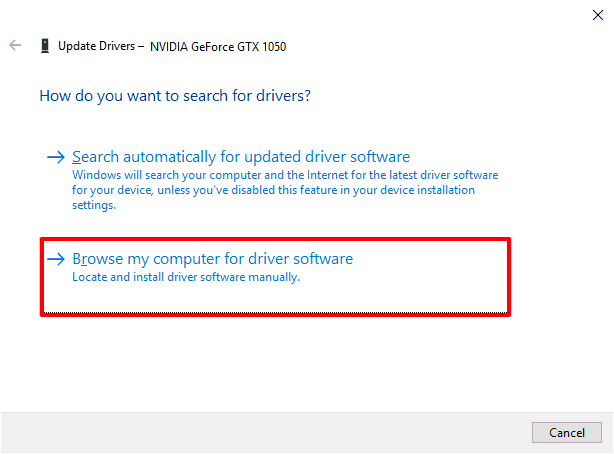
Step (7): On the next screen, click on the “Let me pick from a list of device drivers on my computer” option.
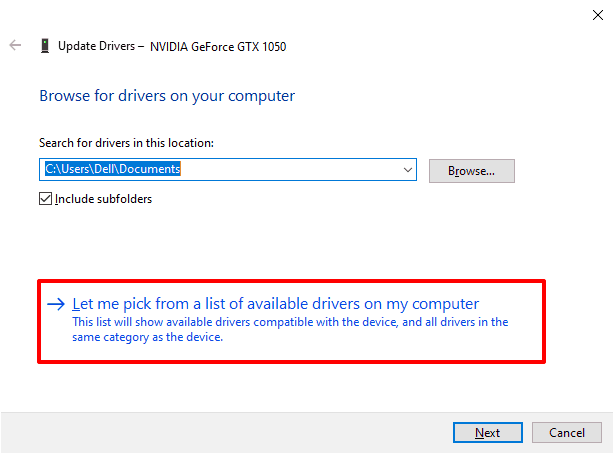
Step (8): Now, select the compatible driver from the list for your Nvidia Graphic Card and then click on the Next button.
Now the Graphics card will be updated. When the updating process is completed, simply restart your computer to save the changes. Once you updated the NVIDIA Graphics Driver, the issue of NVIDIA control panel missing options in Windows 10 should be solved.
Method 2: End NVIDIA Processes and Delete NVIDIA Related Files
As we all know, Windows Task Manager’s End task feature is one of the most helpful ways and can be used when an application is not responding or has frozen. It allows the user to stop a non-responding program without having to restart the computer. So using the End task feature to kill all NVIDIA processes is our best option here.
Follow these steps and learn how to end NVIDIA processes and delete all related files in order to get rid of the NVIDIA driver installation failed situation:
Step (1): At first, right-click on the Windows 10 Taskbar and then select Task Manager option to open it.
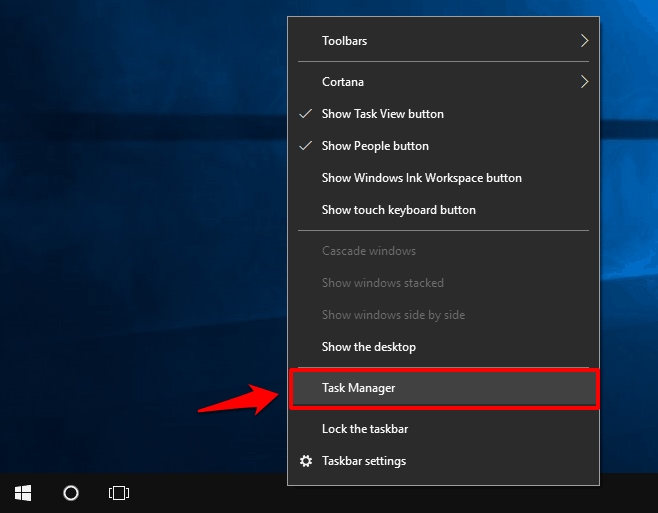
Or, you can also use the Windows 10 keyboard shortcut Ctrl + Shift + Esc to open the Task Manager.
Step (2): Now on the Task Manager window, go to the Processes tab and select the NIVIDIA related tasks and then click on the End Task option.
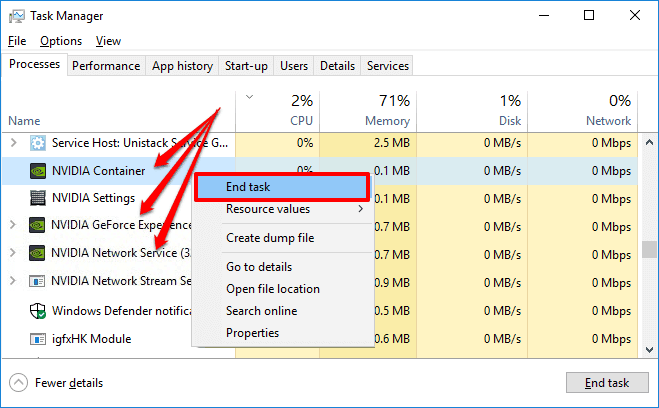
After ending all the NVIDIA processes, now you need to remove all the NIVIDIA related files from your system. Here’s how:
Step (3): Log into your computer with administrative rights and then delete the following files from your system one by one:
C:\Windows\System32\DriverStore\FileRepository\nvdsp.inf file
C:\Windows\System32\DriverStore\FileRepository\nv_lh file
C:\Windows\System32\DriverStore\FileRepository\nvoclock file
C:\Program Files\NVIDIA Corporation\
C:\Program Files (x86)\NVIDIA Corporation\
After deleting these files, restart your computer and then perform a clean installation of the NVIDIA driver. Now you shouldn’t be facing any issue such as the NVIDIA installer failed on Windows 10 operating systems.
Method 3: Perform a Clean Installation of the NVIDIA Graphics Driver
If the above-explained solutions didn’t work for you, you should perform a clean installation of the NVIDIA graphics driver. Here’s how to fix NVIDIA installer failed error in Windows 10 by performing a clean installation:
Step (1): First of all, press the combination of Windows + X keys together and then select Device Manager from the power user menu.
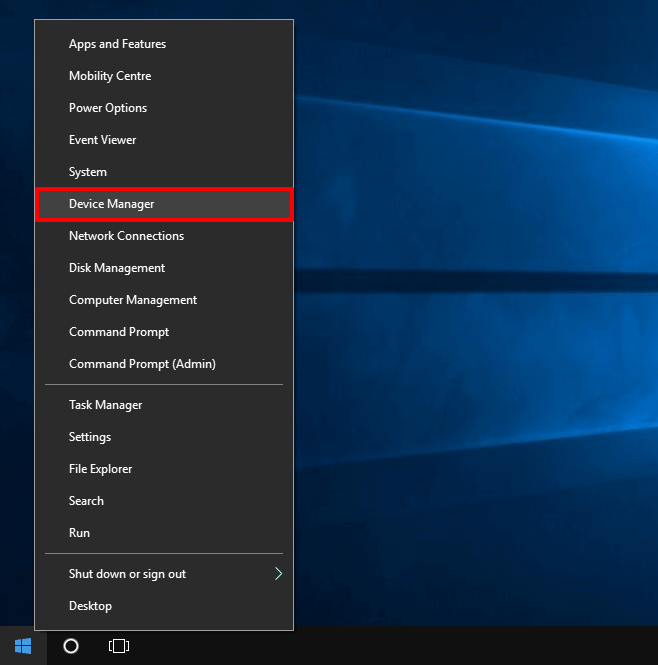
Step (2): On the Device Manager window, expand Display Adapters and right-click on the NVIDIA GeForce graphics card and then select the Uninstall device option.
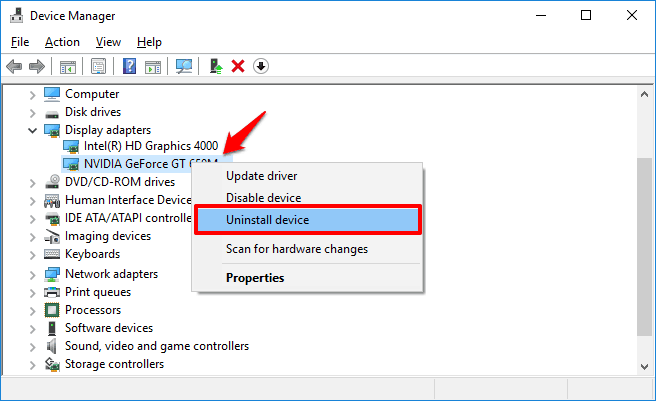
Step (3): Once the driver is uninstalled, go to the NVIDIA Driver Downloads center and select your NVIDIA graphics card type and then operating system type. Finally, click on the Search button.
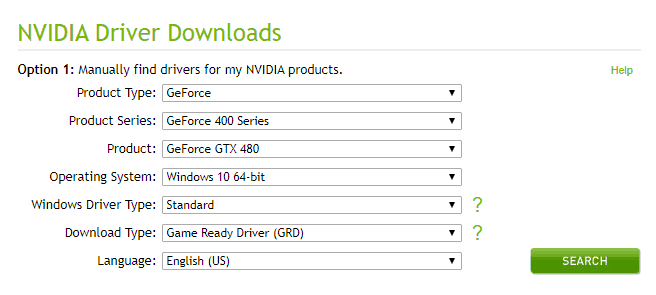
Step (4): Now, download the latest NVIDIA GeForce driver from the search results and then install it on your Windows 10 computer.
After the driver installation, restart your computer. If the above resolution does not fix your problem try another solution we have mentioned here.
Method 4: Disable Antivirus Software and Windows Firewall
Sometimes, your Antivirus software blocks certain files that prevent you from successfully completing your installation and you might face the NVIDIA driver installation failure problem. Many users have witnessed this situation when their security software was causing such an obstacle.
So, first of all, try disabling your Antivirus software and Windows Firewall temporarily and then try installing the NVIDIA driver again. And once you get rid of the NVIDIA installer failed error on Windows 10 computer, you can turn On your antivirus and firewall again.
Conclusion
That’s all. Guys! There are some of the most effective methods to fix the NVIDIA Installer failed error in one go. If you have any doubts regarding the steps to solve the NVIDIA driver installation failure issue in Windows 10 or in case, your issue still persists then just drop your concern in the comment box below. We will help you instantly.
Also, if you know any better way to fix NVIDIA Installer failed error on Windows 10 PC, then please feel free to let us know.
Au Revoir!
You may also be interested in checking out:
- Failed to enumerate objects in the container Access is denied
- How to Fix Connection Failed With Error 651
- How to Fix Windows 10 Night Light Not Working After Update
- How to Fix Mouse Cursor Not Moving in Windows 10
- How to Fix External Hard Drive Not Showing Up in Windows 10
- How to Fix Generic PnP Monitor Problem in Windows 10
- How to Fix Remote Desktop Licensing Mode is Not Configured
- How to Change Font in Windows 10 Desktop or Laptop
It’s a real inspiration for newcomers in this field. Please keep updating like this knowledge and useful.
Thank you!!