Are you getting the Error Code 0x0003 while opening the GeForce Experience? Learn how to fix NVIDIA GeForce Experience Error Code 0x0003 in Windows 10 PC.
Are you also one of those users who is feeling annoyed because of the NVIDIA GeForce Experience Error Code 0x0003 in Windows 10 systems? Well, don’t worry, you are not alone. Many of us have encountered this error once in a while and there are multiple forms of this error:
“Something went wrong. Try rebooting your PC and then launch GeForce Experience. ERROR CODE: 0x0003”
“Something went wrong. Try restarting GeForce Experience.”
“Something went wrong. Try rebooting your PC and then launch GeForce Experience. ERROR CODE: 0x0001”
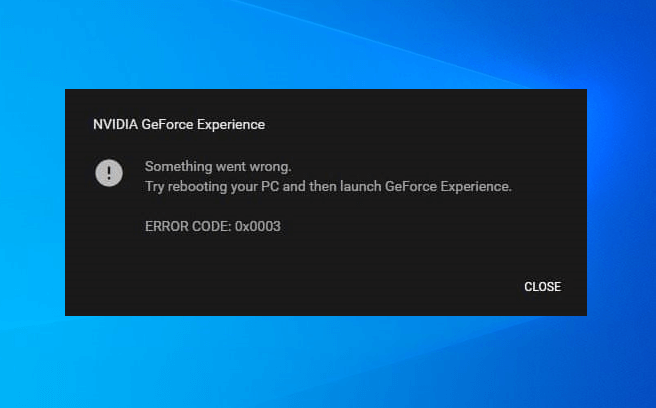
If you have got stuck with one of these GeForce Experience error codes, then you are not alone. Many Windows 10 users are there who reported, these error codes are popping up in a dialogue box with only the option to close it. Well, it’s quite an awful situation, especially when you don’t know how to fix it.
But no need to panic at all! We are here with expert guidance on troubleshooting Nvidia GeForce Experience Error Code 0x0003 in Windows 10 operating systems. So without any further ado, let’s try to understand everything related to this annoying error and learn how to get rid of it.
What Causes NVIDIA GeForce Experience Error Code 0x0003?
Before diving into the troubleshooting methods, you must have a clear idea regarding the causes behind the issue GeForce Experience error code 0x0003. So, we took a survey through several community platforms and found out the below-listed reasons which trigger the NVIDIA GeForce Experience something went wrong error code 0x0003. Let’s have a look at the possible reasons:
Some required NVIDIA services have stopped working: In case NVIDIA Local System Container, NVIDIA Display Service, or NVIDIA Network Service Container- any of these services are disabled the error code 0x0003 may pop up. You have to force-start the services to fix it.
NVIDIA Telemetry doesn’t have the permission to interact with your PC: If this is the reason, you need to allow NVIDIA Telemetry to establish a connection with your computer from Windows Services.
Corrupted or outdated NVIDIA driver: When your GPU drivers are corrupted somehow, this issue may arise. Also, if you haven’t updated the drivers for quite a long period, it can trigger the NVIDIA GeForce experience error code 0x0003.
Windows update got into conflict with the outdated GPU driver: Several users are there to report, this issue has started after installing Windows updates. To resolve this, you have to uninstall all the outdated versions of the GPU drivers and install the latest ones.
A dispute in the network adapter: You may also face this issue because of your network adapter. You have to reinstall comms to troubleshoot the problem.
How to Fix NVIDIA GeForce Experience Error Code 0x0003 in Windows 10
Since we become familiar with the possible causes of Nvidia GeForce Experience something went wrong error code 0x0003, now it’s time to move towards the 100% working solutions to solve the issue. Here we are presenting five different methods to troubleshoot the Windows 10 GeForce Experience error code 0x0003 issue instantly.
So, just follow all the steps of each particular solution carefully until you get the Nvidia GeForce Experience Error Code 0x0003 problem fixed on Windows 10 PC. Let’s begin then.
Method 1: End All the NVIDIA Related Tasks and Relaunch GeForce Experience
As the error message instructs clearly about restarting GeForce Experience, many Windows 10 users have fixed the issue just by ending all the running NVIDIA tasks and relaunching GeForce Experience. Here is how to do so:
Step (1): First of all, right-click on the Windows 10 Taskbar and then select the Task Manager option.
Step (2): On the Task Manager window, go to the Processes tab, select all the ongoing NVIDIA tasks and then hit the End task button.
Step (3): After ending all the NVIDIA related tasks, right-click on the GeForce Experience icon and then select Run as administrator option
Check if it solves the issue or not. And in case you are still getting the GeForce Experience 0x0003 error code, try our next method.
Method 2: Allow NVIDIA Telemetry Container Service to Interact with Desktop
Just like the above-explained method, several Windows 10 users could take the shy of relief by allowing NVIDIA Telemetry container to establish the connection with the computer. So you must try this move to see whether this particular service is disabled and triggering the error or not. Follow these steps in order to allow NVIDIA Telemetry container service to interact with your desktop:-
Step (1): At first, press the Windows + R keys together to open the Run dialog box. Next, type in services.msc and then hit the Enter key.
Step (2): Now the Services window will be opened, and you may get a prompt by UAC, click the Yes button to permit administrative privileges.
Step (3): In the Services window, scroll through the list and find NVIDIA Telemetry Container.
Step (4): Now, right-click on the NVIDIA Telemetry Container and select Properties option.
Step (5): Next, in the Properties window, choose the Log On tab and check the box beside the Allow service to interact with desktop tab.
Step (6) Now, save the changes by clicking on the Apply and OK button.
Step (7): Once again, go back to the Service window, this time, right-click each NVIDIA services (Display Service, Local System Container, Network Service Container) and click Start from the drop-down menu to make sure all are running.
When you complete the whole process, the Error Code 0x0003 must not pop up again if this was the cause. In case the issue persists, follow the next resolution below.
Method 3: Fix GeForce Experience Error Code 0x0003 by Resetting the Network Adapter
As we mentioned, if there is a dispute with your network adapter, it may trigger the error code 0x0003. To reset the network adapter, you should follow the below steps.
Step (1): Press the Windows logo key and type cmd, now from the search result, click on Command Prompt and select the Run as administrator option.
Step (2): You will get a prompt by User Account Control asking for administrative privileges, click the Yes button to provide that.
Step (3): Next, in the command prompt type netsh Winsock reset and hit the Enter button to reset your network adapter.
Step (4): Finally, restart your computer and check whether the issue is still there or not
If NVIDIA experience error code 0x0003 still bothers you, follow our next solutions accurately.
Method 4: Reinstall all the NVIDIA Components to Fix GeForce Experience Error Code 0x0003
According to different community forums, if you reinstall all the NVIDIA components, you will get the windows 10 GeForce Experience error code 0x0003 fixed. Here are the steps to complete this method.
Step (1): First of all, press the Windows + R keys together to open the Run dialog box. Next, type in appwiz.cpl and then hit the Enter key.
Step (2): As the Programs and Features window opens, click on the Publisher button from the same screen.
Step (3): After that, right-click and Uninstall each listing published by the NVIDIA Corporation.
Step (4): Next, you have to restart your system and wait for the start-up sequence to complete.
Step (5): Now, visit the official NVIDIA GeForce Experience website and click on the Download Now button.
Step (6): After downloading the program, install it on your system and proceed with the on-screen instructions.
Step (7): And once you complete the installation process, it will install all missing drivers.
Again, restart your computer and check whether the issue is resolved. If the GeForce Experience error code 0x0003 is still there, perform our next troubleshooting method.
Method 5: Install the Latest Graphics Driver Manually
When you can’t resolve NVIDIA Experience error code 0x0003 using the method mentioned above, you have to install the latest version of the GPU driver manually. Follow these steps below to perform this method.
Step (1): At first, press the Windows key on your keyboard and type Control Panel.
Step (2): Now from the search result, open the Control Panel and then click on the Programs option.
Step (3): On the Programs window, click on the Programs and Features option.
Step (4): On the Programs and Features window, locate and select the NVIDIA GeForce Experience program and then click on the Uninstall button.
Step (5): Now follow the on-screen prompts to complete the uninstallation process, and after completing the uninstallation, restart your system.
Step (6): After restarting the computer, visit the NVIDIA Driver Downloads page and enter the required details and download the updated driver file.
Step (7): Finally, install the driver on your computer and then restart your system once again.
Now check and see if the annoying issue NVIDIA GeForce Experience Error Code 0x0003 has been solved. This method works pretty well in most of the cases.
Conclusion – NVIDIA GeForce Experience Error Code 0x0003
That’s all! Now you have successfully fixed the GeForce Experience error code 0x0003. If you face any difficulties or got a query, feel free to drop your concern in the comment box below. We will be right there to help you out. Also, if you have any suggestions on fixing this problem, you’re most welcome.