Are you feeling frustrated with the Microsoft Office Access denied to installation source error? If yes, this guide will help you fix Office 365 Error Code 30015-4 (5) instantly.
Did you recently try to install Microsoft Office on your system and receive the Access denied to installation source error message saying “Sorry, we ran into a problem accessing a required file. Please check that the installation source has the correct permissions, then try again. Error Code: 30015-4 (5)“?
Pretty irritating right?
Are you still looking for a way to fix access denied to installation source error code 30015-4 (5)?
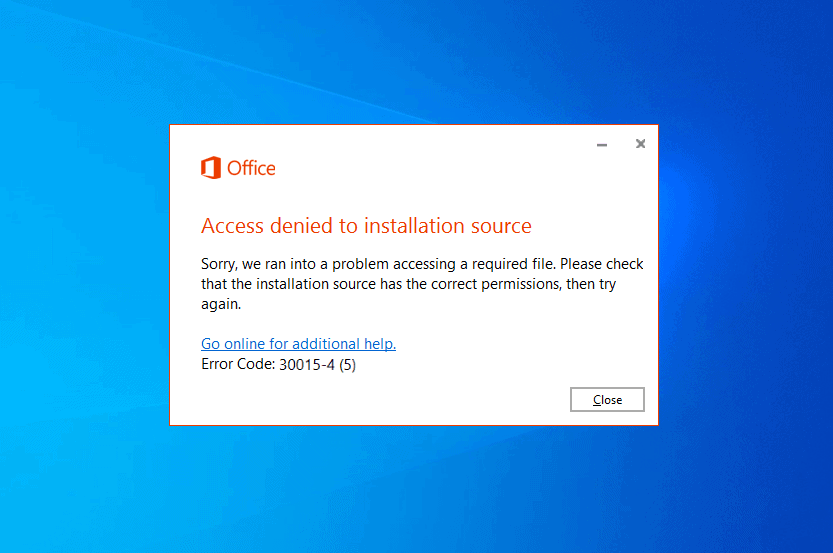
If yes, then fret not, today we are going to help you fix this issue and get rid of any such annoying error messages. So, without further ado, let us jump right in and help you fix the Microsoft Office Access denied to installation source 30015-4 error.
Causes of Access Denied to Installation Source Error Code 30015-4 (5)
The installer for Microsoft Office uses the Click-to-Run protocol so giving a single reason for the problem isn’t really possible. However, here are some potential reasons that can cause office 365 access denied to installation source error:
- Corrupted Microsoft Office installation files.
- Incompatibility between the proxy configuration of your system.
- A malware or virus threat to your system.
Now that we know all the possible causes for the Microsoft Office Error code 30015-4 (5). Let us take a look at how we can fix this microsoft office installation error.
Do you know? How to Fix “Something went wrong” Error 1058-13 in Office 2013
Fix Office Access Denied to Installation Source. Error Code 30015-4 (5)
Access denied to installation source error code 30015-4 (5) usually occurs due to various reasons and there are multiple solutions available on the web. However, we have come up with four most effective methods here in this guide which you can try out in order to fix the microsoft office access denied to installation source error. Here we go:
Uninstall Microsoft Office Without Leaving Any Traces
We can easily uninstall Microsoft Office from the Control Panel or Microsoft add or remove program panel but that doesn’t remove any program completely and registry keys along with some other files are left on the system.
So, if you want to completely uninstall MS Office without leaving any traces, follow these steps:
- Download the Office Uninstall Support Tool.
- Open it and follow the instructions on screen which will help you completely remove the Office from your system.
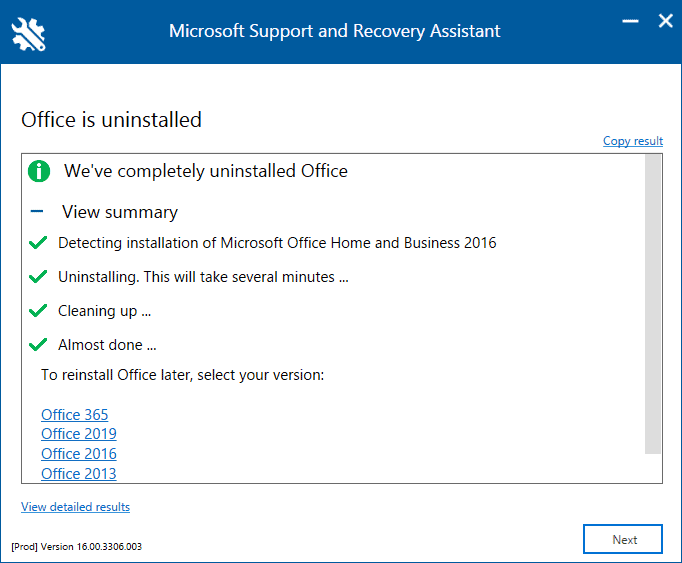
- Once done, reboot your system and try reinstalling Microsoft Office 365 and see if your problem is solved.
Hide All Microsoft Services
Sometimes, a Service conflict can cause this microsoft office installation error code 30015-4 (5) but you can easily fix it by hiding all microsoft services. Here’s how to do so:
- At First, press Windows Key + R then type msconfig and hit Enter.
- Go to the Services tab and select Hide all Microsoft Services option.
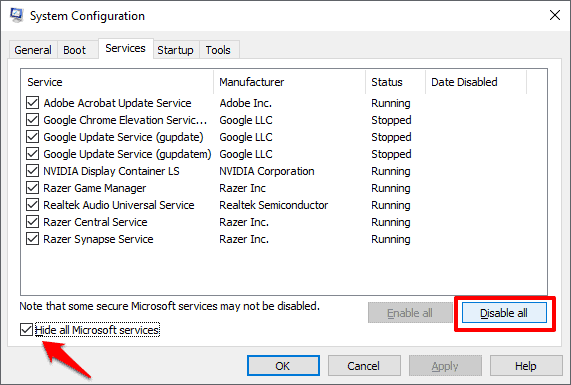
- Now simply click on the Disable all and Apply button.
Now that all 3rd party services will be disabled. After hiding all microsoft services from your computer, try installing Microsoft Office 365 again. The access denied to installation source error should be resolved by now.
Check the Permissions of the Installation Folder
Check the permissions on the installation folder of your system. The Microsoft Office installation folder is usually under the C:\Program Files (x86) or C:\Program Files.
Open either folder and if you find a folder called Microsoft Office in them then right click on it and click on Properties.
Now go to the Security tab and select the All Application Packages option from the Group or user names section. And then click on the Edit button.
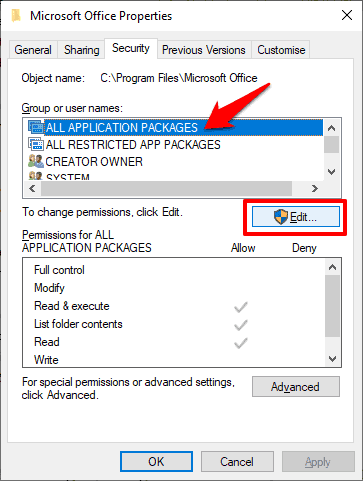
A new dialog-box will open, here you have to go to the Permissions for All Application Packages section and then allow Full control.
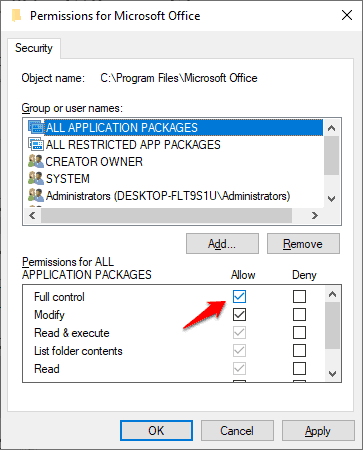
Finally, click on the Apply and OK button to save the changes.
Once you have changed the permission and allows full control, you should be able to install Microsoft Office easily and you shouldn’t face office 365 access denied to installation source error anymore.
Delete Microsoft Office Registry Subkeys
Disclaimer: This is a highly dangerous and risky method and I strongly recommend against it. Only try this if you are desperate. Also make sure you have a backup of your registry keys before proceeding.
Corrupted registry keys and registry key value errors can also cause office access denied to installation source error with error code 30015-4 (5) but it can be easily rectified by removing certain registry keys.
So, just follow these steps carefully to repair the registry keys and rebuilt the string values:
- At first type regedit in the windows search and when the Registry Editor shows up, right click on it and then select Run as administrator option.
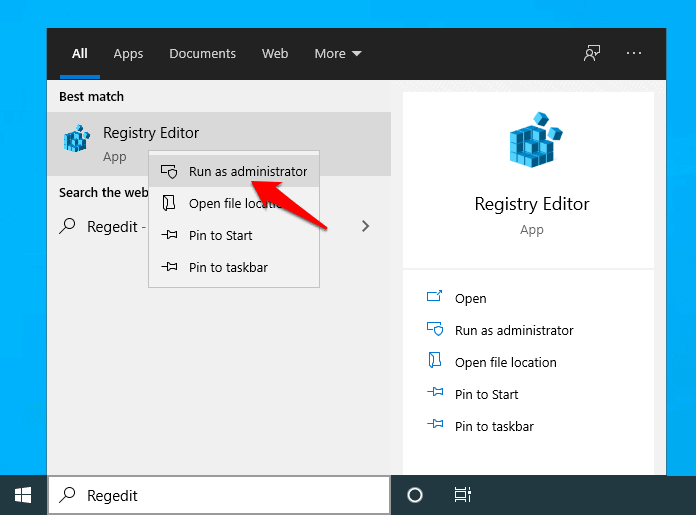
- Now search for all these keys one by one and delete them:
HKEY_CURRENT_USER\Software\Microsoft\Office\11.0
HKEY_CURRENT_USER\Software\Microsoft\Office\12.0
HKEY_CURRENT_USER\Software\Microsoft\Office\14.0
HKEY_CURRENT_USER\Software\Microsoft\Office\15.0
HKEY_CURRENT_USER\Software\Microsoft\Office\16.0
HKEY_CURRENT_USER\Software\Wow6432Node\Microsoft\Office\11.0
HKEY_CURRENT_USER\Software\Wow6432Node\Microsoft\Office\12.0
HKEY_CURRENT_USER\Software\Wow6432Node\Microsoft\Office\14.0
HKEY_CURRENT_USER\Software\Wow6432Node\Microsoft\Office\15.0
HKEY_CURRENT_USER\Software\Wow6432Node\Microsoft\Office\16.0
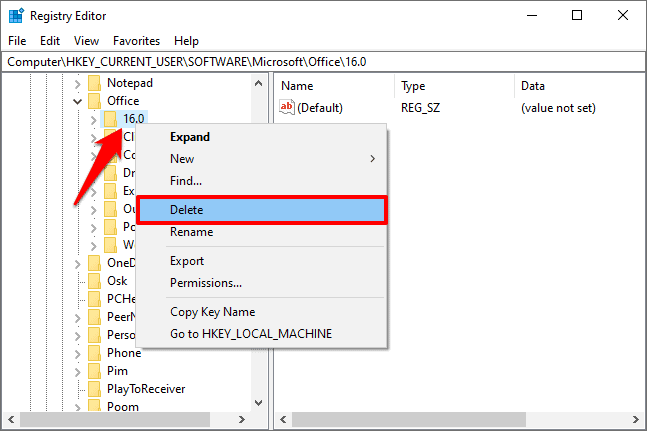
- Now look for the Common registry folder under the Office folder. And once you find it, change the DWORD value of these keys to 0 from 1:
LicenseServers
LicenseServerRedirection
AutoExpandDLsEnable
PassportAuthProvider
Once you made all these changes, restart your computer and see if the access denied to installation source error is resolved.
I highly recommend you to not try this method unless absolutely necessary. The chance of failure is very high in this method and you may brick your system.
Office Access Denied to Installation Source Error Fix – Conclusion
We sincerely hope our guide here helped you fix the Microsoft Office Access denied to installation source error that appear while installing or updating the MS office. We tried our best to answer all your questions accurately regarding how to fix Access denied to installation source. Error Code 30015-4 (5).
If our guide wasn’t much help then you will probably need to perform a clean install of Windows on your system to get things up and running again. Do let us know which method worked for you in the comments below and what you would like to read next.
You may also be interested in checking out:
- Top 10 Most Popular Alternatives to Microsoft Office
- How to Make One Page Landscape in Word 2019 / 2016 / 2013
- How to Insert Page Number in Word from Specific Page
- How to Insert CheckBox in Word Document 2016 / 2013 / 2010