Finding computer’s mac address is not a so complicated task, but “Yes” it might be tough for you if you don’t know the simplest way to find the mac address of your Computer.
Various quick ways to figure out the mac address of computer is available over the web but all the ways are not compatible with every Windows operating system. But in this guide we tried to help you by sharing some universal method of finding computer mac address. Let’s see:
See also: How to Know if Your Computer has a Virus
Find MAC Address on any Version of Windows
Step (1): At first, open the command prompt.
To launch the command prompt, press Win + R key and then type cmd into the Run field. Finally hit Enter. (In Windows 8, press Win + X key to open the command prompt)
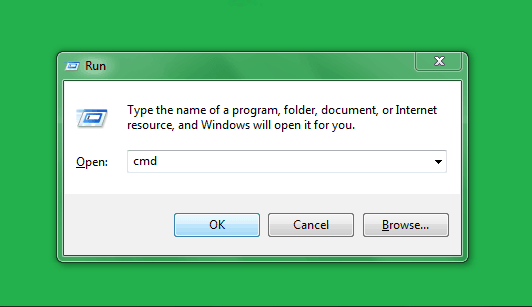
Step (2): Now at the command prompt, type following command and press Enter:
getmac /v /fo list
Step (3): After pressing Enter button, configuration information of the network connections will be displayed as shown in below screenshot.
Step (4): In the list of configuration information, physical address is your computer’s mac address.
Now, note down the mac address of your computer and use wherever you want to use.
Using this trick, you can figure out the mac address of any computer running on any Windows operating system (Windows 7, Windows 8, Windows 8.1, and Windows 10)
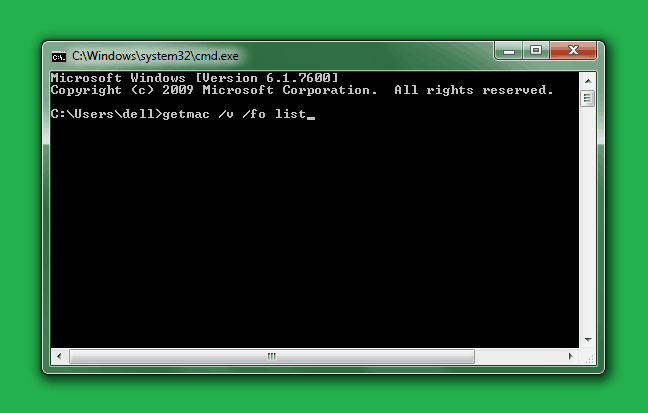
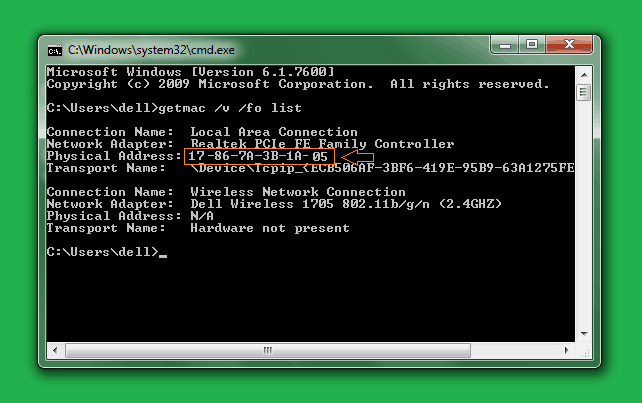
i was wondering this awesome trick from a long time. i have some work with the mac address of my laptop. thanks for sharing this awesome trick with us.
Gaurav Heera