Are you receiving the system has rebooted without cleanly shutting down first critical error? Learn how to fix Kernel-Power Event ID 41 error in Windows 10 PC.
Why my Windows 10 laptop freezes and shows Kernel-Power Event ID 41 critical error? What to do if the Windows 10 computer keeps restarting because of the critical error kernel power event 41?
If your system rebooted without cleanly shutting down first then you may come across the Windows kernel power event 41 critical error, which is bound to scare anyone (Unless you are a Windows Wizard, in which case why aren’t you working your magic on your machine?).
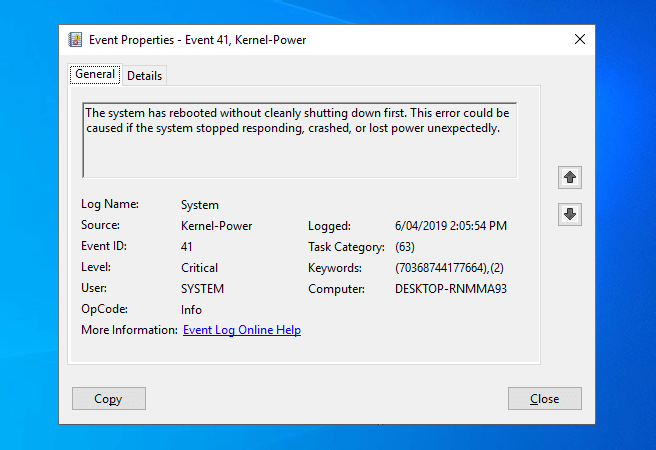
Basically, it happens because whenever a Windows computer starts, an analysis is executed to determine whether the computer was shut down cleanly or not. And if the computer was not shut down cleanly, a Kernel Power Event ID 41 error message is generated.
The critical error event ID 41 kernel power appears in the Windows Event Viewer something like this:
The system has rebooted without cleanly shutting down first this error could be caused if the system stopped responding, crashed, or lost power unexpectedly.
Don’t worry, we are here to help you and get rid of this annoying error. So, now without any further delay, let’s find out how to fix event id 41 kernel power error in Windows 10 laptop or desktop computers:
How to Fix Kernel-Power Event ID 41 Critical Error in Windows 10
There is a possibility that the Kernel-Power 41 critical error might seem a little complex to you, but trust us, its solutions are quite simple and easy to perform. There are plenty of ways through which you can fix Windows kernel power event id 41 critical error and get rid of the error message “The system has rebooted without cleanly shutting down first” on your Windows 10 PC.
However, here we are going to show you three easiest and most helpful methods which are changing advanced power settings, disabling fast startup feature, and updating device drivers using the Device Manager.
Follow all these below-explained methods one by one and you will be able to solve Windows Kernel-Power Event ID 41 error in Windows 10 systems:
Method 1: Change Advanced Power Settings
In most of the cases, the Windows Kernel-Power Event 41 critical error appears when any changes are made into the power settings. So, the simplest solution is to change your computer’s power settings.
Follow these steps and learn how to change advanced power settings for Windows 10 PC:
Step (1): First of all, right-click on the Battery icon and then select Power Options.
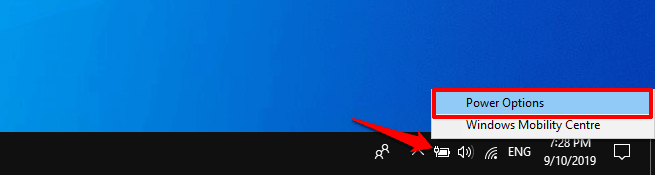
Step (2): On the Power Options window, click on the Change when the computer sleeps link from the left side of the window.
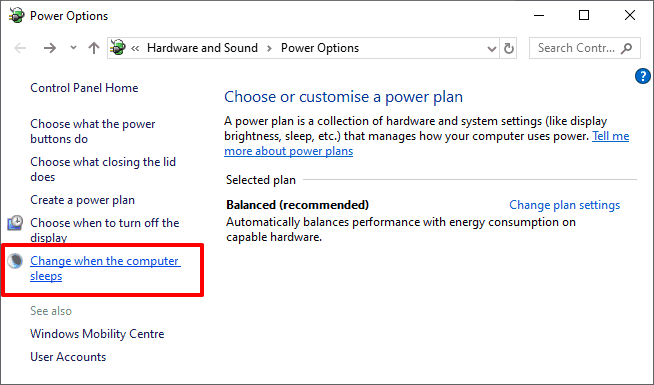
Step (3): Next, on the Edit Plan Settings, click on the Change advanced power settings link.
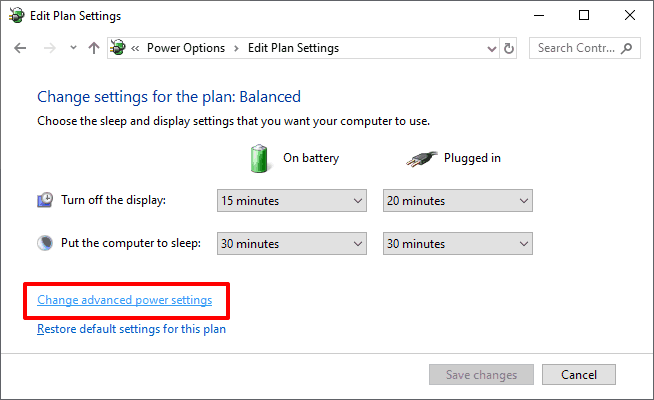
Step (4): On the Power Options dialog box, expand the Hard disk and Turn off hard disk after option.
Step (5): After that, click on the On battery and Plugged-in option and then select Never from the drop-down menu.
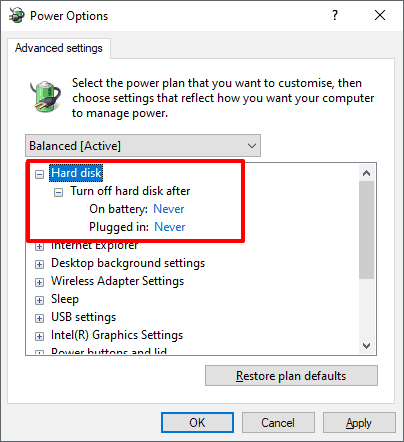
Step (6): Now scroll down and expand the Sleep and then Sleep after option.
Step (7): Again click on the On battery and Plugged-in option and then select Never from the drop-down menu.
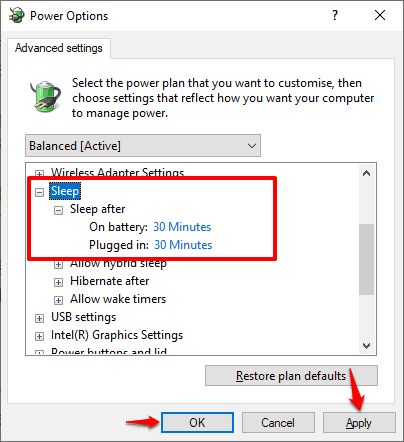
Step (8): Finally, click on the Apply and then OK button to save the changes.
Now restart your computer and with The system has rebooted without cleanly shutting down first error should be resolved by now. And if you are still experiencing the kernel power 41 critical error on Windows 10, read on and try other methods.
Method 2: Update All Device Drivers using Device Manager
Sometimes faulty drivers can be at the heart of multiple hardware issues. To solve these issues and fix Windows 10 kernel power 41 error, try updating all the drivers manually (specifically, sound card driver, and display drivers).
Follow these steps and learn how to update drivers in Windows 10 using the Device Manager:
Step (1): At first, press the Windows + X keys and then select the Device Manager option from the power user menu.
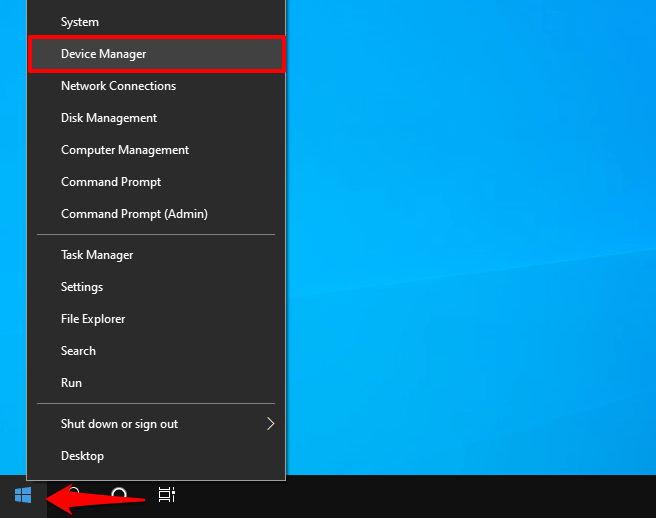
Step (2): On the Device Manager window, expand Display adapters and then right-click on your Graphics Card driver and select Update Driver option.
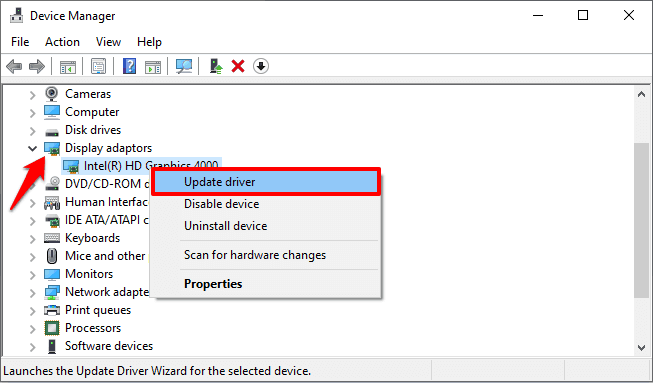
Step (3): Now on the Update Drivers window, click on the “Search automatically for updated driver software” option.
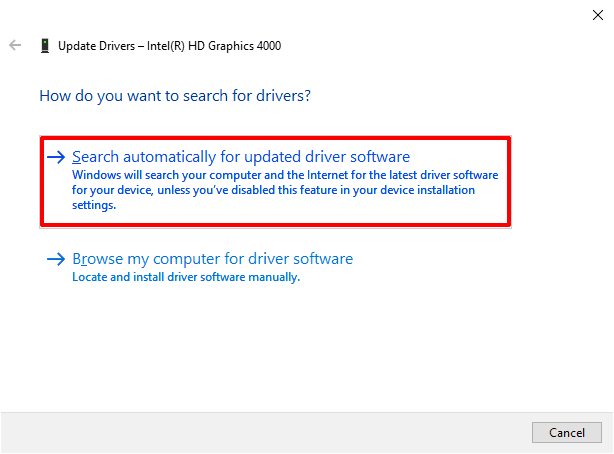
Now the Windows will search your computer and the Internet for the latest graphics card driver software for your device and install it if available. in case, if there is no latest driver software for your device is available, it will notify you that as well.
Similarly, expand the “Sound, video and game controllers” and then right-click on the sound card driver and then select Update Driver option.
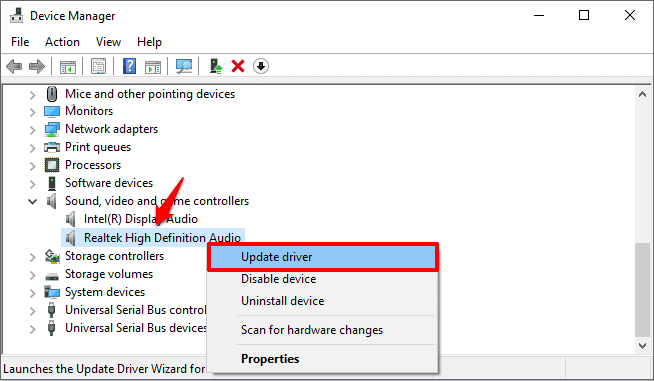
If you see any device drivers with a yellow exclamation symbol, that means you need to troubleshoot that particular driver. So, follow these exact steps and update them one by one.
Once the device drivers updating process completes, restart your computer and see if the critical error kernel power event id 41 Windows 10 has been resolved. If the error message “The system has rebooted without cleanly shutting down first” still persists, you should move to the next solution we have explained here.
Method 3: Turn Off Fast Startup in Windows 10
Fast Startup is an inbuilt feature of Windows 10 that was introduced by Microsoft to allow systems to boot up faster by accessing cached data saved in the hard drive.
When Fast Startup is enabled, the computer doesn’t shut down completely but goes to a state between showdown and hibernation which might cause such issues (Windows kernel power event ID 41). This feature tends to go haywire and usually causes unnecessary troubles which you can solve by disabling it.
Follow these below steps and learn how to turn off Fast Startup in Windows 10 laptop or desktop computers:
Step (1): First of all, right-click on the Battery icon and then select Power Options.
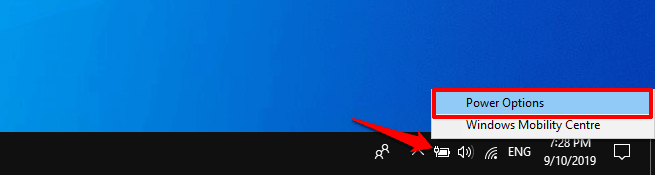
Step (2): On the Power Options window, click on the “Choose what the power buttons do” link from the left side of the window.
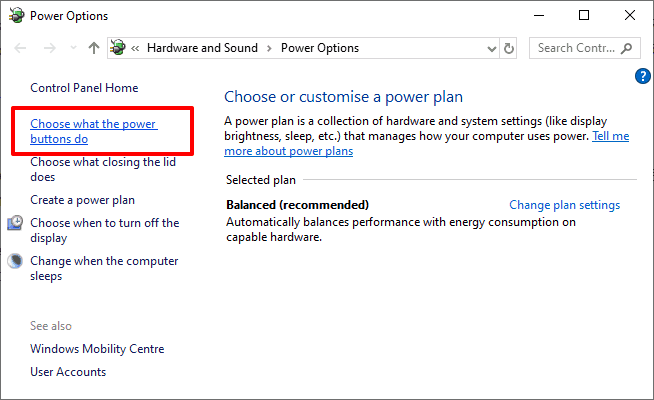
Step (3): On the System Settings window, click on the “Change settings that are currently unavailable” link to unlock the Shut-down settings section.

Step (4): Finally, uncheck the “Turn on fast start-up (recommended)” box and then click on the Save changes button.
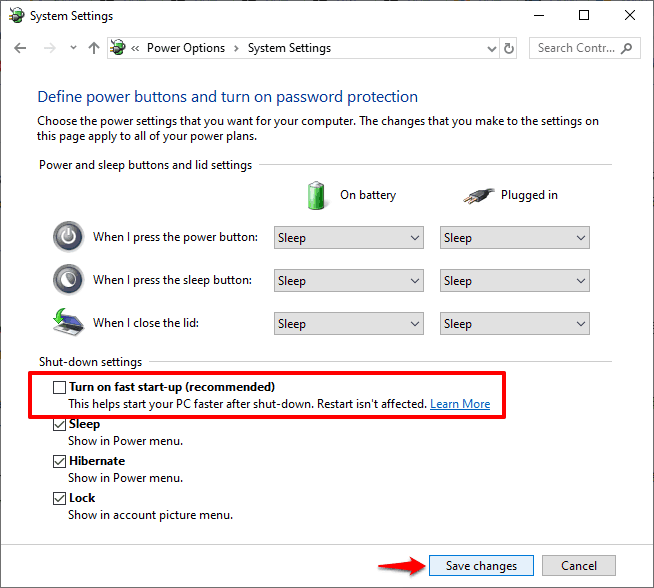
Now, restart your computer and then check whether kernel power 41 critical error on Windows 10 has been resolved on your system, which it should.
Conclusions
We hope this step by step tutorial helped you in getting rid of the Event ID 41 Kernel Power error message “The system has rebooted without cleanly shutting down first. It can be caused if the system stops responding, crashes, or loses power unexpectedly.” and answered all your questions regarding how to fix kernel power event id 41 error in Windows 10 computer.
If you have any more problems related to the critical error kernel power event 41 Windows 10 or want us to help you through any other issue then feel free to let us know in the comments below.
Do you want more detailed information? Check out the Microsoft’s official guide on Windows Kernel event ID 41 error. It will help you in learning why kernel power event ID 41 error occurs and what are the scenarios for “The system has rebooted without cleanly shutting down first” error message in Windows 10 operating systems.
You may also be interested in checking out:
- How to Get Power Efficiency Diagnostic Report in Windows 10
- How to Fix Windows 10 Night Light Not Working After Update
- How to Fix Can’t Adjust Screen Brightness in Windows 10
- How to Find Crash Logs in Windows 10
- How to Fix External Hard Drive Not Showing Up in Windows 10
- How to Fix Cellular Missing from Network & Internet Settings in Windows 10
- How to Fix Mouse Cursor Not Moving in Windows 10
- Top 11 Best Disk Cloning Software for Windows 10
- Top 12 Best Voice Changer Software for Windows 10 / 8 / 7
- How to Fix This app has been blocked for your protection Windows 10