Do you want to know what is the best IPTV player for Windows 10 PC? Go through this guide to learn what is IPTV, how does IPTV work, and much more.
Are you missing out on your favorite TV shows or Cricket matches because of some work commitments? Do you want a free and convenient way to watch TV programs in digital format?
Well, now your daily quotient of entertainment will be on the go when you’re using the services of IPTV. But you need a reliable IPTV software (commonly known as IPTV player) to stream contents directly on your Windows computers. Check out our top picks of the best IPTV player for Windows 10 PC and watch whatever and whenever you wish.
In yesteryears, television was the only source of entertainment. People used to miss what they actually wanted to see very often. But those days are gone. The latest trend of Internet Protocol television (IPTV) has carried out a revolution in the world of entertainment.
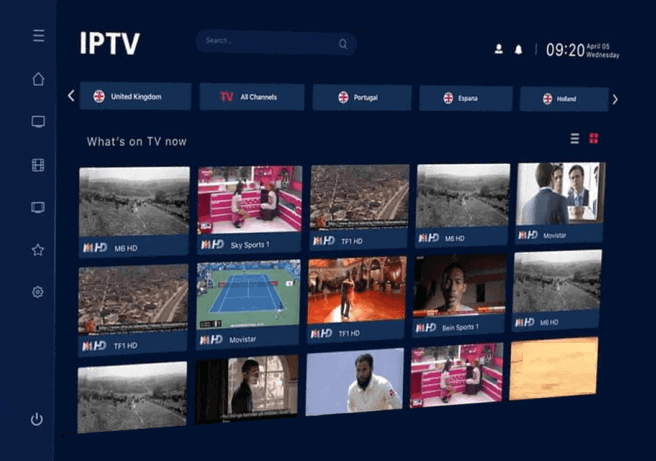
Now you can stream any channel of the world on your Windows laptop or desktop computer with the help of any best IPTV player for Windows OS. And here our experts have prepared a list of best IPTV players for Windows 10 operating systems to help you choose the perfect one. So, just scroll down and have a look.
What is IPTV and How Does It Work?
Before we proceed to the comprehensive list of best IPTV player for Windows 10 PC, let’s take a glance at the basics. So, what exactly is the IPTV and how does IPTV work?
IPTV stands for Internet Protocol Television. The “IP” in IPTV holds the same significance as your IP address, or Voice over IP (VoIP) does. Basically, it communicates all television programs using the Internet Protocol. To have an in-depth understanding of IPTV, you must know a little about how non-IPTV works.
If you have a cable or satellite TV, you might know that you can only watch the ongoing broadcasts. Why? Because the broadcasters send out signals and your TV antenna, fiber-optic cable, or satellite dish receive them. Unless you have a recording device, you can’t dictate what’s on when. You just tune in where you can and just watch whatever available.
IPTV works differently. It sends the contents through your standard internet connection which is completely different from the ones you generally use, i.e., cable or satellite internet. Instead of broadcasting shows on a specific schedule, IPTV uses video on demand, time-shifted media, or live IPTV to ensure you never run out on your daily dose of entertainment.
There are all complicated architectures of the network, which are making it possible to personalize streaming contents as per your wish. So, the best thing is that you are not compelled to watch whatsoever. You can ask your provider to send your favorite shows, and they will do it immediately.
If you have ever used a streaming service like Hulu or Netflix, this one works just in the same way. The only difference is in the content. With Netflix or Hulu, you can watch movies or syndicated shows, but with IPTV, you can watch any channel of your choice in the world.
You might also like to see: Top 10 Best FLAC Players for Windows 10
Different Types of IPTV Services and How They Work
In addition to distributing live television and video on demand over Internet Protocol networks, IPTV also provides various other interactive services and some of the popular IPTV services are:
Video on Demand (VOD):
VOD works in the way exactly what the name suggests, i.e., you will get a video whenever you demand it. All the movie streaming sites are VOD providers, so there is no limitation imposed on your timings of watching. Netflix, Amazon Prime Video, Hulu are some of the popular examples of VOD services, though there are a number of smaller services available also.
Time-Shifted Media:
Have you ever watched ‘Catch-up TV?’ If yes, then you’re familiar with this type of IPTV. If no, then here is a little information for you. A number of broadcast networks now permit the users to stream shows according to their time that they’ve missed earlier. Catch-up TV is one of those.
However, the key difference between VOD and time-shifted media is that the shared content has a limited shelf time. While using Time-shifted media, you can’t stream content that you missed years back, but with VOD, you can easily do that. BBC’s iPlayer offers this Time-shifted Media.
Live IPTV:
Just like broadcast TV, you can easily watch live shows on IPTV. A number of sports lovers watch different events in this way. Even you can stream content on your phone or Windows 10 PC. CBS Sports HQ, FOX Sports Go, Sling TV, and Hulu Live TV offer live streaming.
Since now you know all the basics (what is IPTV, how does IPTV work, and types of IPTV services), now it’s time to find out whether using IPTV services are legal or not, and what is the best IPTV player for Windows 10 available in the market.
Must check: 31 Best Online Streaming Sites Like Netflix with Free Trials
Is IPTV Legal?
Is IPTV legal? How to recognize legal IPTV services? You might have noticed that these are some of the most frequently asked questions when it comes to using IPTV streaming services. Isn’t it Well, let’s check out if IPTV is legal and what are the most essential things you should know before subscribing to an IPTV service. Here we go:
Legal IPTV services are those, which have proper rights of content publishing for the channels. Sling TV, Directv Now, Hulu, Youtube TV are some of the names to be mentioned when it comes to providing legal IPTV services. All these streaming platforms share a significant part of their revenue with the channels. Hence, the cost of a subscription is a bit higher than illegal IPTV services. However, using IPTV is much better than a local cable subscription.
Illegal IPTV services stay anonymous and stream contents of the channels without their permission. Area 51 IPTV is one of such services which streams contents illegally. Also, streaming channels with apps like Mobdro, Kodi, Terrarium TV come under illegal streaming. Generally, these illegal IPTV services don’t go heavy on your pocket even sometimes you can get it for free as well.
Now, it’s time to have a check out the list of top IPTV players for Windows 10 PC. So, let’s scroll down and take a look.
You might also like to see: Top 10 Best Free Video Players for Windows 10
Top 14 Best IPTV Player for Windows 10 to Use in 2020
If you ask anyone what is the best IPTV player for Windows 10? There is a high probability that no one would be able to give you the name of only one specific IPTV player. You know why? Well, because the options are too many.
However, after a lot of analysis, we have gathered the best possible list of most widely used IPTV players to stream a variety of channels over Internet Protocol and help you in selecting the best IPTV player for Windows 10 computers. So, now let’s have a look:
VLC Media Player
The VLC media player is so much more than just being a supporter of a broad array of files, from .wav to the latest hevc ones. At one point in time, before the internet got a boom of downloads and streams, VLC used to be the king of all media players because it could play them all.
Today, in the age of Netflix, the VLC media player is one of the leading IPTV Players on the market with so much to explore. Switch on the program and hit on media, and find “Open Network Stream” to discover the magic of what’s trending out there on the web.
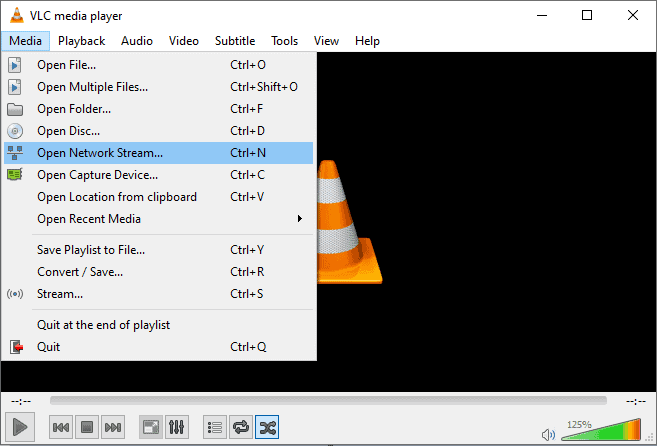
VLC media player tops our list because unlike other media centers, its operational procedures are extremely smooth, and its small size doesn’t eat up too much of your RAM. All you got to do is find the URL of the streaming program, irrespective of channels, paste it and go! It’s a one-time solution to all your streaming problems.
Moreover, with the different kinds of skins available with the fresh updates, VLC has come a long way from having that bland dialog box to the trendy ones. Finally, the software beats everyone else with its simplicity and ease of use. So, all those not-so-tech-savvy people will definitely love to have a slice of this.
Follow the below explained steps and use VLC media player as an IPTV player on your Windows 10 PC:
- At first, download and install VLC media player on your computer.
- Next, launch the VLC media player and navigate to the “Media” section.
- A dropdown menu will appear next, select “Open Network Stream” option.
- Now paste the URL of the video or live TV show you want to watch.
- Finally, click on the “Play“ button, and you’re good to go.
Kodi
Formerly known as XBMC media player, Kodi is like a vast data repository of every piece of media and entertainment on your PC. This media center is famous for reasons more than one. First, it takes care of all the chunks of entertainment your PC holds. It arranges everything in order, from music to films to podcasts, you name it.
Next comes its arrangement style. You can choose what to watch from directors’ lists, editors’ lists, cinematographers’ lists, etc. Moreover, like the VLC media player, it supports all kinds of file formats, even the latest updates such as h264. Now coming to the streaming facilities, Kodi has a lot to offer.
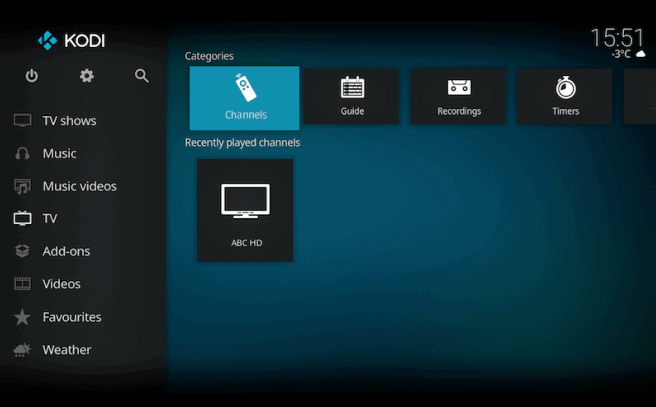
Apart from having fresh updates that include the major streaming channels at the top of the list, there’s space for TV and radio. This media center is compatible with all kinds of platforms, devices, and low-end configurations. So, rest assured, that the software won’t get stuck or jammed in the middle of live streaming.
Just like the VLC media player, all you need is a steady internet connection and a URL. Enter the link in the search bar and then hit the OK button to start streaming. Here are the steps for doing so:
- At first, download and install Kodi on your Windows 10 PC.
- Next, launch the application and select the TV or Radio option.
- Now, enter the URL and then click on the OK button to start streaming the video.
Plex Media Server
Plex is another best IPTV player for Windows 10 systems. You can stream live TV online using your IPTV subscription. Though Plex doesn’t have a fancy or attractive user interface, this application is becoming more and more popular day by day. So undoubtedly, Plex Media Server is growing a strong user base and comes in closest competition with Kodi, which is one of the most used IPTV players for Windows 10 as mentioned above.
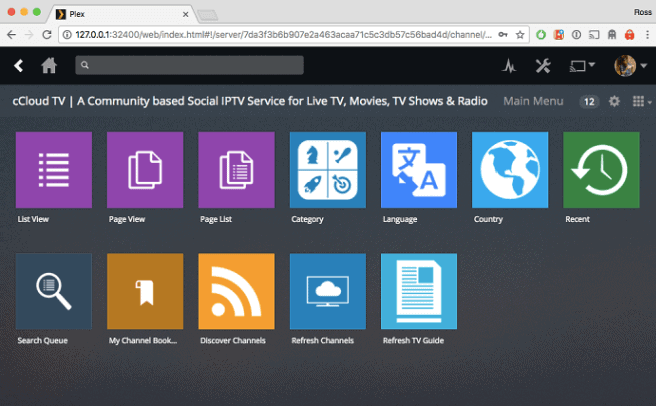
This powerful media server is developed in a unique way to transcode any type of media file. This feature eliminates the difficulties of slow loading or buffering. Plex is not a free IPTV player for Windows 10, so you have to pay for what you’re using. However, the price is not going to bite you in the pocket, especially when you’ll get to watch all your favorite shows at your convenience.
Here is how to start with the Plex IPTV player for Windows 10 operating systems:
- At first, you need to sign up for Plex to let the streaming begin.
- Download and install Plex Media Server on your Windows 10 PC or laptop.
- Next, launch the program and navigate to Settings and then View Playlist section.
- After that, paste the URL of the IPTV m3u file and hit the Save button.
- Then check the View playlist section and select your desired channel. You are all good to go now.
Free TV Player
The best part about Microsoft is its innovation and in the heart of it lies the constant dynamic flexibility of each of its products. MS is never far behind when it comes to taking out fresh upgrades over the dominant streaming players on the market.
Today, it has become a mandate for a good OS to include live streaming within its domain. As the concept of consuming media changed exponentially over the last decade, Windows went through a significant number of changes too. One of them includes an extremely smart IPTV app that’s fully loaded, and you don’t have to spend some extra bucks in order to get the full version.
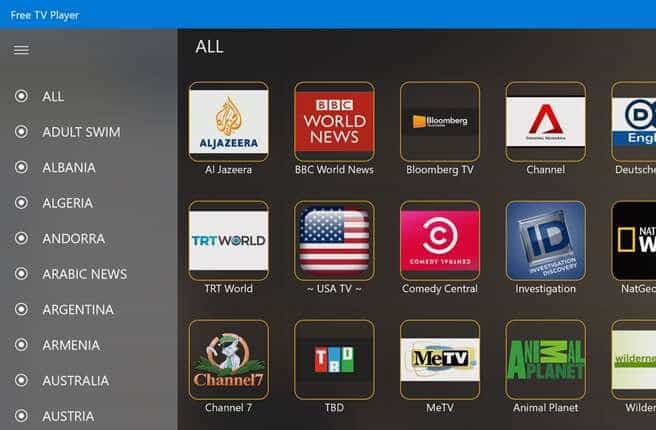
And not just TV shows, but live sports streaming, binge-watching movies, Internet radio, Free TV Player has everything. Furthermore, its interface is visibly easier to operate, and you can also create a separate M3U playlist here. It really doesn’t take much but the URL of the chosen playlist that the IPTV service provider will grant. Once you enter the required info, you have to wait for 5 minutes before all the selected channels are loaded and made ready for streaming.
Here is how to get streaming right with Free TV Player on Windows computer:
- Firstly, download and install the Free TV Player on your Windows PC.
- Next, enter the m3U playlist URL and then wait for a while to load all the channels.
- Finally, click and play all your favorite content.
Perfect Player
This one’s not for the Apple users as Perfect Player doesn’t support the iOS platform. It’s one of those IPTV players that have constantly been upgrading themselves, despite major technological shifts in the past decade.
What makes Perfect Player stand apart from the rest of the crowd is its seamless design and ease of use. It is an STB (set-top box) player that takes you right to the heart of a smart device with its infallible digital-to-analog conversion system. This media center, in our opinion, is the best choice for programmers who also love binge-watching or hitting up what’s trending on the web.
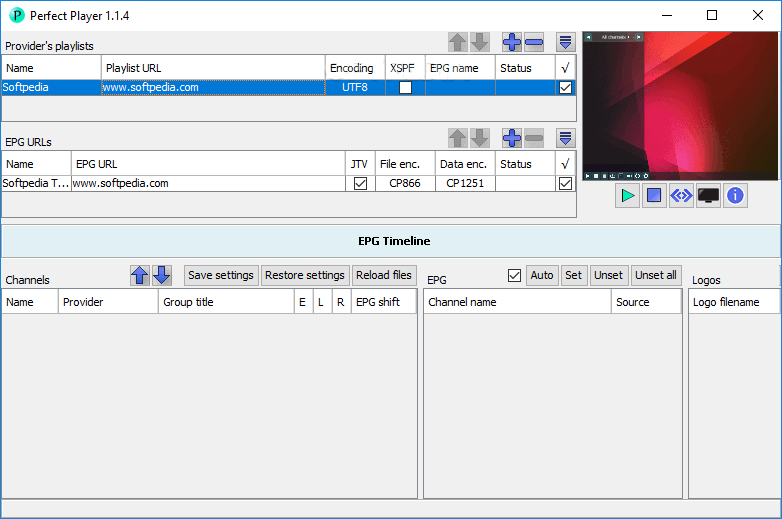
Perfect Player is most compatible with Linux, as a result of which it’s flexible with a whole lot of newer and older file formats such as XMLTV, EPG, and JTV files. But even more than this, what calls users the most is the player’s extreme ease of use, facilitated by its minimalistic design.
The fonts are bold, and everything is easily visible without getting in the way of user experience. What’s more, you can play the same file in varying resolutions, depending on your streaming speed, as well as you can operate the software via your smartphone and operate it on your computer. Isn’t that just rad?
Here’s how to use the Perfect Player on Windows 10 PC to stream TV programs:
- Download and install Perfect Player on your system.
- Now launch the application and enter your m3U playlist URL.
- Now, you’re all set to start streaming.
MyIPTV Player
Like the Free TV Player, MyIPTV Player is another comprehensive option and the best IPTV player for Windows 10 and other versions of Windows that allows streaming services in various sizes, aspect ratios, and a host of platforms. Coming with an easy to use the platform, watching TV on your PC, phone or tablet has never been easier. Like the other players, this player also offers live radio channels.
One of the unique features of this media center is it has made streaming live shows easier with its easy to add URL feature. Just go to settings, and hit up “Add New Playlist and EPG sources”, and enter the desired URL here. Yes, streaming live shows has become that easy with this ingenious player that you can use without spending a dime.
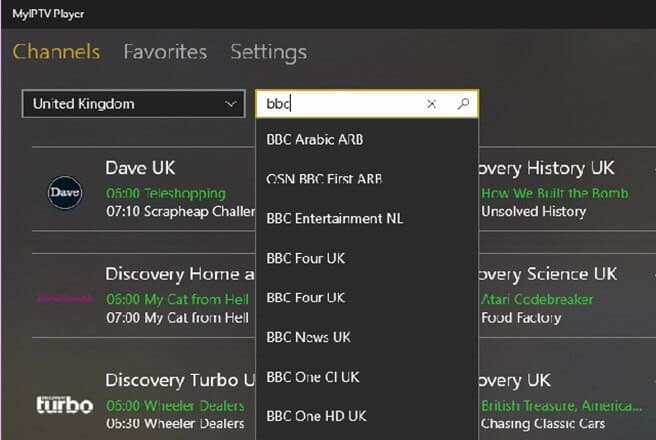
The interface of MyIPTV Player software is also noteworthy to mention. Keeping in mind the huge proliferation of TV shows, there are innumerable filters that help you find exactly what you are looking for without looking too deep. No one wants to spend the first hour of their binge-watching session, locating what they want to watch, right? This is where MyIPTV Player stands apart and gives you a mighty feast of the latest episodes and shows. Here is how to get on your Windows 10 PC:
- At first, download and install the MyIPTV Player from the Microsoft Store.
- Next, launch the app and go to Settings.
- Now add a new playlist and select the EPG source.
- After that, enter the channel name and source.
- Finally, a list of videos and TV channels will appear. Now you can start watching your favorite TV shows.
OttPlayer
If you are more of an organized person, perhaps the best option for you is the OttPlayer with its centralized website operations. This means that the software operates via the internet, and that makes it perfect for Windows users, without having to switch through toggle modes to operate different devices.
OttPlayer requires you to log in to its website and select all the required media outlets you wish to work in. Once that’s done, everything else is a cakewalk. The app supports protocols such as HLS, RTMP, TS by UDP, and RTSP. Coming to its controls, they are as easy as the VLC media player that tops the list, and the other usual features include M3U8 Playlist support and strict absence of ads.
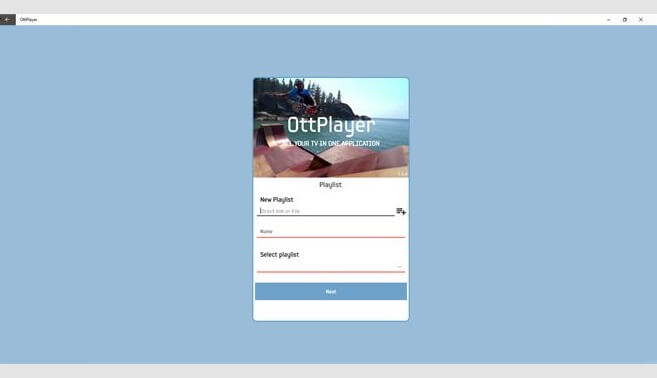
The absence of ads is one of the major reasons to rejoice among binge-watchers as most websites and IPTV media centers have this annoying pop-up culture that disrupts the viewing experience. Here’s how to use OttPlayer for watching IPTV from your ISP or from other sources on different devices:
- Download and install OttPlayer from the Microsoft Store.
- Next, create an account and login using your ID and Password.
- Finally, copy the video URL, and you’re good to go.
TiviMate IPTV Player
If you are more of a traditionalist when it comes to watching films, and also an Android user, the TiviMate IPTV Player, is your go-to! Straight off the bat, this software is made for the platform of Android, and consequently, Ubuntu and Linux with some required patch files.
We mentioned this player suits the traditionalists because it is configured for larger screens, be it LCDs, LEDs, or high-end projectors. But if you’re worried about its inability to function on the Windows platform, we would suggest you not to.
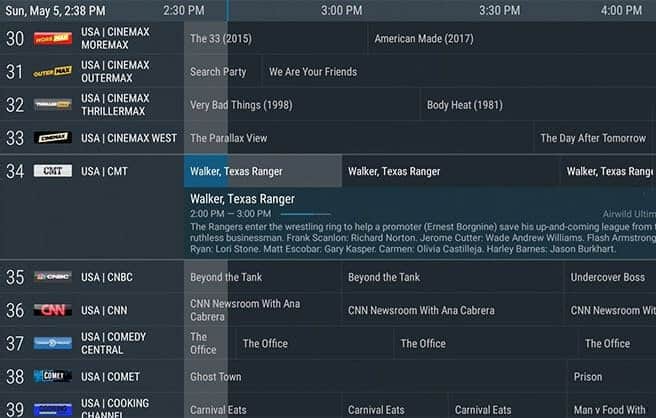
Emulators allow the program to run smoothly in Windows 7, 8, and 10. Other than the features mentioned above, TiviMate also includes support for multiple playlists, a detailed guide for all that’s up on TV, a list to include all your favorite channels, and an incredible search option.
Finally, you must be thinking that such an organized software must occupy a lot of installation space and RAM allotment. But it’s a mere 10 MB file that requires modest graphics and won’t ever lag your computer even when multiple playlists are run simultaneously. Follow these steps and start using TiviMate Player on devices:
- At first download the Bluestacks Android Emulator and log in using your credentials.
- Now, go to the Google Play Store and search for “TiviMate IPTV Player“
- Download and install it on your device and start IPTV streaming.
Simple TV
When you are looking for intuitive interfaces that keep track of all the latest developments in the entertainment industry, very few can beat the immense potential of Simple TV. It has taken the best of many IPTV interfaces, and come up with something totally ingenious.
Like Kodi, it can organize the saved playlists, play files from your hard drive, or play it via the internet. Simple TV does all this with ease which forms the core of a comprehensive user experience allowing you to fuse your playlists with the software recommendations. The software gives you the perfect opportunity to find more relevant content and that too from all over the world.
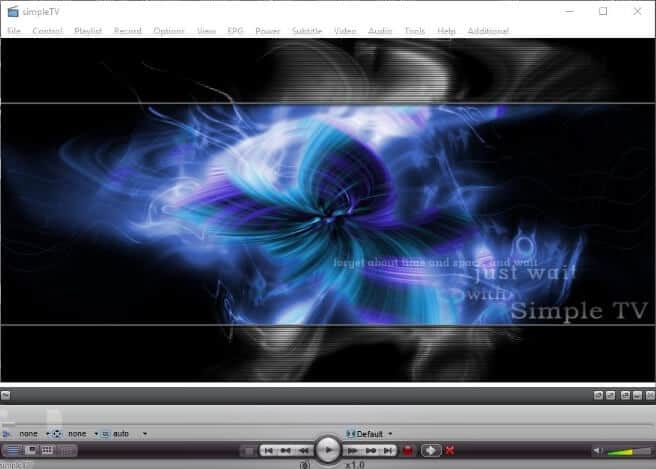
What’s more, installing the IPTV also has something unique hidden in it. Simple TV doesn’t show up on your registry or start menu; neither does it have an automatic installer. This is why you can tweak with the software on the go from any local USB storage, and connect as many devices you want with it.
The final point of appreciation is the vigorous Playlist Manager. Very few media centers allow you to customize favorite lists to the extent of Simple TV. And it has full support for playback of locally stored files (everything stored in detail about the files in the directories), bookmarks, and storage of what’s streaming online. Also, not to forget, Simple TV gives you added subtitles that are automatically added if you make the necessary changes in settings.
Here’s how to use Simple TV IPTV Player on your Windows 10 PC to watch TV programs and video contents:
- At first, download and install Simple TV on your computer.
- After launching the player, right-click on the Playlist and then choose “Delete all“.
- Again, right-click and then select the “Load playlist” option.
- Next, click on the “Load from m3U file” option and then select the square box located at the top right corner.
- Then, double click on the m3U list, click “OK” and then “Load” option.
- Select your wished channel and start streaming your favorite shows.
IP-TV Player
Broadband has contributed to the creation of numerous TV streamings applications that no one might have dreamed a few years earlier. And one such innovative application that deserves a special mention in our list is the IP-TV Player software.
The app can be easily downloaded from various sources, and in just a few dollars, you will be able to enjoy full-screen videos and also remove unwanted ads. What’s more, this brilliant software gives you the chance of watching videos in various formats as well as enables you to tune into television channels directly from the PC itself.
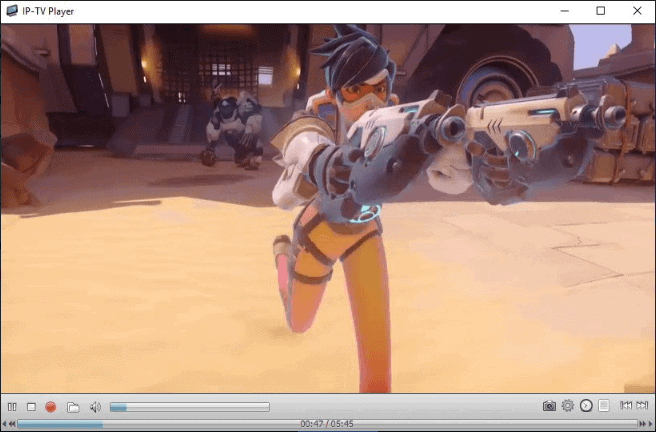
The design of the software is quite similar to that of the popular VLC Player, which allows this open-source player to deal with various types of video broadcasting formats. Follow these steps and find out how to use IP-TV Player and tune into different television channels on our Windows 10 PC:
- Download and install IP-TV Player for Windows 10 computers.
- After the installation, launch the program and then enter your m3U playlist URL.
- Finally, start watching your favorite shows and video content.
ProgDVB/ProgTV
Here is one more best IPTV player for Windows 10 laptop and desktop computers called ProgDVB/ProgTV. Its wide array of features has led it to the path of universal acceptance. This IPTV player for Windows 10 is highly secured because two independent user interfaces are fused together to come up with a stronger one.
There are remote control features to make the process of using this tool more conveniently. But you’ll get the same result if you use a mouse. However, in case you are looking for an IPTV player for Windows 10, which can empower all types of files, ProgDVB/ProgTV is the best to opt for.
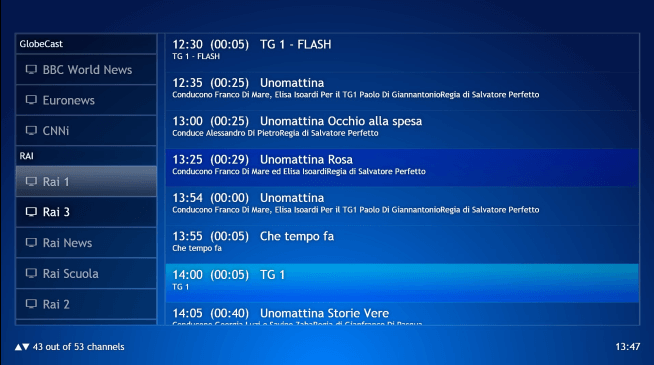
With this Windows IPTV player software, you can playback from file formats like- DVB-S2, DVB-S (Satellite), DVB-T, IPTV, DVB-C (Cable), OTT Club, ISDB-T, Shura TV, etc. Apart from this, you will get 10 different brands of equalizers, recording features, a variety of TV/radio channels, picture support, and fast channel preview.
Go get ProgDVB/ProgTV IPTV player for Windows 10 and start using it as instructed below:
- Download and install ProgDVB/ProgTV on your laptop or computer.
- Next, launch the application, and then enter the URL and select your preferred channel.
- A list of videos will appear, choose the one you searched for and start watching.
IPTV
The name says it all, IPTV is another best IPTV player for Windows 10 that is available on the Microsoft Store. You can have your favorite channels from all over the world and just watch what interests you while sitting on your couch.
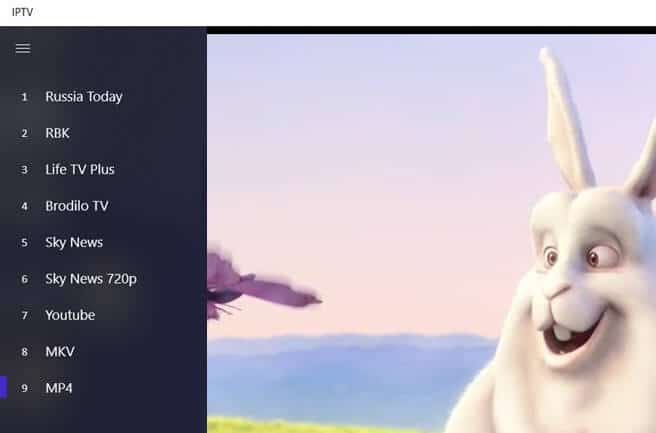
Either you can use the free version of it or go for a paid subscription. The paid version completely adds free, and you can even watch the videos in the full-screen view. So download this lightweight IPTV software to stream whatever you wish. Here is how to use IPTV player on Windows 10 operating systems:
- At first, go to the Microsoft Store and download the IPTV app on your PC.
- After the installation, launch the application and go to the Settings.
- Next, enter the M3U Playlist URL and get your playlist rolling.
- Now, you’re all set to stream your favorite channel.
GSE Smart IPTV
Well, though GSE Smart IPTV was not particularly developed for Windows systems, thanks to the technological advancements of the 2020 era, now it’s possible to run it on Windows PC too.
The GSE Smart IPTV program was originally designed by Alexander Soofronov and was only available for devices like Android and iOS. But today, by simply using Android emulators, you can use this application on your Laptops and Windows 8/8.1/10 devices as well. And the icing on the cake, the application is absolutely free to download and use.
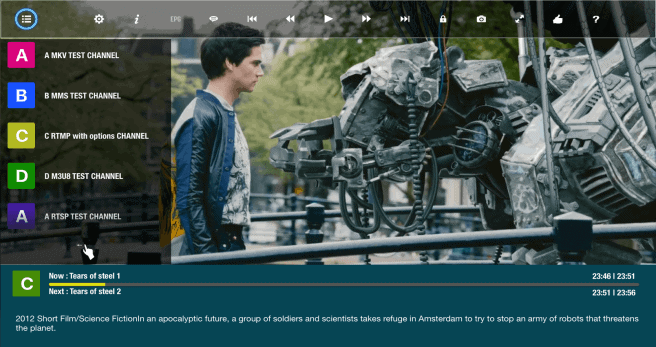
One of the best emulators we found online was the BlueStacks emulator. Launch the emulator and start using the GSE Smart IPTV player for Windows 10 PC. Follow these steps and learn how to use this most advanced IPTV solution for streaming IPTV on different devices:
- Download Bluestacks Emulator on your PC and then log in using your credentials.
- Next, go to Google Play Store and search for “GSE Smart IPTV” and install it.
- After the installation, open the app and then select Add Playlist > Add URL.
- Enter the Playlist URL and then click on the OK button.
- Now, choose the live TV channel you want and enjoy.
IPTV Smarters Pro
Last but not least, IPTV Smarters Pro is here to ensure you never run out of entertainment through movies, TV shows, or sports. Once you download the application, you can enjoy all the contents without paying a penny because IPTV Smarters Pro is a free IPTV player for Windows 10 operating systems.
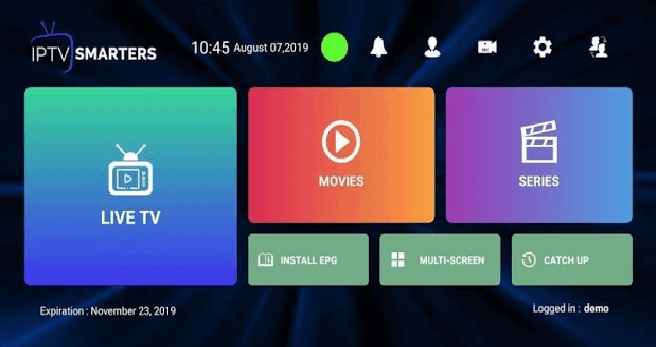
Though this app is designed for Android and iOS device users, you can use it on your PC with the help of emulators like Bluestakes or Andryoid. So grab a bowl of popcorn and start the binge-watch. Follow the below explained steps to get IPTV Smartest Pro on your Windows PC:
- At first, download Bluestacks Android Emulator and then log in using your credentials.
- Now, go to the Play Store and search for the IPTV Smartest Pro app and install it.
- After the installation, launch the app and then enter the URL.
- Finally, open your playlist and start streaming now according to your wish.
So, What is the Best IPTV Player for Windows 10?
Well, after considering all the aspects like features, UI, ease of use, price, variety of content, our experts have picked VLC Media Player as the best IPTV Player for Windows 10 laptop and desktop computers.
We’ve shared all the bits and pieces of IPTV players for Windows 10 operating systems. Now it’s your turn to get the one which suits your requirement and start watching. If you have further queries, our comment box is here to welcome you. Also, we’re open to having suggestions. For more tech updates, stay connected. Till then, bid adieu!
You may also be interested in checking out:
- How to Watch Your Favorite TV Series Online?
- Top 22 Best Free Online Music Streaming Sites in the World
- Top 20 Live Sports Streaming Sites to Watch Sports Online Free
- Top 10 Best Video Players for MAC OS X
- Top 10 Best FLAC Players for Android and iPhone/iPad
- Top 12 Best Spotify Alternatives for Free Music Streaming
- 22 Best Free Music Apps That Don’t Need WiFi or Data
- How to Remove Digital TV Tuner Device Registration Application