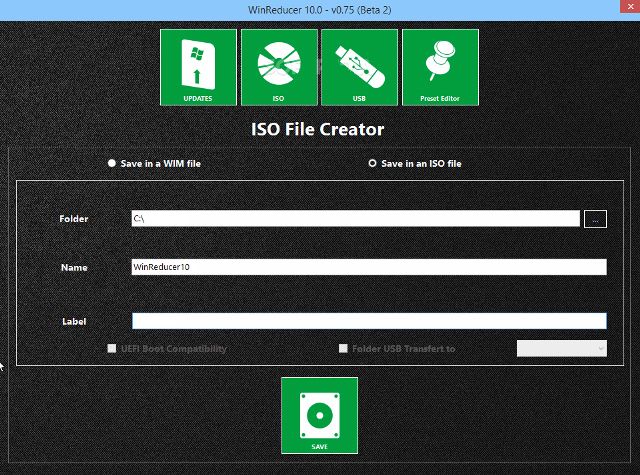How to customize Windows 10 installation using WinReducer, WinReducer 10 allows you to have a custom installation on Windows 10 PCs!!
If you are well-familiar with the process of customizing Windows installation then you must have heard about WinReducer. WinReducer was the very first tool introduced in 2012 to customize and tweak the setup of Windows 8 operating system.
WinReducer is a very useful tool which allows you to install Windows on multiple computers in one go and offers the facility to have a custom installation.
See also: How to Change Keyboard Settings on Windows 10
Customize Windows 10 Installation using Winreducer
You may notice that when you install Windows operating system on your PC, the installer installs numerous defaults applications, tools, and configurations etc and there is no any direct option to customize the installation process. It means, you can’t interfere (select or deselect particular program) in Windows installation.
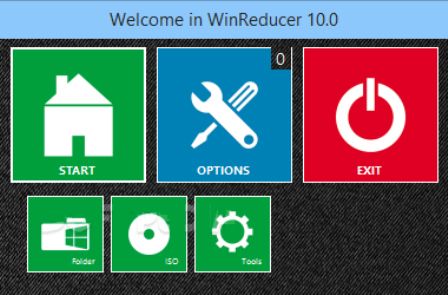
In this condition, WinReducer works like a savior and help you to customize your Windows installation according to your wish and your need. Alike its other versions, WinReducer again released the new version called WinReducer 10 for the customization of Windows 10 installation.
To customize windows 10 installation using WinReducer, you should have the ISO file to start the installation and then you will be able to select the features, or applications you wish to install from the different tabs available.
Read also: How to Open Control Panel in Windows 10 [Quick Ways]
Important note: The current version of WinReducer 10 is in Beta stage, it means you might experience few issues while using this tool. But WinReducer developer team is regularly updating the software by fixing the issues and adding several new features. So nothing much is to worry about it.
Most important thing you need to keep in your mind that WinReducer 10 isn’t compatible with Windows 8.1 or Windows 8 operating system. So, in order to use WinReducer 10 on your computer Windows 10 must be installed on your system.
In case, you try to run WinReducer 10 on your Windows 8 or 8.1 computer then you will receive error like:
“Your operating system is not compatible with WinReducer 10.0”
Since, WinReducer 10 supports both 32-bit and 64-bit version of Windows 10 operating system. So you can freely run WinReducer 10 on your any Windows 10 computers.
Get from here: Download WinReducer 10
Some more hot and exclusive Windows 10 tips and tricks, step by step tutorials, how to guides are waiting for you. You can check them by clicking on the section of Windows 10 tutorials.
Share your view with us about the above mentioned guide – How to Customize Windows 10 Installation with Winreducer?