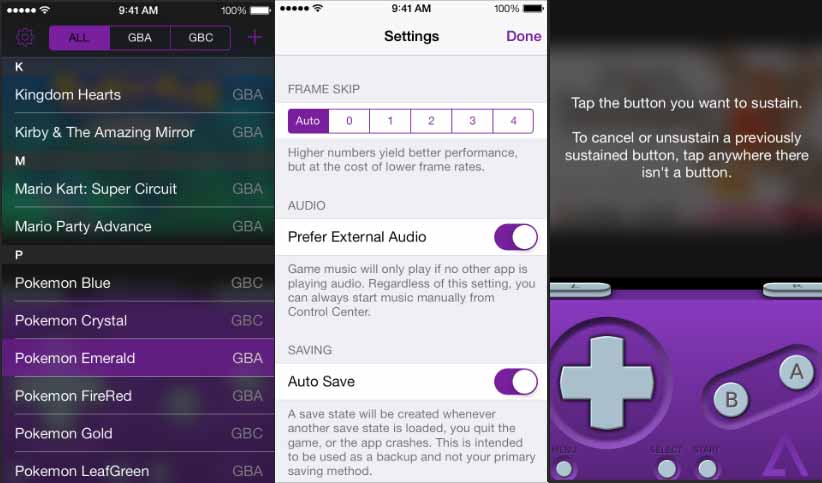Install GBA4iOS emulator for iOS 9 without Jailbreak and enjoy playing Nintendo Game Boy Advance games on iPhone, iPad and iPod Touch running on latest iOS 9
As we all know, there are countless of iOS emulators or iOS simulators are available on the internet which allows you to run iOS apps and games on different devices. If you are using iPhone or iPad devices then you are having a huge list of emulators for iOS to choose from. You may also be interested in checking out: Top 7 Best iOS Emulators to run iOS Apps on Windows Computers.
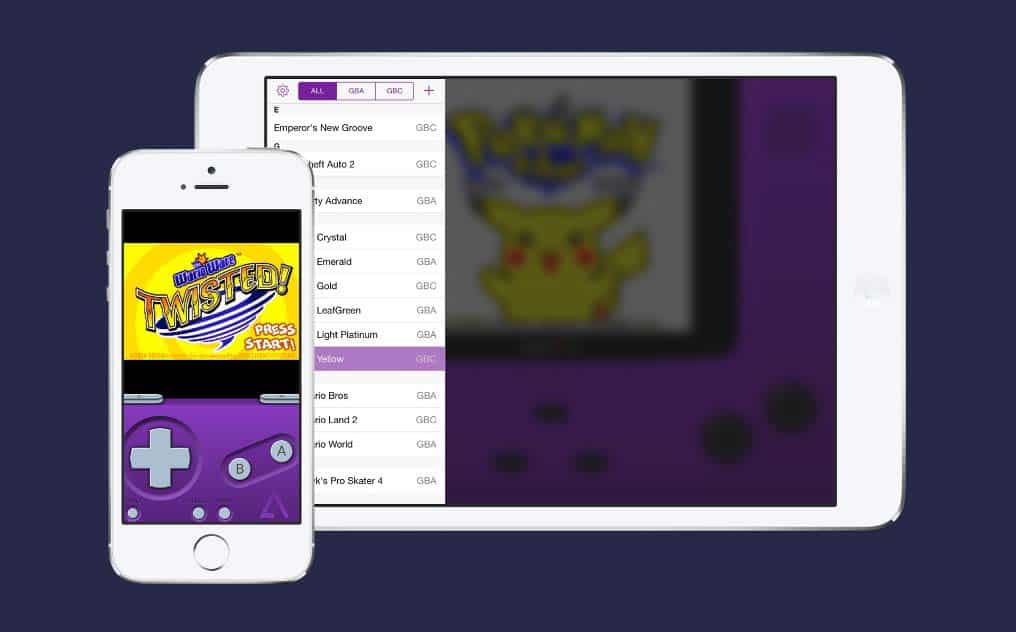
If you have ever played Nintendo Game Boy Advance games and would love to play the same Nintendo games on your iPhone or iPad then you would be happy to know that you can use “GBA4iOS” emulator for iOS on all your Apple devices.
Before checking out the GBA4iOS installation steps, let’s know in details – What is GBA4iOS and how it works?
You may also be interested in checking out:
What is GBA4iOS?
GBA4iOS is one of the best iOS emulators which help you in playing Game Boy Advance games on your Apple devices running on the latest iOS 9. This gaming emulator for iOS is perfectly compatible with iPhone, iPad, and iPod Touch devices and allows you to play both Game Boy Advance games and various Nintendo games of all times too.
In simple words, GBA4iOS is an iOS emulator for Nintendo Game Boy Advance games. One of the best things about GBA emulators iOS is that it is available for free which means that you will be able to play all the GBA emulator games for free using this GBA4iOS emulator for iOS devices. The iOS emulator came into existence after iOS 7 and it is still being updated from time to time so that everyone can use it as per the latest iOS operating system available.
The updated version of GBA4iOS is now available with so many helpful features like multiplayer support, controller skins, URL scheme, GBC and GB support, Dropbox support, Cheat Codes and the Save States, Controller Vibration, Sustain Button, Event Distribution, AirPlay Support, and a lot more.
After Gameboy Advance (GBA) emulator was launched, Apple set new restrictions which disabled people from installing the game boy advance emulator on their computers. However, the GBA Team worked on the emulator and made it possible for users to easily install Gameboy advance emulator on their iPhones without jailbreaking.
Yes, you heard it right. Now, you can easily download and install GBA4iOS emulator on iOS 9 without jailbreaking and start playing Nintendo Game Boy Advance games on iPhone, iPad and iPod Touch running iOS 9 operating system.
The latest version of gba4iOS for iOS 9 will allow you to play multiplayer games and comes with new connectivity support, animated intro, new logo, skins and much more. So we advise you to download GBA4iOS version 2 on your apple devices.
So, are you ready to know how to install GBA4iOS on iPhone and iPad (iOS 9) without Jailbreak? Here we go.
How to Install GBA4iOS Emulator on iPhone iOS 9 Without Jailbreak
A lot of applications and tweaks can be installed on an iPhone or iPad devices without jailbreaking. If you have never installed any this type of software like GBA4iOS iOS emulator for Nintendo Game Boy Advance games then you can have a look below.
Follow the step by step instructions explained below and you will be able to install GBA4iOS on iPhone and iPad without jailbreak:
Step (1): First of all, open Safari browser on your iPhone or iPad running on latest iOS 9 and then go to the iEmulators website: http://iemulators.com/gba4ios.
Step (2): Next click on the GBA4iOS 2.1 application and then click on “Install” button to start the installation process.
Step (3): Once GBA4iOS emulator is successfully installed, you can find the GBA4iOS app icon on your iPhone’s home screen.
In case, if you face any problem before or after installing GBA4iOS on iPhone or iPad without jailbreak then just perform these actions on your apple devices and again try to install GBA4iOS emulator on iOS 9 devices:
- As Apple has put several restrictions to download and install emulators for iOS and other third party applications, so you need to open the Settings > General > Profile.
- On the Profile section, you will see many different profiles. You have to search for “Qingdao” from here and then tap on “Trust” option.
- Once done, now you can close all the applications which are running on your iPhone and return back to the home screen of your iPhone.
On the home screen, you will find GBA4iOS installed. Simply, tap on the GBA4iOS app icon which will open the application and you will be able to see all games available for Nintendo and Gameboy advance. Select any game which you wish to install and tap on Download button which will begin the process to download and install the desired Nintendo game on your iPhone. If you want to search any specific GBA emulator game which you wish to download, you can use the search field too.
Conclusion
Playing Nintendo games and Gameboy Advance games on an iPhone is very easy with the help of GBA4iOS emulator for iOS 9. You can play unlimited GBA emulator games for free using GBA4iOS on your iPhone and iPad devices.
We hope that now you are able to download and install GBA4iOS emulator on iPhone iOS 9 without jailbreak. Let us know using the comments section below – What are your views about this amazing iOS emulator?
Did you find this useful for you to install GBA4iOS on iPhone and iPad without Jailbreak and enjoy playing Nintendo Game Boy Advance games on all apple devices running on latest iOS 9?
You might also like to see: How to Factory Reset iPhone or iPad in iOS 9