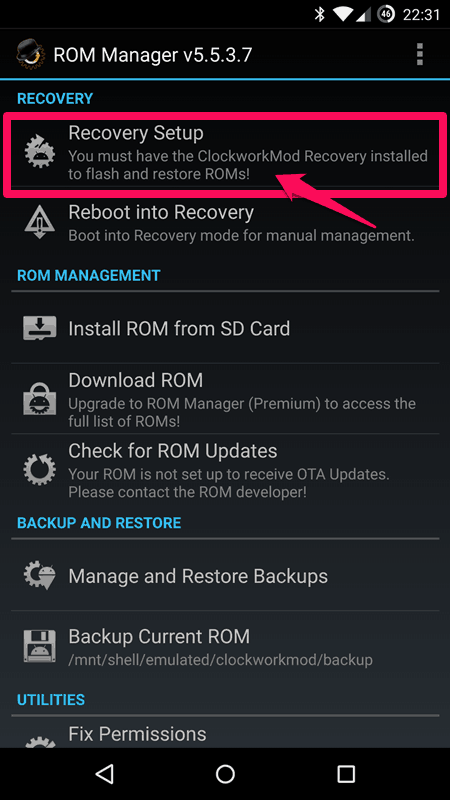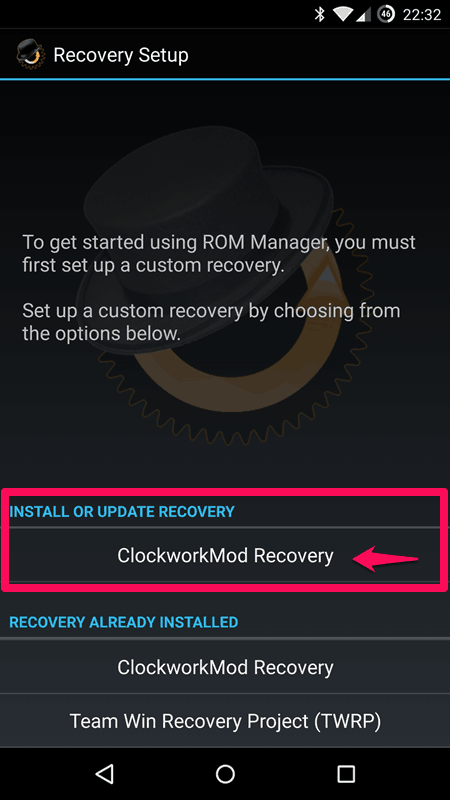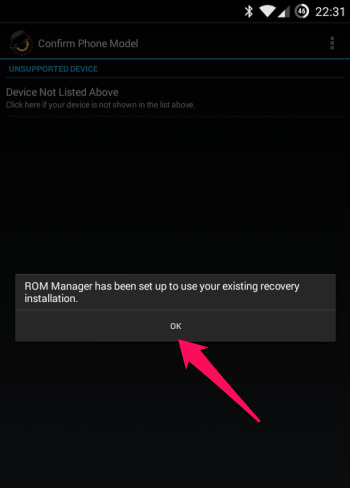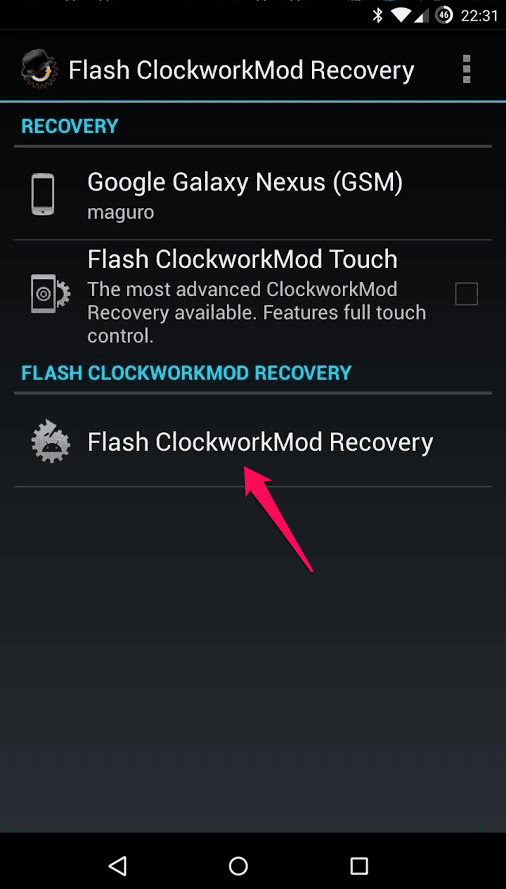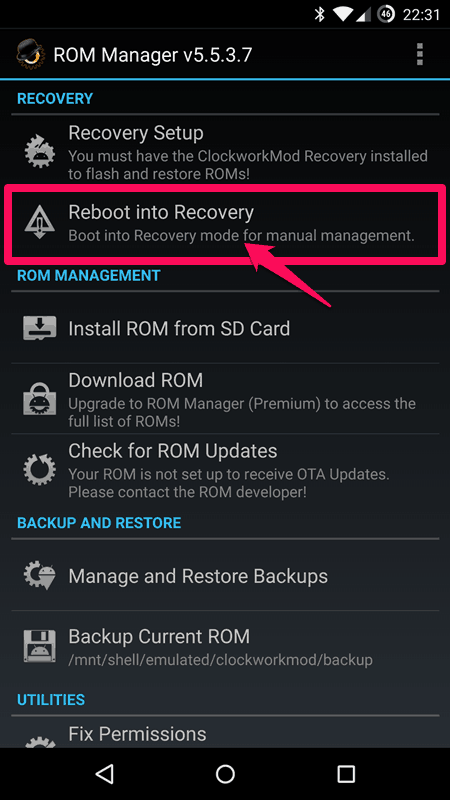Two of the best custom recoveries which are available out there are TWRP (Team Win Recovery Project) and CWM or ClockworkMod recovery. CWM custom recovery is developed by Koushik Dutta is and you can easily install ClockworkMod recovery on any android device.
By default, all the android smartphones and tablets come with a preinstalled stock recovery but it lacks in several operations which one can do after installing ClockworkMod recovery. Once you have install ClockworkMod recovery on your android smartphone, you will be able to install custom ROMs on your android device which one can’t do if they are using the stock recovery.
In our previous android guide, we have already covered various methods to install Custom Recovery on Android Devices. In case, you have missed to read then read it now: How to Install Custom Recovery on any Android Device

In today’s Android tutorial, we are going to explain you the simplest way of installing ClockworkMod recovery on rooted Android phone. But before diving into the step by step guide to install CWM recovery or flash ClockworkMod recovery on your Android smartphone, let’s first know What is ClockworkMod Recovery and what is it for?
You may also be interested in checking out:
What is ClockworkMod?
If you are not familiar with ClockworkMod recovery or CWM recovery then we would like to tell you that you can install an advanced recovery on your android devices like CWM recovery. Basically, ClockworkMod Recovery is an Android custom recovery image. Once the ClockworkMod recovery is installed, this recovery image replaces your Android device’s stock recovery image.
After the installation, you will be able to take backup of your android devices and also restore them from the recovery menu. Along with that, you will also be able to install custom ROM’s on your device and install kernels and themes. Installing ClockworkMod recovery will also allow you to check the battery stats and do a lot of other things.
How to Install ClockworkMod Recovery using Rom Manager
In order to install ClockworkMod recovery using ROM Manager, you need to only use your android mobile phone. There is no need of the computer for installing ClockworkMod recovery using this method. There are a few important things which you need before you start following our guide of how to install ClockworkMod recovery on android devices. We have mentioned these things below:
Pre-Requisites:
- Your android device should be rooted. If you are not having root access on your smartphone or tablet you won’t be able to install ClockworkMod recovery using ROM manager.
- You don’t have to download ClockworkMod recovery for android device as we are going to use Rom manager. The app can be downloaded from this link or you can simply search for ROM manager in Google Play store.
- We suggest you to take backup of your android device so that if anything happens, you can restore your device.
Once you have arranged all the above-explained things, now you are ready to install ClockworkMod recovery on your android smartphone. Follow these steps in order to flash ClockworkMod recovery on a rooted android phone with the help of Rom manager:
Step (1): First of all, install ROM Manager Application on your android device.
Step (2): Once you have installed the ROM manager app, open it and then tap on Recovery setup option. From here you will be able to download latest ClockworkMod recovery for android.
Step (3): Now go to Install or update recovery section and then select Clockworkmod Recovery.
Step (4): The app will identify your device the android version. Once your device has been identified, you are ready for ClockworkMod recovery download. Tap on the OK button and the ClockworkMod recovery download will commence.
Step (5): Once the recovery is downloaded on your android device, you have to simply tap the Flash ClockworkMod Recovery option. The flashing process will start on your smartphone and within a few minutes, CWM recovery will be installed on your android smartphone.
Step (6): To check if CWM recovery is installed on your device you can go back in the Rom manager menu and then select Reboot into recovery option. Your smartphone will enter the recovery menu which will confirm that CWM recovery is installed on your device.
Now that you have successfully flashed the CWM custom recovery on your android device, you will be able to flash custom ROMs and take backups. Factory resetting the device will also become a lot easier with ClockworkMod recovery. This is a universal method and will work on all the android smartphones and tablets however you will be able to install CWM recovery only and not TWRP recovery. You might also like to read: How to Install CWM Recovery on Xiaomi Redmi 1S
Tip: Once you have entered into the CWM recovery menu on your device, you will be able to navigate using the Volume up and down buttons. If you want to make a selection then you have to select the Power button.
Conclusion
We hope that you were able to install ClockworkMod recovery after following our guide of how to install cwm recovery on any android phone. There are other methods also which you can use to flash CWM recovery but the easiest one is by using ROM Manager.
If you have followed any other method to flash ClockworkMod recovery on your device let us know using the comments section below. Are you using a slow Android smartphone? Learn how to make Android faster and improve its performance