Fix if an error occurred while applying security information to Windows 10 file or folder “Failed to enumerate objects in the container. Access is denied”.
Are you facing issues when dealing with the permissions of a folder or file in Windows 10? An error applying security “Failed to enumerate objects in the container Access is denied” is popping up?
If “Yes” then nothing to worry at all! We are here to guide you with some of the most effective workarounds to resolve the Failed to enumerate objects in the container Windows 10 problem. So, just scroll down and go through to know all the bits and pieces of this error code.
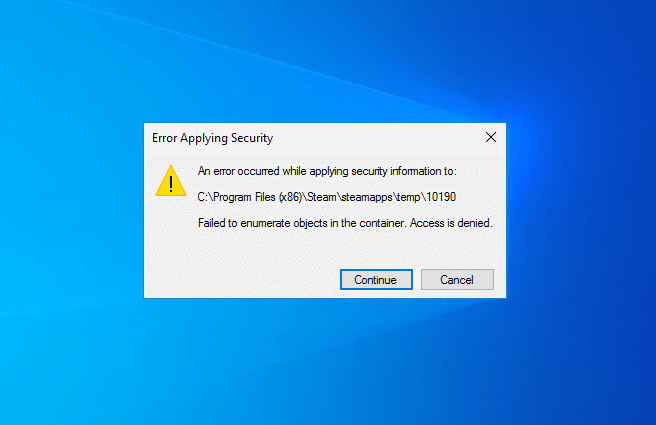
As you know, you can take over the control of any file or folder in order to permit who can see or access it. Windows operating system lets you share a specific file with multiple users over the local network. But sometimes the problem starts when you try to change access permission as an Administrator.
Many Windows 10 users have encountered the following error very frequently while changing the permissions of a folder or file:
Error Applying Security
An error occurred while applying security information to:
Folder path: xxxxxxxxxxxxxxxxxxxxxxxxxxxxxxxxxxxx
Failed to enumerate objects in the container. Access is denied.
That’s why we have come up with this detailed troubleshooting guide to quickly help you with the Windows 10 error applying security failed to enumerate issue. But before trying the solutions, you must know the triggering causes of Windows 10 failed to enumerate objects in the container error. There are some of the probable causes:
- You are trying to change the permission without the ownership
- There is a clash between the file or folder permissions
- Or, the folder has wrongly configured settings
Since now we know, why does Failed to enumerate objects in the container Access is denied error message appears in Windows 10 PC. So, let’s know the resolutions to this problem now.
How to Fix “Failed to enumerate objects in the container. Access is denied” Windows 10 Error
Here we have discussed the two most effective ways to change folder ownership in Windows 10 which will help you in getting rid of the error message an error occurred while applying security permanently. You are bound to take the shy of relief by trying each of them. So, let’s start:
Method 1: Change Folder Ownership in Windows 10
If you’re not the owner of the content whose permissions you’re changing then there’s a high chance you will face the Failed to enumerate objects in the container Access is denied error. In such a case, firstly you should change the folder ownership and then try changing permissions of the content you want.
Follow the exact steps as explained below and you will be able to change folder ownership in Windows 10 without any issue:
Step (1): First of all, right-click on the file or folder whose permission you want to change and then select the Properties option.
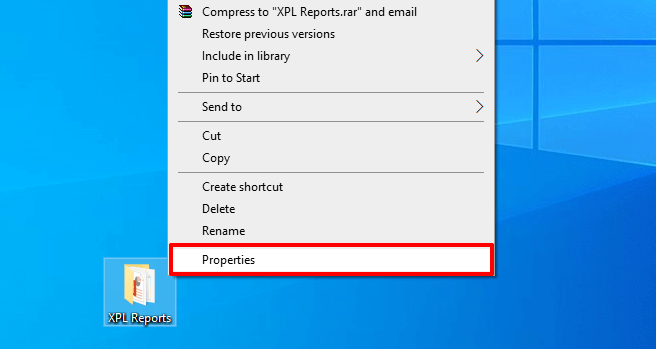
Step (2): On the Properties dialog box, go to the Security tab and then click on the Advanced button.
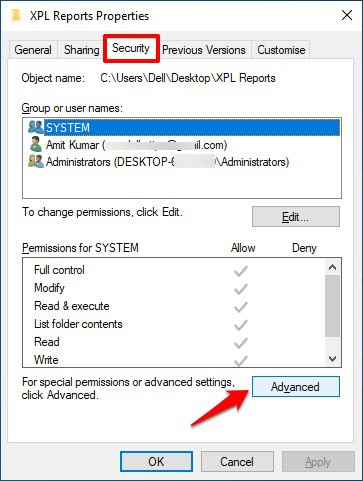
Step (3): On the Advanced Security Settings window, click on the Change link in the Owner field.
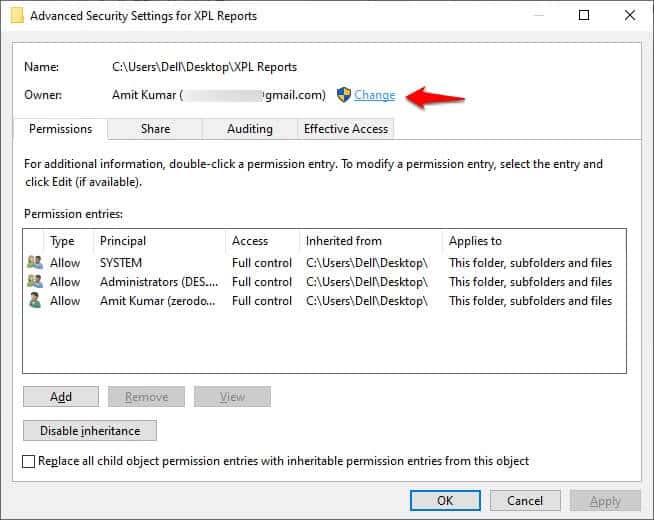
Step (4): Now on the Select User or Group dialog box, click on the Advanced button.
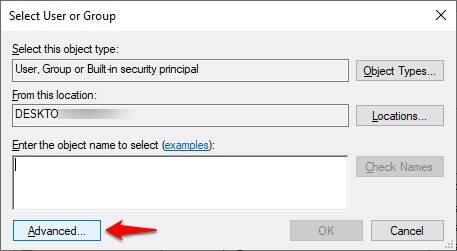
Step (5): Now on the advanced settings of Select User or Group, click on the Find Now button. And from the search result, select your user account and then click on the OK button.
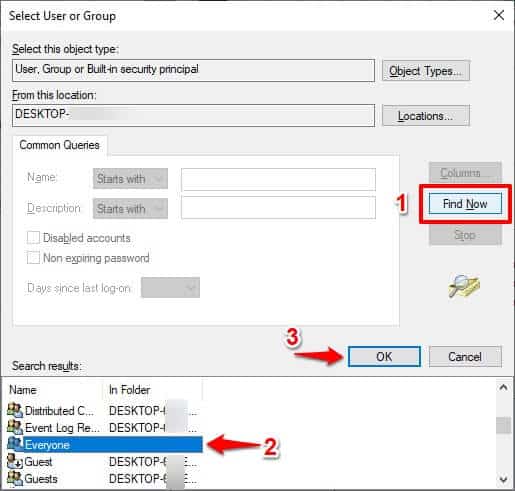
Step (6): Once you have selected the user account, click on the OK button to complete this task.
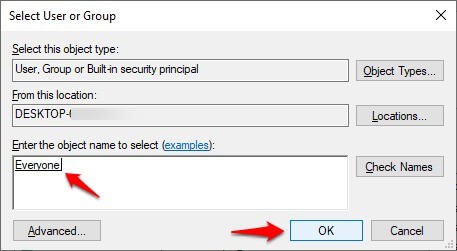
Step (7): Now on the Advanced Security Settings window, check the “Replace owner on subcontainers and objects” and “Replace all child object permissions entries with inheritable permission entries from this object” box. And then, click on the Apply and OK button.
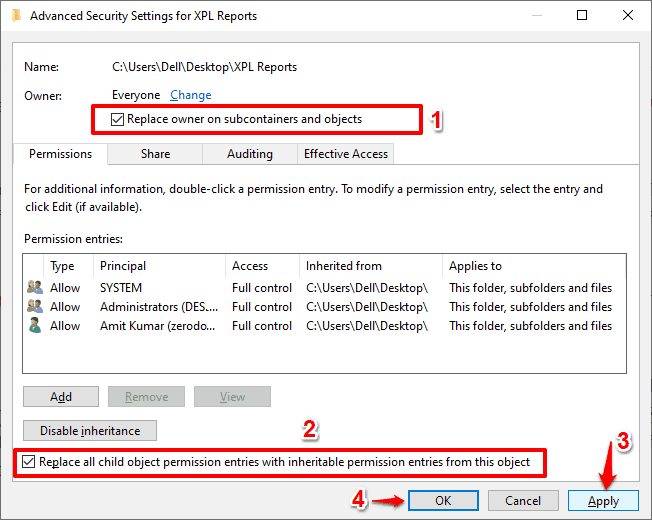
Step (8): A Windows Security warning pops up will appear saying “This will replace explicitly defined permissions on all descendants of this object with inheritable permissions from the folder or file. Do you wish to continue?“. Simply, click on the Yes button to proceed.
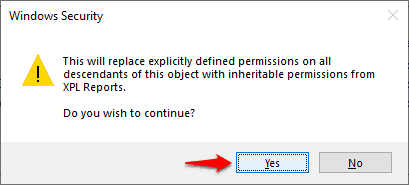
Step (9): Again, one more Windows Security warning pops up will appear saying “If you have just taken ownership of this object, you will need to close and reopen this object’s properties before you can view or change the permissions.” Just, click on the OK button to confirm and then close all the opened window or dialog box.
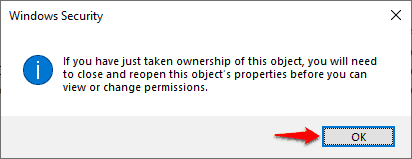
Since now you have changed the folder ownership, the error applying security Failed to enumerate objects in the container Access is denied in Windows 10 is almost resolved. Now you’ll have to grant full access control to your account. To change folder permissions in Windows 10, follow these steps:
Step (10): At first, right-click on the file or folder whose permission you just changed and then select the Properties option.
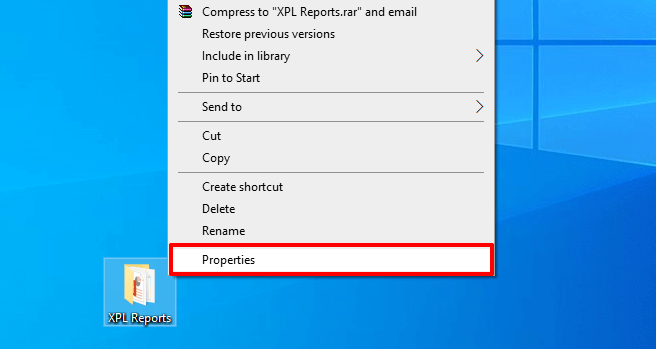
Step (11): On the Properties dialog box, go to the Security tab and then click on the Advanced button.
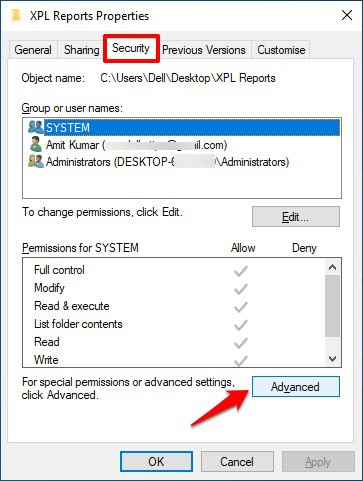
Step (12 ): Now on the Advanced Security Settings window, click on the Add button under the Permissions tab.
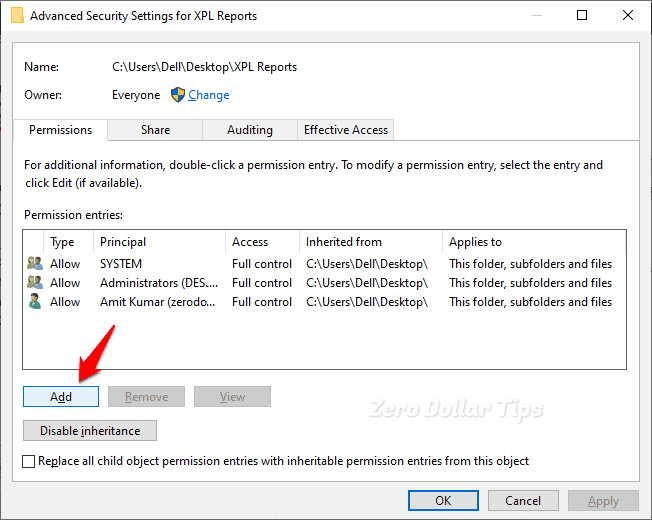
Step (13): Next, on the Permissions Entry window, click on the Select a principal link.
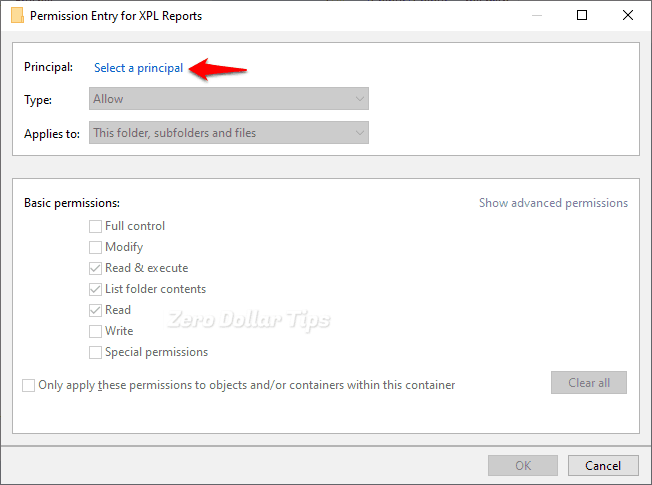
Step (14): Now repeat the Step (4) to Step (6) to select the desired user or group.
Step (15): Once you are on the Permission Entry window, select the “Full control” option under the Basic permission section and then click on the OK button.
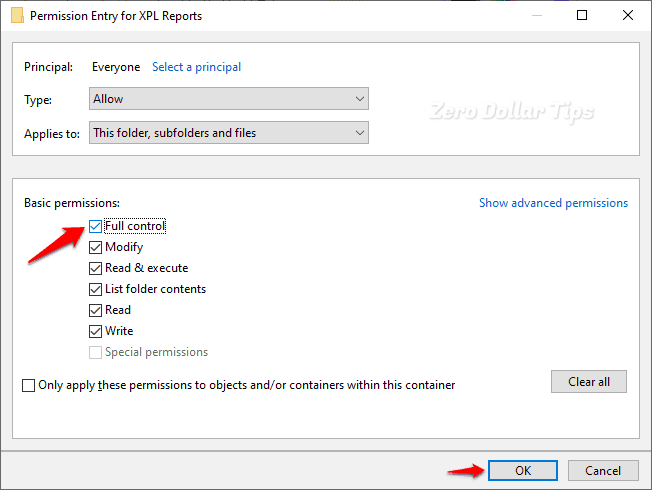
Step (16): Now on the Advanced Security Settings window, select your account and then check the “Replace all existing inheritable permissions on all descendants with inheritable permissions from this object” box.
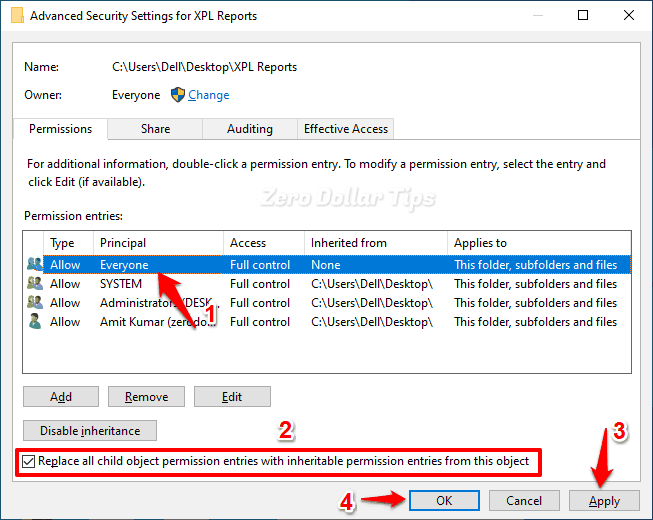
Step (17): Finally, click on the Apply and then OK button to save the changes. That’s it!
Now you have successfully changed the ownership and got full access to your file or folder in Windows 10 PC, the error applying security Failed to enumerate objects in the container Access is denied issue will be resolved for sure. In case, the issue still persists, perform our next method.
Method 2: Take Ownership of File or Folder using Command Line
If you think that the above explain method is too much complex for you then taking ownership of a file or folder using the command prompt is the best idea. Follow these steps and learn how to take ownership and grant permission to a file or folder using cmd in Windows 10 PC:
Step (1): First of all, right-click on the Start button and then select the Command Prompt (Admin) option from the power user menu.
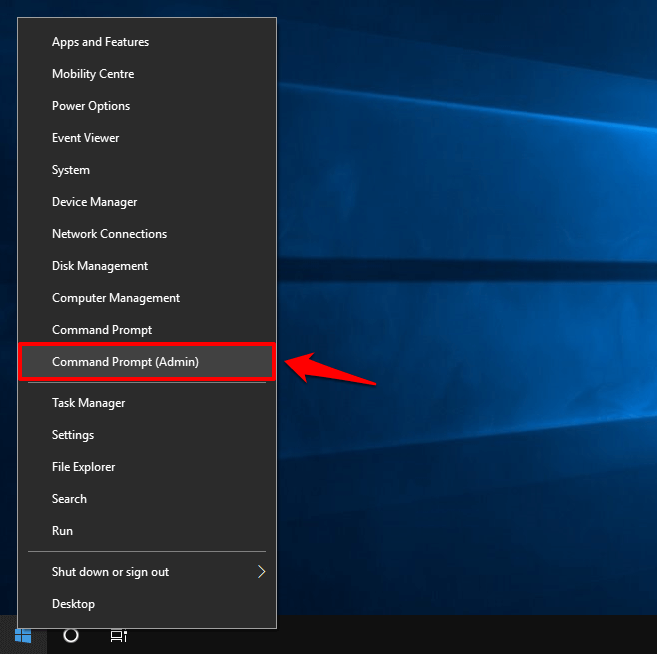
Step (2): Once the command prompt with administrator privileges is opened, type the following commands one by one and press the Enter key after each command:
takeown /F X:\FULL_PATH_TO_FOLDER
takeown /F X:\FULL_PATH_TO_FOLDER /r /d y
icacls X:\FULL_PATH_TO_FOLDER /grant Administrators:F
icacls X:\FULL_PATH_TO_FOLDER /grant Administrators:F /t
Important note: Make sure to change X:\FULL_PATH_TO_FOLDER with the folder path showing the error.
After executing these commands, restart your computer. Now check whether the “Failed to enumerate objects in the container” error in Windows 10 has been solved or not.
What to Do if You are Unable to Change Permissions or Take Ownership of Folder as Administrator?
Although, there is a 99% chance that by following the above-explained methods, you would be able to change the ownership and take ownership of the file or folder, and in the result, you will get rid of the Windows 10 Failed to enumerate objects in the container Access is denied error message. But for some reasons, if you are unable to do so then you will have to change User Account Control (UAC) settings and then try changing the ownership.
Yes, disabling User Account Control settings to Never Notify will help you. But keep in mind, apply this method only if nothing is helping you and you are unable to change the user permission after following both above-explained methods.
Follow these below steps and learn how to disable User Account Control in Windows 10 PC:
Step (1): At first, press Windows + S keys together and then type User Account Control in the search bar.
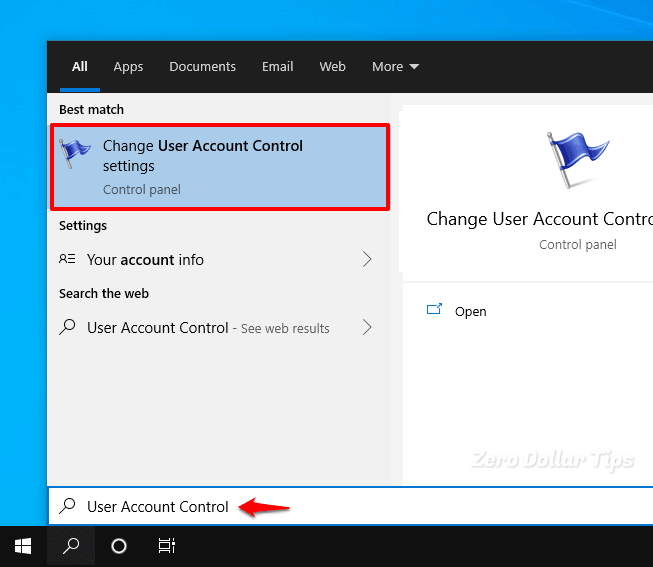
Step (2): Now from the search result, click on the Change User Account Control Settings.
Step (3): On the User Account Control Settings window, drag down the slider to Never notify and then click on the OK button to save the changes.
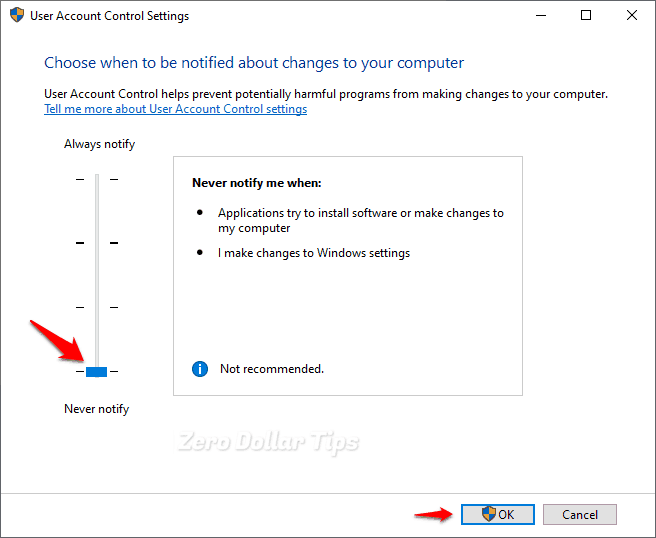
Step (4): Once you are done, restart your computer and then check if it resolves the problem.
After disabling the User Account Control (UAC) settings, you can again try to change the ownership of the file or folder using the above-explained methods.
Conclusion
That’s all! We are at the end of our guide. If you face any difficulty while performing these steps to get rid of the error applying security Failed to enumerate objects in the container Access is denied in Windows 10 then connect with us via comment box below.
Also, feel free to let us know if you are familiar with any better way to fix Failed to enumerate objects in the container Windows 10 error which generally appears while dealing with file or folder permissions.
You may also be interested in checking out:
- How to Fix Failed to connect to a Windows service Windows 10 Error
- App Container profile failed with error 0x800700b7 Windows 10 Fix
- How to Fix The Group Policy Client Service failed the sign-in Windows 10
- How to Fix Server execution failed Error in Windows 10
- Fix The User Profile Service failed the sign-in. User profile cannot be loaded
- How to Fix Connection Failed with Error 651 in Windows 10
- How to Fix FFXIV Unable to Download Patch Files in Windows 10
- How to Change Video Quality in Amazon Prime on Windows 10
- How to Fix “Cannot Delete” or “Access Denied” Issues in Windows 10
- How to Create Undeletable Folder in Windows 10 using CMD
- How to Fix Application has been blocked from accessing Graphics hardware
- How to Fix The Active Directory Domain Services is currently unavailable