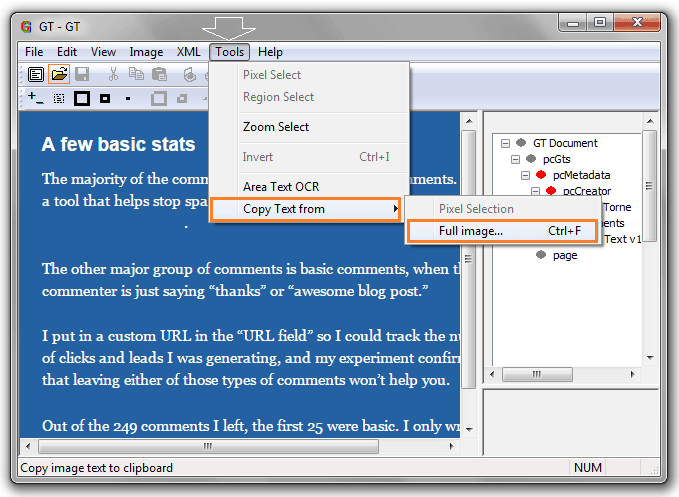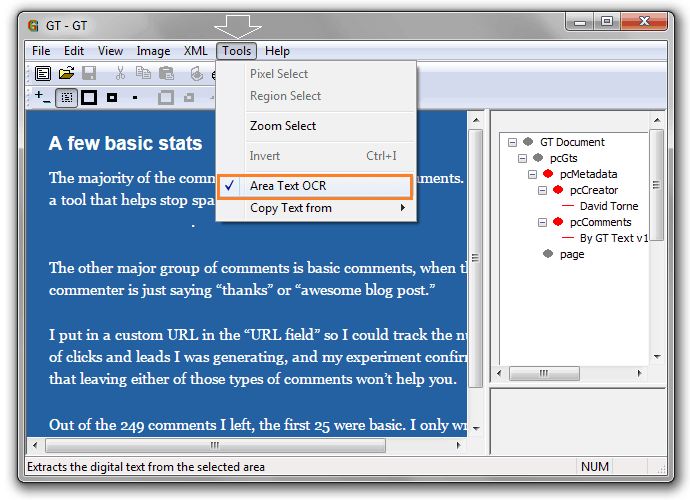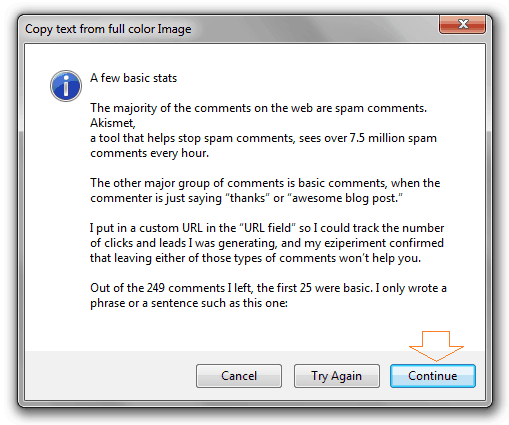Extract text from image, Complete guide on – how to extract text from images in Windows !!
Extracting text from images in windows might be complex task for you if you don’t have good and appropriate OCR software (optical character recognition software).
Simple and very few paragraphs text can be easily copied from image by typing, but when it comes to extract text from image of the large paragraphs then you need powerful OCR software like Ground Truth Text.
Ground Truth Text is free OCR software which has ability to extract text from almost any image. The software also offers you the option to select the complete image or just a specific part of it according to your need. With this OCR software, you are also free to zoom in and zoom out images if the image size is too small or too large.
See also: 10 Best Free Online Tools to Convert Text into Image
How to Extract Text from Images
At first, visit to Ground Truth Text website and download the gttext_1.4.5.exe file from the download page then install it to your Windows PC.
This is the most updated edition of Ground Truth Text software which smoothly works on Windows XP, Windows Vista, and Windows 7 operating system.
When installation process completed, click on the GT Text icon. After the click, Ground Truth Text window will appear as shown below.
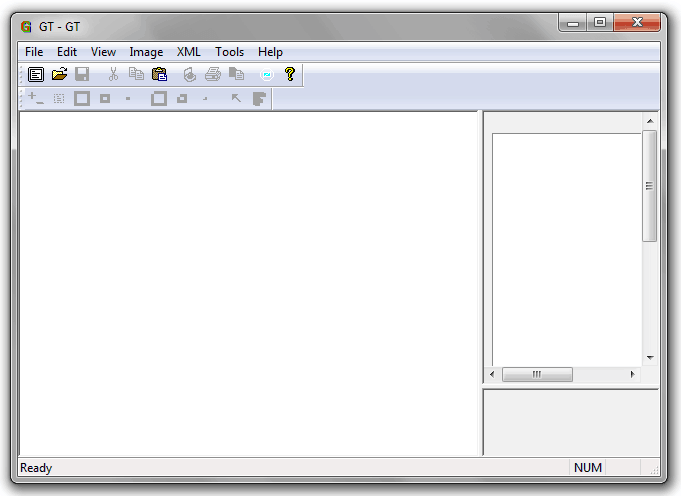
To extract text from an image, firstly click on the Open Image option from the toolbar and then select the image or picture from which you want to extract text. After that, click on Tools and select the option of Copy Text from then select the option of Full image…. from the submenu.
Or, if you want to extract text from the specific part of an image then click on Tool option and select the option of Area Text OCR then you can select the required part of the image by pressing and holding the left mouse button.
Just after it, the exacting process will start and within second a new window will appear with extracted text as shown below.
Note: In case, the extracted text doesn’t match accurately with the text mentioned in image then press the Try Again button to get better result.
To copy the extracted text click on continue button and to paste them into any word processor, simply open the word processor and press Ctrl + V keys. Now save the word file and start to use the extracted text wherever you want.
Read also: Faststone Image Viewer – Edit Your Digital Photos
Thus, you can imagine about the usefulness of Ground Truth Text OCR software to extract text from images in windows for free. Give it a try and share your view with us through comments.
Get from here: Download Ground Truth Text