Do you want to download WhatsApp group phone numbers or export all contacts from WhatsApp group? Learn how to export WhatsApp group contacts to Excel 2020.
Are you a part of multiple WhatsApp groups and want to export all those contacts to Excel? Or simply, you want to learn how to download WhatsApp group contact numbers all at once?
Well, this method to export WhatsApp group contacts to Excel is perfect for people who are working in Marketing or Sales as it allows you to save these contact and pitch them your services in an organized and orderly manner.
Instead of manually saving the phone numbers of the WhatsApp group contacts which can be as high as 256 per group or even more if you follow our guide here, you can easily and automatically export WhatsApp group contacts to excel. Are you feeling intrigued by knowing the possibility of exporting all contacts from the WhatsApp group at once?
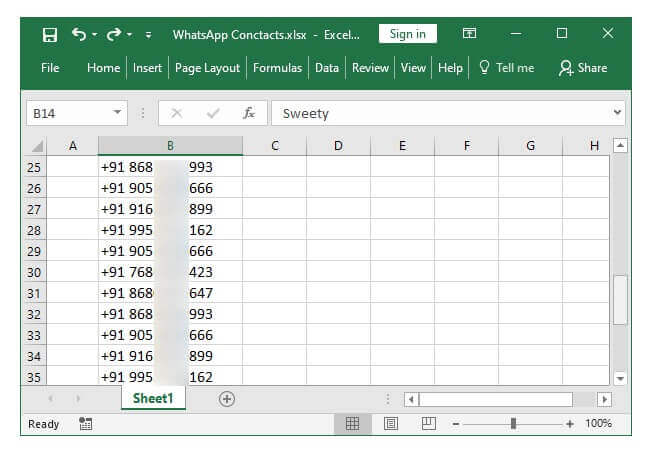
Go ahead and read on to learn how to export WhatsApp group contacts to Excel and how to download WhatsApp group contact numbers within seconds? So, without further ado, let’s begin.
Hold on for a second! Before moving forward and following the steps, I just want to let you know that these are the things you need in order to export Whatsapp group contacts to Excel:
- A laptop or desktop computer.
- A smartphone with WhatsApp installed.
- Active Internet connection for PC or laptop and smartphone.
You might also like: How to Increase WhatsApp Group Limit More than 256
How to Download WhatsApp Group Contact Numbers
Undoubtedly, exporting WhatsApp group contacts to Excel or downloading WhatsApp group contact numbers all at once isn’t a once click process but surely it’s a very simple process. And anyone can do it because it doesn’t require any advanced technical skills.
So, let’s take a look at the fairly simple yet lengthy process which will explain to you how to export all contacts from WhatsApp group. Here we go:
Step (1): At first, open Google Chrome browser on your computer and then go to the WhatsApp Web page. There, you will see a QR code like this:
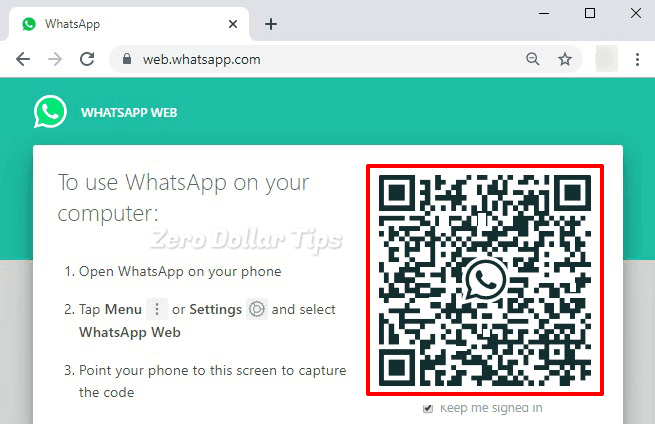
Step (2): Now open WhatsApp on your smartphone and tap on the Menu icon (3 vertical dots) located on the top right corner. From the menu list, tap on the WhatsApp Web option and then scan the QR code displayed on the WhatsApp Web page.
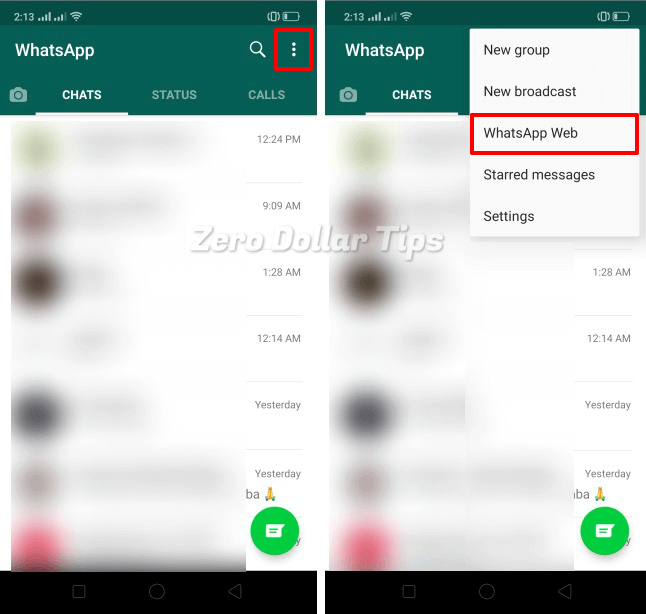
After the scan, now you can use WhatsApp on your PC as long as you are signed in. Once both your devices (mobile phone and computer) are connected via WhatsApp then we can begin the actual process to export WhatsApp group contacts.
Step (3): On the left column of WhatsApp Web, you will see all your contacts and Group chats. So, just open the Group whose contacts you want to export.
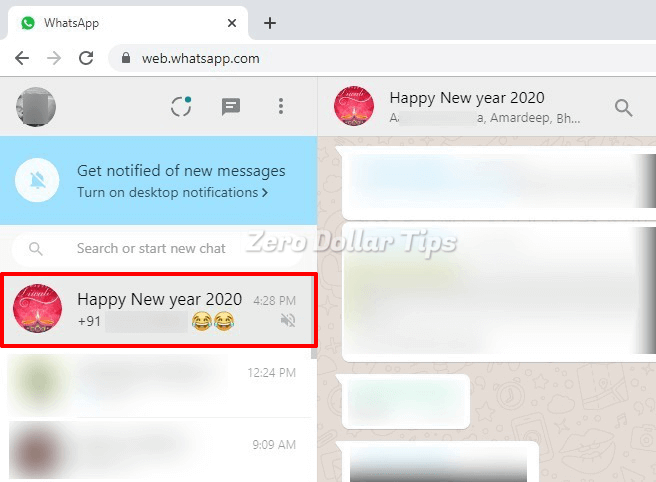
For example: Here I am opening one of my WhatsApp groups called “Happy New Year 2020”.
Step (4): Now right-click below the Group name on the right-hand window where you will see some contact names and then select the “Inspect” option.
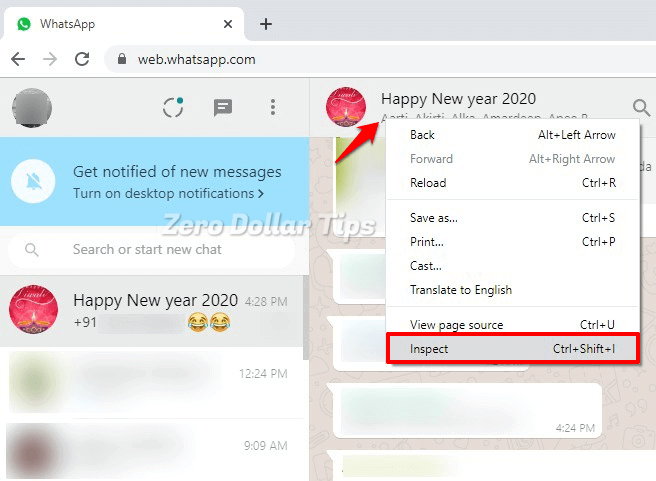
Step (5): Now all contact names or numbers should be highlighted in the Inspect Elements panel. Simply, right-click on this area and select Copy and then Copy OuterHTML option.
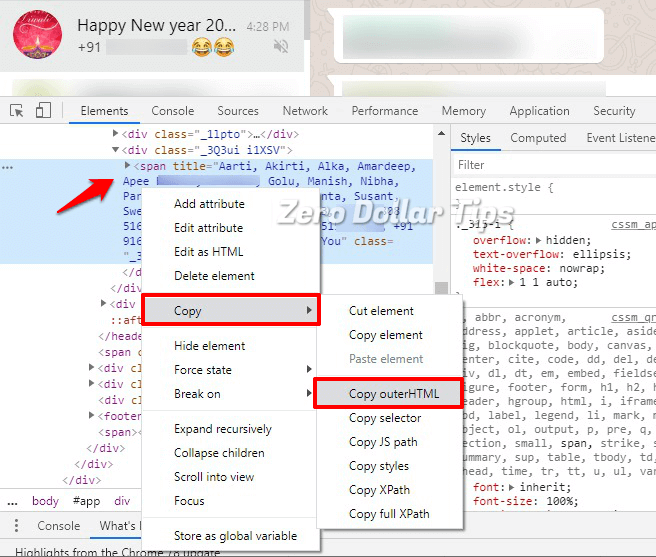
Do you know? How to Hide Online Status on WhatsApp while Chatting
How to Export WhatsApp Group Contacts to Excel
Since, now that you have copied the data consisting of WhatsApp group contact names and numbers, you need to clean it up and organize it and then export all these WhatsApp group contacts to Excel file. In order to do so:
Step (6): Open a simple text editor like Notepad, Notepad++ or any web HTML editor like Adobe Dreamweaver, CKEditor on your computer. Create a new file and paste the copied data and then save the file with the “.html” extension.
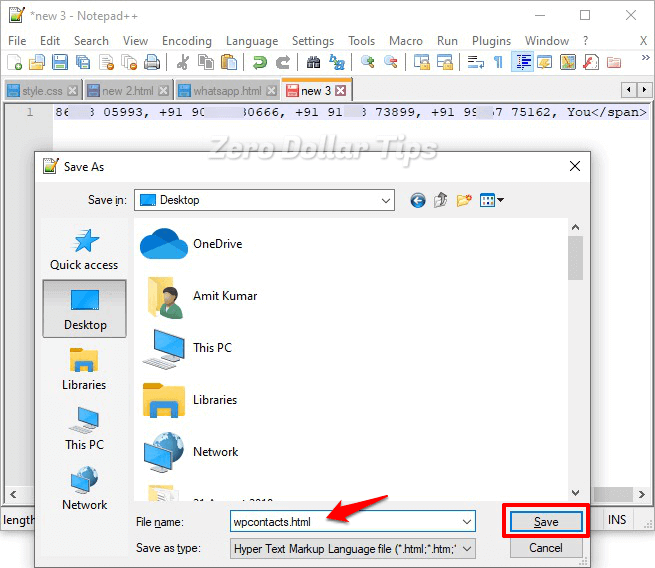
And now if you try opening this saved .html file in your computer browser, you will notice that all contact numbers are not in a very arranged way (everything in a single row and contains “,” comma sign) and that’s very difficult to save in excel.
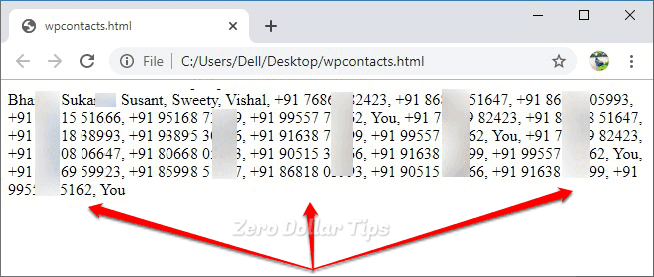
Step (7): So, just open the save .html file in the text editor and then press the Ctrl + H key to open the find and replace dialog box. Now in the Find what box, type: “,” and in the Replace with box, type <br> and then click on the Replace All button. Again, Save the file.
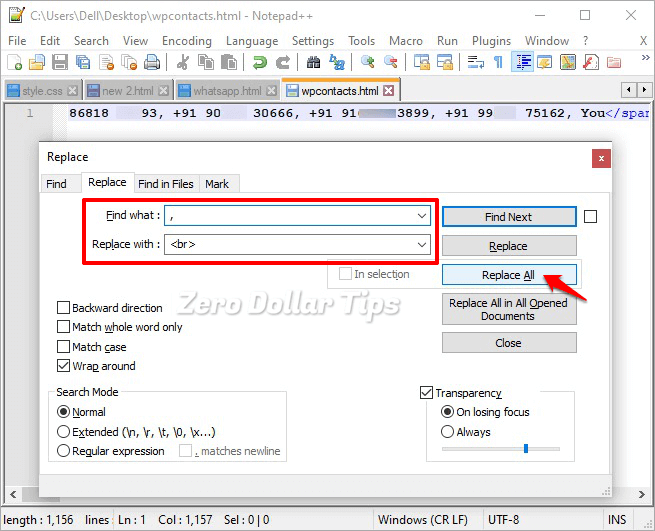
Step (8): Now open this freshly saved (.html) file in your computer browser and all the names and numbers should be clean, arranged in one column, and without any special character attached to them.
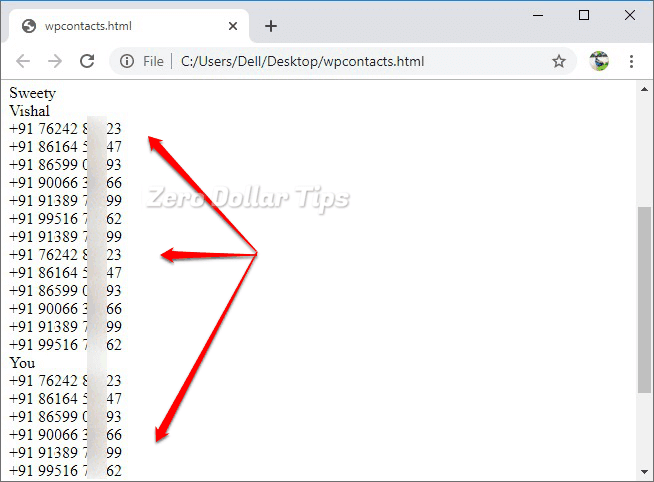
Step (9): Sice now you got the complete list of your WhatsApp group contacts, you can easily copy and paste these data into an Excel file.
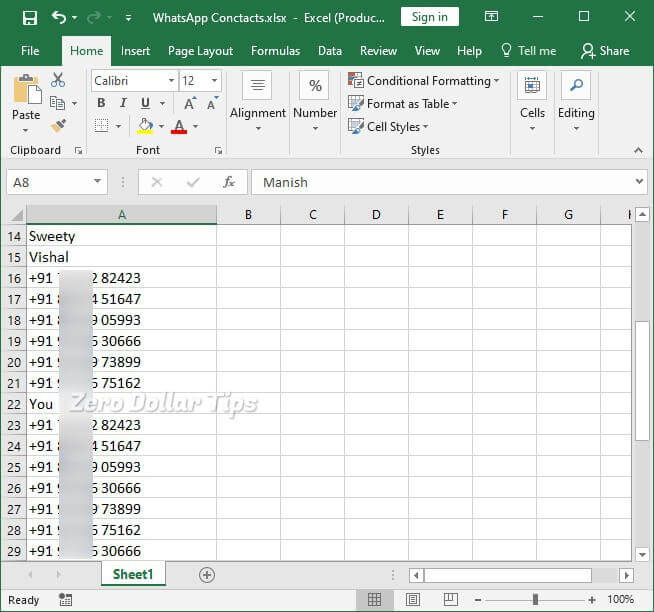
By following this exact same process, you can easily download WhatsApp group phone numbers and export all WhatsApp group contacts to Excel, and use them any way you feel appropriate.
That’s all. Now you know how to export WhatsApp group contacts to Excel. Congratulations! You can also use a third-party application available in both the Google Play store as well as the App Store but I recommend you don’t trust them.
Although, there are some Google Chrome extensions that are working fine for these purposes. So in case, if you like using then you can try and download WhatsApp group phone numbers Chrome extension.
Conclusions
So, this was our guide on how to export all contacts from WhatsApp group and I hope I was able to answer your question, how to download WhatsApp group contact numbers all at once?
If you have any more questions regarding downloading phone numbers from WhatsApp group, exporting group contacts from WhatsApp or just want us to walk you through any other WhatsApp Messenger issue which you may be facing then feel free to let us know in the comments below.
You may also be interested in checking out:
- How to Schedule WhatsApp Messages on Android without Root
- How to Transfer WhatsApp Messages from iPhone to Android
- How to Send a Blank Message on WhatsApp
- How to Use WhatsApp without Phone Number or SIM Card
- How to Know If You’re Blocked on Whatsapp
- How to Send Whatsapp Message to All Contacts at Once
- How to Send Large Video Files on WhatsApp Android up to 1GB
Hi, I am trying to follow the step above but when I right-click on the contact it shows me empty and doesn’t get to see the inspect area.
What should I do?