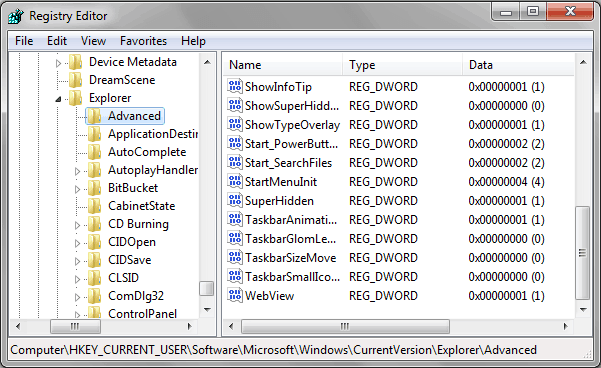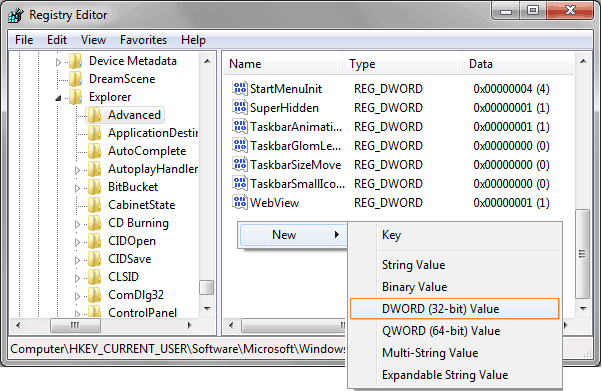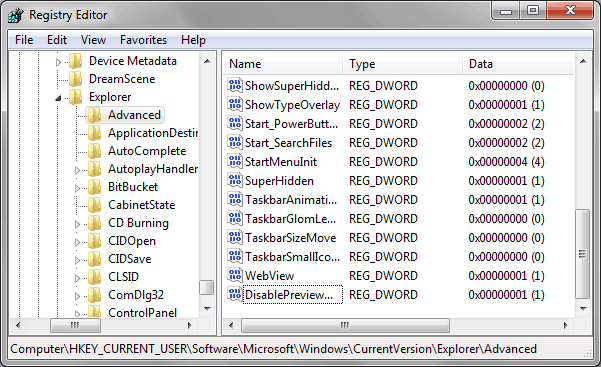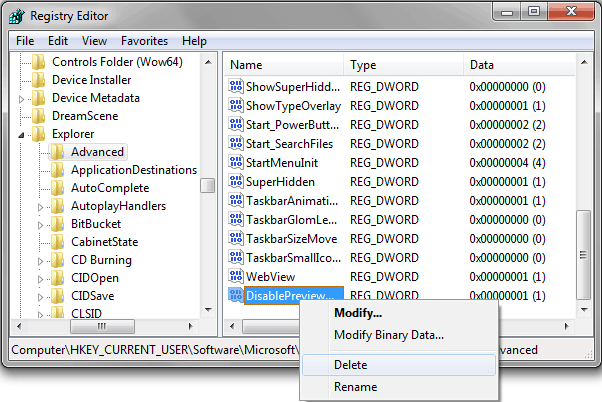Step by Step Guide to Turn OFF or Turn ON Taskbar Thumbnails in Windows 7 !!
Windows 7 taskbar thumbnail preview feature are one of the most attractive features of Windows 7 operating system. After hovering over the taskbar thumbnail, it shows the contents of a window through small thumbnail image. With the help of taskbar thumbnail preview, you can navigate to your desired window very easily and specifically.
Some Windows users consider taskbar thumbnail preview feature very useful, while some people find Windows 7 taskbar preview feature very annoying and want to disable it.
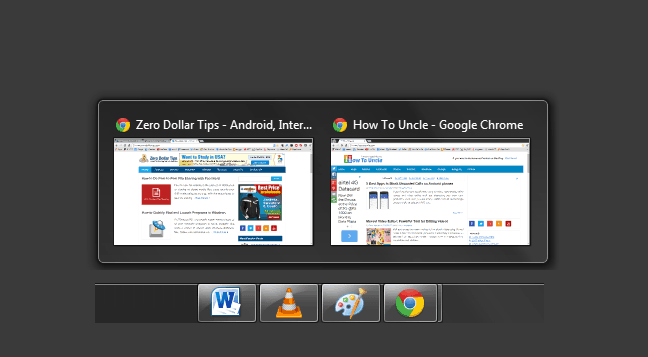
The perspective of every users are quite different, so we are explaining here the both ways – how to enable or disable taskbar thumbnail preview in Windows 7 computers. Let’s see the step by step Windows tutorials:
See also: Enable or Disable “Single-Click to Open an Item” in Windows
Disable Taskbar Thumbnail Preview in Windows 7
Step (1): First of all, open Registry Editor by pressing Win+R keys and typing regedit inside the Run dialog box then pressing Enter.
Step (2): On the Registry Editor window, follow the below given registry key (path):
HKEY_CURRENT_USER\Software\Microsoft\Windows\CurrentVersion\Explorer\Advanced
Step (3): In the right pane of Registry Editor window, create a new DWORD value named DisablePreviewWindow. To do so, right-click on the right pane of Registry Editor and select DWORD (32-bit) value option.
Step (4): After that rename the DWORD value (New Value #1) name as DisablePreviewWindow and set its value to 1.
Step (5): Now, close the Registry Editor and restart your Windows PC.
Step (6): That’s it! Now you will not see the taskbar thumbnail preview in your Windows 7 PC.
Read also: How to Enable or Disable Integrated Webcam in Windows
After disabling the taskbar thumbnail feature, if you want to get taskbar thumbnail preview feature back on your Windows 7 PC then follow below mentioned guide:
Enable Taskbar Thumbnail Preview in Windows 7
Step (1): Similarly to above mentioned guide, open Registry Editor by pressing Win+R keys and typing regedit inside the Run dialog box then pressing Enter.
Step (2): On the Registry Editor, navigate to the following registry key:
HKEY_CURRENT_USER\Software\Microsoft\Windows\CurrentVersion\Explorer\Advanced
Step (3): Now from the right pane of Registry Editor window, simply delete the “DisablePreviewWindow” DWORD value or change its value from 1 to 0.
Step (4): After that close the Registry Editor window and restart your Windows PC.
Step (5): That’s it!
From now, you will be able to view again the taskbar thumbnail preview in your Windows 7 computer.
Feel free to share your view with us via comments. To get more Windows help, step by step guides, Windows 7 tips and tricks check out our Windows 7 tutorials.