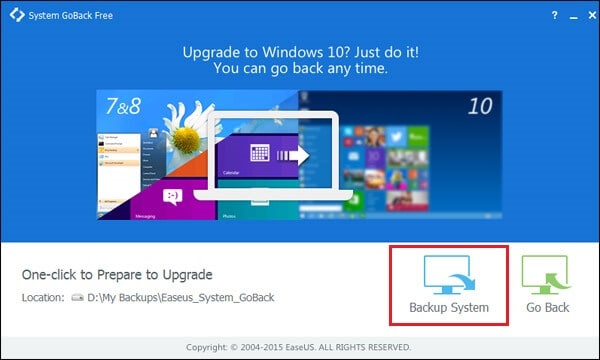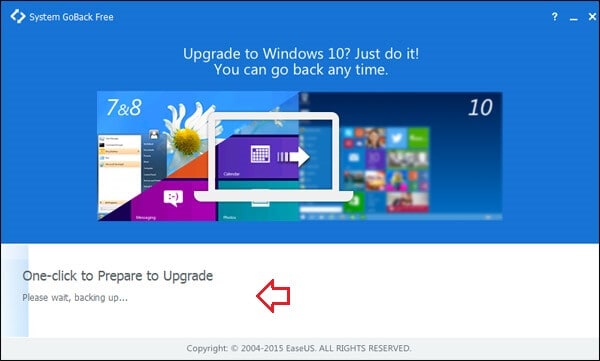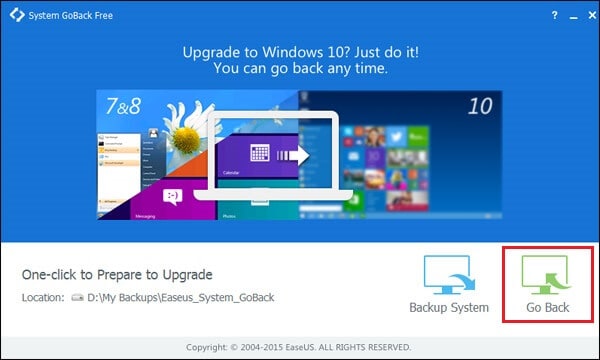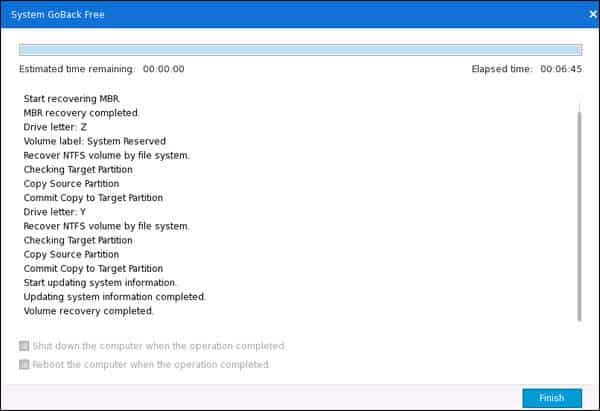Learn what’s the best backup software to back up your Windows data? How to create backup of all important files before upgrading to Windows 10 from Windows 7 or Windows 8.1
Just a couple of weeks back, the final version of Windows 10 operating system has released and within the two weeks billions of people have already started to using Windows 10 on their PC. And most of the Windows users are still extremely excited to install windows 10 on their PC or upgrade to Windows 10 for free from Windows 7, Windows 8, and Windows 8.1 because they don’t want to miss all the new exclusive Windows 10 features.

This the main reason, all the Windows computer users who want to install or upgrade to Windows 10 are looking for a best free backup software to keep their system and data safe because no one wish to lose their important files and data during the Windows 10 installation or upgradation process.
Related tips you might like »»
- Top 10 Reasons to Upgrade to Windows 10
- Windows 10 Keyboard Shortcuts and Run Commands
- How to Uninstall Preinstalled Apps in Windows 10
- 10 Things You Should Know Before Installing Windows 10
- How to Create a Bootable USB Flash Drive for Windows 10
- How to Make Windows 10 Faster and Improve Its Performance
So, if you are also looking for a reliable and best backup software or computer data backup service then EaseUS System GoBack Free software is one of the most appropriate options for you.
EaseUS System GoBack Free
EaseUS is a renowned company and well known for providing backup solutions like backup software, data recovery, partition manager, and much more free software for PC. Currently, EaseUS has released a new free software called “EaseUS System GoBack Free” which is specially created for the Windows users who want to create backup of all important files before upgrading to Windows 10 from Windows 7, Windows 8, or Windows 8.1 operating system and go back to the previous version of Windows using the backup file.
Basically, EaseUS System GoBack Free tool is a helpful way to protect your Windows 10 upgrade experience and easily go back to previous Windows Operating System and restore old applications and games with just only one click. Isn’t it really an interesting thing?
So, let’s see how to create a backup of all important files before upgrading to Windows 10 from Windows 7, windows 8 or Windows 8.1 PC.
Backup files using EaseUS System GoBack free
Step (1): First of all, Download EaseUS System GoBack Free software and install it on your Windows 7 or Windows 8.1 PC.
Step (2): During the installation, if it asks you for your email address then please enter the email address to proceed.
Step (3): Once the installation completed, run the EaseUS System GoBack Free on your Windows 7 or 8.1 PC.
Step (4): After that, select the folder location to save the backup copy and then click the Backup System option to begin the backup process.
Step (5): The backing up files time depend on the amount of system data and your system specifications. So, just keep patience and wait.
Step (6): When the process of backing up files is successfully completed then you can pleasantly proceed to upgrade your Windows 7 or Windows 8 PC to Windows 10.
There’s nothing to be worried about your previous versions of files because you have already created a system backup file using EaseUS System GoBack free software.
See also »» How to Reset Windows 10 PC [Step by Step Guide]
Downgrade from Windows 10 to Windows 7 or 8.1
After successfully upgrading to Windows 10 from previous version of Windows, if you are not feeling comfortable to work with Windows 10 PC or Windows 10 applications then obviously you will wish to go back to your previous version of Windows.
Follow the below given simple steps in order to downgrade from Windows 10 to Windows 7 or Windows 8.1 operating system:
Step (1): At first, run the EaseUS System GoBack free tool on your Windows 10 PC and simply click the Go Back option to begin the downgrade process.
Step (2): Just after the click, the tool will start downgrading from Windows 10 to the previous Windows operating system.
Important Note: You will have only one month after upgrading to revert back to the previous version of Windows on your device.
Thus, you can see how simple is to backup previous system, files, programs before Windows 10 Upgrade and downgrade from Windows 10 to Windows 7 or 8.1 operating system using EaseUS System GoBack free tool.
Feel free to share your view with us through comments about EaseUS System GoBack Free software (free Windows rollback alternative to downgrade Windows 10 to Windows 7/ Windows 8/ Windows 8.1).