Is your Windows 10 display brightness too low even when set at 100%? Do you want to learn how to fix Windows 10 low brightness problem? Here’s how to do that.
Is your laptop or PC display very dim all of a sudden after a power cut or unexpected reboot?
Well, if your Windows 10 display brightness is low even when set at 100% then there may be an issue with your system. And if you haven’t tried already, restart your system.
A simple reboot can solve so many problems but if Windows 10 display brightness too low even when set at 100% and even after the reboot then read on as we are going to help you solve this annoying low screen brightness error and answer your question, how to fix Windows 10 low brightness problem.

So, without further ado, let us jump right in and get rid of the Windows 10 laptop screen too dark at full brightness issue.
How to Fix Display Brightness Too Low Even When Set at 100% on Windows 10
Although, there are multiple solutions to this issue (why is my laptop screen brightness so low?) of yours. And, we are sure one of these methods will help you fix Windows 10 display brightness is low even when set at 100% problem. Here we go:
Method 1: Disable Night Light in Windows 10
The first and probably one of the easiest methods to fix Windows 10 low brightness problem is to disable Night light. Here’s how to disable Night light in Windows 10 operating systems:
- First of all, click on the Notification Area icon on the taskbar.
- Now check if the Night light filter is disabled.
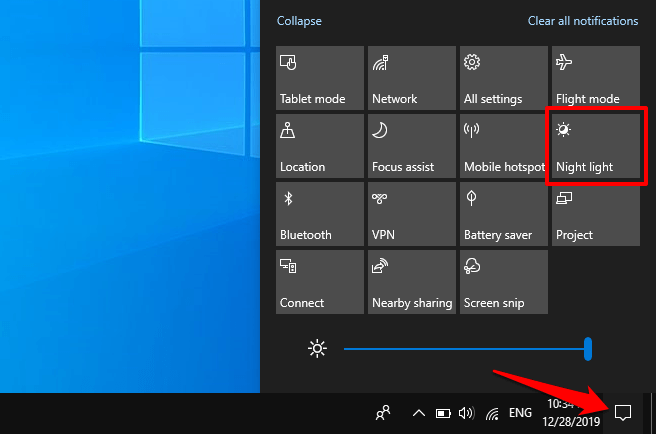
- If it isn’t, disable it and see if that fixes Windows 10 low screen brightness issue.
And in case, if you use a third-party night light filter like F.Lux then make sure you disable that too in order to fix the Windows 10 computer screen darker than usual.
Method 2: Check Third-Party Software
If you have installed any new piece of third party software recently to your system then it could be the main culprit of the Windows 10 display brightness too low even when set at 100% problem.
So, just go to the Windows 10 Control Panel and uninstall all the newly installed programs one by one which you may have installed recently. This will help you figure out which application or third party software is the culprit (if any).
Method 3: Uninstall and Reinstall Display Driver
Sometimes a hardware fault is caused by glitchy and buggy software and more often than not it is the driver that is the main culprit. If you display brightness too low even when set at 100% then your display driver may be at fault. Here’s how to uninstall and reinstall display driver in Windows 10 PC:
- At first, right-click on the Windows 10 Start button and then select the Device Manager option.
- On the Device Manager window, expand the Display adapters section.
- Now, right-click on your Graphics driver and then select the Uninstall device option.

- If you are asked to confirm, simply click on the Uninstall button.
- Once the display driver is uninstalled, restart your computer.
Now when the system reboots, you will have generic graphic drivers. Find the drivers for your device online and install them. You can also go to Windows Update to update your graphic drivers to the current version. This is one way in which you can fix Windows 10 display brightness too low even when set at 100%.
Method 4: Manually Calibrate Your Display
If rebooting your system and reinstalling display driver didn’t help you in getting rid of the Windows 10 low screen brightness issue then you can manually calibrate your display according to your preference by following this method:
- At first, press the Windows button on your keyboard and then type Calibrate Display Color and open it from the search result.
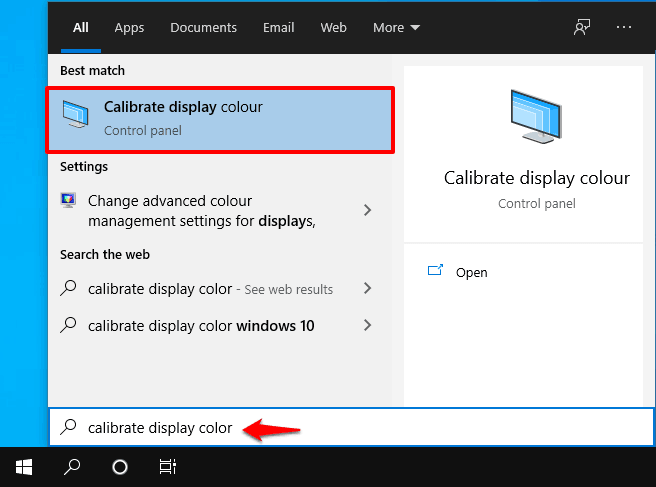
- On the Display Colour Calibration window, click on the Next button.
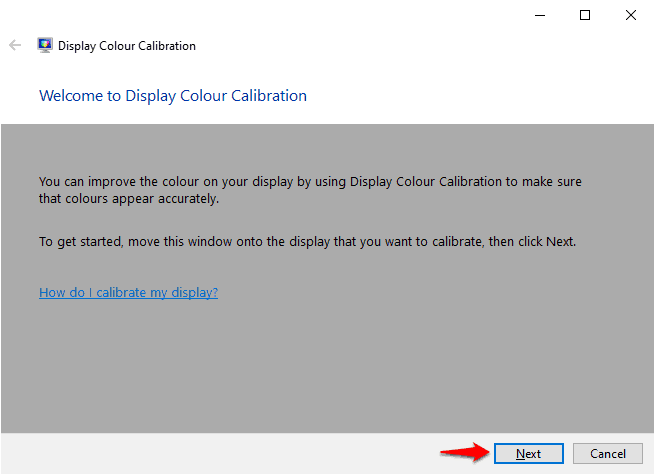
- Again, on the Set basic colour settings screen, click on the Next button.
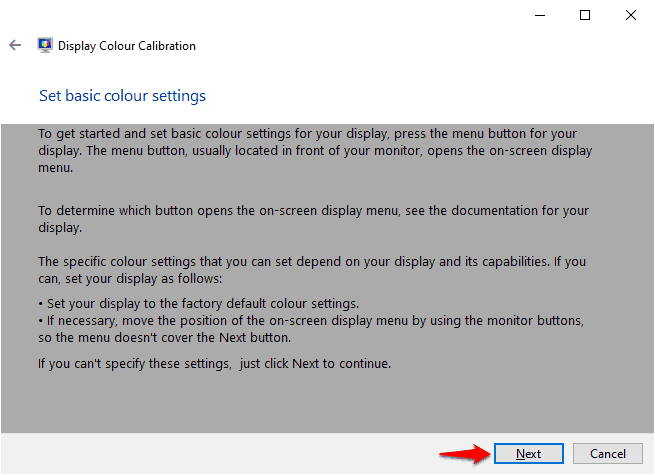
- Now a new window will open that will let you know about the Gamma and How to adjust gamma. Here also, click on the Next button to proceed.
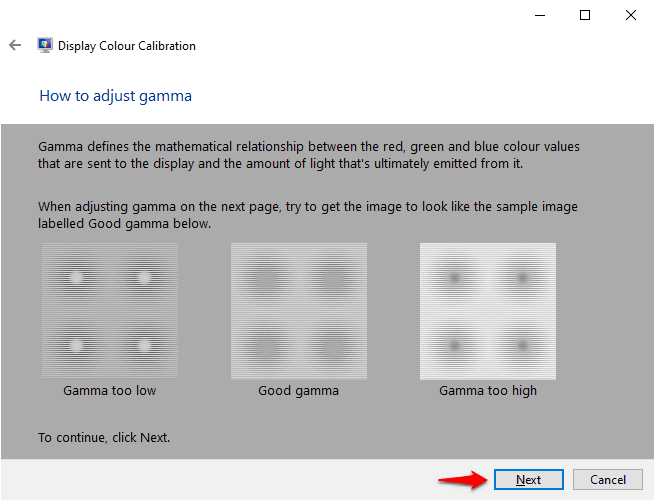
- On the Adjust gamma window, adjust the display according to your liking by moving the slider and then click on the Next button.
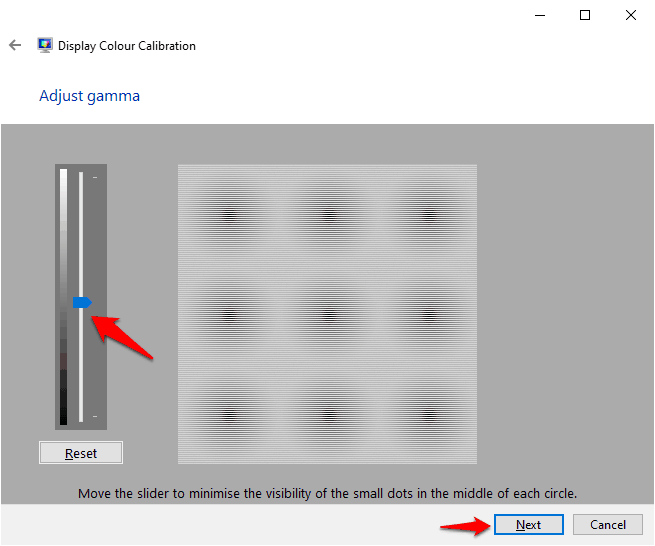
- Now on the Find the brightness and contrast controls for your display window, click on the Skip brightness and contrast adjustment option if you don’t wish to adjust them.
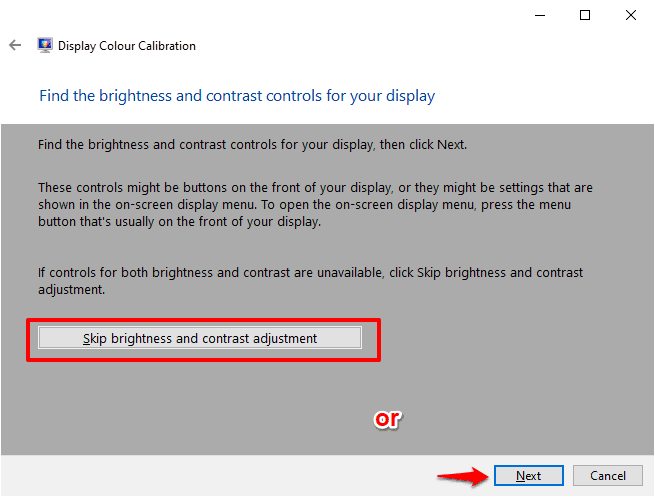
- But in case, if you want to adjust brightness and contrast then click on the Next button.
- If you clicked on the Next button, a new window will open that will let you know about the brightness adjustment and How to adjust brightness. Here also, click on the Next button to proceed.

- On the Adjust brightness window, again click on the Next button.
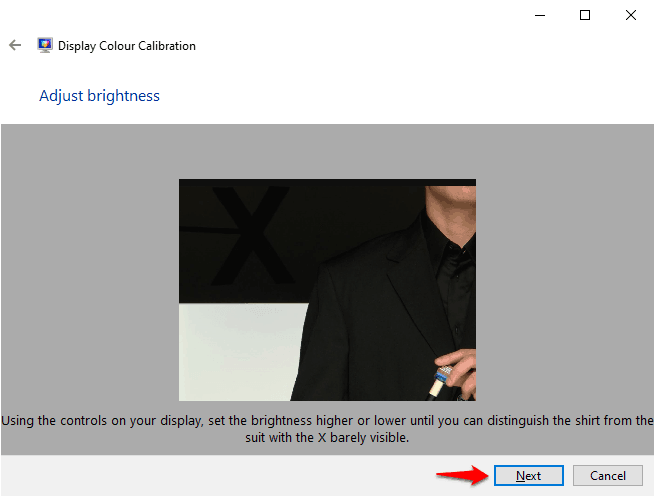
- Now another new window will open that will let you know about the contrast adjustment and How to adjust the contrast. Here also, click on the Next button to proceed.
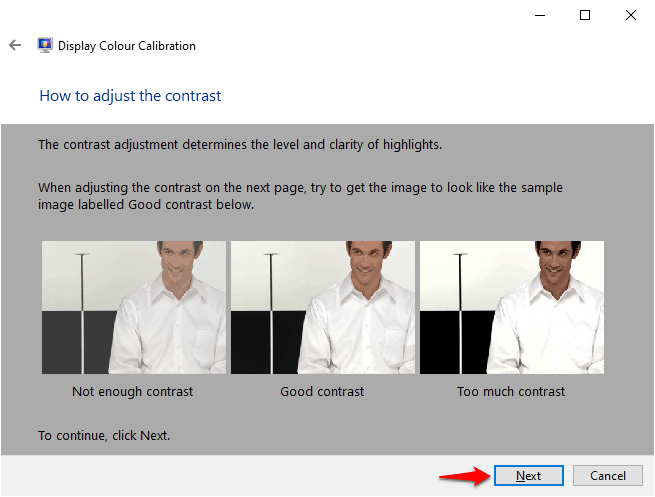
- On the Adjust contrast window, again click on the Next button.
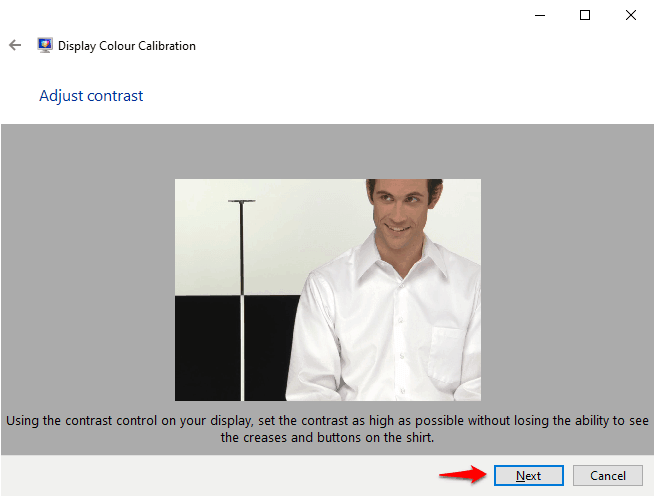
- Now you will see another new window that will let you know about the colour balance adjustment and How to adjust colour balance. Here also, click on the Next button to proceed.
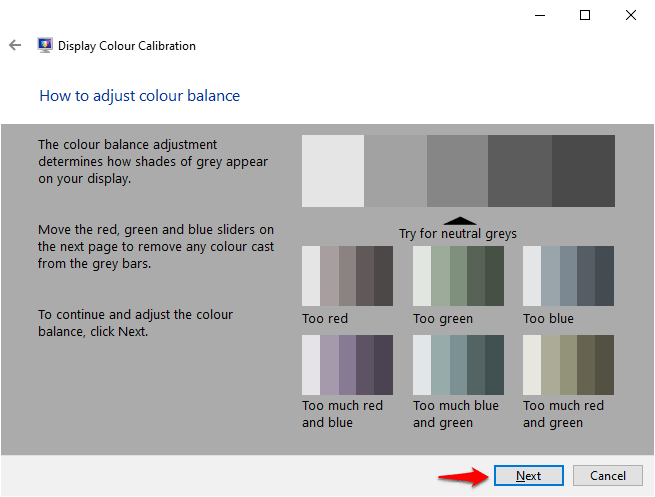
- On the Adjust colour balance window, adjust the color balance to your liking by moving the red, green, and blue sliders and then click on the Next button.
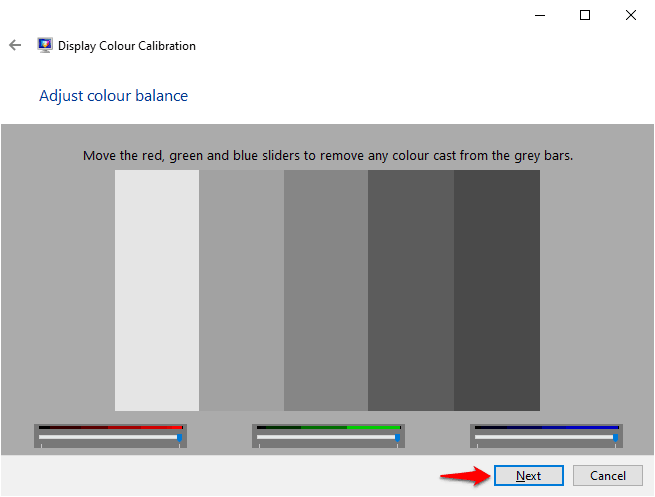
- Finally, click on the Finish button to save the settings. That’s it!
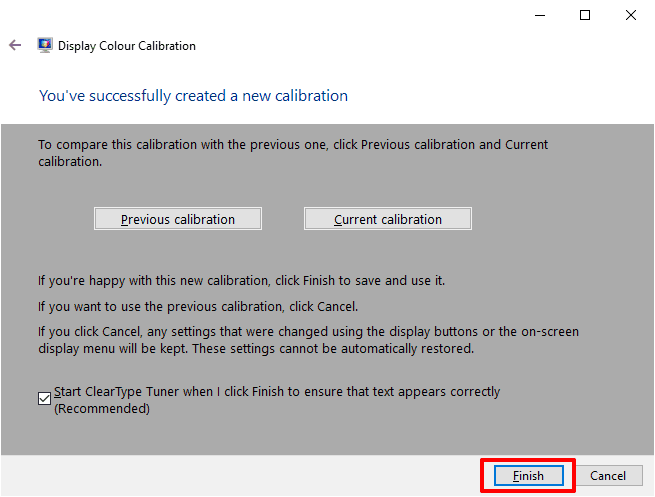
After doing all these changes, see if the Windows 10 screen brightness too low issue has been solved for you. And if the situation of Windows 10 display brightness too low even when set at 100% is still there, follow the next methods.
Method 5: Disable Adaptive Brightness
Adaptive brightness helps you set your display brightness according to your surroundings but sometimes it can crap out and cause random errors. So, just try to disable adaptive brightness and see if it fixes display brightness is low even when set at 100% error. Here’s how to do so:
- First of all, open the Control Panel and go to the Hardware and Sound and then Power Options.
- In the Power Options window, click on the Change plan settings under the selected plan section.
- Now, look for Change advanced power settings link and click on it.
- On the Power Options dialog box, scroll down till you find the Display option and expand it.
- Now, click on the Enable adaptive brightness and set its Setting to Off.
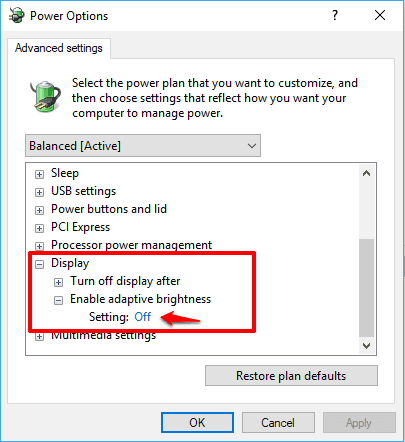
- Finally, click on the OK and Apply button to save the changes.
This should fix the brightness is low even when set at 100 errors. If it doesn’t then move to the last method.
Method 6: Roll Back Display Driver
A fault driver update may have also caused this issue of yours which you can easily rectify by rolling back the update. Here’s how to roll back your display driver to a previous version in Windows 10 operating systems:
- At first, right-click on the Windows 10 Start button and then select the Device Manager option.
- On the Device Manager window, expand the Display adapters section.
- Now, right-click on your Graphics driver and then select the Properties option.
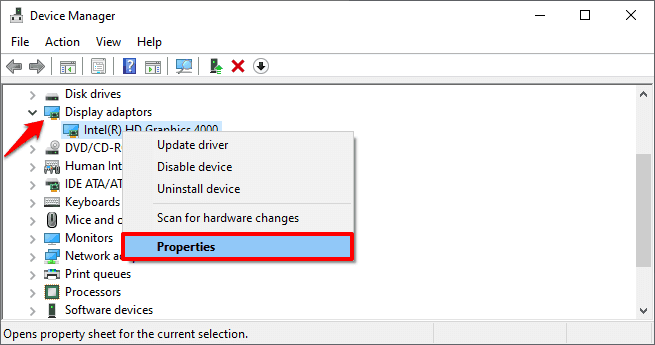
- On the Graphics driver Properties dialog box, go to the Driver tab and then click on the Roll Back Driver button.
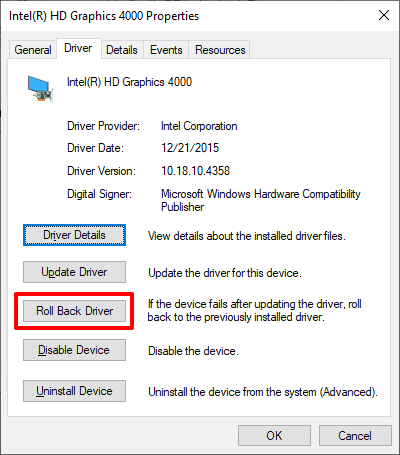
If the Roll Back Driver button is greyed out then it means there is no old driver on your system and rollback isn’t required. In this case, try one of the other methods on this list to get rid of the Windows 10 laptop screen too dark at full brightness problem.
Conclusion
We hope our guide here answered your question, how to fix Windows 10 low brightness problem? If your computer screen brightness is too low even when set at 100% issue still isn’t resolved after trying these methods then your display may be about to die. Visit the service center once to get it checked out.
If you have any more questions regarding the Windows 10 low screen brightness or want us to help you with something else then feel free to let us know in the comments below.
You may also be interested in checking out:
- What to Do if You Can’t Turn Off Sticky Keys Windows 10?
- How to Fix Windows 10 Screensaver Not Working [Solved]
- How to Record Your Screen on Windows 10 with Sound for Free
Thank you so much for sharing this information with us.
it will help in daily activities.