Is the Digital TV Tuner device registration application slowing down your PC? Learn how to remove Digital TV Tuner device registration application.
Did your Antivirus software or security solutions (such as Avast, McAfee, and Node32, etc.) flag a program called Digital TV Tuner device registration application?
Is the Digital TV Tuner device registration application slowing down PC?
Do you know what is the Digital TV Tuner device registration application and why it’s one of the programs slowing down your PC?
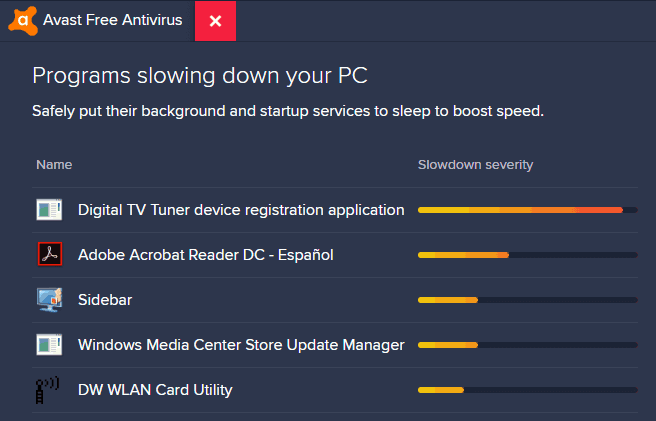
If you were troubled with this application then today you have landed on the perfect guide where we will help you in knowing each and everything about Digital TV Tuner device registration application and how to fix get rid of it. So without any further ado, let us begin.
What is the Digital TV Tuner Device Registration Application?
The Digital TV Tuner device registration application is a part of the Windows Media Center. Basically, this software allows you to watch premium digital TV channels on your computer system directly.
If you aren’t certain if your device has a Digital TV Tuner the check the packaging or the body of your device for stickers that say Integrated Digital Tuner, Digital Tuner, or Digital Receiver, etc.
Should I Remove Digital TV Tuner Device Registration Application?
Should we turn off Digital TV Tuner device registration application to make our computer run faster and better? This is the question of almost all the peoples who encountered this digital tv tuner problem.
Well, under normal circumstances, the Digital TV Tuner device registration application which is also identified as ehprivjob.exe process isn’t harmful and doesn’t eat up a lot of computing power from your system.
However, sometimes as is the case with software, somethings can get corrupted and things start glitching out and this leads to major lags and issues. The software may create unnecessary files, registry entries, and many other things which will ultimately slow down the PC.
A simple answer to the question would be if you use your system to watch TV via the TV tuning software. Don’t remover Digital TV Tuner device registration application. And if you don’t, there’s no harm in removing it.
How to Remove Digital TV Tuner Device Registration Application
If your computer is running really slow all of a sudden and you are pretty much convinced that the Digital TV Tuner device registration application is the main culprit of this problem then, in this situation, removing it from the PC is the best solution.
Here are some of the best ways to remove Digital TV Tuner device registration application from your Windows 10 computer:
Method 1: Turn Off Windows Media Player
If you want to get rid of the Digital TV Tuner device registration application issue because it’s causing high CPU usage then you will have to turn off the Windows feature which provides the digital TV tuner application on the computer.
And since the Digital TV Tuner device registration application is a part of the Windows Media Center, so in this case, disabling windows media player will fix the problem.
Follow these steps and learn how to turn off Windows Media Player in Windows 10 using Control Panel:
Step (1): First of all, type control panel in the Start search and then click on the Control Panel from the search result.
Step (2): Next, click on the Programs and then click on the “Turn Windows features on or off” link.
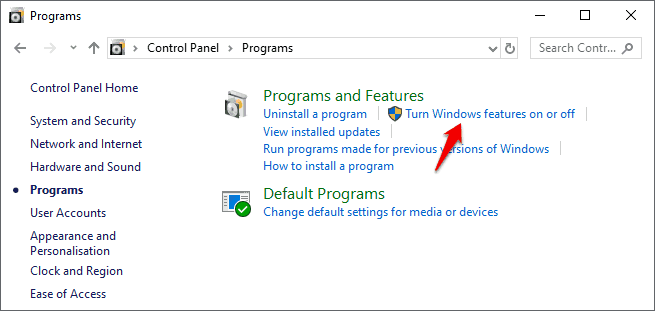
Step (3): On the Windows Features dialog box, scroll down and expand the Media Features by clicking the + sign.
Step (4): Now, uncheck the Windows Media Center feature box.
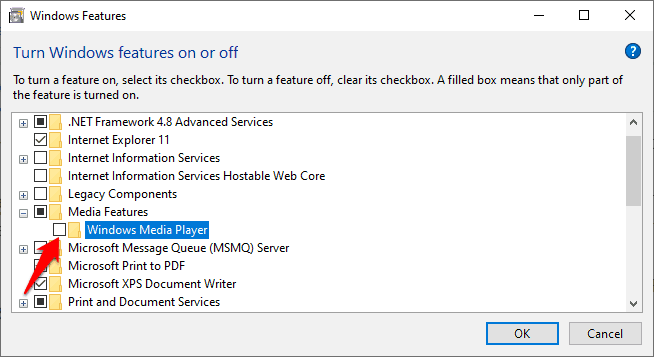
Step (5): When you are asked for the confirmation, simply click on the Yes button.
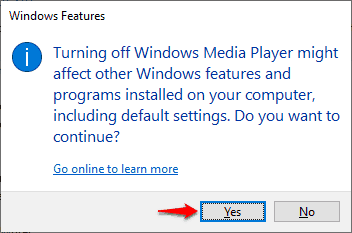
Step (6): Finally, click on the OK button to save the changes.
Once you disabled the Windows Media Center from the Windows feature, now restart your computer and check if the digital TV tuner problem is fixed.
Method 2: End the ehprivjob.exe Process
You can also stop the Digital TV Tuner device registration application by ending the ehprivjob.exe process via the Resource Monitor. Here’s how:
Step (1): At first, press Control + Shift + Escape keys together to open the Task Manager.
Step (2): Next, go to the Performance tab and then click on the Open Resource Monitor link.
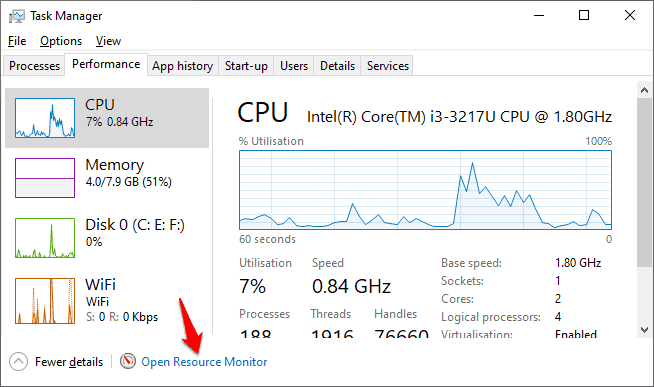
Step (3): Now on the Resource Monitor, look for the ehprivjob.exe process under the CPU, Memory, and Disk sections.
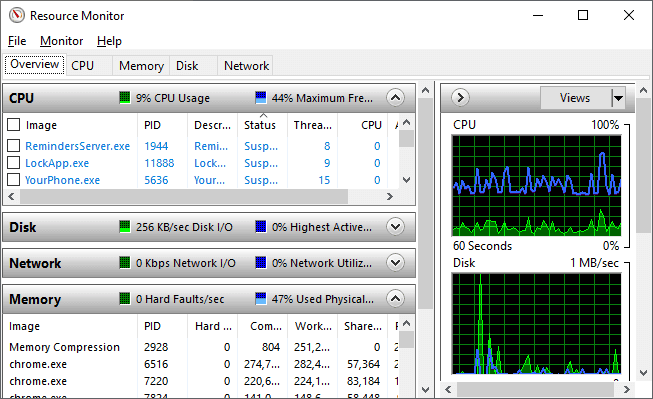
Step (4): Once you find ehprivjob.exe process in any of these sections, simply right click on it then select End Process option.
Once done, close the Resource Monitor and Task Manager and then restart your system. Now check if the problem of Digital TV Tuner application slowing down PC has been resolved.
Method 3: Uninstall Digital TV Tuner Device Registration Application
If both the above-explained methods didn’t sort the Digital TV Tuner device registration application issue then the only option left is to uninstall the TV Tuner application from your PC completely. Here’s how you can do that:
Step (1): At first, type control panel in the Start search box and then click on the Control Panel from the search result.
Step (2): In the Control Panel window, click on the Uninstall a program link which is available under the Programs.
Step (3): Now from the list of programs and features, right-click on your Digital TV Tuner program and then select Uninstall option.
Step (4): And then follow the on-screen instructions and allow the process to complete.
Once the TV Tuner application has been uninstalled from your computer, follow these steps to delete files from the registry:
Step (5): Press Windows + R keys together and then type regedit in it to open the registry editor.
Step (6): In the Registry Editor window, navigate to the following registry key:
HKEY_LOCAL_MACHINE\Software\
Step (7): Now find the folder which contains your digital TV tuner and then Delete it.
Step (8): After that, navigate to the following registry key and then delete the available entries:
HKEY_LOCAL_MACHINE\Software\Microsoft\Windows\CurrentVersion\Run\eg ui
Step (9): Once done, close the registry editor and then restart your PC.
Now check if Digital TV Tuner device registration application has been completely removed from your computer. This way the problem of the computer running slow due to your digital TV tuner application will go away for good.
Conclusion
We hope this guide helped you in knowing – What is the Digital TV Tuner device registration application and how to remove it from your laptop or desktop computer for faster performance.
If you have any more questions regarding Digital TV Tuner device registration application or simply want us to help you with any other Digital TV Tuner issue of yours then feel free to let us know in the comments below.
You may also be interested in checking out:
- How to Remove Windows 10 User Accounts
- How to Uninstall an Antivirus Program on your Windows PC
- How to Uninstall Preinstalled Apps in Windows 10
- How to Remove Your Phone Number from Truecaller Database
- How to Remove Audio from Video in VLC and YouTube
- How to Remove Google Account from Android Phone without Factory Reset
- How to Remove Mp3 Background Images Embedded in Mp3 Files
- How to Remove or Uninstall Avast SafeZone Browser
- How to Remove Credit Card from iTunes on iPhone and iPad