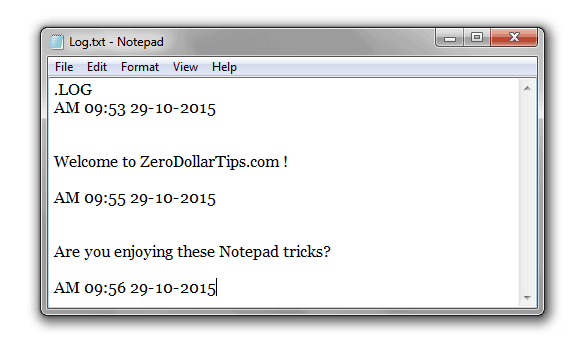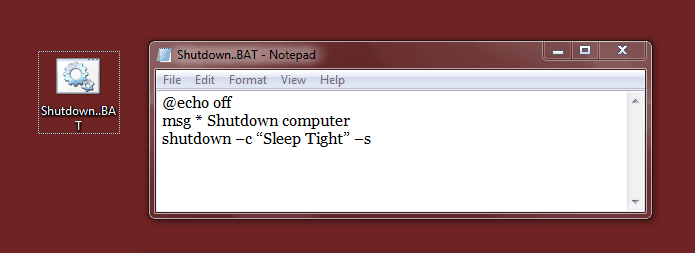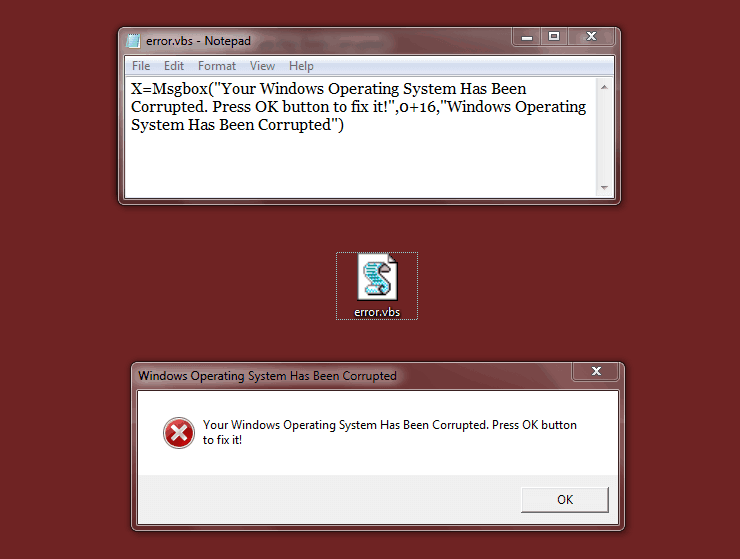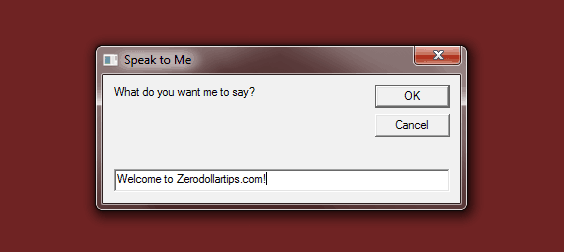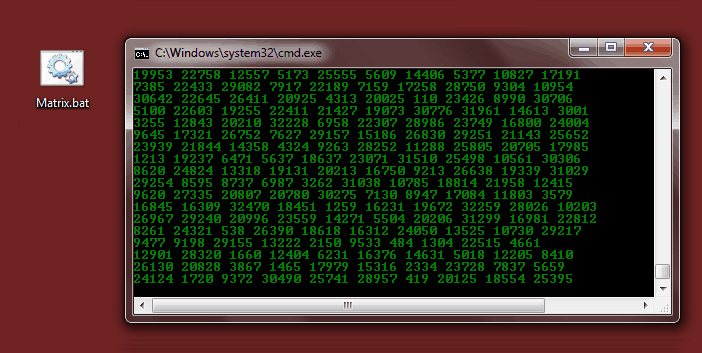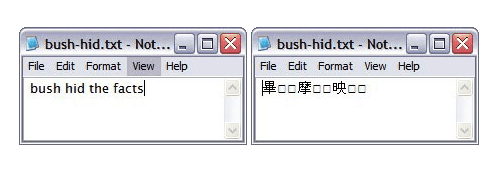Cool notepad tricks – Learn these funny notepad tricks and hacks to amaze your friends. List of top 10 cool notepad tricks and hacks you must try at least once
If you are a user of Windows laptops as well as PCs, you probably do not need any introduction to Notepad. It is the most basic and simplest text editor offered by Microsoft. We usually make use of Notepad when we want to create a quick note and all the files that are created using Notepad are saved with the extension .txt; which in turn is supported by all the text editors out there. This also makes this text editor compatible to edit, open as well as modify across all platforms.
Contrary to its status of being the simplest text editor, cool Notepad tricks, amazing commands as well as lesser- known extension files which can be of great help to the users. These cool Notepad tricks and hacks surely work towards making the Notepad text editor more productive for the users.
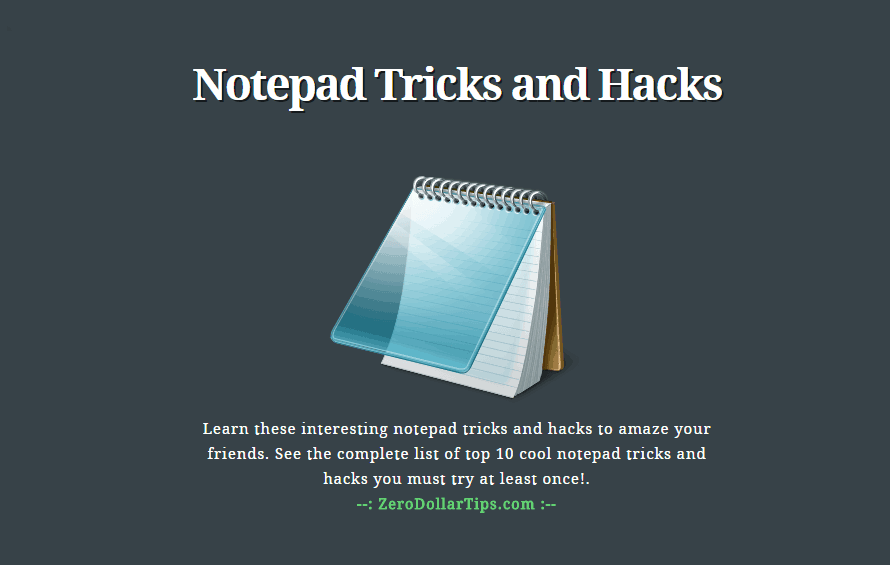
In today’s Notepad guide, we will familiarize you with some of the top 10 cool Notepad tricks and hacks that you can flaunt in front of your peers and also reap in great benefits at the same time!
Related tips you might like »»
Top 10 Cool Notepad Tricks and Hacks
Generally, most of us say that notepad is the most simple and easy-to-use text editor. I completely agree with these statements but at the same time I also feel that notepad is also the most powerful and multifunctional text editor which has the ability to execute varieties of computer tasks and hacks.
So, let’s have a look at the list of top 10 cool notepad tricks and hacks that you must try at least once on your PC or on your friends PC:
(1) Create Diary on Notepad
One of the coolest Notepad tricks and hacks is that you can create a diary on Notepad text editor. This way whenever you will make edits in your document, it will get formatted in such a manner that it will get saved along with the date and timestamp on its own. Here’s how to create diary on notepad:
- First of all, open Notepad.
- In the first line, type .LOG
- Now save this file as Log.txt
- Try writing anything in this file and you will notice it being saved with the edited time as well as the date.
Thus, you can easily create a diary file using notepad text editor. This notepad trick will help you a lot whenever you want to save something really important along with exact date and time.
(2) Force Shutdown Your Windows PC
It is one of the funniest Notepad tricks which you can use to force shutdown your Windows PC with just a single click. Here are the steps to force shutdown Windows:
- At first, open Notepad.
- In the first line, type @echo off
- In the second line, type msg * Shutdown computer
- In the third line, type shutdown –c “Sleep Tight” –s
- Save this file with .BAT extension
- The next time you will click on this file, Windows will get shutdown automatically.
Many Windows PC users who don’t want to waste three clicks (Start → Turn Off Computer → Turn Off) to shut down their PC they use this helpful notepad trick as quick shutdown Windows option.
You might like:
(3) Create Fake Windows Errors with Notepad
Creating fake Windows errors using notepad can be the most interesting tricks if you want to fool someone. This is the third among cool Notepad tricks which allow users to create fake error messages. Here’s how:
- Firstly, open Notepad.
- Type X=Msgbox(“Message Here”,0+16,”Title Here”)
- In place of Message Here, type your Error Message and in place of Title Here, type Error Window title.
- Save this file with error.vbs extension
- After clicking on this file, you will see custom- made Windows error message.
I have tried it several times during my college days to fool my friends.
(4) Create a Password Protected Folder using Notepad
The password protected folder is the most helpful ways to keep all your important things safe if you are allowing someone to use your personal computer or laptop. In order to create password- protected folder using Notepad, follow the steps:
- First of all, open Notepad
- Copy the following code:
@ECHO OFF
title Folder Private
if EXIST “Control Panel.{21EC2020-3AEA-1069-A2DD-08002B30309D}” goto UNLOCK
if NOT EXIST Private goto MDLOCKER
:CONFIRM
echo Are you sure you want to lock the folder(Y/N)
set/p “cho=>”
if %cho%==Y goto LOCK
if %cho%==y goto LOCK
if %cho%==n goto END
if %cho%==N goto END
echo Invalid choice.
goto CONFIRM
:LOCK
ren Private “Control Panel.{21EC2020-3AEA-1069-A2DD-08002B30309D}”
attrib +h +s “Control Panel.{21EC2020-3AEA-1069-A2DD-08002B30309D}”
echo Folder locked
goto End
:UNLOCK
echo Enter password to unlock folder
set/p “pass=>”
if NOT %pass%== zerodollartips goto FAIL
attrib -h -s “Control Panel.{21EC2020-3AEA-1069-A2DD-08002B30309D}”
ren “Control Panel.{21EC2020-3AEA-1069-A2DD-08002B30309D}” Private
echo Folder Unlocked successfully
goto End
:FAIL
echo Invalid password
goto end
:MDLOCKER
md Private
echo Private created successfully
goto End
:End
- Here, the default password “zerodollartips” is in red color. Change this with your own new password.
- Select File Type as All Files (*.*) and save it as private.bat
- When you will click on private.bat shortcut, it will create a private folder. You can move all your confidential files here.
- Once done, close the Private Folder
- Now, no one can access this folder without knowing the password.
If you know this useful Notepad trick then there is no need to download or install any folder locking software for Windows to protect your private files.
See also: Top 10 Best Free Password Manager Software for Windows
(5) Make Computer to Speak your Sentence
One of the coolest Notepad tricks, you can make the computer speak whatever you write in a text box. Here’s how to make computer speak your sentence:
- At first, open notepad
- Paste the below set of commands:
Dim message, sapi
message=InputBox(“What do you want me to say?”,”Speak to Me”)
Set sapi=CreateObject(“sapi.spvoice”)
sapi.Speak message
- Save this file as Speak.vbs
- On double- clicking this file, a prompt will open. Type the sentence that you want the computer to read.
- Click on “OK” and Notepad will read the sentence out loud for you.
(6) Make the Keyboard LED Dance
The keyboard has 3 LEDs for Scroll Lock, Num Lock, and Caps Lock. It is one of the Notepad tricks and hacks using which you can make these LEDs go on and off continuously. Here are the steps to make the keyboard led dance:
- Firstly, open Notepad
- Type in the following code:
Set wshShell =wscript.CreateObject(“WScript.Shell”)
do
wscript.sleep 100
wshshell.sendkeys “{CAPSLOCK}”
wshshell.sendkeys “{NUMLOCK}”
wshshell.sendkeys “{SCROLLLOCK}”
loop
- Save this file as Dance.vbs
- Click on Dance.vbs file and all the 3 LED lights will start dancing.
- To remove this effect, log off/ shutdown your PC.
(7) Make CD Drive Open and Close Repeatedly
It is one of the funny Notepad tricks using which you can open and close the CD Drive again and again. If you want to trouble some of your friends who are new to computer world then you can try this trick to make cd drive open and close repeatedly using notepad:
- At first, open Notepad
- Type in the following code:
Set oWMP = CreateObject(“WMPlayer.OCX.7”)
Set colCDROMs = oWMP.cdromCollection
do
if colCDROMs.Count >= 1 then
For i = 0 to colCDROMs.Count – 1
colCDROMs.Item(i).Eject
Next
For i = 0 to colCDROMs.Count – 1
colCDROMs.Item(i).Eject
Next
End If
wscript.sleep 5000
loop
- Save this file as cdopen.vbs
- Now open this file and your CD Drive will start opening and closing continuously.
- In order to stop this, go to Task Manager (Press Alt+Ctrl+Del) and stop cdopen.vbs process.
(8) Create Matrix Raining Code Screen
You must be familiar with the strings of green characters appearing on the screen randomly, known as Matrix. One of the cool Notepad tips and hacks, you can create the similar effect on your PC using the below two Notepad tricks.
- First of all, open Notepad
- Type in the below command:
@echo off
color 02
:start
echo %random% %random% %random% %random% %random% %random% %random% %random% %random% %random%
goto start
- Save this file as Matrix.bat
- To see the Matrix show, click on this file.
Or, You can also use the below mentioned code for a different Matrix effect:
@echo off
:a
color 2
echo 1 1 1 0 1 0 0 0 1 1 1 1 0 0 0 1 1 0 0 1 0 0 0 1 1 0 1 0 1 0 0 0 1 1 1 1
ping localhost -n 1 > nul
echo 1 1 0 1 1 1 0 0 0 1 0 1 a f h 0 0 0 1 0 1 1 0 0 1 1 1 0 0 1 0 1 0 0 1 1 0
echo 1 0 0 1 1 0 9 8 1 2 0 1 9 9 2 1 1 1 0 0 1 0 1 1 1 0 1 1 0 1 0 0 0 1 0 1 1
ping localhost -n 1 > nul
echo 0 1 0 0 0 1 0 0 0 1 0 0 0 1 0 1 0 0 1 0 1 0 1 1 0 1 0 0 0 01 0 1 0 0 1 0
ping localhost -n 1 > nul
echo 1 0 1 1 1 0 1 1 0 9 1 1 2 1 1 0 9 1 0 5 7 7 8 7 8 1 3 2 1 2 1 2 3 2 1 3 4
ping localhost -n 1 > nul
echo 1 1 1 0 1 0 0 1 0 0 0 1 1 1 0 0 1 1 1 4 1 2 1 1 2 0 1 0 1 2 2 1 0 1 1 0 1
goto a
(9) Test your Antivirus: EICAR Test file
Don’t you want to know if your real-time antivirus is working properly or not? Follow this one of the most useful Notepad tips and tricks to test your antivirus program:
- Firstly, open notepad
- Type in this code:
X5O!P%@AP[4PZX54(P^)7CC)7}$EICAR-STANDARD-ANTIVIRUS-TEST-FILE!$H+H*
- Save this file with .COM extension
- This file will be quarantine as a malware in case your antivirus real- time protection is working fine!
Check also:
(10) Bush Hid the Facts
You can Bush Hid the Facts using the below code. After applying this trick, when you will open the file then you will be able to see some unicode characters instead of what you typed before:
- Open Notepad
- Type “BUSH HID THE FACTS”
- Save this file.
- Open this file to see the magic.
Conclusion
These are some of the lesser- known Notepad tips and tricks. Try these cool notepad tricks and hacks yourself and see the magic unfold on your Windows PC. Let us know using the comments section below – Which notepad tricks generally you use on your PC? Which are your most favorite notepad tricks and hacks?