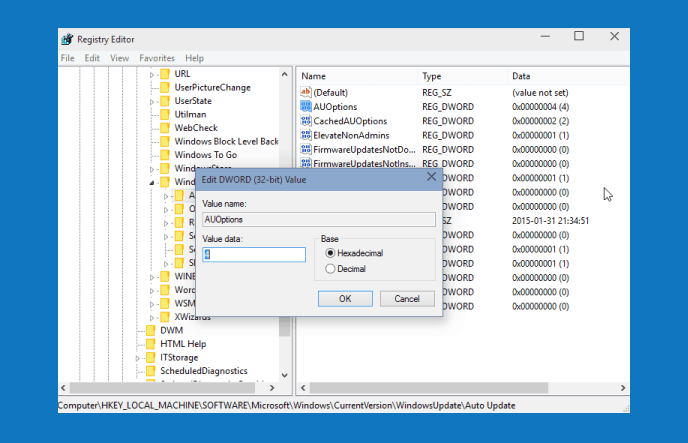Are you searching on the web – How to change Windows Update Settings in Windows 10? If “yes” then don’t worry, you are going to get all the appropriate information regarding your search from this tutorial.
If you have recently upgraded to Windows 10 from the previous version of Windows then one most important thing you need to know that: In Windows 10 technical preview build 9926, the Windows Update settings are locked to “Install updates automatically (recommended)“.
It means, your computer will be automatically upgraded to the upcoming Windows version or new build. Even, Microsoft hasn’t provided any option to change this behavior (Windows Update settings).
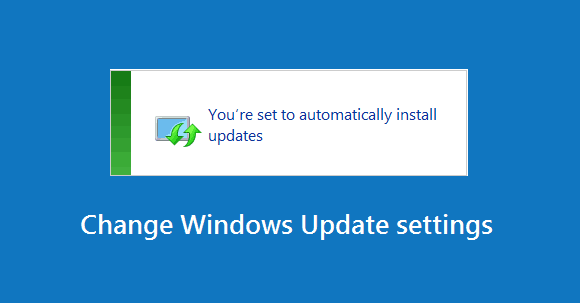
But thankfully, a simple solution is available to change Windows Update settings in Windows 10 build 9926. So, if you want to change the update settings from “Install updates automatically (recommended)” to anything else then follow the below-mentioned step by step guide. Here’s how:
How to Change Windows Update Settings in Windows 10
Step (1): First of all, open Registry Editor. To open registry editor, press Win+R keys and type regedit inside the Run dialog-box then press Enter.
Step (2): On the Registry Editor, navigate to the following Registry keys:
HKEY_LOCAL_MACHINE\SOFTWARE\Microsoft\Windows\CurrentVersion\WindowsUpdate\Auto Update
Step (3): In the right pane of Registry Editor window, create a new DWORD value named AUOptions and inside the value data box, enter one value according to your need from the following values:
- 1 = Never check for updates
- 2 = Check for updates but let me choose whether to download and install them
- 3 = Download updates but let me choose whether to install them
- 4 = Install updates automatically
For example a screenshot is given below:
Step (4): Once completed, click on OK button and close the Registry Editor window.
Step (5): Finally, Restart your computer. That’s it!
Thus, you can easily change Microsoft windows update settings in Windows 10 (build 9926) from “Install updates automatically (recommended)” to other option.
Feel free to ask or share your views with us through comments. If you have any another way to Change Windows Update Settings in Windows 10, please share with us.
You may also be interested in checking out:
- How to Fix Windows Updates Stuck at 0% in Windows 10 / 8 / 7
- How to Stop Windows 10 Update in Progress
- How to Fix Windows 10 Disk Cleanup Stuck on Windows Update Cleanup
- How to Fix Windows Update not Working in Windows 7
- What is the Difference Between Windows Update and Cumulative Update?
- How to Change Windows Update Settings in Windows 10
- How to Fix Windows 10 Night Light Not Working After Update
- How to Disable Automatic Restart in Windows 10 after Updates Installation
- How to Fix Potential Windows Update Database error detected in Windows 10