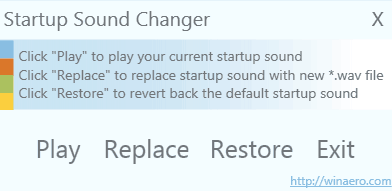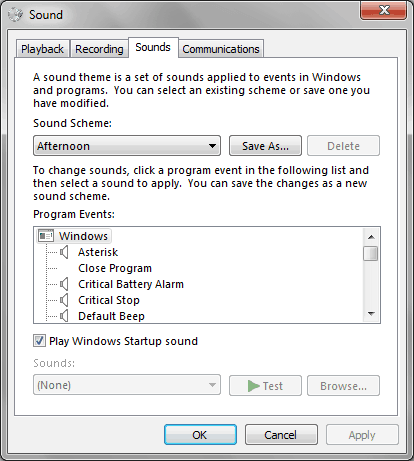Most of the Windows users want to enjoy their favourite music tune as Windows Startup and Shutdown Sounds on their Windows computers. But very few people know the exact way to “change windows startup sound” and “change windows shutdown sound”.
Changing Windows Startup Sound in Windows 7 operating system might be a very difficult task for you, if you haven’t done before. Because the default setting of sounds via Control Panel doesn’t work properly in Windows 7, so you will have to use a third-party software called “Startup Sound Changer” to change windows startup sound.
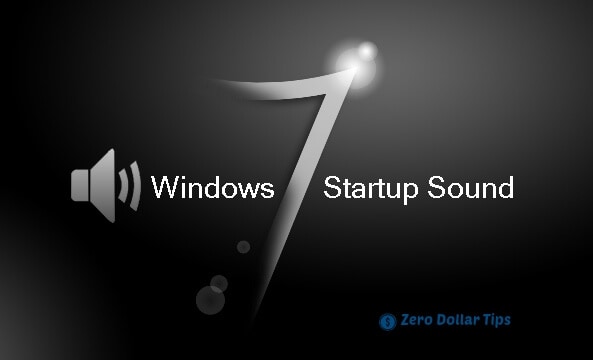
Here’s the step by step tutorial on – how you can change windows startup sound in Windows 7 computers and enjoy your favourite music tune as Startup Sound.
See also: How to Change Desktop Icon Spacing in Windows 7
Change Windows Startup Sound
Step (1): First of all, download Startup Sound Changer third-party program on your Windows 7 PC.
The third-party software (Startup Sound Changer) is very small in size and it doesn’t install any malicious software or malware on your system during the download.
Step (2): Extract the downloaded Startup Sound Changer zip file and click on StartupSoundChanger icon to run the program.
Step (3): After the click, Startup Sound Changer program dialog-box will appear as shown in below screenshot:
Step (4): Click on “Play” link to hear the current startup sound of your Windows PC.
Step (5): Click on “Replace” link to change the startup sound. By clicking on Replace, select your music tune which you want to set and then click on open button.
Step (6): You can get back the original startup sound by clicking on “Restore” link.
Step (7): Now, open Control Panel and click on “Hardware and Sound” then go to “Sound” section to make sure that “Play Windows Startup sound” box is checked.
Step (8): Finally, click on “Exit” link to close the Startup Sound Changer program window and restart your PC to listen recently changed Windows 7 Startup sound.
Step (9): That’s it!
Read next: How to Change Mouse from Double Click to Single Click in Windows 7
Thus, you can easily change windows startup sound of your Windows 7 PC. Feel free to ask us via comments, if you face any kind of difficulty during changing the windows sounds on the Computer which is running on Windows 7 operating system.
To get more Windows tips and tricks, computer tricks, or Windows help related to Windows 7, check out Windows 7 tutorials section of zero dollar tips.