Do you wish to change Amazon Prime video quality settings? If yes then here’s how to change video quality in Amazon Prime on Windows 10 and Android devices.
Over the top (OTT) streaming platforms like Amazon Prime Video, HotStar, Netflix, fuboTV, Hulu, YouTube, and others have gained a lot of popularity in recent times.
More and more users are shifting away from traditional Television and moving onto these online video streaming platforms which allow you to watch the content of your choice with minimal intrusions.
If you are a regular user of Amazon Prime video and wanted to change Amazon Prime video quality settings but were unable to find Amazon Prime video quality settings then fret not.
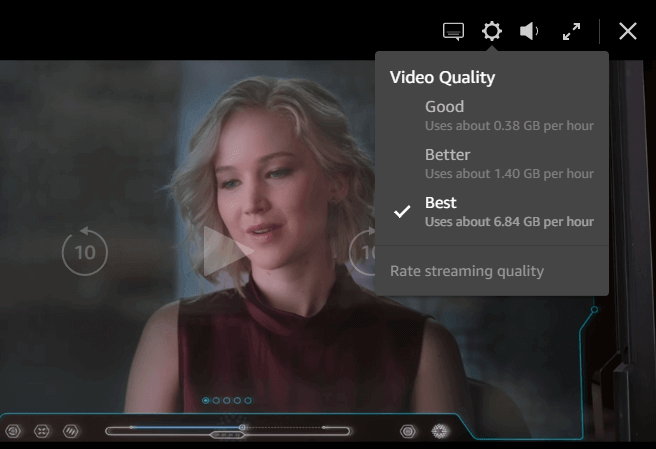
In today’s guide, we are going to help you change streaming quality on Amazon Prime on your Windows 10 computer as well as adjust video quality in Amazon Prime on Android devices. So, without any further ado, let’s begin.
How to Change Video Quality Settings on Amazon Prime
If you are not using a high-speed WiFi network for streaming movies or TV series on Amazon Prime video and you want to change video quality to save mobile data, but you don’t know exactly how to change the video resolution on Amazon Prime video then it can be a really frustrating situation for you. But don’t worry, we have got your back!
The process to change Amazon prime video quality settings is extremely easy and doesn’t require a lot of technical know-how. Here we have provided the step by step instructions for you, so just follow the steps and learn how to change video quality in Amazon Prime on Windows 10 computer and Android app. Here we go:
How to Change Video Quality in Amazon Prime on Windows 10
Amazon Prime selects the best resolution for you automatically depending on your internet speed. You can, however, change Amazon Prime video quality manually if you wish. To change the quality of the video playing in your browser on Windows 10 computer, all you need to do is:
Step (1): At first, open Amazon Prime Video on any web browser on your Windows 10 computer and play any video of your choice.
Step (2): Once the video starts playing, click on the Options gear icon on the top right-hand corner of the screen.
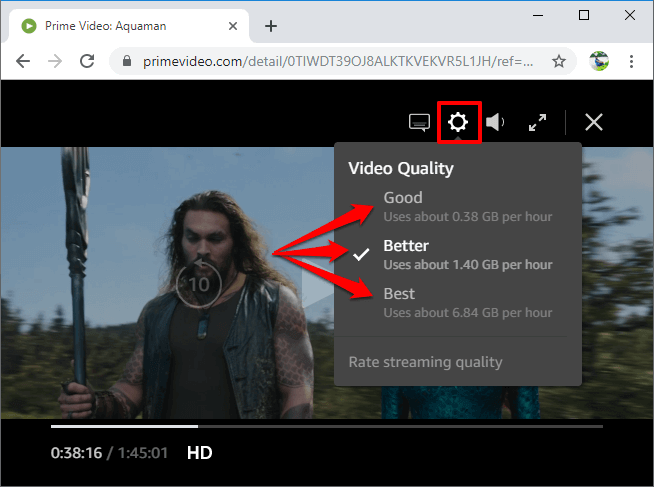
Step (3): Now from the Video Quality menu, select the video quality you wish to use. There are three video quality options:
- Good: Good video quality (480p) uses about 0.38 GB per hour
- Better: Better video quality (720p) uses about 1.40 GB per hour
- Best: Best video quality (Full HD) uses about 6.84 GB per hour
You can choose the video quality depending on the amount of data you are willing to spend as it shows what quality will utilize what amount of data right in the menu itself.
How to Change Video Quality in Amazon Prime on Android
If you are using the Prime Video app on your Android devices then you might be familiar that along with the online video streaming, Amazon Prime Video also lets you download movies and TV shows for offline viewing later. And in both cases, you can select the video quality.
The process to change video quality on Amazon Prime video android app is a bit more complicated and it requires you to navigate through certain menus and settings. But don’t worry, we have explained everything in a very simple manner for you.
Follow these below steps and learn how to change video quality in Amazon Prime Video app on Android phone or tablets:
Step (1): At first, open the Prime Video app on your Android device.
Step (2): Now tap on the Settings icon and then select Stream & Download option.
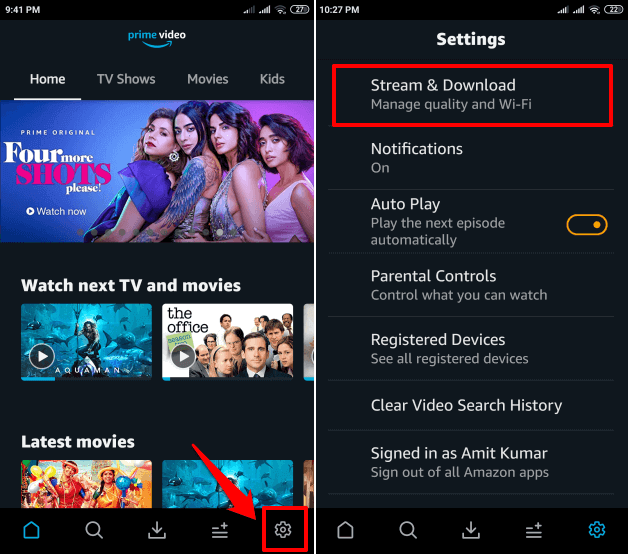
Step (3): Next, tap on the Streaming Quality and then select the video quality you want to use for streaming:
- Best: Best video quality uses about 0.46 GB of data in 1 hour
- Better: Better video quality uses about 0.26 GB of data in 1 hour
- Good: Good video quality uses about 0.18 GB of data in 1 hour
- Data Saver: Data Saver uses about 0.12 GB of data in 1 hour
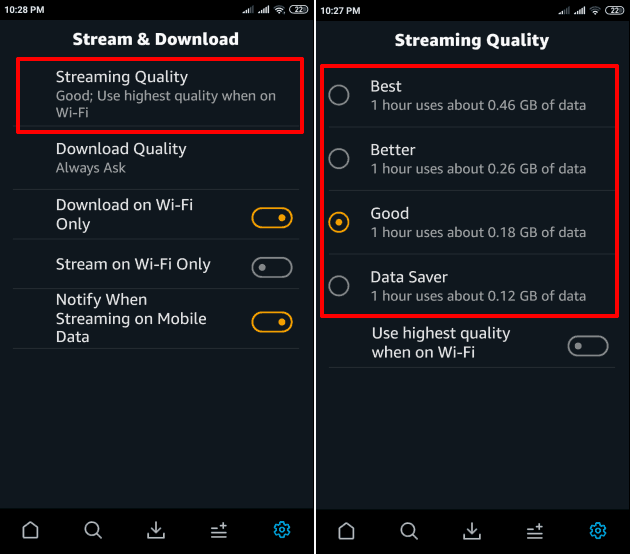
You can select the video quality based on the data and storage space you are willing to use.
You can also turn on the “Use highest quality on Wi-Fi” option so that whenever you are connected to a WiFi network, Amazon prime video will automatically show you the video with the best streaming quality.
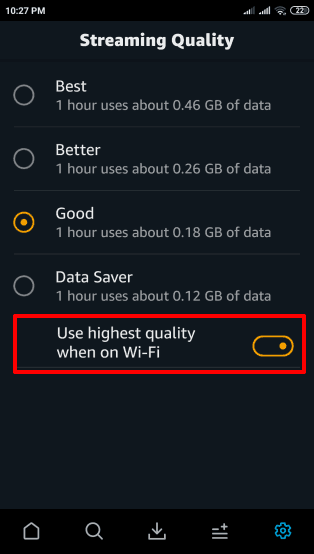
Similarly, if you want to choose the video quality for downloading Amazon Prime videos: Go to Settings, tap on the Stream & Download > Download Quality and then select the video quality (Data Saver, Good, Better, or Best) according to your necessity.
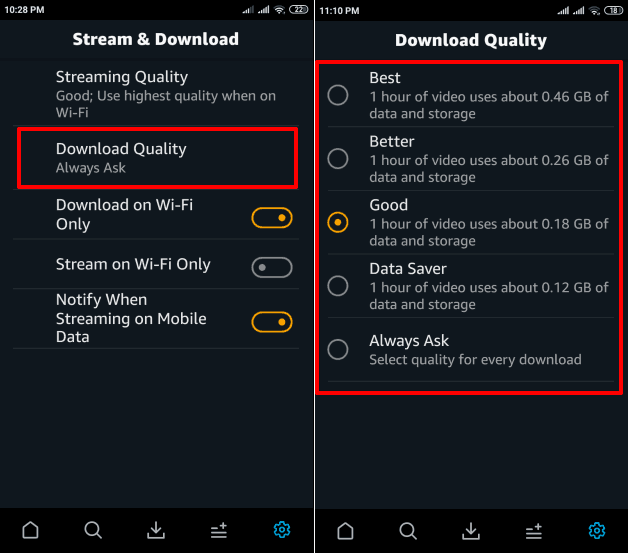
Thus, you can see how simple is to change Amazon Prime video quality settings on the Android devices.
Conclusions
We hope our guide on how to change video quality settings on Amazon Prime in Windows 10 and Android devices helped you out excellently. Now you can change the video resolution on Amazon Prime video quite smoothly according to your requirement.
If you need any more help with changing streaming quality on Amazon Prime video app or have any other queries regarding Amazon prime video quality settings then feel free to let us know in the comments below. We shall certainly help you out.
You may also be interested in checking out:
- Top 7 Best Amazon Price Trackers (Free and Paid)
- How to Fix Netflix App Not Working on Windows 10 Computers
- How to Compress Video Files without Losing Quality
- Top 11 Best Free Online Video Editor for Video Editing Online
- How to Download TikTok Videos on Android and iOS Devices
- How to Change Google Assistant Voice from Female to Male
- Why is My PayPal Payment Pending for so Long and How to Fix It?
- Top 11 Best Volume Booster App for Android That Works [100%]
- How to Fix WiFi Keeps Disconnecting and Reconnecting in Windows 10