Want to remove Windows 10 password or skip the Windows 10 login screen to log in automatically. Here’s how to bypass Windows 10 password without any software.
In order to make your Windows 10 PC more secure, you might have used the Windows 10 sign-in options such as Password, PIN, or Picture Password to log into your computer.
The best thing with setting up a password in Windows 10 computer is, each time whenever a user tries to log in to any password protected computer then a password is required to verify the authenticity of the user.
And if the password entered on Windows 10 login screen is wrong then the user will receive “That password is incorrect, Make sure you’re using the password for your Microsoft account” error message and won’t be able to access the computer.
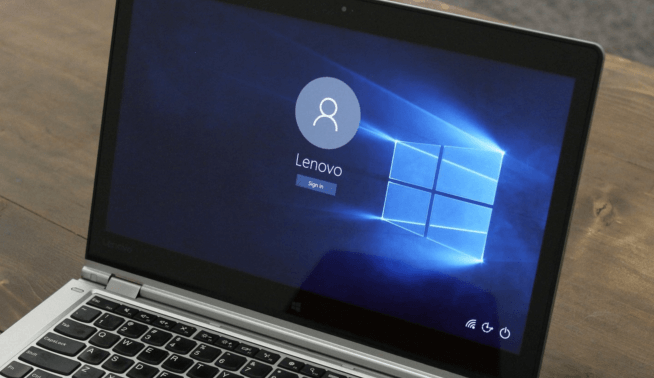
The sign-in options feature is present in all the versions of Windows 10 and also in all other previous Windows versions. Undoubtedly, it helps in adding a layer of security. The problem comes when you forget your Windows 10 password and are stuck with the Windows 10 login screen.
If you don’t remember the password of your Windows 10 computer, you won’t be able to access your system normally. But don’t worry, we have some solutions which are going to help you out in case you don’t want to be bothered by the process of entering the password in Windows 10 login screen each time in order to use your computer.
So, if you were searching on the web like – Can I sign into Windows 10 without a password? How to bypass Windows 10 password without resetting or changing the current password? Can I log into Windows 10 with Microsoft account without password? How to skip the Windows 10 login screen etc. then this tutorial is going to answer all your questions.
Today in this Windows 10 tutorial, we are going to explain to you how to bypass Windows 10 password without changing the current password or resetting password. Even, you don’t need any third-party software for Windows 10 password bypass.
How to Bypass Windows 10 Password and Automatically Login
It’s quite easy to remove Windows 10 password lock screen. If you are having the basic knowledge of Windows computers, you will be able to bypass password in Windows 10 operating system without any hassle.
Simply, follow the below-mentioned steps to find out how to skip the Windows 10 login screen and log into your user account automatically:
Step (1): First of all, open Run dialog box by pressing Windows + R keys together and then type netplwiz in it and hit Enter key to open User Accounts.
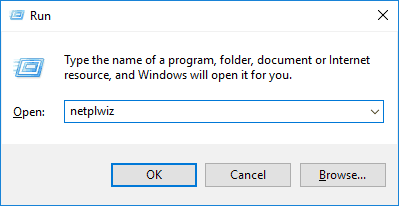
Step (2): On User Accounts dialog box, select the user account whose password you want to remove and uncheck “Users must enter a user name and password to use this computer” option and then click on the Apply button.
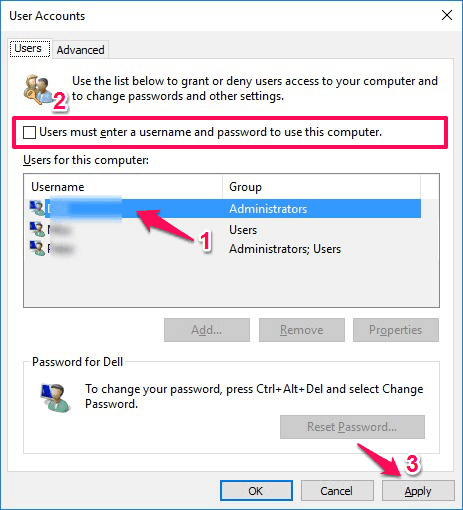
Step (3): Just after clicking the Apply button, Automatically sign in dialog box will appear on your screen. Here, you have to enter the username and password and then finally click on OK button. That’s it!
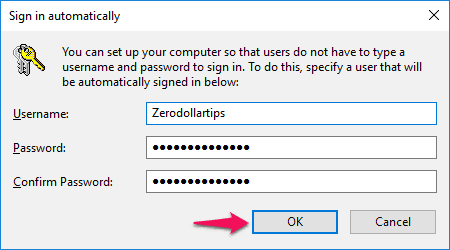
Now restart your Windows 10 computer and you will see that you aren’t asked to enter the username and password in order to log in to your Windows 10 user account. This is how to bypass Windows 10 password without reset disk or changing the current password.
This Windows 10 password bypass method is going to help you if you are able to login to your user account because you need the username and password to confirm the automatically sign in changes (as shown in step 3).
In case, if you are not able to login to your user account and want to bypass password in Windows 10 PC then you should try out this method:
→ How to Crack Windows 10/8/7 Password Quickly
This method will teach you how to crack administrator password in Windows 10 operating system and how to reset if you forgot Windows 10 password and unable to login to your user account.
Conclusion
So, these are two simplest Windows 10 password bypass methods which you can apply on your computer if you want to get rid of Windows 10 login screen and log into your user account automatically.
Now there is no need to think about what happens if you forget your Windows 10 password or how to remove Windows 10 password (no login screen). Just follow all the instructions mentioned in this “How to Bypass Windows 10 Password without using Any Software” tutorial and you will be able to automatically log into Windows 10 PC.
You might also like to see: How to Fix Windows 10 WiFi Limited Access Problem
Doesn’t work for my win 10 home. I don’t see the “Users must enter a user name and password to use this computer” option.
I use a pin to log in to my laptop.