Want to password protect a folder in Windows 10 with folder encryption software? Here’s how to automatically encrypt your Office document in Windows 10 PC.
Though Microsoft Office allows you to use a password to protect the document, Lock My Folders gives you peace of mind by adding a second layer of encryption that is outside of Microsoft Office. This can prevent anyone from cracking your password using any Office password cracker utilities when your document is stolen or lost.
Lock My Folders is a standalone software that lets you create a secure folder. Any document saved inside the secure folder will be encrypted automatically. In this tutorial, we’ll demonstrate how to encrypt your Office document automatically in Windows 10 with the help of the Lock My Folders application.
Set Master Password
The first time you run the Lock My Folders, you have to create a master password that will be used to encrypt and decrypt your sensitive files. Without the password, you’re also unable to access the Lock My Folders program or uninstall it.
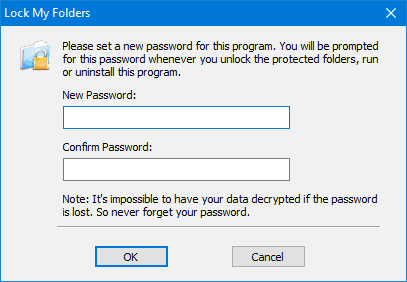
Add Secure Folder
First of all, open the Lock My Folders application, and then simply click on the Add button.
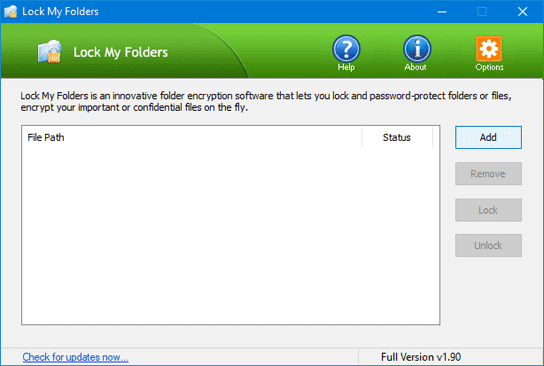
Give a name for the secure folder, and click on Browse to select where you want the folder to be created in. It can reside in any location of a local disk or USB thumb drive.
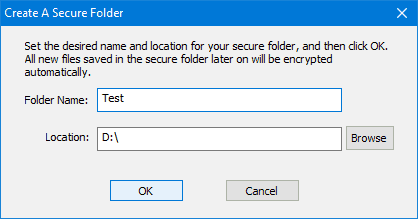
You can now access the secure folder from Windows Explorer. Keep in mind that the secure folder is just a folder on your computer like any other, but it can’t be renamed or deleted. Just put your Word/Excel/PowerPoint documents into the secure folder, they will be encrypted automatically before writing to the disk.
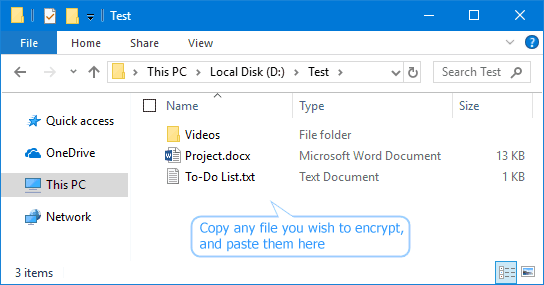
When you need to view or edit an Office document in the secure folder, just double-click it and the file content will get decrypted automatically.
Locking or Unlocking
When your computer is turned off, all your documents in the secure folder remain encrypted. This can protect your documents from falling into the wrong hands, especially if your laptop is stolen.
Every time you turn on the computer, you have to manually unlock the secure folder before you can access the documents stored in it. Just right-click on the secure folder and select “Unlock My Folder” from the context menu. You’ll be prompted to enter the master password to access it.
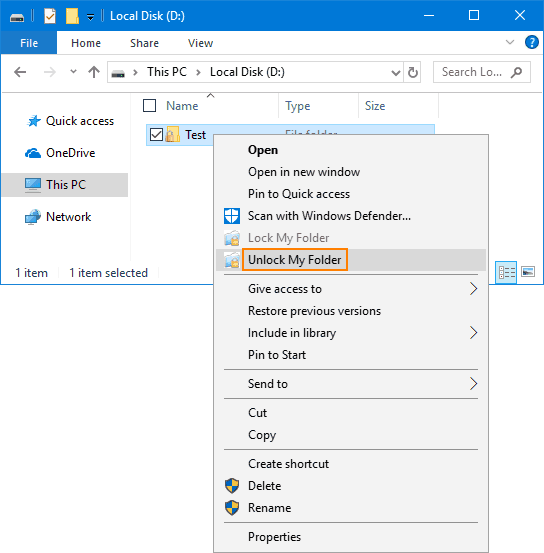
When you need to walk away from your office without shutting down your PC, you can manually lock the secure folder by right-clicking it and selecting the “Lock My Folder” option.
Verify that Documents are Encrypted
To verify that your documents are being encrypted, just remove the secure folder from the Lock My Folders app and restart your computer.
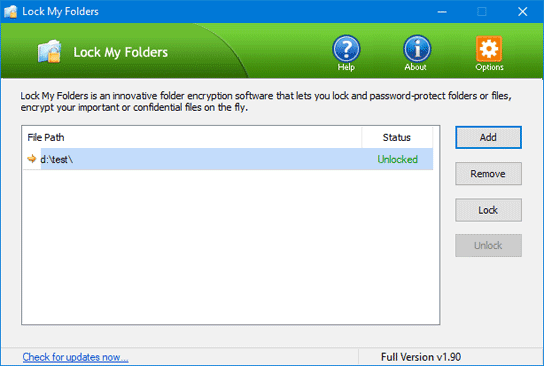
Now, Office should be unable to load your documents as they’re encrypted with 256-bit AES encryption. You can see below a text file in the secure folder is completely unreadable because it’s encrypted.
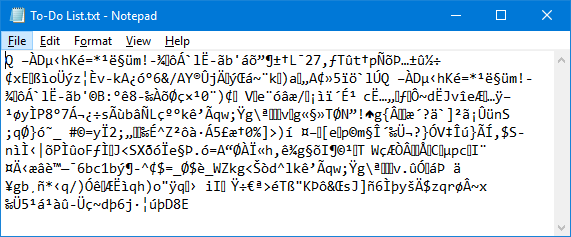
You can transfer the encrypted files to another computer. Install the Lock My Folders program on a second PC and set the same mater password. Once importing the secure folder, your Office documents will automatically be decrypted.
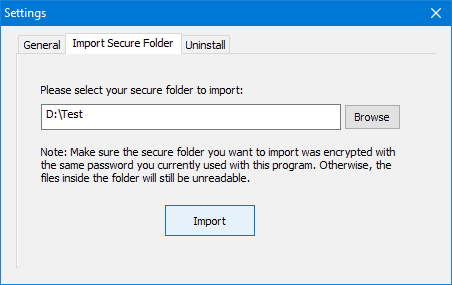
Conclusion
If you are security conscious and want to encrypt only Office documents instead of the entire drive, Lock My Folders should be your best choice. The encryption is automatic and real-time. Even beginner users can get their documents encrypted with little effort.
If you just need to hide or password protect a folder/file or application without encrypting, you can try another software – Protect My Folders.
You may also be interested in checking out:
- How to Bypass Windows 10 Password without using Any Software
- How to Password Protect a Folder in Windows 10 without Software
- How to Recover WiFi Password on Windows 10
- Top 10 Best Free Password Manager Software for Windows 10 / 8 / 7
- Top 5 Best Free Password Manager Apps for Android
- How to Crack Windows 10 / 8.1 / 8 / 7 Password Quickly
- How to Create a Password Reset Disk for Windows 10 / 8 / 7
- Top 3 Easiest Ways to Reset Windows 10 Administrator Password
- How to Reset Forgotten Windows 10 Password with Bootable USB