Are you wondering what is Adobe GC Invoker Utility at startup in Windows 10 PC? Learn what is Adobe GC invoker utility used for and how to disable it.
Did you recently notice a program called Adobe GC Invoker Utility in the Windows 10 Task Manager hogging up all your system resources? Do you want to know what is Adobe GC Invoker Utility and do I need Adobe GC Invoker Utility?
Don’t worry, we’ll answer all these questions and share various other pieces of information related to it in today’s guide. So, without further ado, let’s dive in and answer your questions.
Whenever we see any unknown programs running secretly in the background on our systems, we feel a bit worried and the first thing we want to find out is the legitimacy of that particular program. The same thing has happened with many Windows users when they saw AGCInvokerUtility.exe Adobe GC Invoker Utility among the other programs in the Task Manager Startup tab.
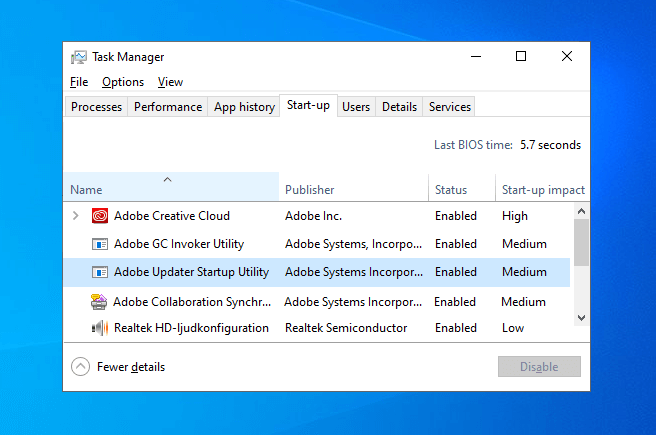
If you are also one of those concern users who want to know what exactly is Adobe GC Invoker Utility and does Adobe GC Invoker Utility need to run at startup in Windows 10 then this guide is the most appropriate place for you to get the accurate answers to all your questions. So let’s begin.
What is Adobe GC Invoker Utility (AdobeGCClient.exe)?
Adobe GC Invoker Utility as the name suggests is a program by Adobe Inc, the developers of programs such as Adobe PDF reader, Photoshop, Premiere Pro et al. Adobe GC Invoker Utility also known as AGCInvokerUtility.exe is an executable program file which is usually found in the C Drive. The file is used as an Integrity Service validation tester which helps the company determine if any Adobe services on your system are tampered with.
In simple words, it’s a simple Windows process that operates as part of the Adobe Software Integrity Service validation testing, which checks and identifies for any tampering with Adobe Software program files and inappropriate or invalid license.
Is AdobeGCClient.exe a Virus?
Is AdobeGCClient.exe a virus? Is it safe to keep Adobe GC Invoker Utility running in the background of your computer or laptop? The answer to this question is, Adobe GC Invoker Utility is not a virus (Yes, it is a legitimate program) and we haven’t seen any instances of it being used to mask a virus.
In most cases, the file is completely safe to keep. If you frequently run into AGCInvokerUtility.exe application error or system errors associated with the Adobe GC Invoker Utility then the program may be a virus. We haven’t personally ever seen a virus pretending to be it though.
Can I Disable Adobe GC Invoker Utility? Do I Really Need It?
Technically speaking, Yes, you can disable Adobe GC Invoker Utility. Should you disable it? That’s a different question altogether. The short answer to which is, No.
If you use any Adobe programs like Photoshop, PDF reader, Premiere Pro, InDesign, etc then you do really need Adobe GC Invoker Utility on your system. If you try and tamper with the file or disable it then these Adobe applications may start misbehaving and cause you many other problems.
If you still want to get rid of Adobe GC Invoker Utility or disable it then read on, we’ll teach you how you can do that. Be warned, we do not recommend you do this.
How to Disable Adobe GC Invoker Utility at Startup in Windows 10
As we have already discussed in the above paragraphs, Adobe GC Invoker Utility is a legitimate program and you can keep it running in the background of your laptop or desktop computer. But if it’s causing the system error or application issue on your computer then you can disable its execution at the startup.
The process is very easy and quick. Follow these steps and learn how to disable Adobe GC Invoker Utility at startup in Windows 10 PC:
- At first, press the Control + Shift + Escape keys together to open the Task Manager.
- Now in the Task Manager window, navigate to the Startup tab.
- Finally, right-click on the Adobe GC Invoker Utility and then select Disable option.
That’s it! Thus, you can easily disable Adobe GC Invoker Utility from booting at startup in Windows 10 operating systems.
How to Remove Adobe GC Invoker Utility from Windows 10
In case, disabling Adobe GC Invoker Utility from booting at startup isn’t giving you the peace of mind and if you are determined to completely remove or uninstall it from your computer then you can proceed with these below explained Adobe GC Invoker Utility removal solutions.
Here we have outlined the three most simple and different ways to remove Adobe GC Invoker Utility from Windows 10 computer. You can choose whichever method you feel convenient for you. Here we go:
Method 1: Uninstall Adobe GC Invoker Utility using the Control Panel
Before trying something else, let’s proceed with the traditional Uninstallation method which requires you to navigate through the Control Panel to uninstall a program. So just follow these below-given steps and learn how to uninstall Adobe GC Invoker Utility using the Control Panel in Windows 10 laptops or computers:
- At first, press the Windows button on your keyboard and then type Control Panel.
- From the search result, click on the Control Panel to open it.
- Next, click on the Uninstall a Program option under the Program category (or Programs and Features option if you are on icon view).
- In the Programs and Features window, right-click on the AGCInvokerUtility.exe program and then select the Uninstall option.
Now, simply follow the on-screen instructions to successfully uninstall it from your system.
Alternatively, you can also uninstall it through the Apps and Features section. Try out these simple steps:
- First of all, press the Windows button on your keyboard.
- Next, click on the Settings icon and then click on the Apps.
- In the Apps & Features list, look for the AGCInvokerUtility.exe.
- Now open it and then click on the Uninstall button.
This is how you can easily uninstall the AGCInvokerUtility.exe Windows process from your Windows 10 systems.
Method 2: Delete all AGCInvokerUtility.exe Related Files from the Registry
When it comes to completely remove Adobe GC Invoker Utility from Windows 10 devices, in that case, this is one of the most appropriate solutions. Follow these below-shown steps carefully and learn how to delete all AGCInvokerUtility.exe related files from the registry to get rid of it entirely:
** Warning and Disclaimer: Tinkering with the registry files on Windows 10 or any version of Windows is very risky. If you don’t know how to edit registry files properly, you can end up bricking your device, so proceed with caution. Also, make sure you have a registry backup just in case. ZeroDollarTips.com does not take responsibility for any harm caused to you or your system.
- At first, press the Windows + R keys together to open the Run dialog box and then type regedit and press Enter key.
- On the Registry Editor window, press Control + F and then search for the AGCInvokerUtility.exe.
- When you find all the files related to it, start deleting them. Simply, right-click on them and then select the Delete option.
Once you delete all the related files from the registry, Adobe GC Invoker Utility will be completely removed from your system. This method is fairly dangerous so make sure you know what you are doing before you play around with the registry files.
Method 3: Remove Adobe GC Invoker Utility using IObit Uninstaller
If you don’t want the risk or the hassle involved with uninstalling and removing Adobe GC Invoker Utility manually then you can use a third-party uninstallation software such as IObit Uninstaller. It’s a reliable and best free software uninstall tool for Windows operating systems (Windows XP/Vista/7/8/8.1/10) that helps you in completely uninstalling the unwanted software from your PC without leaving a trace.
Follow these steps and find out how to remove Adobe GC Invoker Utility using IObit Uninstaller:
- At first, download the latest IObit Uninstaller and install it on your system.
- Once the installation is completed, open it and navigate to the Toolbars & Plug-ins menu.
- Now look for the Adobe GC Invoker Utility process and then select it. Finally, click on the Delete icon or Remove button.
This is how you can efficiently disable or uninstall Adobe GC Invoker Utility from your Windows 10 devices using a third-party uninstaller program. This should not cause any harm to your system.
Final Words – AdobeGCClient.exe Adobe GC Invoker Utility
So this was everything you required to know about the AdobeGCClient.exe Windows process. All these learnings are highly valuable and helpful in such cases when suddenly your Windows 10 laptop or desktop computer starts running very slowly and when you launch the Task Manager you see that this particular program by Adobe is using most of your system resources.
We hope this extensive guide here correctly answered all your questions such as – What is Adobe GC Invoker Utility at startup in Windows 10 PC? Can I disable Adobe GC Invoker Utility? Do I really need it? and How to remove Adobe GC Invoker Utility from Windows 10 systems.
By now you should have disabled the GC Invoker Utility by Adobe from your Windows 10 system or left it be. If you have any more questions for us related to AdobeGCClient.exe Adobe GC Invoker Utility or any other such Windows processes or perhaps you just want to thank us for these important pieces of information then please do so in the comments below.
You may also be interested in checking out:
- What is the WPS Button on a Router and How Does It Work?
- What is Bonjour Service on Windows 10 and How to Remove It?
- What is OpenAL on My PC? Is it Safe to Uninstall OpenAL?
- What is the Difference Between FAT32 and NTFS and exFAT?
- What is the Difference Between Windows Update and Cumulative Update?
- What is a .DAT File and How to Open DAT Files in Windows 10?
- What is hiberfil.sys File and How to Delete it in Windows 10?
- What is Amazon Courtesy Credit Balance and How to Get it?
- What is Cross-Platform Development and What You Should Know About It?