Do you want to know how to add Internet Download Manager to Google Chrome? This guide explains how to add IDM extension to Chrome in Windows 10 PC.
You want to download your favorite video or any big media files from the internet using the Google Chrome browser and get it to save on your PC as a shareable file, but your download failing again and again or simply the downloading stops before it is finished?
Well, there is a way out for you, Internet Download Manager on Chrome. Yes, the IDM extension is the savior. Simply, add internet download manager extension to Chrome and save anything from the web to run offline. But what if you don’t know exactly how to add IDM Extension to Chrome in Windows 10 computer or laptop?
Nothing to worry! You don’t have to be a tech junkie to do so, just follow the guidelines explained below and integrate the IDM software with your Google Chrome browser without any hassle. Along with that, also learn why you must use the Internet Download Manager (IDM) instead of the regular downloading components of your browser.
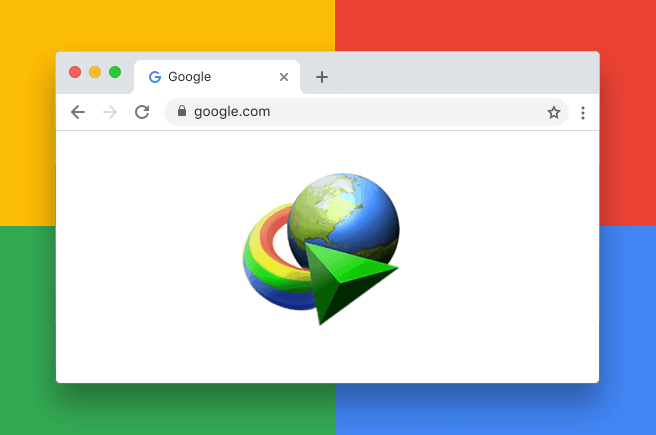
So now without any further delay, let’s dive dip and learn about the key features of Internet Download Manager and correct way of IDM integration into Chrome.
Why You Should Use Internet Download Manager on Chrome?
Before we move forward with a complete internet download manager Google chrome integration method, let us give you a brief overview of IDM and what makes it the ideal download manager and the fastest download accelerator for your Windows 10 PC.
Internet Download Manager (IDM) is a shareware download manager that allows you to increase download speeds by up to 5 times, and also provides the options to resume and schedule downloads. In simple words, IDM is one of the most convenient ways to download any type of files from the Internet and organize them as you see appropriate.
IDM presents your market-leading downloading features like schedule, resume, and saves your downloads. It also provides you the best possible download speed using your optimal available bandwidth. Here are some of the valuable features of IDM at a glance:
⭐ Download Speed: With its ingenious dynamic file segmentation technology, IDM can boost up your download speed by up to 5 times.
⭐ Lots of Proxy Server and Protocol Support: IDM supports proxy servers like Microsoft ISA, FTP, and MMS HTTP as well as supports authentication protocols like NTLM, Kerberos, basic, Negotiate.
⭐ Built-in Scheduler: In IDM you can Schedule your yet to download files and IDM with download those at the set time.
⭐ Antivirus Monitor: IDM comes with an automatic antivirus monitor that alerts you try to download a file that contains malware.
⭐ Prioritize Your Downloads: IDM lets you rank your downloads in a hierarchy of your choosing. You can also download media files and play them on your browser at the same time.
⭐ Easy Installation Wizard: Simple and quick installation programs will make arrangements for the necessary settings and check internet connection in the end and ensure you get no trouble while installing IDM.
⭐ Single Click Download: When you click on the download link, IDM automatically takes charge of the default browser downloaded and accelerates your download speed.
However, you need to keep in mind a few things, some of these features are not available in the free version of internet download manager software. To access those features, you need to have an IDM serial number and register the Internet Download Manager app using it.
How to Add IDM Extension to Chrome in Windows 10
When it comes to selecting the fastest download accelerator, Internet Download Manager (IDM) software is obviously the most widely used and most preferable choice for the majority of Google Chrome users. But if you don’t know how to integrate IDM extension with Chrome browser correctly, it won’t work as expected.
This is why we have come up with this detailed guide and compiled a step by step process here to show you how to install IDM extension manually from IDM installation folder and how to add the IDM Integration Module into your Chrome browser precisely. So, what are you waiting for? Follow all the below-explained instructions one by one and get the Internet Download Manager integrated with your Chrome browser right away. Here we go:
Install Internet Download Manager on Windows 10
We’ve researched through different community forums and found one thing is resonating among the users “IDM Integration Module not working in Chrome”. Well, if you’ve also noticed that, IDM download tab is missing whenever you’re watching a video or listening to a song, that indicates trouble with your this browser extension. In that case, you should remove the extension from Google Chrome first and add it again to resolve the issue.
Also if you’re installing internet download manager software on your Windows 10 PC and adding IDM to Chrome for the first time, follow all these steps religiously.
Step (1): First of all, download Internet Download Manager and install it on your Windows 10 computer.
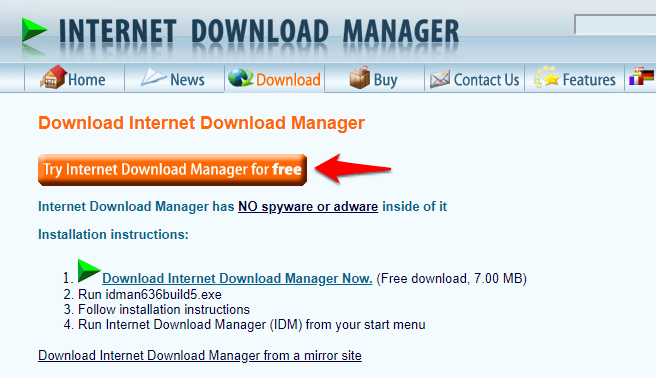
Step (2): Once the installation completed, open the Internet Download Manager software on your computer and go to the “Downloads” and then “Options” option.
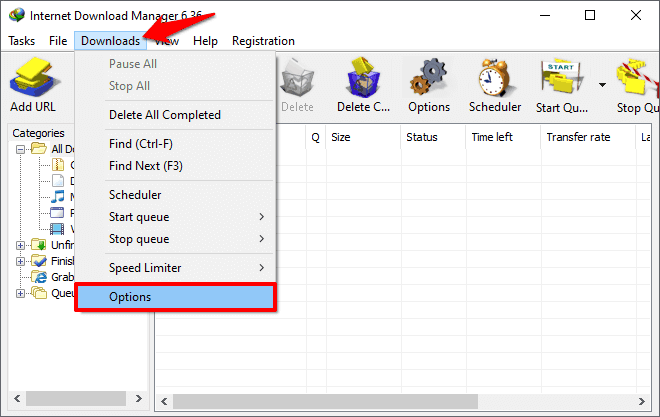
Step (3): Now on the Internet Download Manager Configuration dialog box, go to the General tab and make sure the “Use advanced browser integration” and “Google Chrome” boxes are checked.
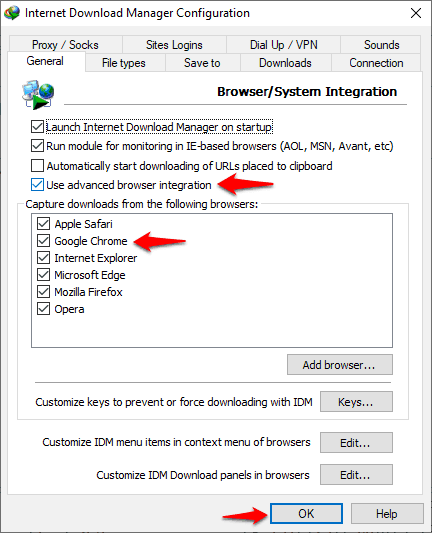
Configure IDM Extension for Chrome
During the IDM software installation, the IDM Integration Module extension should be installed automatically in your Chrome browser. But in case, if the IDM extension is not installed automatically then follow the next steps to do it properly and configure it correctly.
Step (4): Follow this link to open the IDM Integration Module extension on Chrome Web Store and then click on the “Add to Chrome” button.
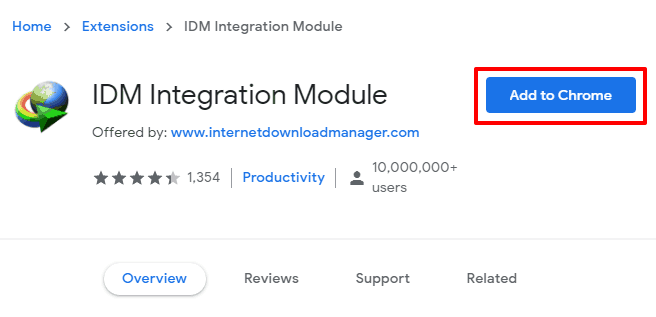
Important note: There are plenty of fake IDM extensions available on the Chrome web store, so don’t go there by searching its name, always go through the official IDM Integration Module link.
Step (5): Next click on the “Add extension” button to confirm the installation.
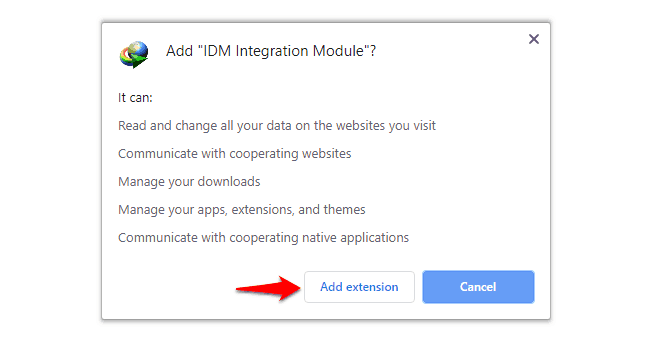
Step (6): Once the IDM extension is added to your Chrome browser, click on the Menu icon (three vertical dots) and then select More tools > Extensions option.
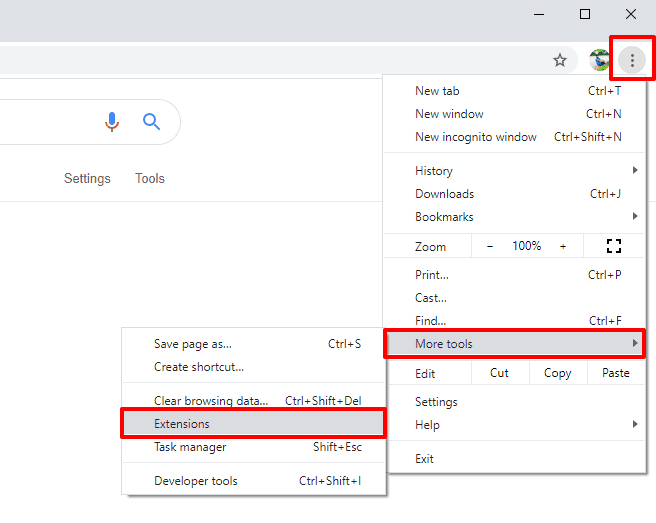
Step (7): Next on the IDM Integration Module extension, click on the Details button to open its Settings.
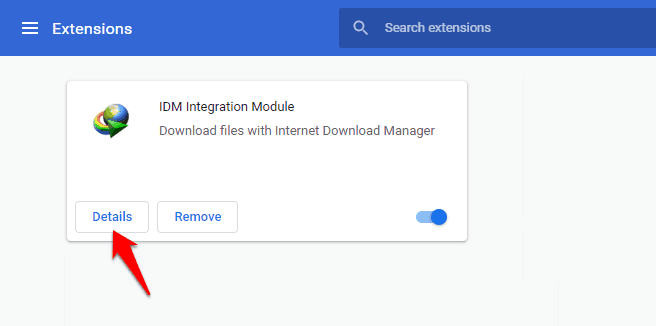
Step (8): Now make sure the IDM Integration Module extension is On. And if you use incognito mode in Chrome then enable the “Allow in incognito” option as well.
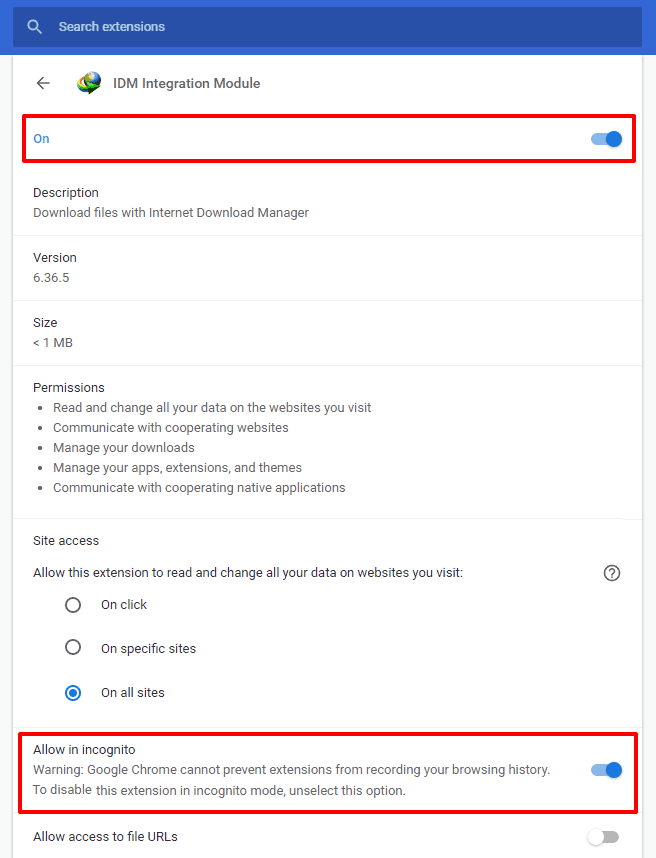
Thus, you can easily integrate the IDM extension with the Chrome browser correctly.
That’s all! Now you can easily download your preferred song, video, software, etc and check them out offline. If you have still got any query regarding how to add IDM extension to Chrome in Windows 10 computer? Just put your concern in the comment box below. We will reach out to you with an appropriate answer within a few hours.
You may also be interested in checking out:
- 10 Best Free Internet Download Manager for Windows 10
- Top 10 Best Internet Archive Wayback Machine Alternatives
- How to Block Programs from Accessing the Internet in Windows 10
- How to Disable Internet Explorer Enhanced Security Configuration