Are you troubled with the SmartScreen can’t be reached right now error? Learn how to fix “Windows SmartScreen can’t be reached right now” in Windows 10 PC.
Microsoft, the software giant and the maker of the latest Windows 10 operating system introduced a feature called Windows SmartScreen to protect you from the cyber attacks which use infected software and files to get access to your system and lock you out.
SmartScreen is a security feature (cloud-based anti-phishing and anti-malware component) which is specifically designed to detect and block suspicious and malicious sites, applications and files.
This filtering tool thoroughly checks the safety of websites, downloads, and tracks malware and phishing attempts instantly.
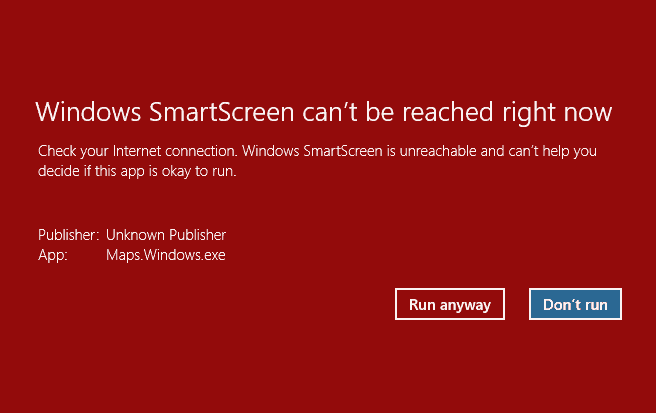
But sometimes, as it so happens, you may come across error messages like “Windows SmartScreen can’t be reached right now. Check your internet connection. Windows SmartScreen is unreachable and can’t help you decide if this app is okay to run.” which may send you in a bit of a panic frenzy, however, you shouldn’t worry too much about it.
If you trust the website or the application that showing you the error then you can click on the Run anyway button to proceed, but in case you doubt then click on Don’t run button.
We are here to help you in troubleshooting Windows 10 SmartScreen issue and to answer all your questions about how to fix Windows SmartScreen can’t be reached right now error in Windows 10 operating system.
How to Fix “Windows SmartScreen can’t be reached right now” in Windows 10
There are plenty of methods available on the web that can be used in order to solve Windows 10 SmartScreen can’t be reached right now issue, that’s why here we have handpicked some of the best ways to get rid of Windows SmartScreen unreachable error message. Follow the below-explained methods one by one:
Method 1: Restart the Computer
Before you try anything else try restarting your Windows 10 computer. You will be amazed to see how many problems a simple reboot can solve, so restart your computer before you move ahead and apply any other solutions to fix SmartScreen can’t be reached right now problem.
Method 2: Check Your Internet Connection
Sometimes, it’s the simple thing which causes larger problems. So make sure your internet connection is working as intended and that there are no instabilities in the speed. Windows SmartScreen requires your PC to be connected to a stable Internet.
In case, you are facing issues like WiFi connected but no internet connection on laptop or computer keeps losing internet connection then follow this guide (Windows 10 losing internet connection intermittently) and get rid of it.
Method 3: Check the SmartScreen Settings
Pesky Windows notifications are a pain and it isn’t impossible that you may have disabled SmartScreen to get rid of the notifications. So we recommend you to check and make sure that the Windows SmartScreen settings are set to their defaults. Here’s how:
- First of all, open Windows Defender Security Center on your Windows 10 computer.
- Next, click on the App and browser control menu and then check if all the Windows defender SmartScreen settings for apps and browsers are set to Warn and not Off.
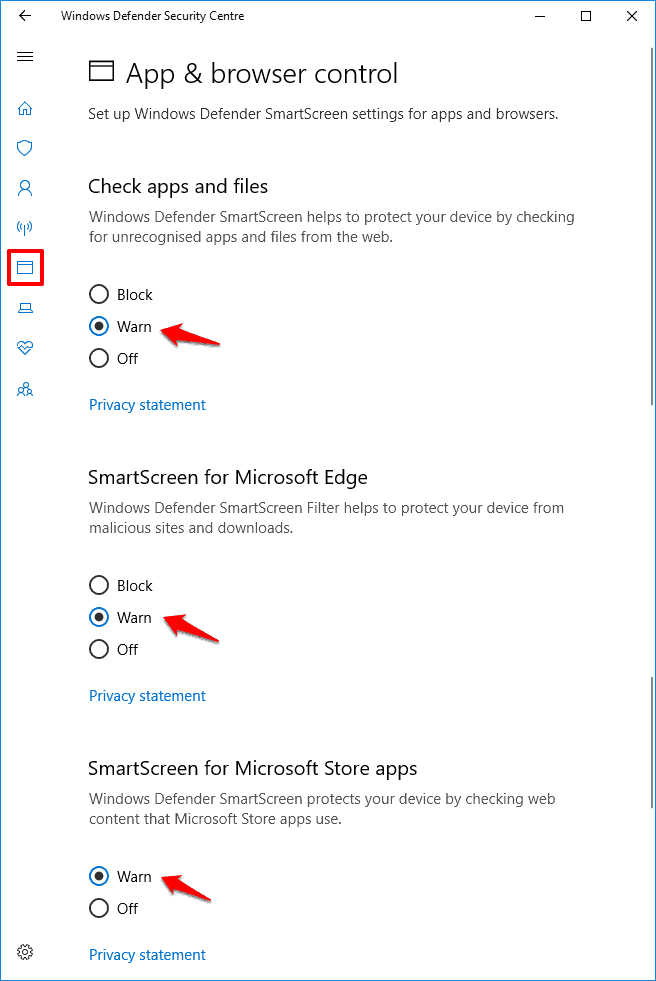
And in case, if you are using an earlier version of Windows (7, 8, or 8.1) then you can check the SmartScreen filter settings just by typing C:\Windows\System32\SmartScreenSettings.exe in the Run dialog box and then pressing Enter key.
Method 4: Update Virus and Threat Protection
Outdated virus and threat definitions can also be the cause of Windows SmartScreen can’t be reached right now error message, so it is better to update them manually. Here’s how to check for threat definitions updates in Windows 10 operating system:
- At first, open Windows Defender Security Center on your Windows 10 computer.
- Next, go to the Virus and Threat Protection panel and then click on the Virus and threat protection updates option.
- Now on the Virus and threat protection updates page, click on the Check for updates button.
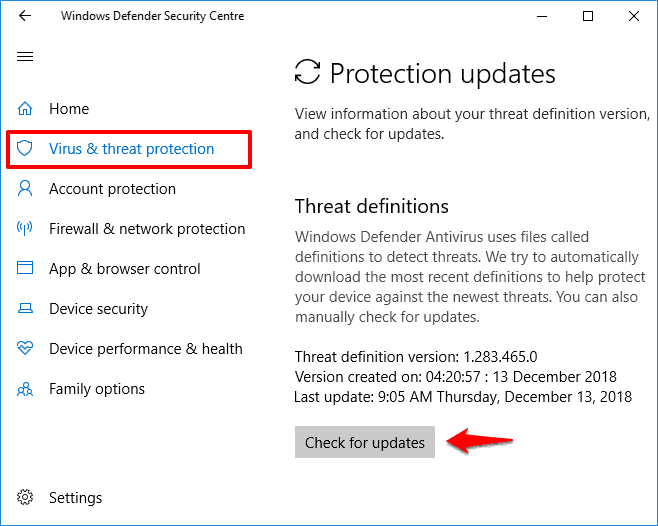
Once the threat definitions are updated, Windows SmartScreen can’t be reached right now Windows 10 error should be fixed.
Method 5: Run a Virus Scan on Windows 10
Once you have updated the threat definitions in Windows Defender Security Center, now you should check for any viruses your system may have. Here’s how to scan Windows 10 for viruses:
- First of all, open Windows Defender Security Center on your Windows 10 computer.
- Next, go to the Virus and Threat Protection panel and then click on the Scan now button.
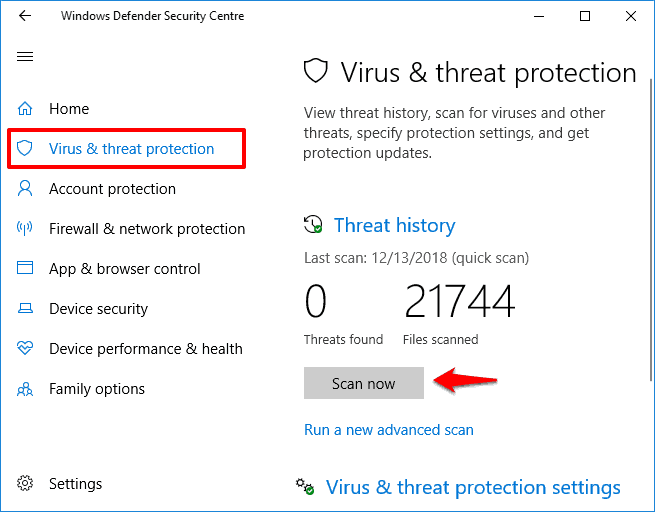
- After the scan, if any viruses are found, quarantine them and then remove them.
Removing viruses (if there is available any) from the computer should solve the error SmartScreen can’t be reached right now.
And in case, if you are using any third-party antivirus software or anti-malware program to protect your PC then uninstall it for a while and see if it helps.
Method 6: Check for Updates in Windows 10
Windows Update automatically keeps a check for any new updates which are available on any system. However, you can also look for any available Windows Updates by yourself.
Follow the below-mentioned steps and learn how to check for Windows Updates in Windows 10 PC:
- First of all, click on the Start button and then select the Settings option.
- Now from the Windows Settings, select Update & security option.
- On Update & security window, select Windows Update from the left menu and then click on Check for updates button to check for the available updates.
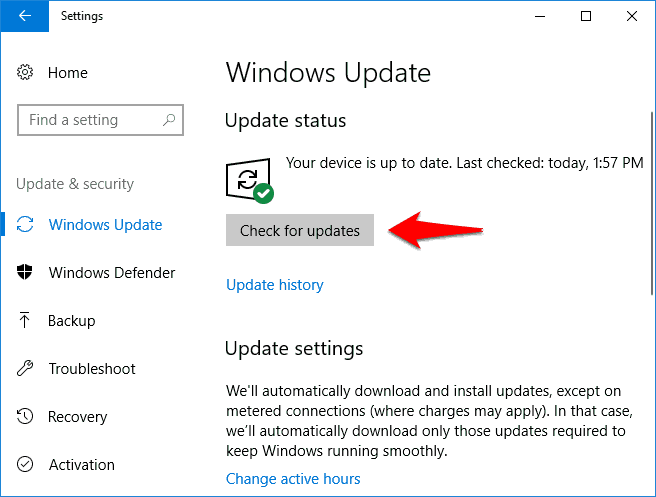
- Just after the click, Windows will start checking for the updates which are available for your Windows 10 computer.
- And if any updates are found during the scan, they will get downloaded and installed automatically.
This (updating Windows 10 manually) is also one of the best ways to fix SmartScreen error in Windows 10 PC.
Conclusion
So this was our guide on how to fix Windows SmartScreen can’t be reached right now in Windows 10. We hope this step by step tutorial helped you in solving Windows SmartScreen is unreachable error.
You may also be interested in checking out:
- How to Take a Screenshot on Windows 10
- How to Move a Window that is Off Screen in Windows 10 PC
- How to Fix Can’t Change Screen Resolution in Windows 10
- How to Take Screenshot of Selected Area in Windows 10
- How to Change Lock Screen Timeout Period in Windows 10