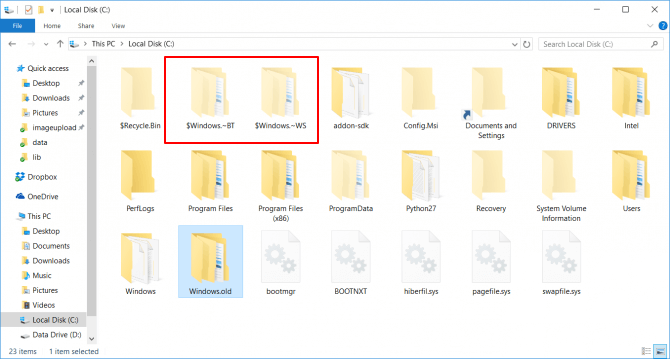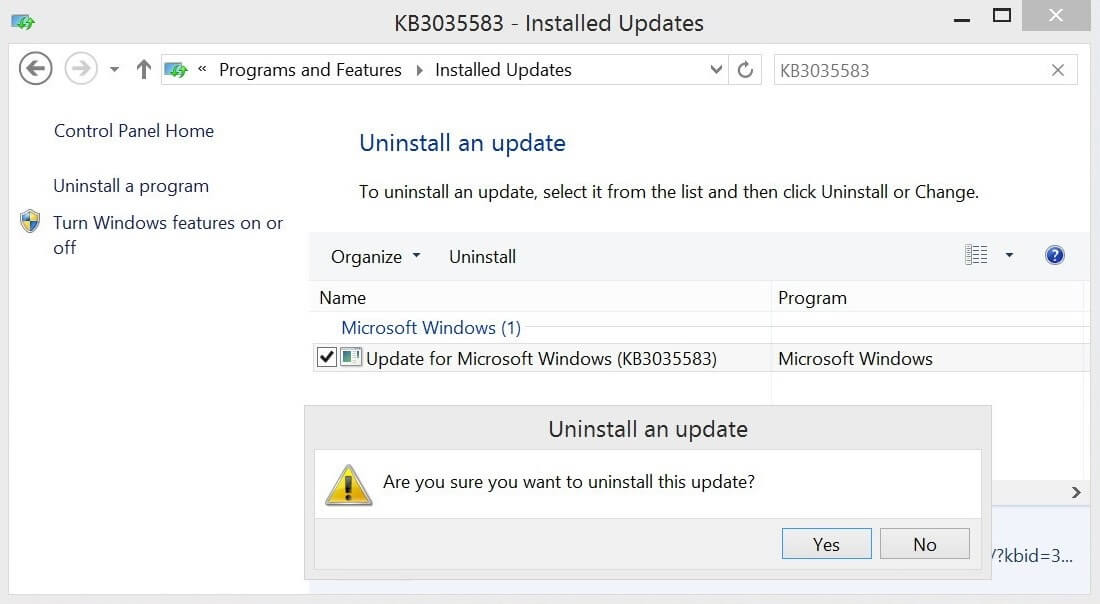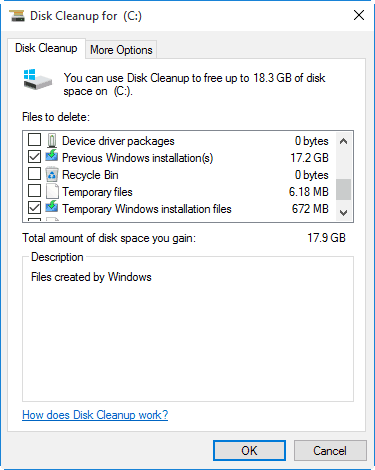What is $Windows.~BT folder in Windows 7/8/8.1/10 and how to delete $Windows.~BT Folder? What is the difference between $Windows.~BT and $Windows.~WS Folder?
There can be many reasons that you are running out of space on your computer. You can even face this issue if you have not installed any particular application or large size software on your computer which might lead to low disk space. If you see a folder named $Windows.~BT in Windows 7 then it can be the prime reason that you are running short of storage on your computer. It is not safe to keep $Windows.~BT in Windows 7 as it will not only take extra space on your computer but can also harm your computer.
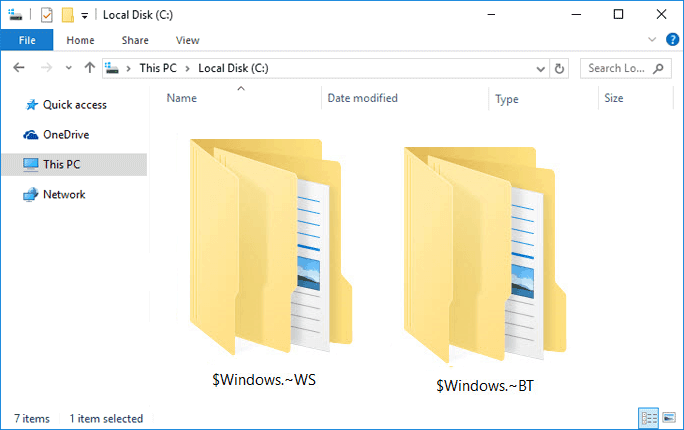
You might be wondering what is $Windows.~BT folder? or, how to remove $Windows.~BT Folder?. To find the answers to all your questions, you can read rest of the post where we will share all the knowledge you need for $Windows.~BT in Windows 8 or $Windows.~BT in Windows 10 PC.
- How to Improve Windows 10 Laptop Battery Life
- What is the Fastest Web Browser for Windows 10, 8 and 7?
- How to Fix “This copy of Windows is not genuine” Error
- How to Turn Your Windows 10 PC into a Wi-Fi Hotspot
- How to Autostart Programs in Windows 10 without Using Any Software
- How to Make Windows 10 Faster and Improve Its Performance
Everything You Need to Know About $Windows.~BT Folder
After reading the guide “How to Delete Windows.old folder in Windows 10?” and finding this guide really very useful, many Windows users asked us several question related to $Windows.~BT folder such as: What is $Windows.~BT folder? What are the basic difference between $Windows.~BT and $Windows.~WS folders? How to remove $Windows.~BT folder from Windows 7/8/8.1/10 PC? etc and much more.
So for answering all the questions regarding $Windows.~BT folder in Windows computers, we have come up with this detailed guide. Let’s have a look at the list of everything you need to know about $Windows.~BT folder:
What is $Windows.~BT Folder?
$Windows.~BT is just a folder which you can see in any drive of your computer. This folder is mainly present in the C drive of computer. If you have installed any updates on your computer then they might be the result of this folder. These files are not downloaded instantly as it takes time to download all the files which are present in $Windows.~BT folder. If you tried to Upgrade to Windows 10 then there is a high possibility that $Windows.~BT in Windows 8 and Windows 7 is present.
The Microsoft doesn’t want to bottleneck the servers while people are downloading Windows 10, which leads to $Windows.~BT folder in the computer, which means that Windows updates are the prime reason that you are getting this seeing on your computer.
Where is $Windows.~BT Folder Located in Windows PC?
Now that you know what is $Windows.~BT in Windows 10 and all other versions of Windows computers, you might be wondering where is the folder present on your Windows computer. If you started upgrading to Windows 10 the moment it was released then it is expected that the folder came after June 29 on your computer.
The folder is hidden by default and it is present in the root directory of your computer. In order to find this folder, you need to select the option to view all the hidden files on your computer. Once all the files are unhidden, open root directory where you will find this folder.
Can I Delete $Windows.~BT Folder?
If you are using Windows 7 or Windows 8 and are wondering how to remove $Windows.~BT Folder from your computer, then you would be happy to know that “YES” you can delete this folder. If you try to delete the folder using the Delete button or by performing a Shift + Delete operation then you would be unhappy to find that it won’t work at all. Even if you see that the folder is deleted, it will reappear out of nowhere.
In order to delete $Windows.~BT folder in Windows 10, you need to delete a specific update which comes with a codename KB3035583. Simply, open Windows update on your computer and then go to Installed updates. Select the update from the list you see in front of you and delete it right away.
If you are using Windows 7, the update will have codename KB3035583 or KB 2952664. Windows 8 and Windows 8.1 users have to delete update KB3035583 or KB 2976978.
Once you have deleted these updates from the Windows updates, now you can easily delete the folder from the root directory of your computer. Make sure that you are having admin rights when you are trying to delete the folder from your computer.
If you are not able to delete it then you can use the Disk Cleanup. To open disk cleanup on your computer you have to just open the Run dialog box on your computer by pressing Win+R keys together. Once the Run window is opened, you have to enter the following command:
%windir%\system32\cleanmgr.exe
Just after entering the command, the Disk Cleanup will be opened on your computer and once you see it on your computer screen you can start the scan. Once the scanning process is completed, you just have to click the “Clean up system files” button after selecting the Temporary Windows Installation files which will start the cleaning up process. That’s it!
Once all above steps are done perfectly, the $Windows.~BT folder will be deleted successfully and will not reappear anymore. Thus, you can easily delete $WINDOWS. ~BT folder from Windows computers.
What’s in the $Windows.~BT Folder on Windows 10?
After reading all above explanation, now you already know the $Windows.~BT folder location and the process to remove $Windows.~BT folder from Windows computers. So, now let’s find out the contents of this folder. This folder contains all the Windows 10 update files in Windows 7 and 8 operating system.
If you are seeing this folder in Windows 10, then you will see that this folder is having all the old files of your windows installation. If you have upgraded to Windows 10 and want to downgrade to the earlier version of Windows within a month, you will find all the files required for downgrading in this folder. Along with the old files of your Windows, you will also get logs and other files which will help you in the downgrading process.
If the downgrade time limit is exceeded or you are sure that you don’t want to downgrade to the earlier version of Windows then you can delete this folder. You can also take help of Disk Cleanup tool which we discussed in the last step to delete the files. Learn → How to Delete Windows.old folder in Windows 10 using Disk Cleanup
What is the Difference Between $Windows.~BT and $Windows.~WS Folder?
Along with the $Windows.~BT and Windows.old folders, you might also see a $Windows.~WS folder on your computer. The basic difference between $Windows.~BT and $Windows.~BT folder is very simple. The $Windows.~BT folder includes all the files which you can use for downgrading to the earlier version of windows which you were using whereas $Windows.~WS is a windows management folder. The folder will help you with the upcoming service packs of Windows 10. You will find many customized XML files in this folder too.
Conclusion
This is all the info which you need for the $Windows.~BT folder. We hope that our article “What is $Windows.~BT Folder in Windows 7/8/8.1/10?” helped you perfectly in getting all the info needed, deleting the files and also locating the folder. If you are having any doubts or questions regarding $Windows. ~BT folder, use the comments section below to clear them out.
Also, if you find this guide “Everything You Need to Know About $Windows.~BT Folder” useful, consider sharing it on Twitter, Facebook, and Google+ etc.