Windows 10 greyed out Sync settings and you are unable to Sync your settings in Windows 10 PC? Here’s how to fix Windows 10 Sync settings greyed out problem.
Microsoft Windows 10 is available for multiple devices. You can not only use this latest Windows operating system on desktop computers, laptops but also on all the smartphones which are capable of installing Windows 10 OS.
Addition to lots of amazing new and improved features in Windows 10, Microsoft also allows you to sync the settings you choose across all your Windows 10 devices.
Sync settings is a feature which you get in Windows 10 using which all the settings of your Windows 10 computer will get synced with devices where you have installed Windows 10 operating system.
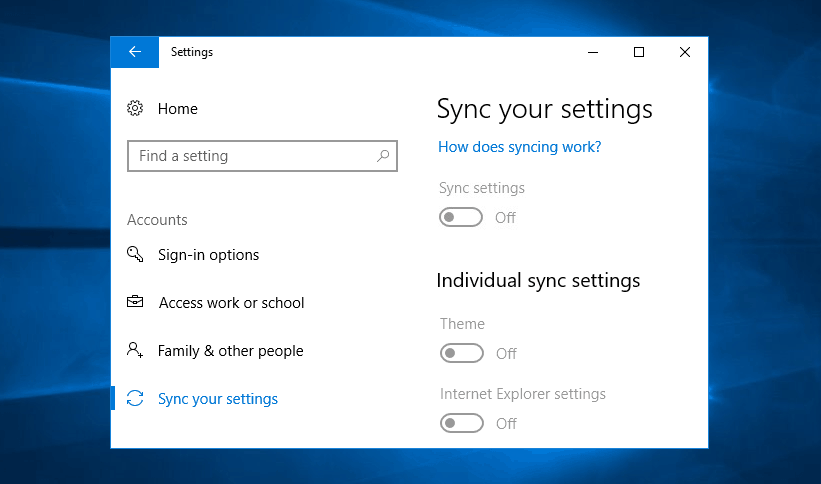
Windows 10 Sync settings is a really great feature if you are using Windows 10 on multiple devices as it will help you in getting the exact same settings (system preferences) on all Windows 10 devices that you’ve signed in to with your Microsoft account.
How to Sync your settings in Windows 10? The process to turn on Sync settings is quite simple and it can be used without much hassle too. However, it turns out that many people are experiencing Windows 10 Sync settings greyed out while trying to enable Sync settings feature.
While this is something new, we are here to help you out as if you are also facing Windows 10 greyed out Sync settings in Microsoft account even though you are signed in then you won’t be able to turn on and sync your settings in Windows 10 to get the settings you choose across all your Windows 10 devices.
You might also like to see: How Do I Sync My Settings in Windows 10?
Windows 10 Sync Settings Greyed Out [Solutions]
In order to fix Windows 10 greyed out Sync settings issue on your Windows 10 computer, you can follow any of these two solutions which we have shared below. Both these methods are extremely helpful in resolving the issue and getting back the Sync settings in the normal state.
Before you follow any of these below-explained solutions make sure that you are using your Microsoft account on your Windows 10 PC. Not having the Microsoft account won’t allow you to Sync settings on Windows 10 devices.
Method 1: Sign in with a Different Microsoft Account
Sometimes, it is possible that the issue is due to the Microsoft account you are using on your Windows 10 system. So in this situation, you can try using another Microsoft account. Adding multiple accounts or signing in with a different Microsoft account in Windows 10 PC is quite simple.
Here’s how to sign in with a different Microsoft account in Windows 10 PC:
- First of all, go to the Start button and then select Settings > Accounts > Email & app accounts.
- Under Accounts used by other apps section, select Add a Microsoft account option.
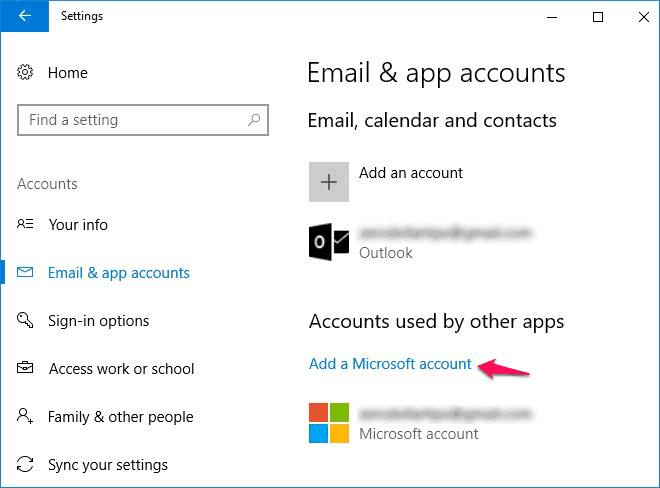
- Now, follow the prompts to add your Microsoft account and verify your identity by entering a confirmation code.
Once you are signed in with a different Microsoft account, go to Sync your Settings section and try enabling Sync settings. This method should work and you shouldn’t experience Windows 10 sync settings greyed out anymore.
Do you know? How to Sync and Get Android Notifications on Windows 10
Method 2: Change Feedback & Diagnostics Settings
If the first method signing in with a different Microsoft account didn’t help you in solving Sync settings greyed out in Windows 10 PC then you should apply this method.
According to many expert Windows users, making few changes in Windows 10 Feedback and diagnostics settings helped them in getting rid of Windows 10 greyed out Sync settings problem.
Here’s how to change Feedback & diagnostics settings in Windows 10 PC:
- At first, go to the Start button and then select Settings > Privacy > Feedback & diagnostics option.
- Under Diagnostic and usage data section, you have to select “Full” data you send to Microsoft.
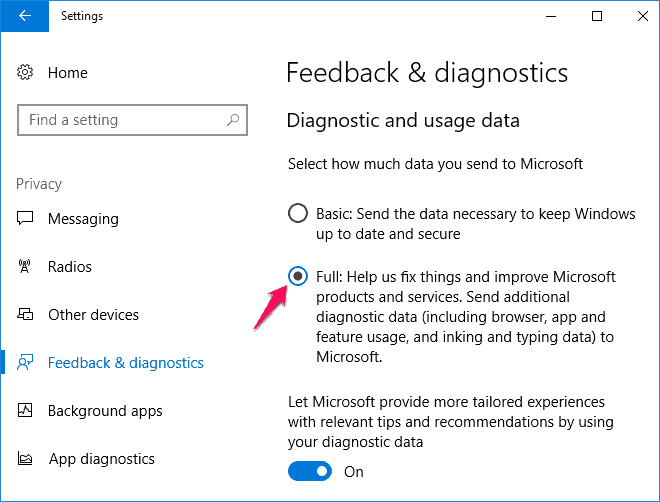
After selecting the diagnostic and usage data settings as Full: Help us fix things and improve Microsoft products and services. Send additional diagnostics data (including browser, app and feature usage, and inking and typing data) to Microsoft close the settings window and restart your Windows 10 PC.
Once you have made the changes in Feedback & diagnostics settings, you should be able to turn on Sync settings in Windows 10 and Sync your settings without any interruptions.
Conclusion
Thus, you can see how simple it is to fix Windows 10 Sync settings greyed out problem just by signing in with a different Microsoft account or changing Windows 10 feedback and diagnostics settings.
We hope that now you were able to resolve the Sync settings greyed out issue and Sync your settings on Windows 10 computer. If you are still having any doubts or questions regarding Windows 10 greyed out Sync settings or how do I Sync my settings in Windows 10 PC, do let us know using the comments section below.
You may also be interested in checking out:
- How to Fix Windows 10 Screensaver Not Working [Solved]
- Windows 10 Display Brightness Too Low Even When Set at 100%
- How to Fix Windows 10 Night Light Not Working After Update
- How to Reinstall Windows Store App in Windows 10
- How to Add Quick Launch Toolbar in Windows 10 / 8 / 7
- How to Get Help in Windows 10 for Free [Microsoft Support]
- Top 13 Best Windows 10 Email Client and Free Email Programs